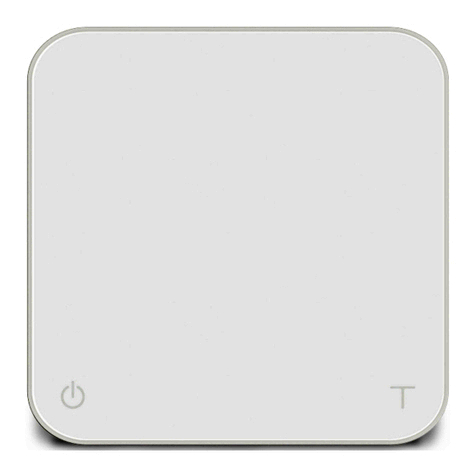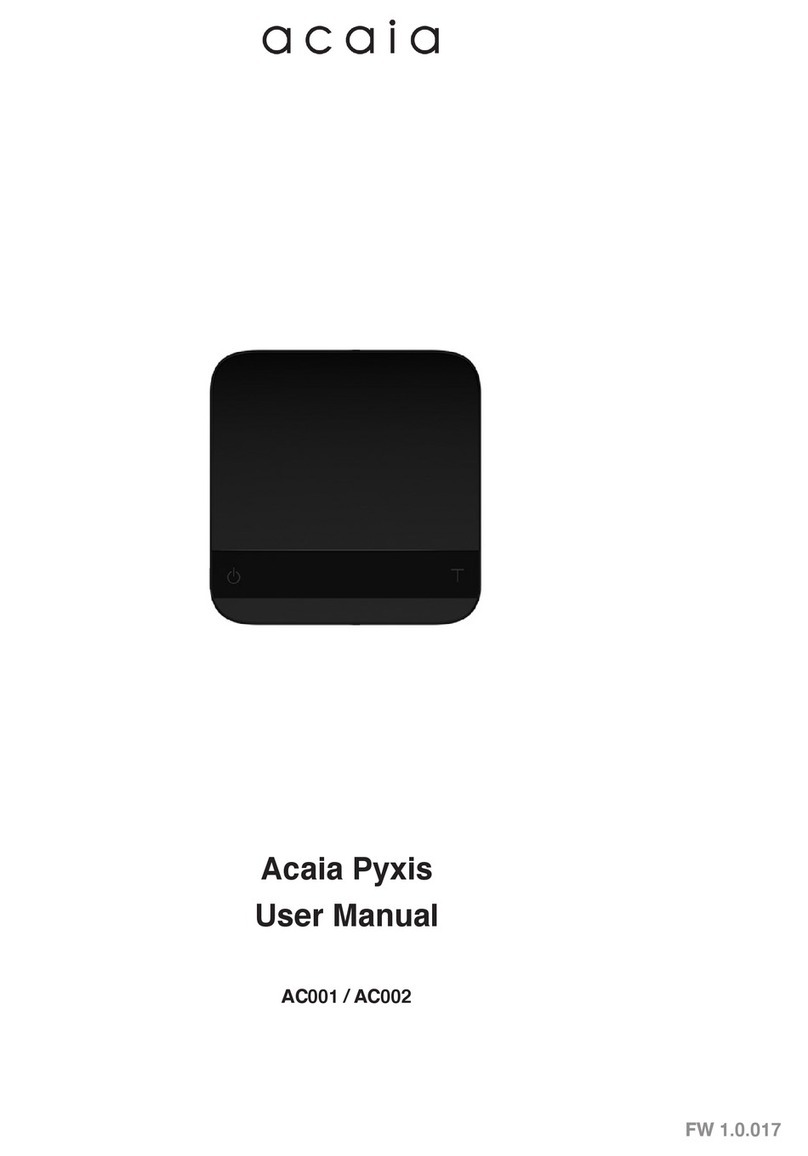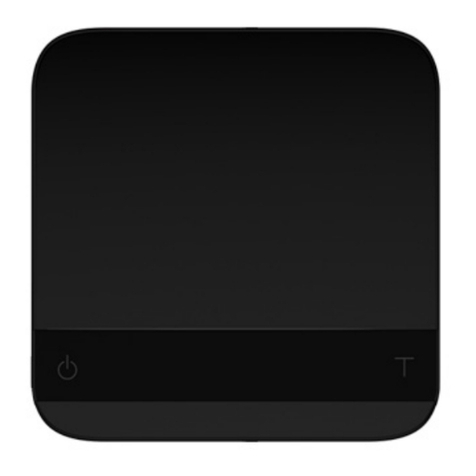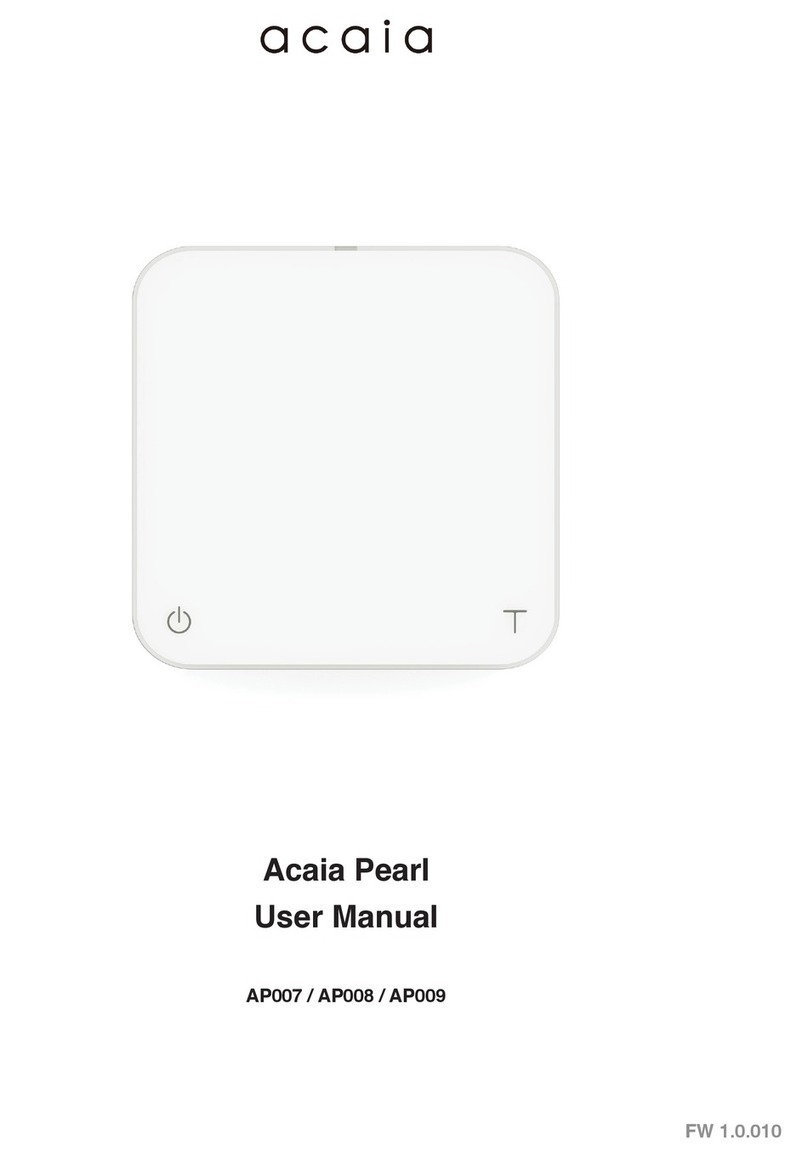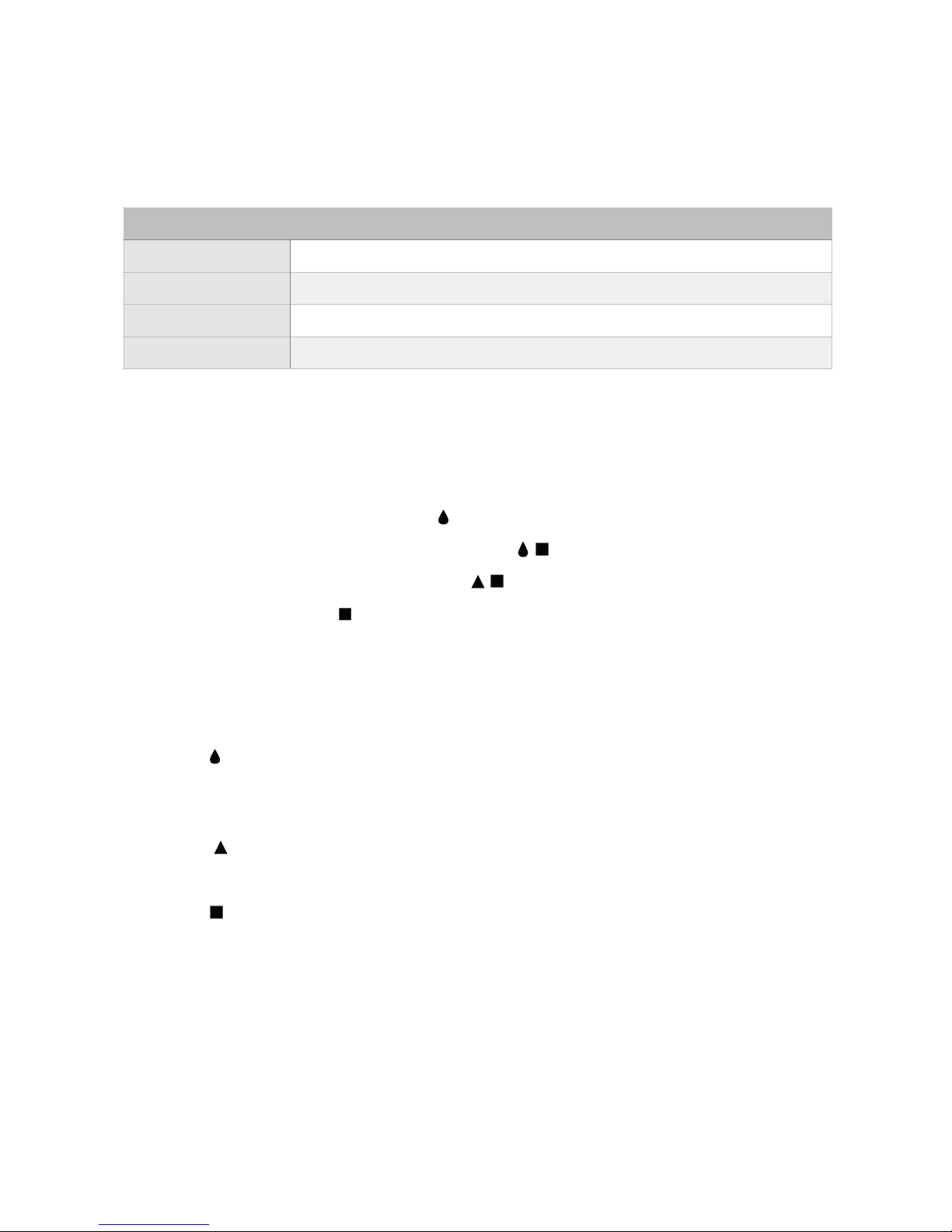Contents
4 Chapter 1: Scale at a Glance
4 Introduction
4 Specification
5 Scale Overview
6 Accessories
6 Buttons
7 LED Indicators
7 Battery Charge
8 Chapter 2: Getting Started
8 Preparation
9 Charging and Setup
10 Chapter 3: Basics
10 Basic Operations
11 Mode 1 - Weighing Only Mode
12 Mode 2 - Dual Display Mode
13 Mode 3 - Timer Starts with Flow Mode
15 Mode 4 - Auto-Tare Timer Starts with Flow Mode
17 Mode 5 - Auto-Tare Auto-Start Timer Mode
19 Mode 6 - Auto-Tare Mode
21 Chapter 4: Configuration
21 Accessing the Lunar’s Settings
22 Diagram of the Settings Menu
23 Sleep Timer Setting
23 Zero Tracking Setting
23 Key Sound Setting
24 Zero Range Setting
24 Weighing Filter Setting
24 Default Unit Setting
25 Weighing Resolution Setting
25 Weighting Only Mode Setting
25 Dual Display Mode Setting
25 Timer Starts with Flow Mode Setting
26 Auto-Tare Timer Starts with Flow Mode Setting
26 Auto-Tare Auto-Start Timer Mode Setting
26 Auto-Tare Mode Setting
26 Bluetooth Setup Setting
27 Battery Saving
27 Pre-Infusion Time Out
27 Auto-Start Sensitivity
28 Auto-Reset
28 Reset to Default Setting
29 Appendix
29 Appendix A. Smart Calibration
30 Appendix B. Display Codes