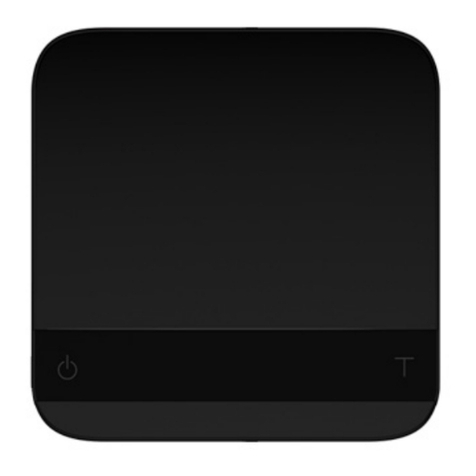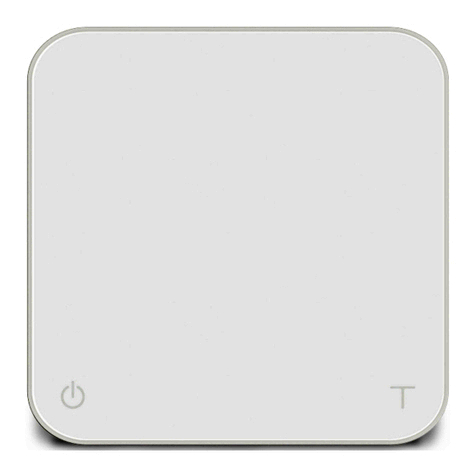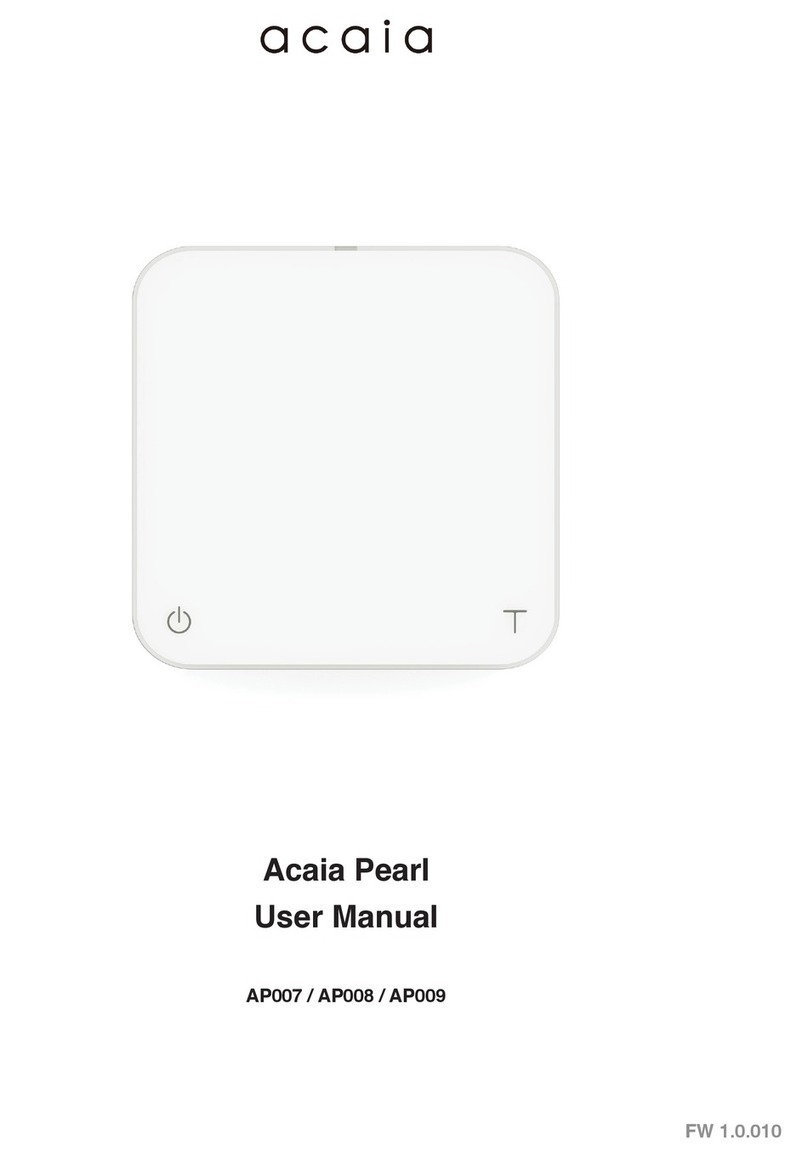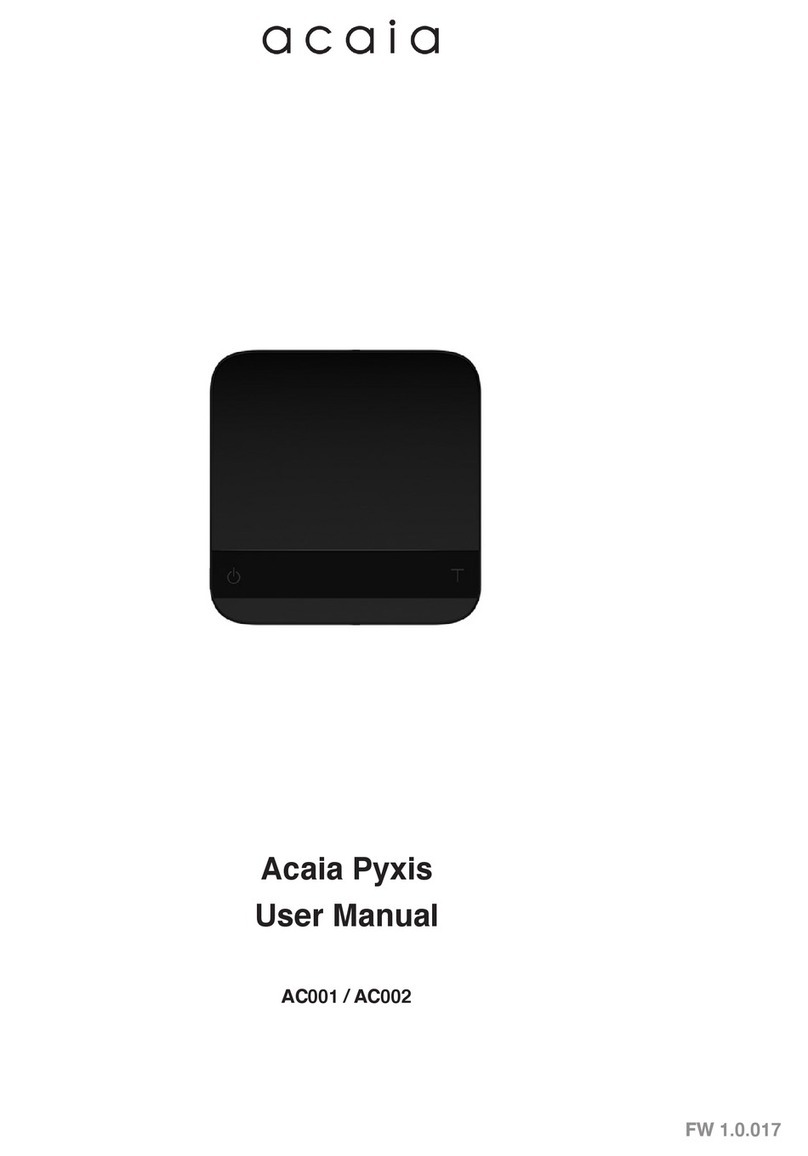• The LED display ashes [ 0.0 ] and [ 0:00 0.0 ] when measuring in grams and the
timer is idle.
• The LED display ashes [ 0.000 ] and [ 0:00 0.000] when measuring in ounces and the
timer is idle.
• Once the timer has started, the LED display shows [ 0:00 0.0 ], with the time elapsed on
the left and the weight on the right in grams.
• Once the timer has started, the LED display shows [ 0:00 0.000], with the time elapsed on
the left and the weight on the right in ounces.
• When the weight exceeds 999 grams, the LED display only shows the integer part (the
decimal point will not be displayed). The LED display shows up to a maximum of 3000 grams.
If the weight exceeds 3000 grams, the scale will display [ Maximum ].
• If the timer has not started yet, the display will ash 0:00 and a water droplet.
• The timer will start automatically when the rst ow of water is detected.
• The timer stops when the brewing equipment is removed. The scale will ash between
the beverage weight and the tare weight of the items on the scale.
Mode 3 - Pour Over Auto Start Mode
Mode Description
Display
Action Operation
Start/Stop/Reset Timer Tap Power button
Tare Weight Tap Tare button
Reset Mode Double tap Tare button
Toggle Units g/oz Long press Tare button for ve seconds
Switch Mode Press and hold Power button
The Pour Over Auto Start Mode is designed to aid
pour over coffee brewing. The scale will detect
the start of the ow from kettle into the vessel and
automatically start the timer function; the timer stops
when the brewing equipment has been removed
from the scale. When the vessel is removed from the scale, the display ashes the nal
beverage weight.
9