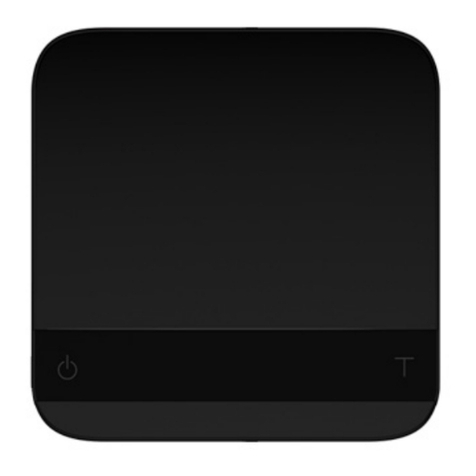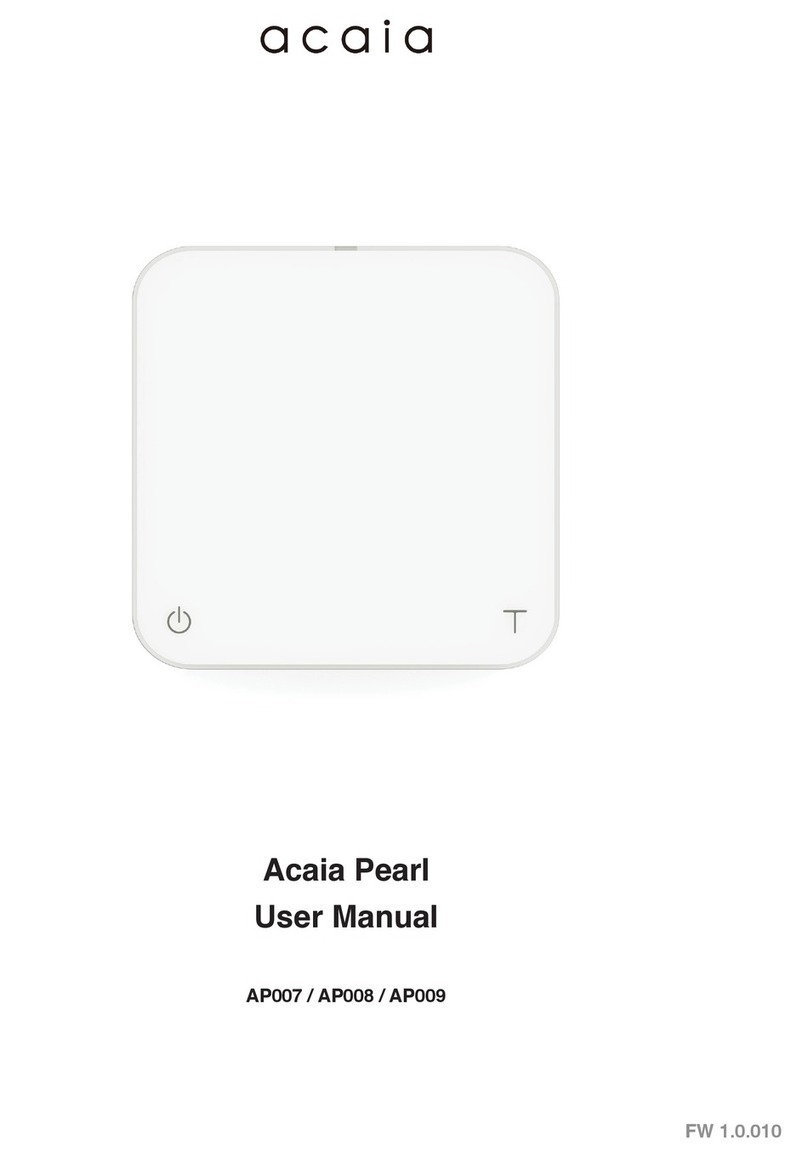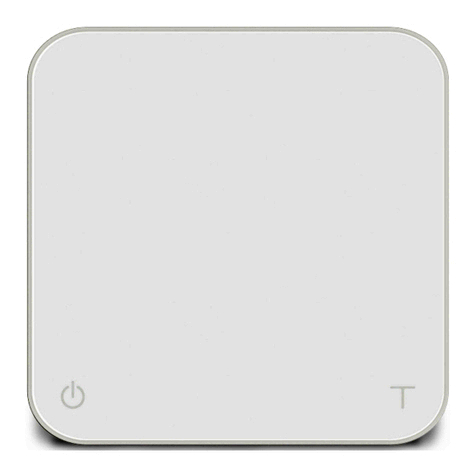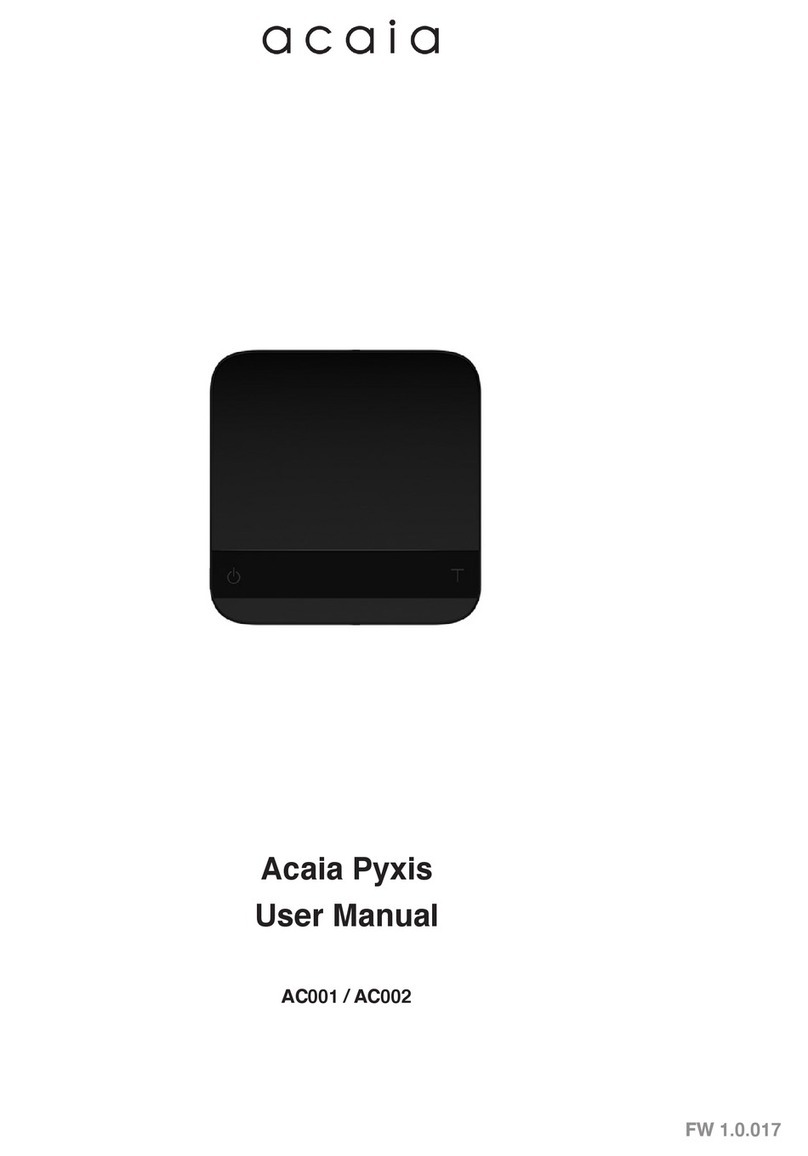In the Weighing Mode, the scale will only display weight,
in either grams or ounces.
In the Dual Display Mode, the scale displays [ 0:00 0.0 ]
with a timer (left) and weight (right).
• There are two different weighing units in Weighing Mode: gram and ounce.
• In grams, the LED display shows [ 0.0 ].
• In ounces, the LED display shows [ 0.000 ] and the Weighing In Ounces Indicator on the
bottom left lights up.
• The readability is 0.1 g or 0.002 oz. For high resolution mode, the readability is 0.01 g or
0.0005 oz.
• The Tare Save funtion is supported in this mode.
• There are two different weighing units in Dual Display Mode: gram and ounce.
• In grams, the LED display shows [ 0:00 0.0 ].
• In ounces, the LED display shows [ 0:00 0.000 ].
• The timer displays from [ 0:00 ] to [ 9:59 ] and then stops.
• The Tare Save funtion is supported in this mode.
Mode Introduction
Mode 1 - Weighing Mode
Mode 2 - Dual Display Mode
Action Operation
Tare Weight Tap Tare button
Switch Mode Press and hold Power button
Action Operation
Start/Stop/Reset Timer Tap Power button
Tare Weight Tap Tare button
Switch Mode Press and hold Power button
9
Note :
To change the weighing unit to either gram or ounce, please see Default Unit Setting in the
Conguration section (p. 15).