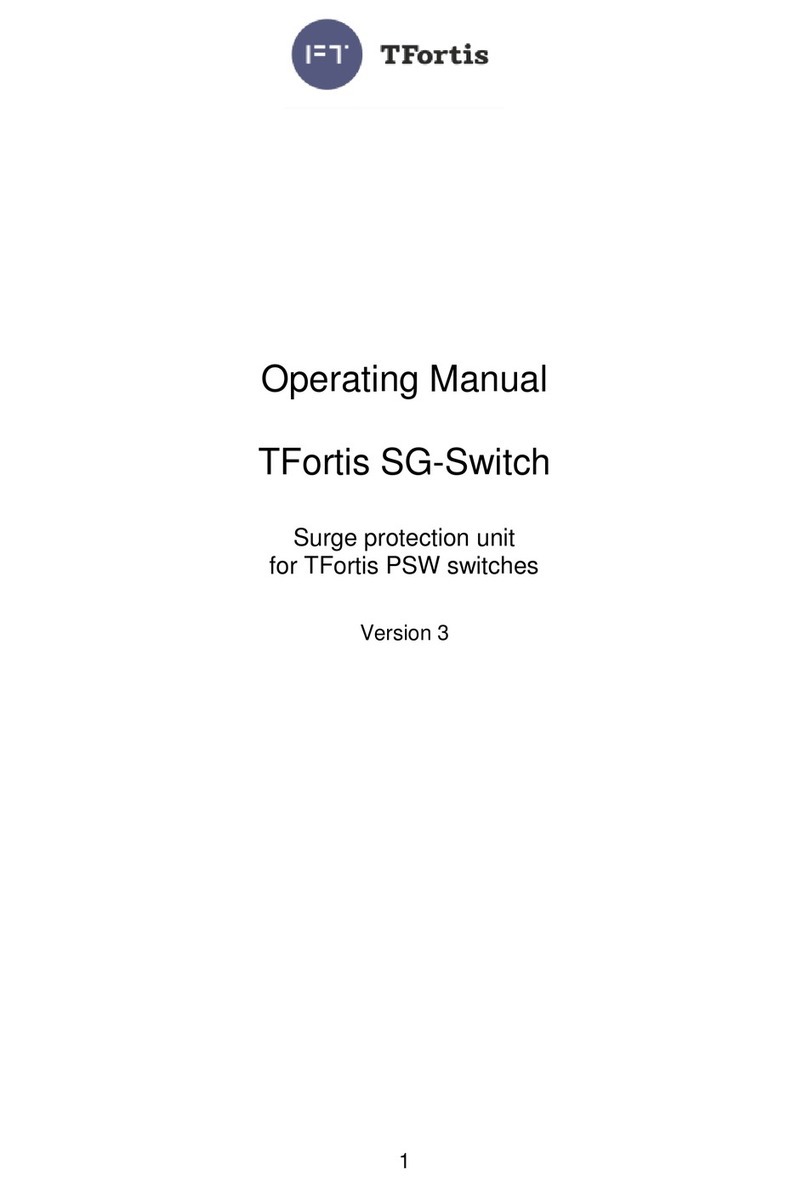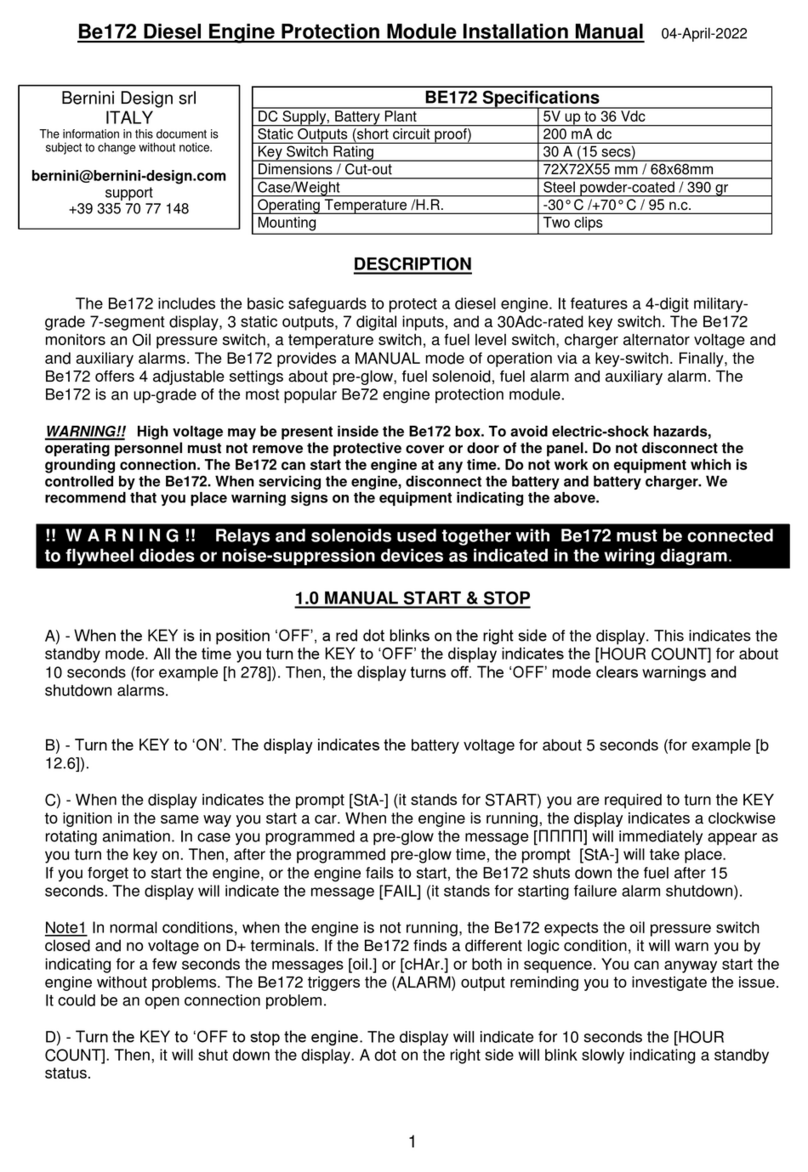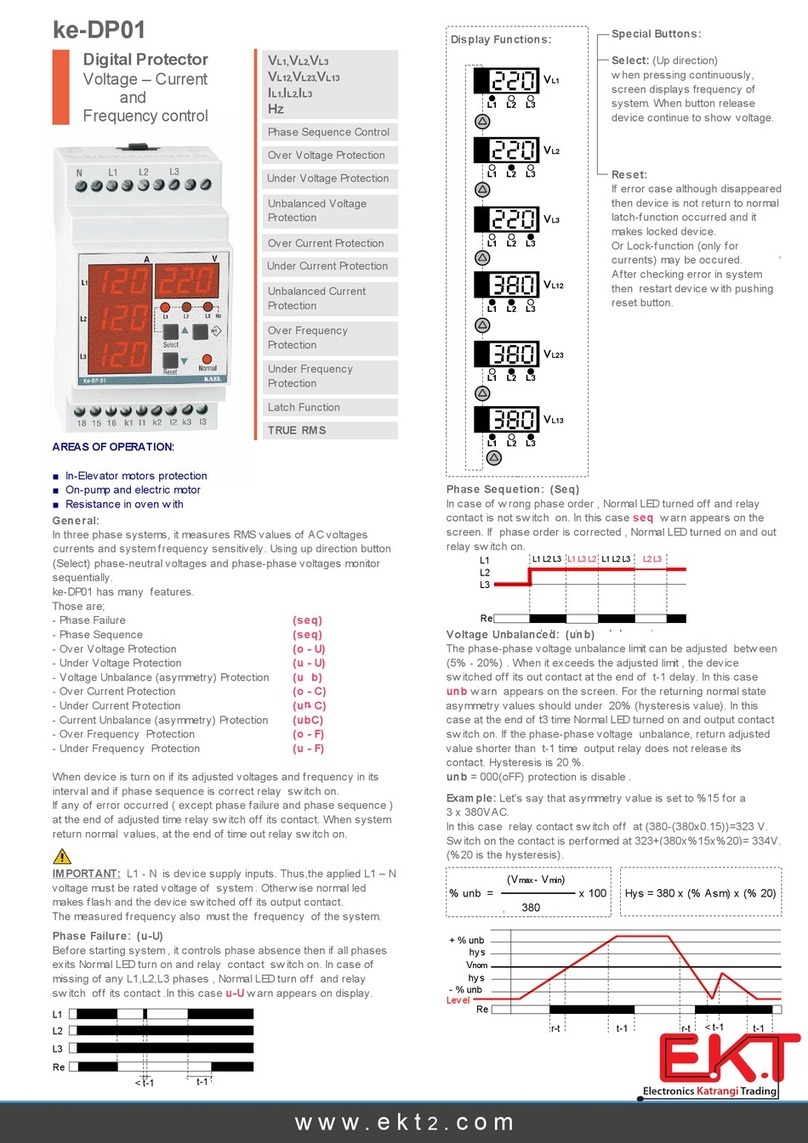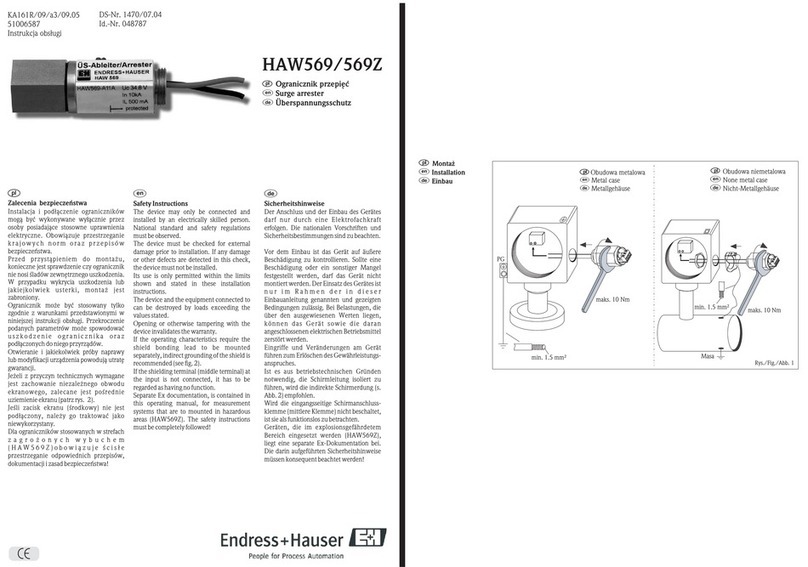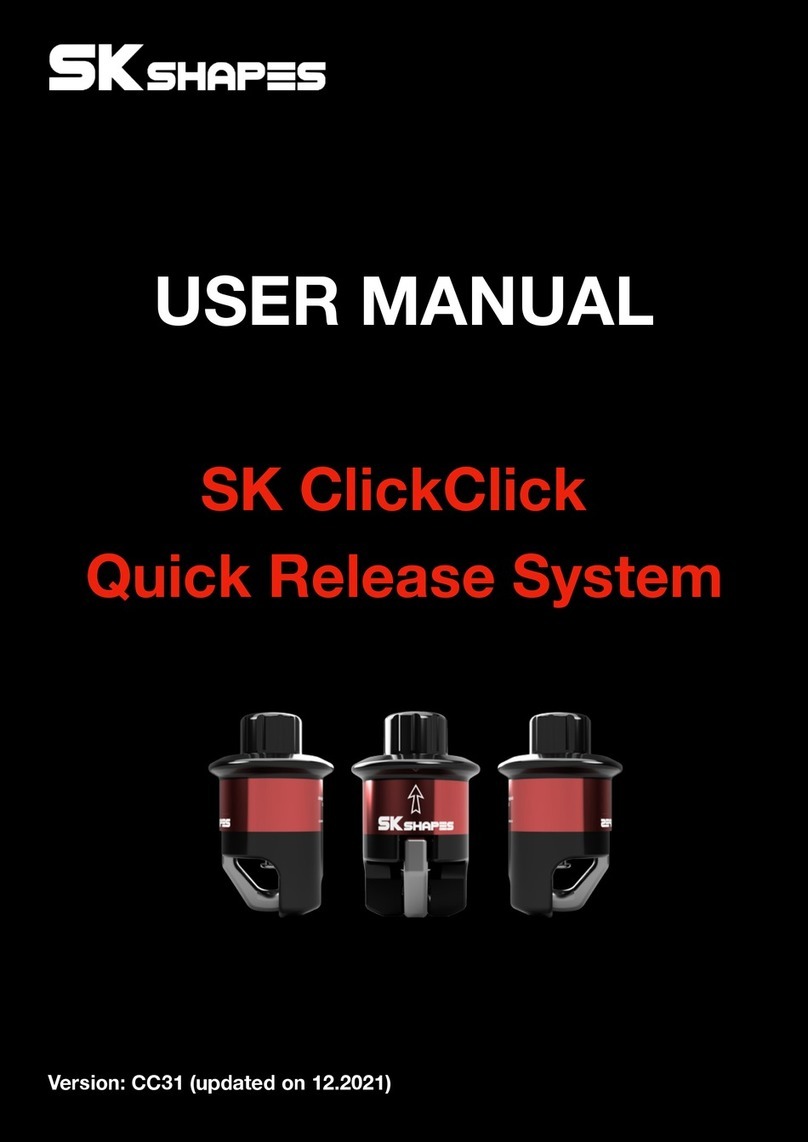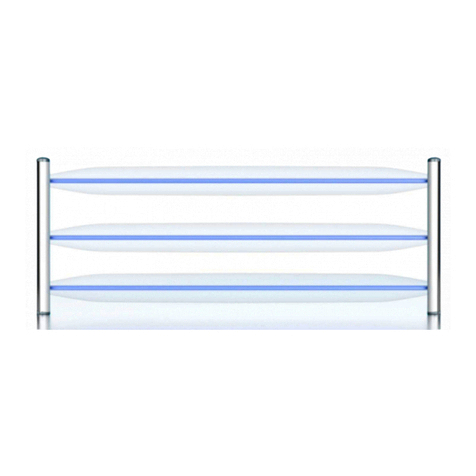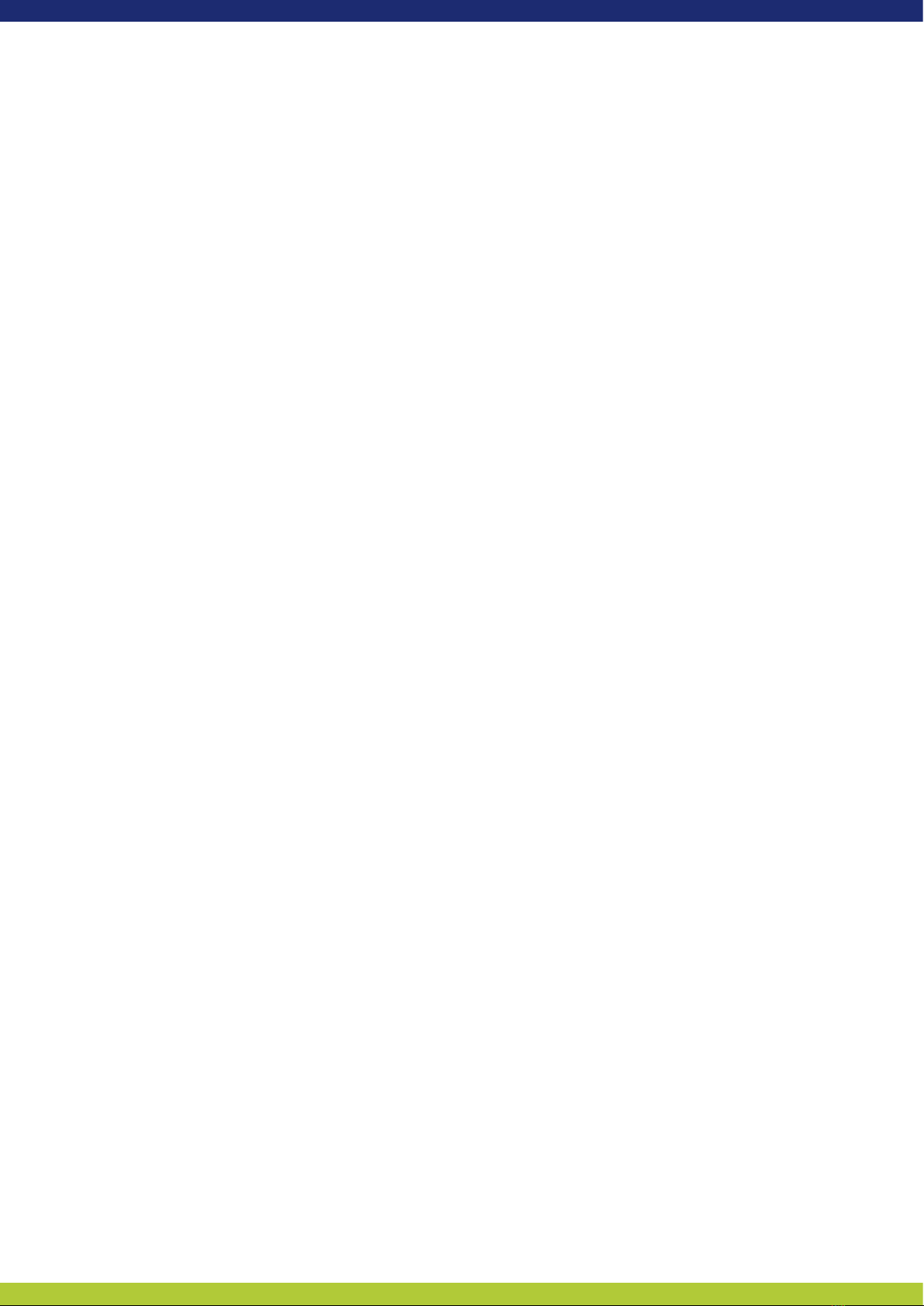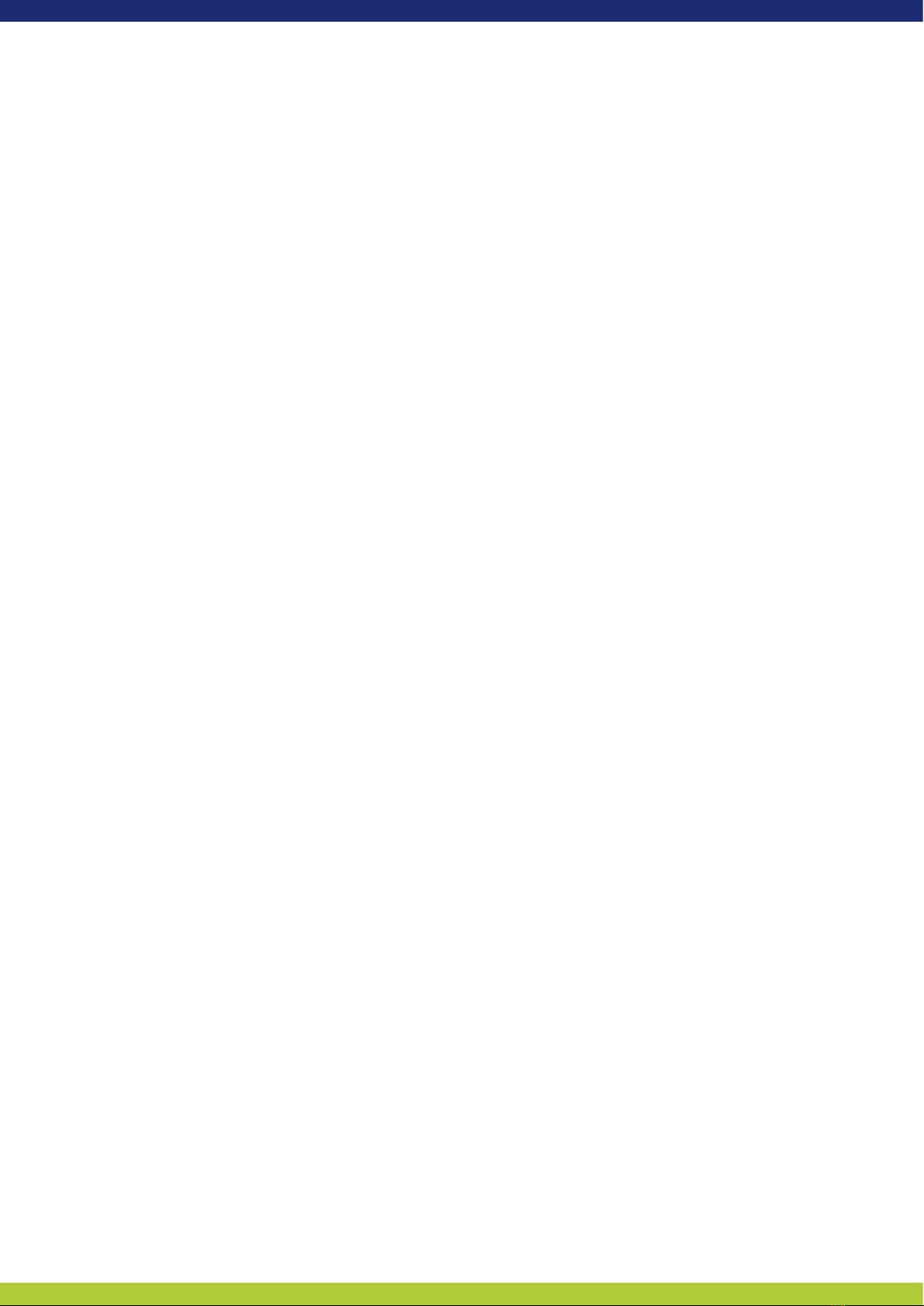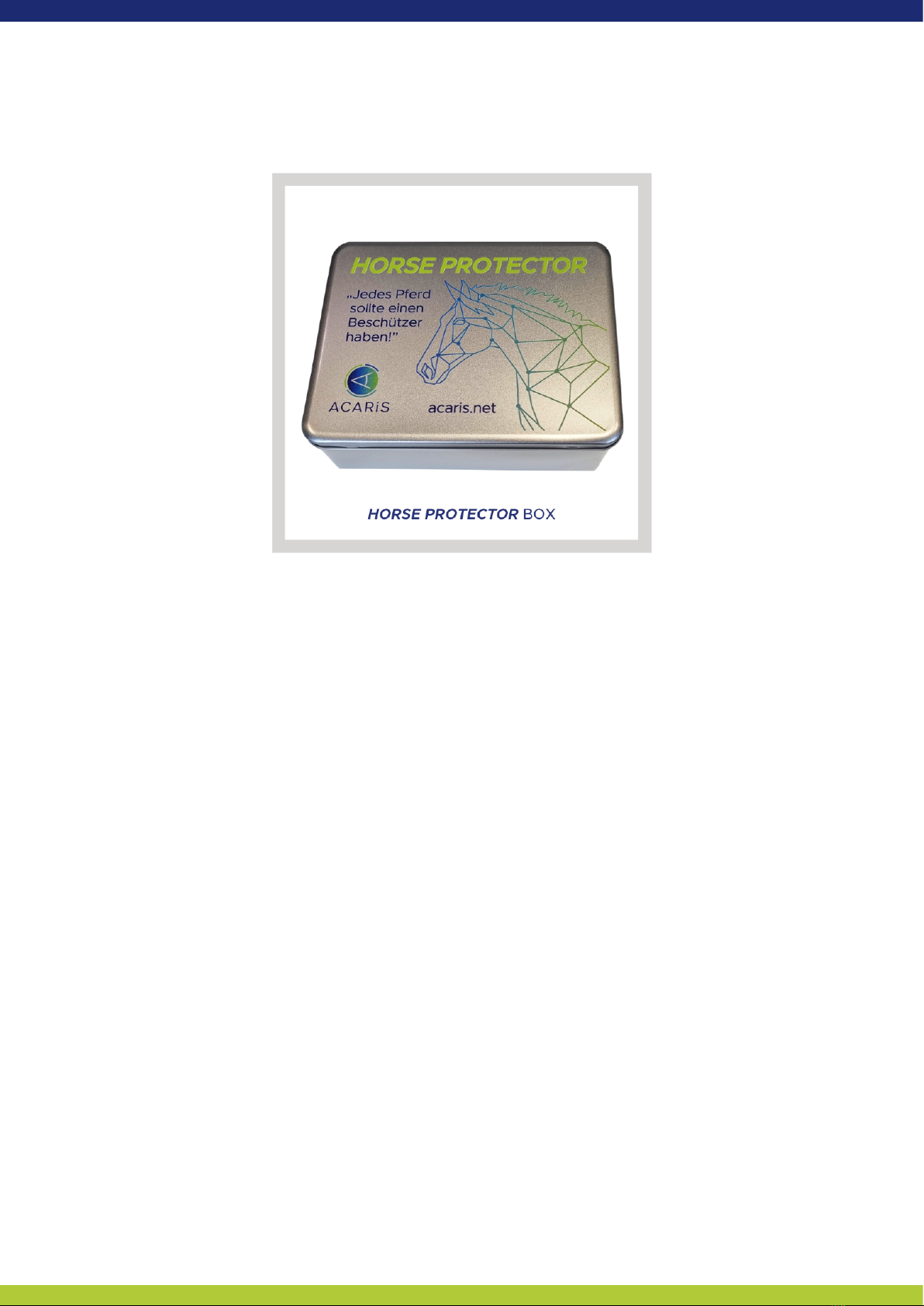3. Defining the place of installation
Prior to setting up your HORSE PROTECTOR, please decide on the final
place of installation of the guard and the accompanying IR light source
in your box. Depending on the version of HORSE PROTECTOR you
purchased, please ensure the following installations are conducted in
advance:
HORSE PROTECTOR Premium Wi-Fi:
•Two 230V power outlets are required in the vicinity of the final
mounting position.
•A good and stable Wi-Fi connection is required at this position.!
HORSE PROTECTOR Professional LAN / PoE:
•One 230V power outlet is required in the vicinity of the final
mounting position when using the LAN option.
•A LAN cable for connecting the HORSE PROTECTOR is required
at this position.
HORSE PROTECTOR Premium LTE:
•Three 230V power outlets are required in the vicinity of the final
mounting position.
•The LTE router needs to be installed and connected to power in
line-of-sight to your HORSE PROTECTOR.!
Further information on mounting your HORSE PROTECTOR is provided
in section “Installation of the HORSE PROTECTOR and the IR light
source”.