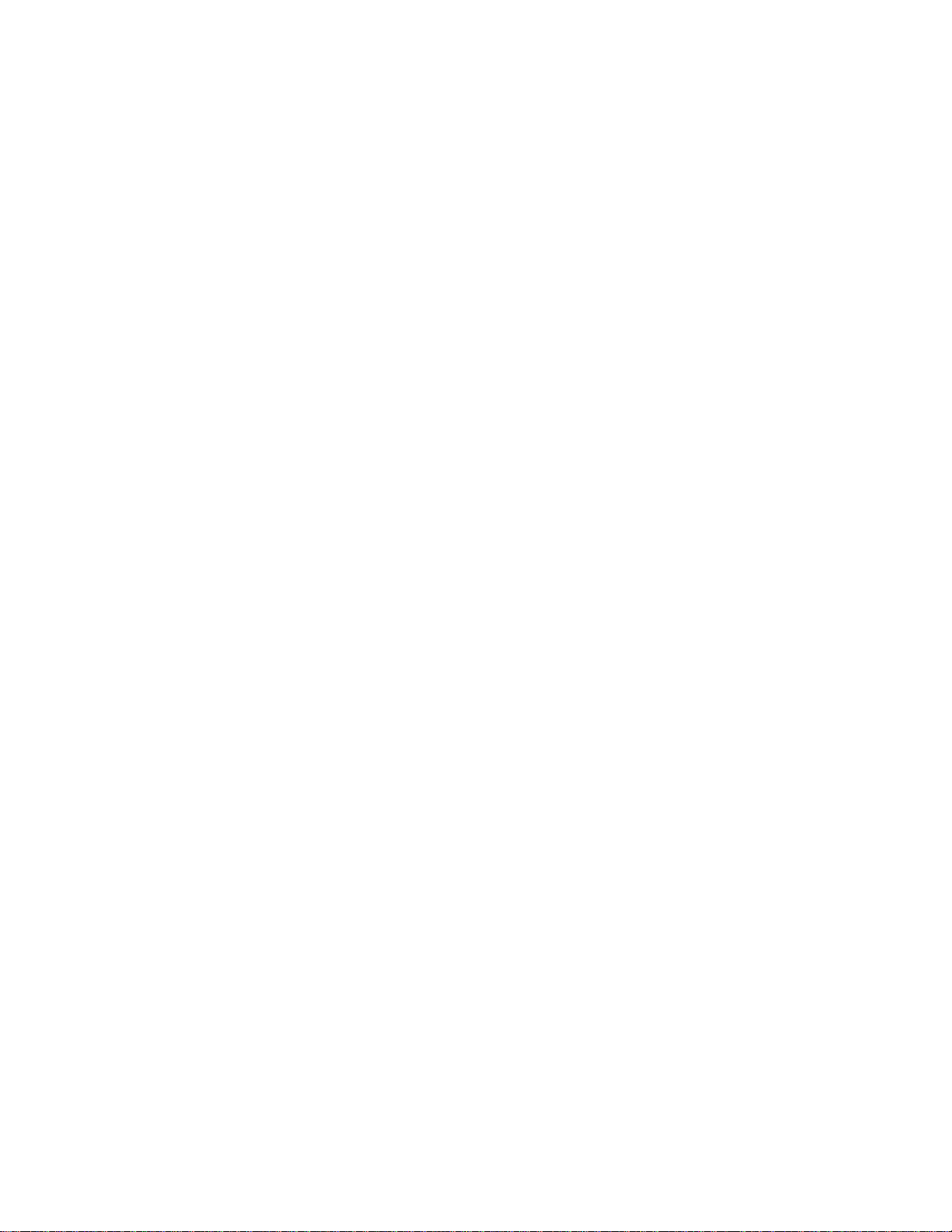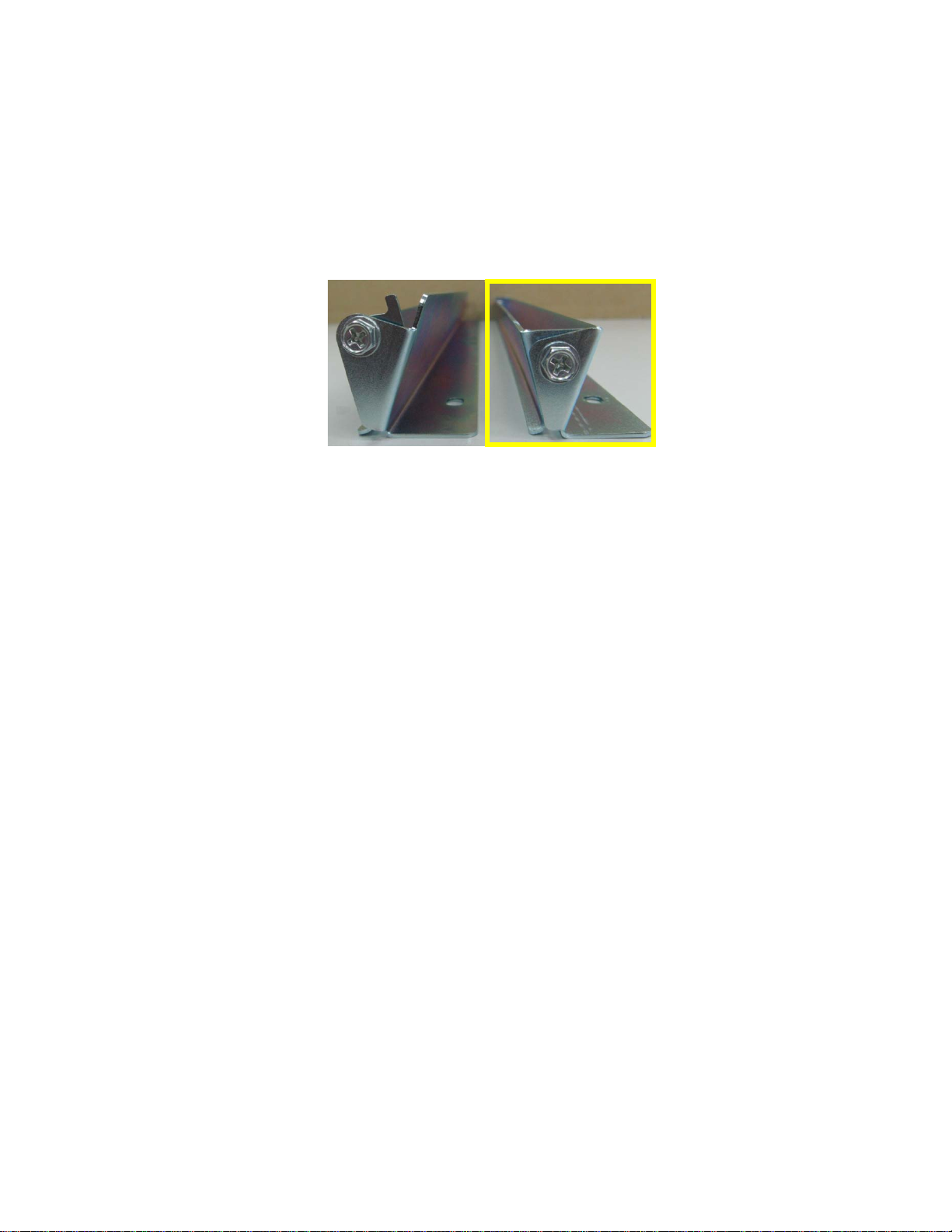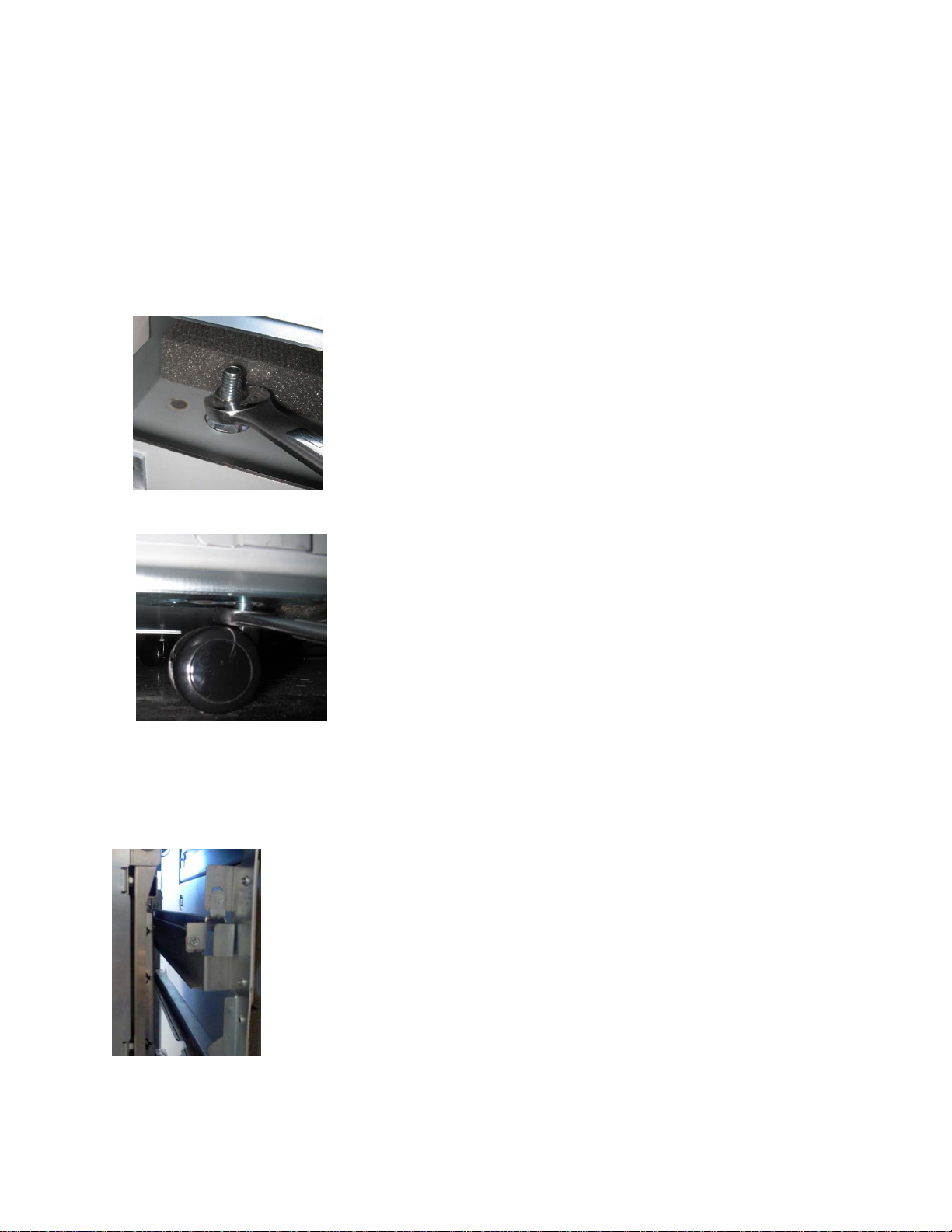Sharp SmartPunch Pro Installation Manual 3
1 Recommendations and Pre-requisites
•You will need the installation kit provided with the SmartPunch Pro unit, which can be found in the
main carton.
2 Unpacking
•Inspect the outside of the package for shipping damage. If there is evidence of shipping damage,
contact the shipping carrier immediately.
•Remove the punch from its shipping carton. Three people are recommended, one lifting at the
casters while two lift at the top cover. DO NOT lift using the front door panel.
•Retain the smaller accessory box; it contains parts required for correct installation of the
SmartPunch Pro. See below for content details.
•Inspect for any concealed damage to the unit. If there is evidence of concealed shipping damage,
contact the shipping carrier immediately.
•Remove all shipping tape from doors and levers.
Installation Kit Contents
Item Description Qty
1 Long Entrance Guide 1
2 Short Entrance guide 1
3 Communication Cable Assembly 1
4 Installation Manual 1
5 Soundfoam Gasket Type 1 2
6 Soundfoam Gasket Type 2 4
7 Cable tie15
8 Power Cord21
9 User Manual 1
10 Left Docking Bracket 1
11 Right Docking Bracket 1
12 M4x10mm Long Thread Forming Screw 4
13 Hex Head #8-32 Machine Screw 4
1Item image not shown
2Item may differ from image shown for other countries
12
34
6
5
9
8
10 11 12 13
Includes 2 x M4x6 long screws for assembly