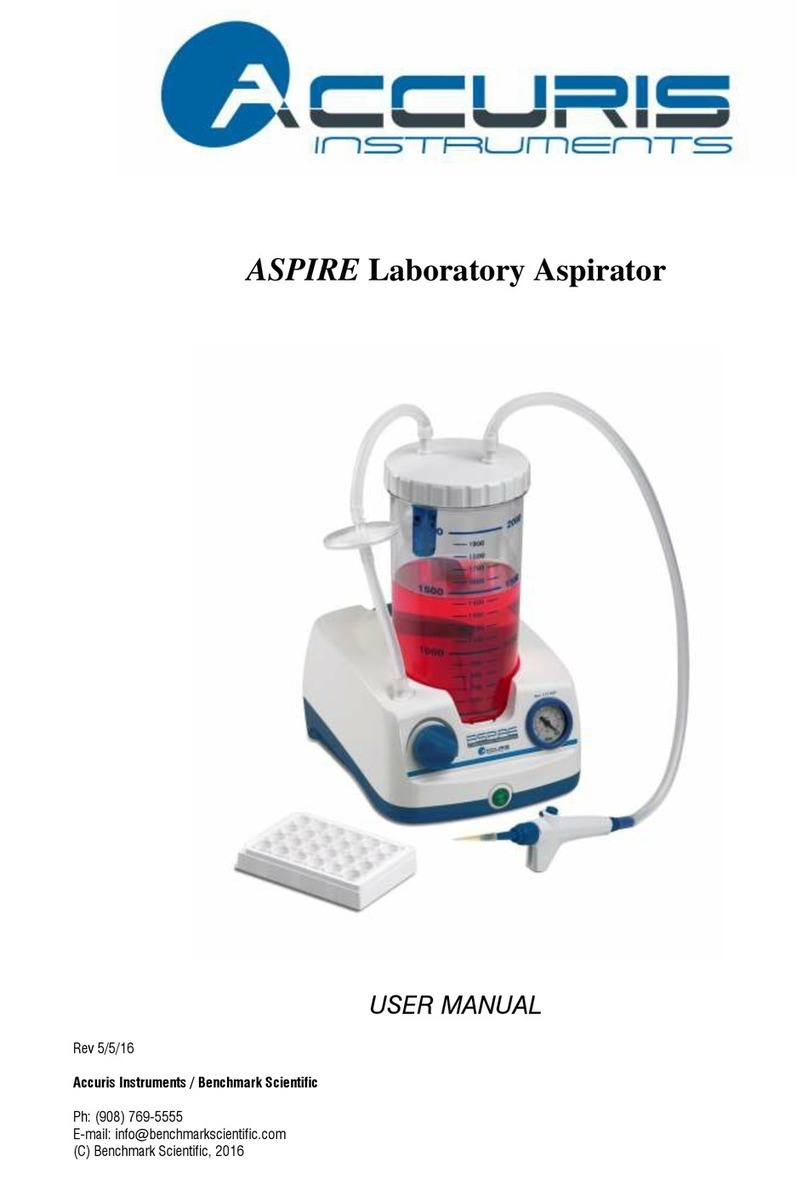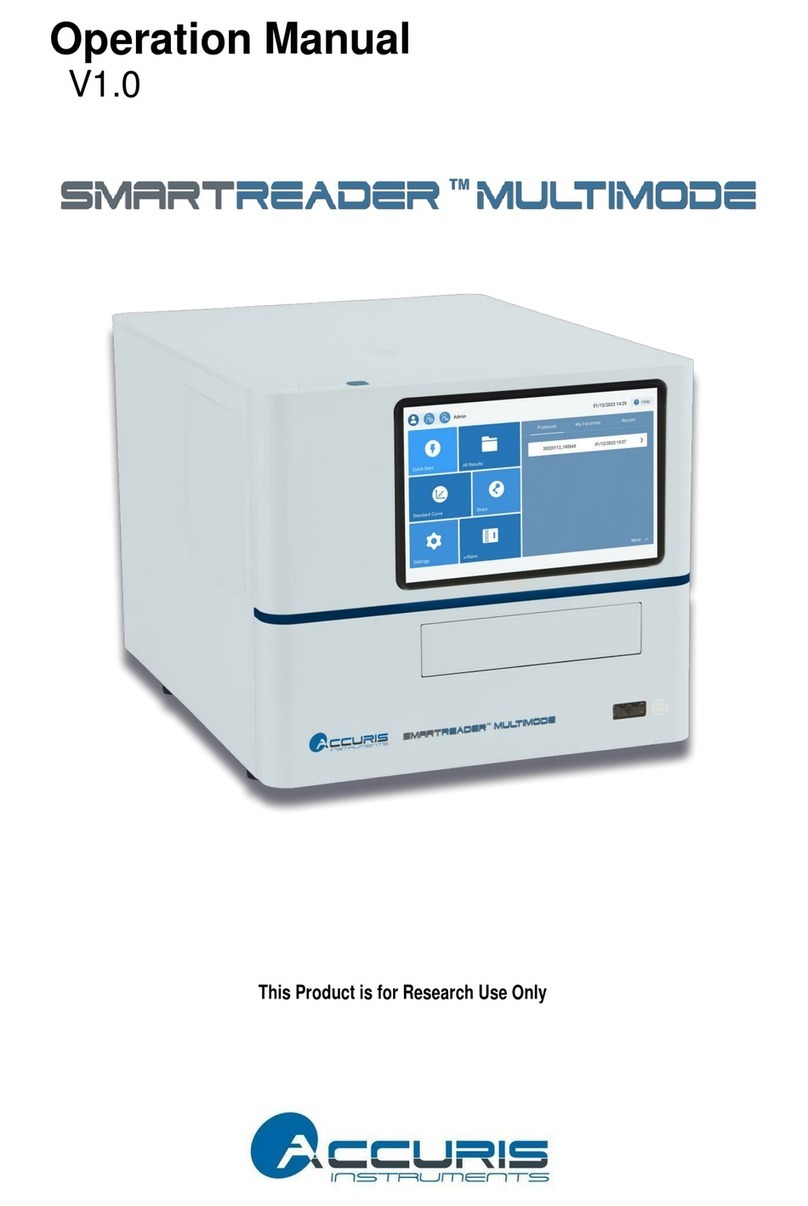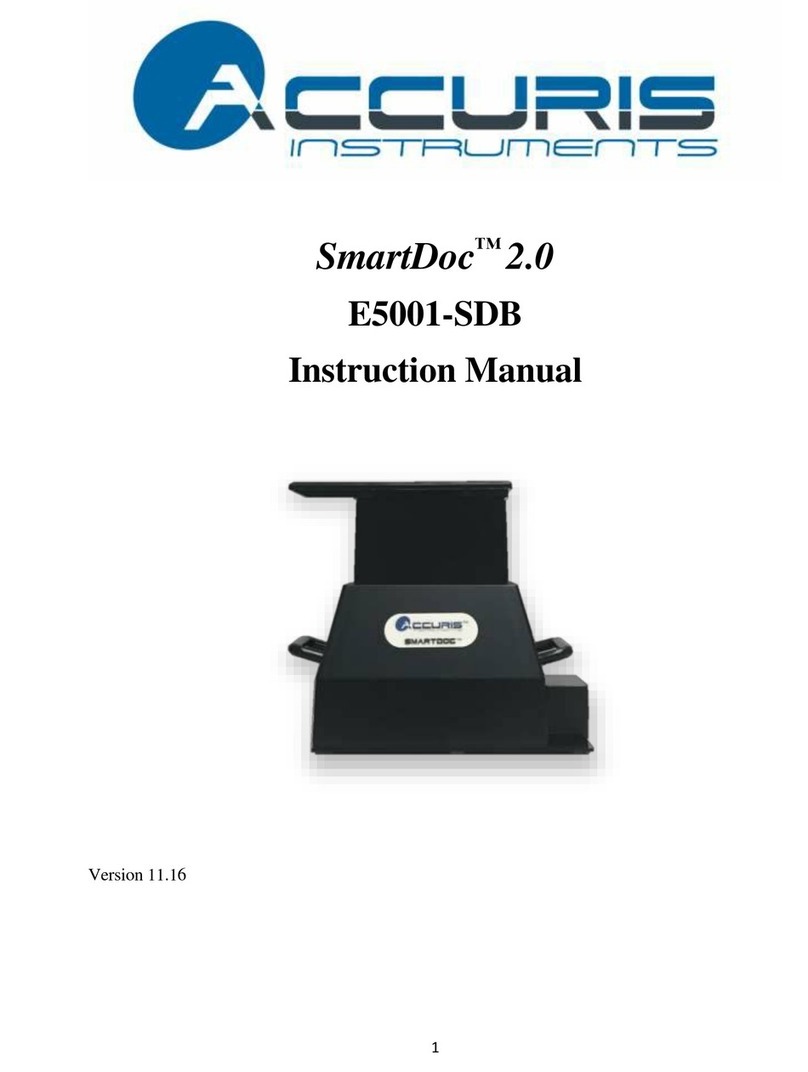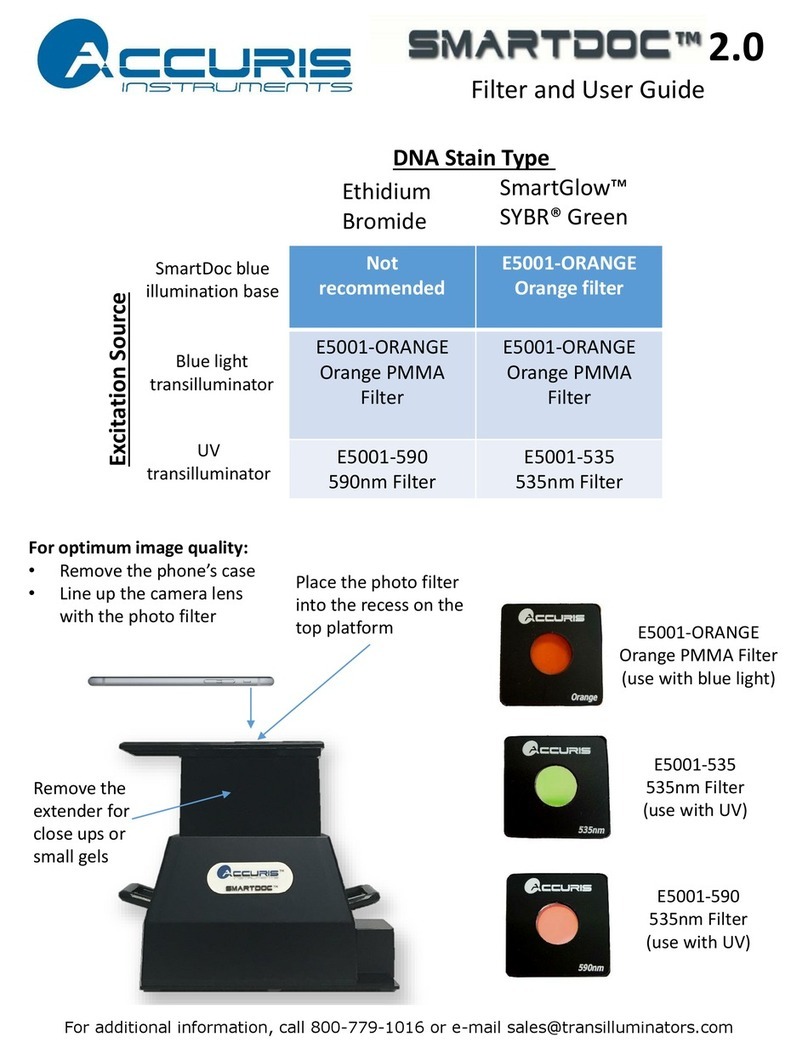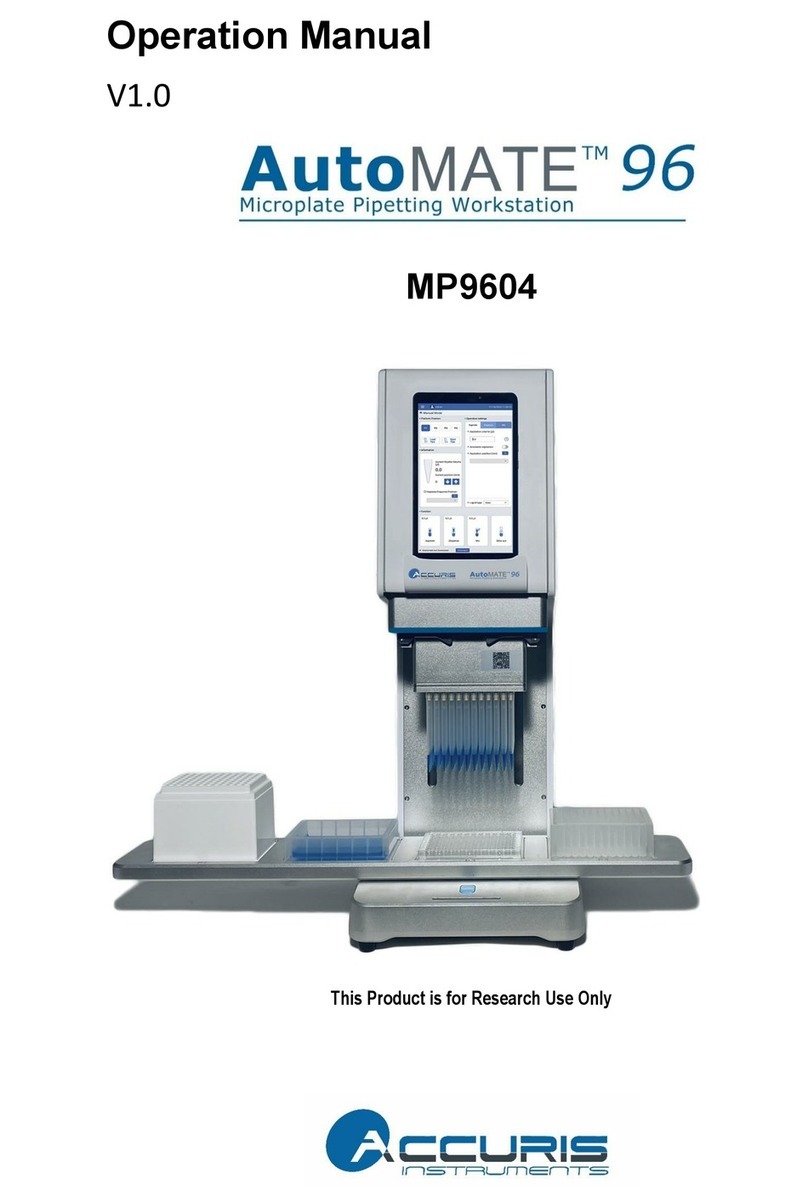Safety Warnings and Guidelines
1. Important information for safe use
Users should understand how to use this instrument before operating. Please
read this manual carefully prior to operation.
Any improper operation may cause injury. Please read this manual
carefully and operate safely according to the guidelines.
2. Operation and Maintenance
The operation and maintenance of the instrument should comply with the basic
guidelines and warnings below. Incorrect operation or maintenance will have
detrimental effects on the life, performance, and safety features of the instrument.
The instrument is a normal indoor instrument which conforms to
classⅠof the GB 4793.1 standard.
This instrument is designed for use in a laboratory
environment. The device must be operated by skilled
laboratory personnel with appropriate training.
To prevent injury or voiding the warranty, the operator should not
attempt to repair the instrument without explicit guidance from
Accuris Instruments. If service is required, please contact Accuris
Instruments or your local distributor for repair.
Before powering on, confirm that the voltage used meets the electrical
requirements of the instrument as stated on the rating plate. If the
electric cord is damaged, replace it with the same type of cord. Hold the
socket firmly before pulling the plug from an outlet. Do not pull the
electric cord.
The temperature of the heating block can be high; please do not touch
it while it is in use to prevent injury.
The instrument should be installed in an environment of standard room
temperature, low dust, low humidity, and away from direct sunlight,
electromagnetic interference, and heat sources. Do not block the vents
on the instrument.
Always power off the instrument when you are finished using it. Unplug
the power cord and cover the instrument with a cloth or plastic sheet to
prevent excessive dust from entering the housing.