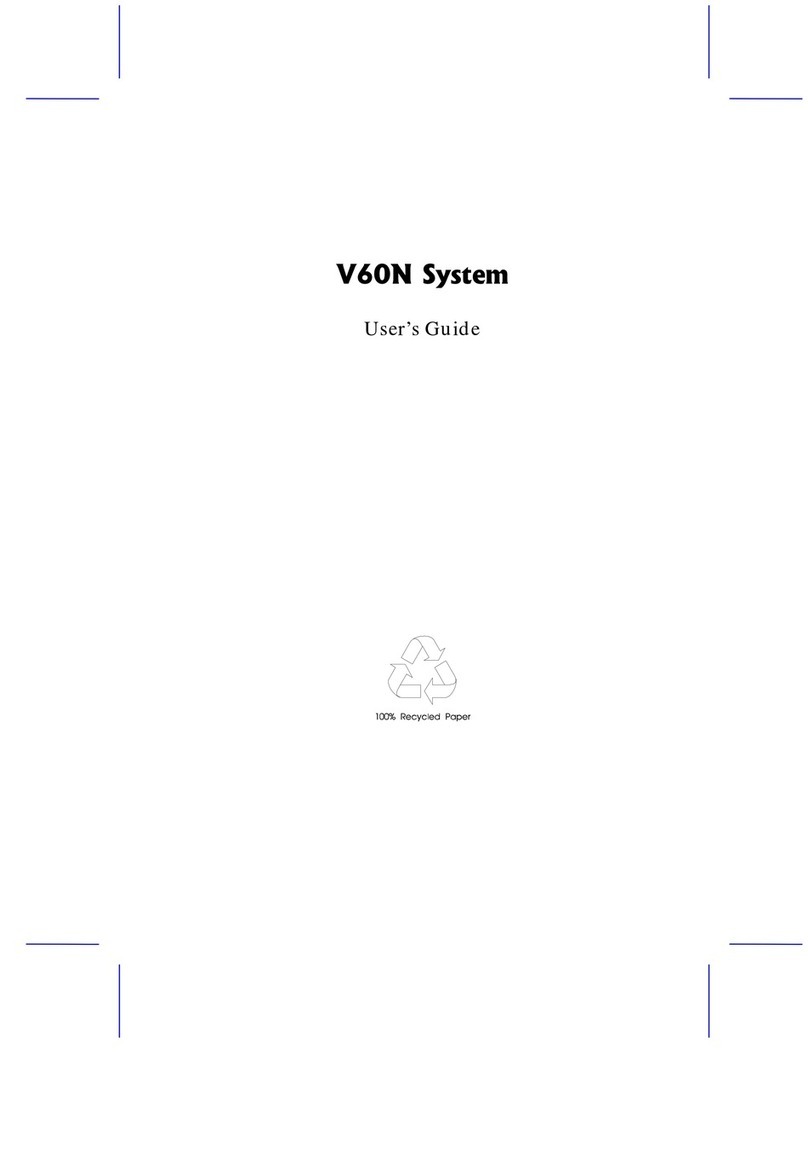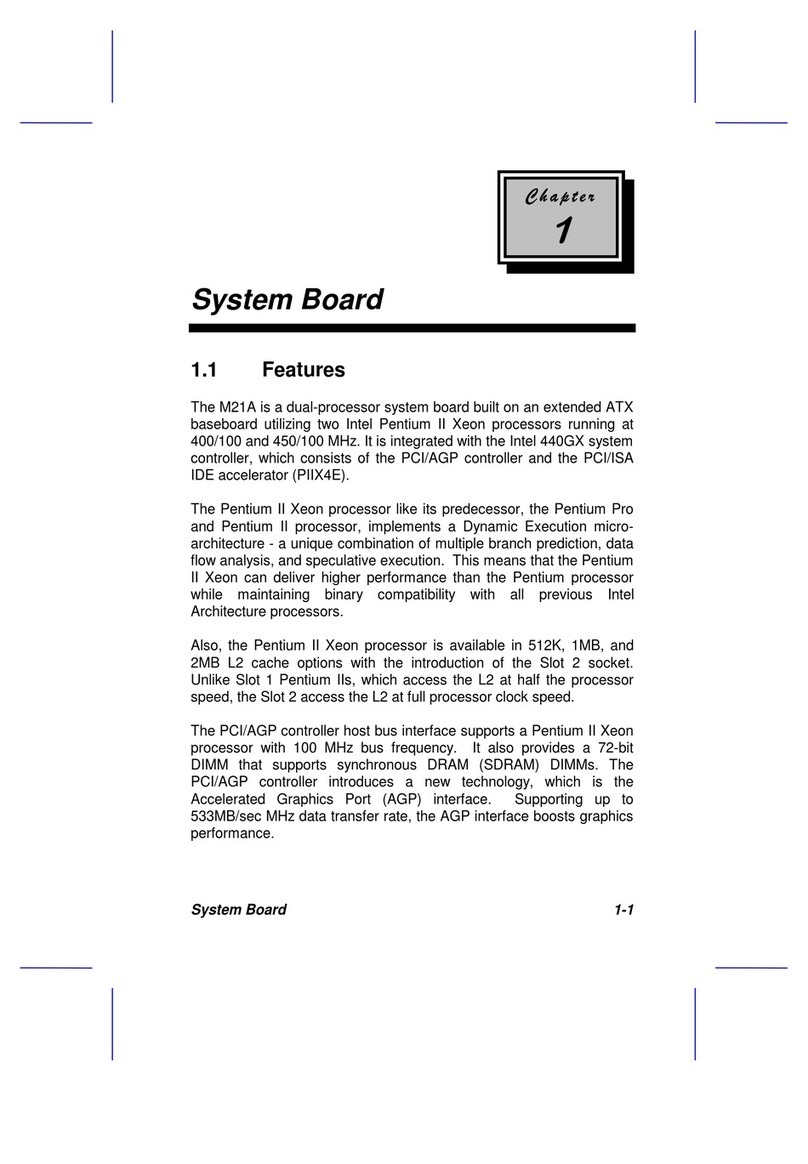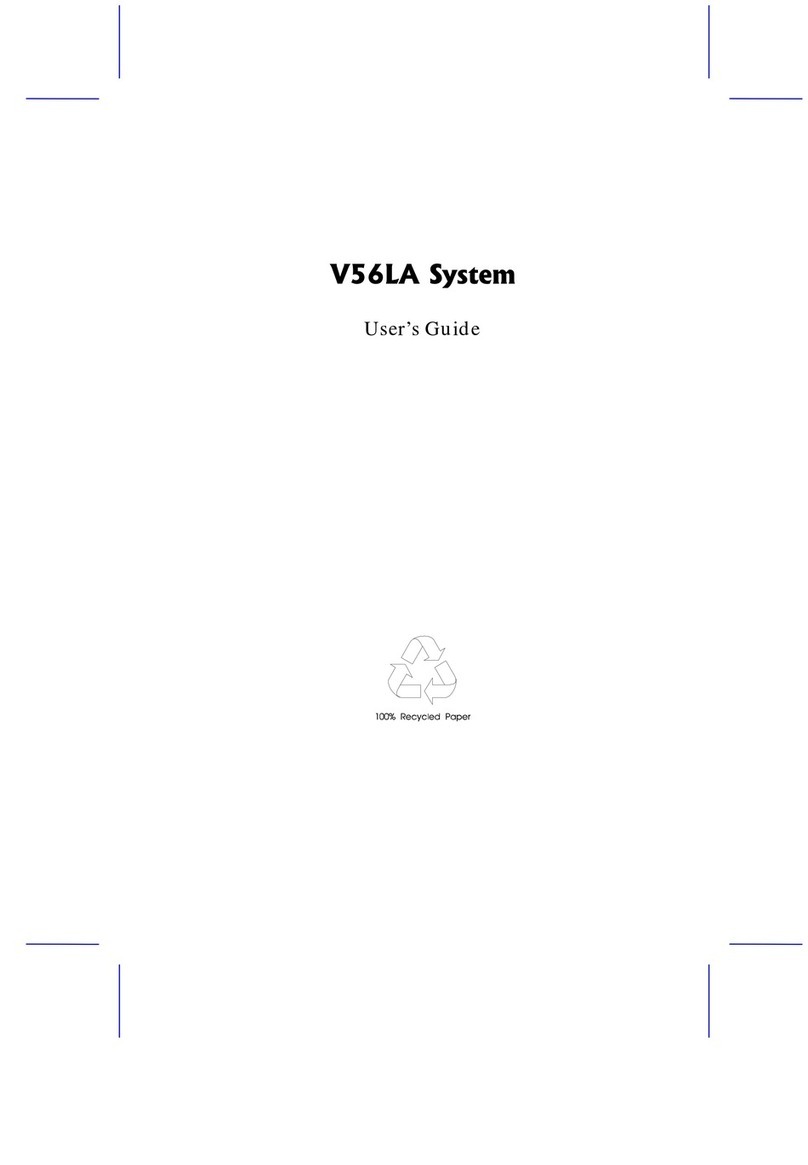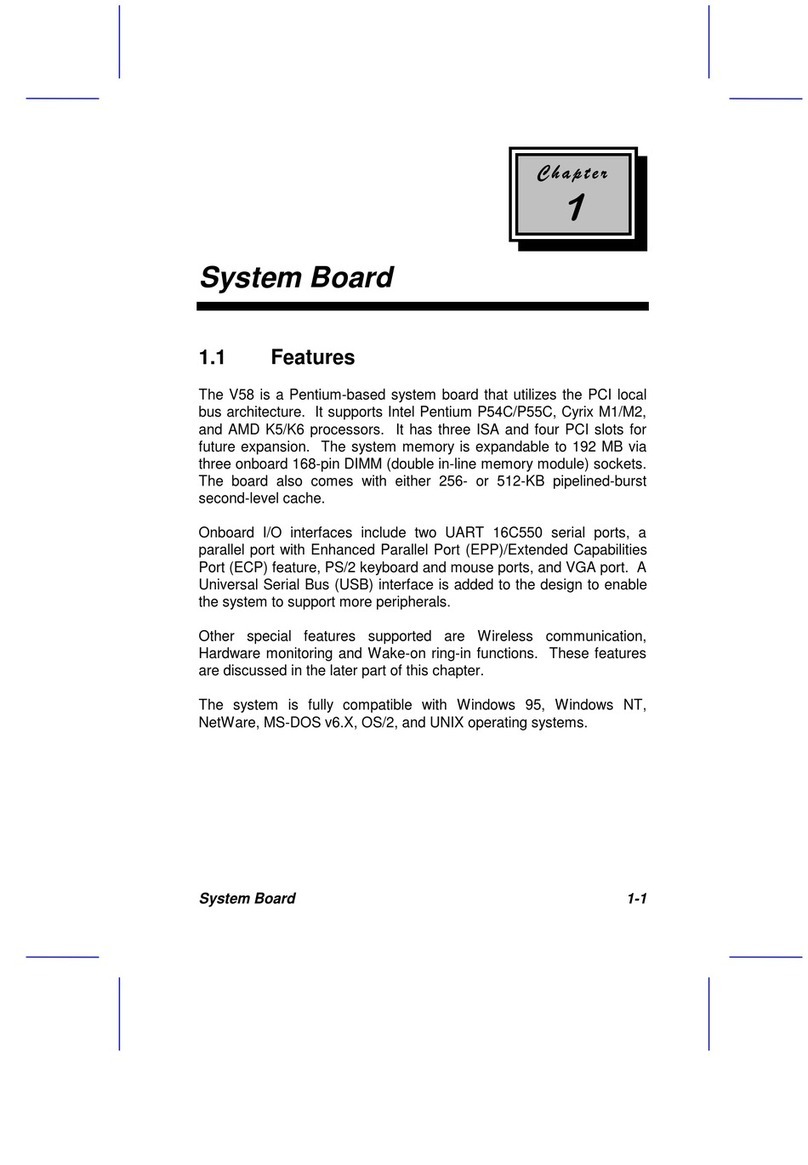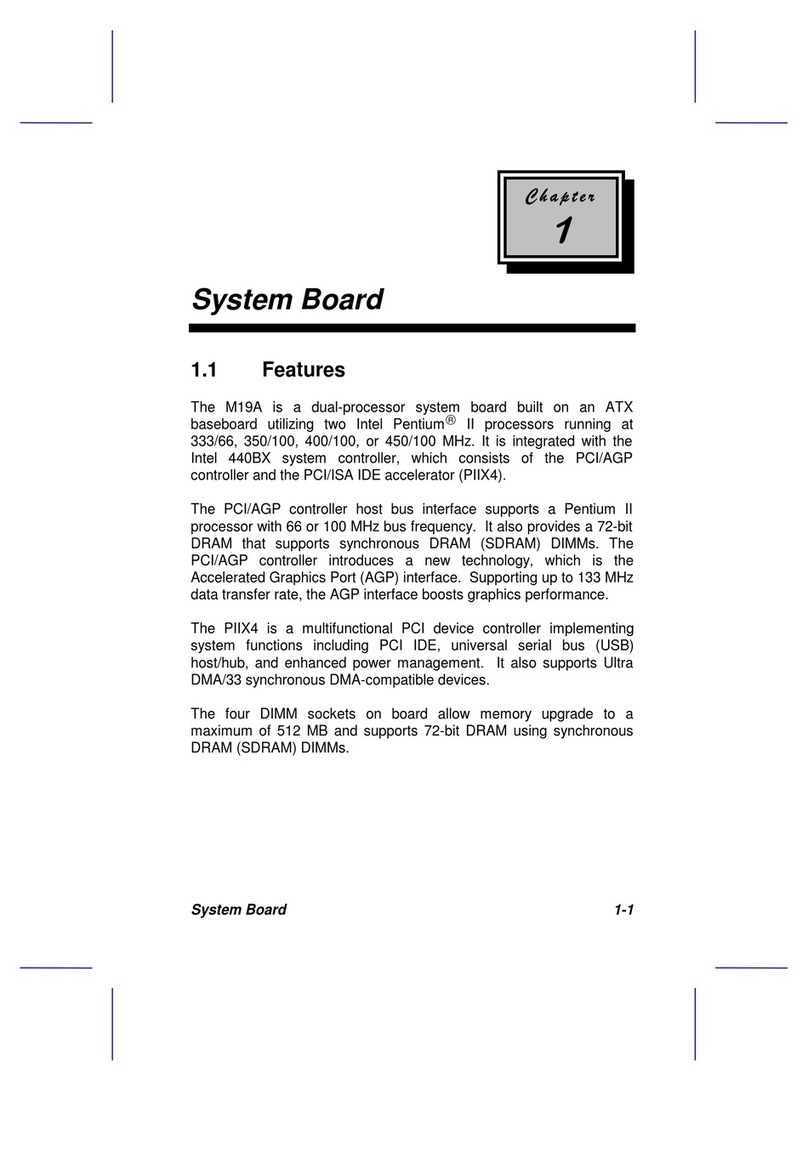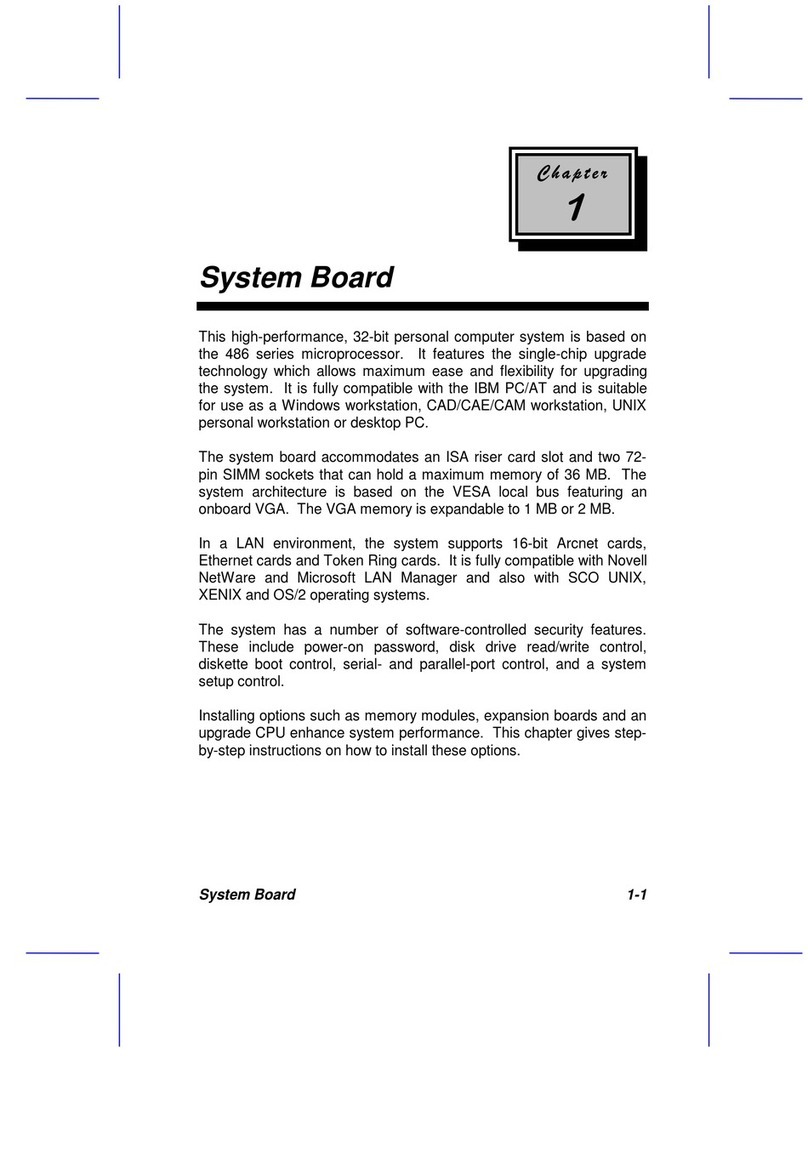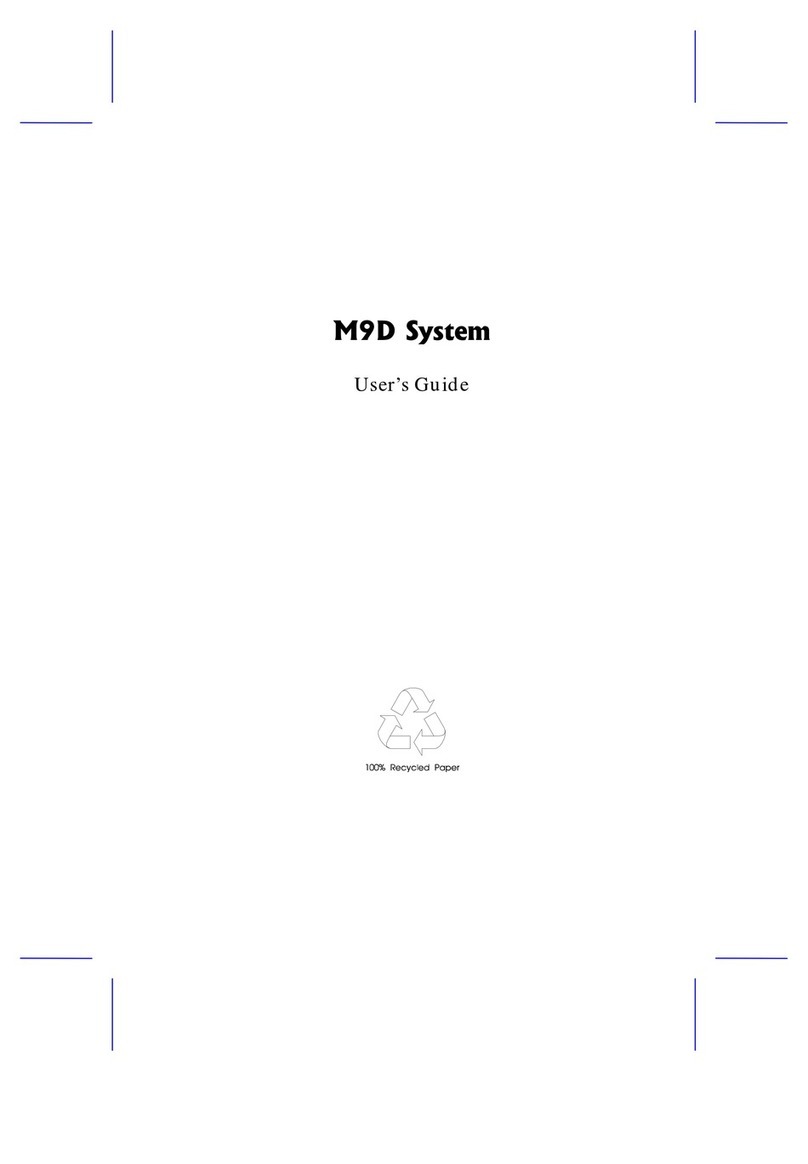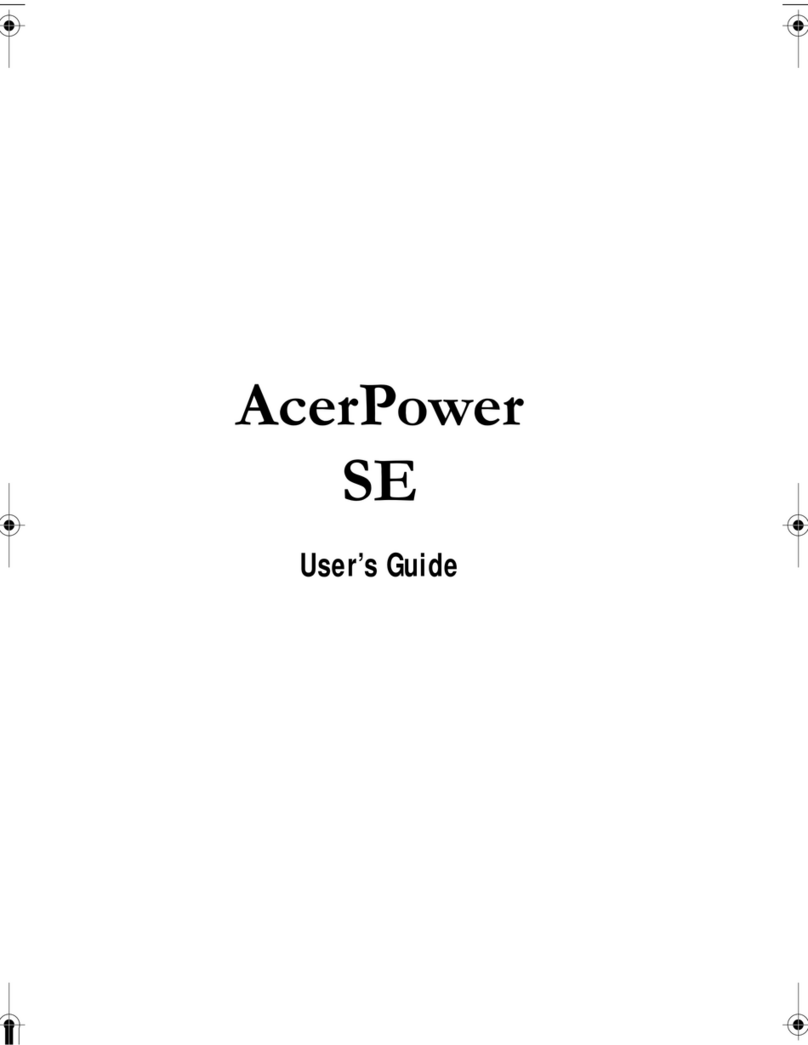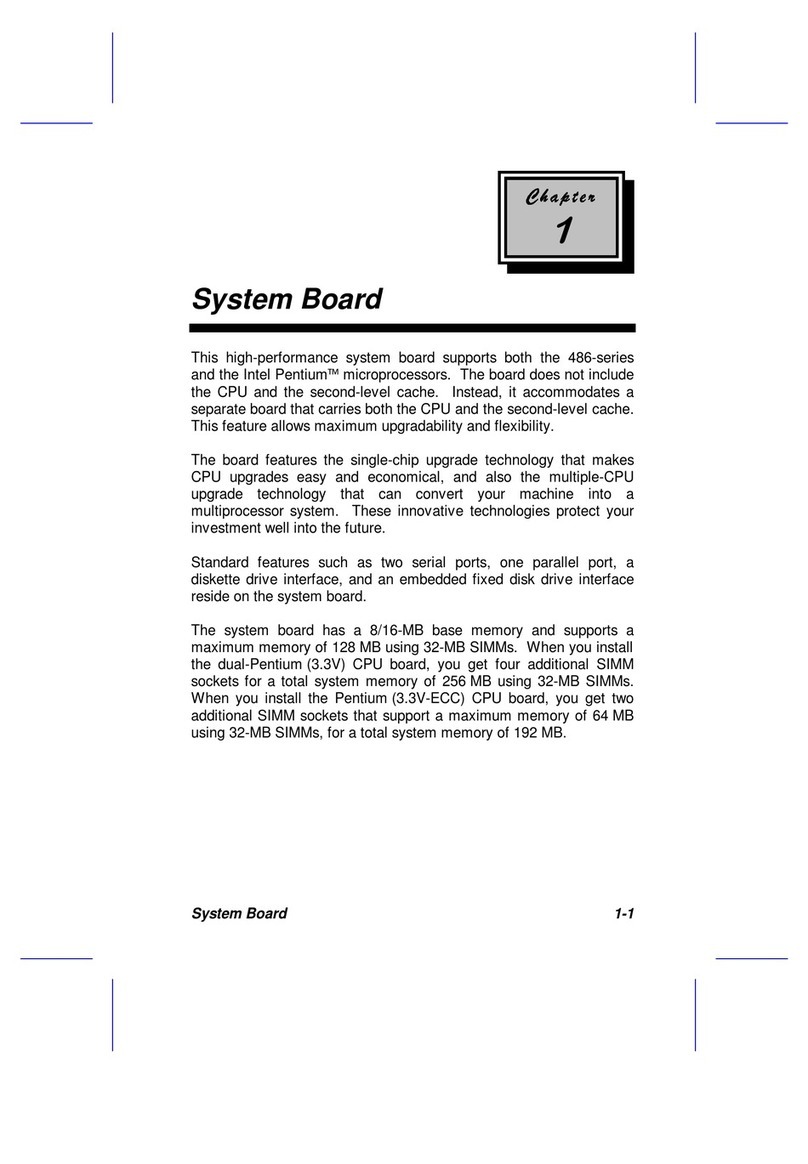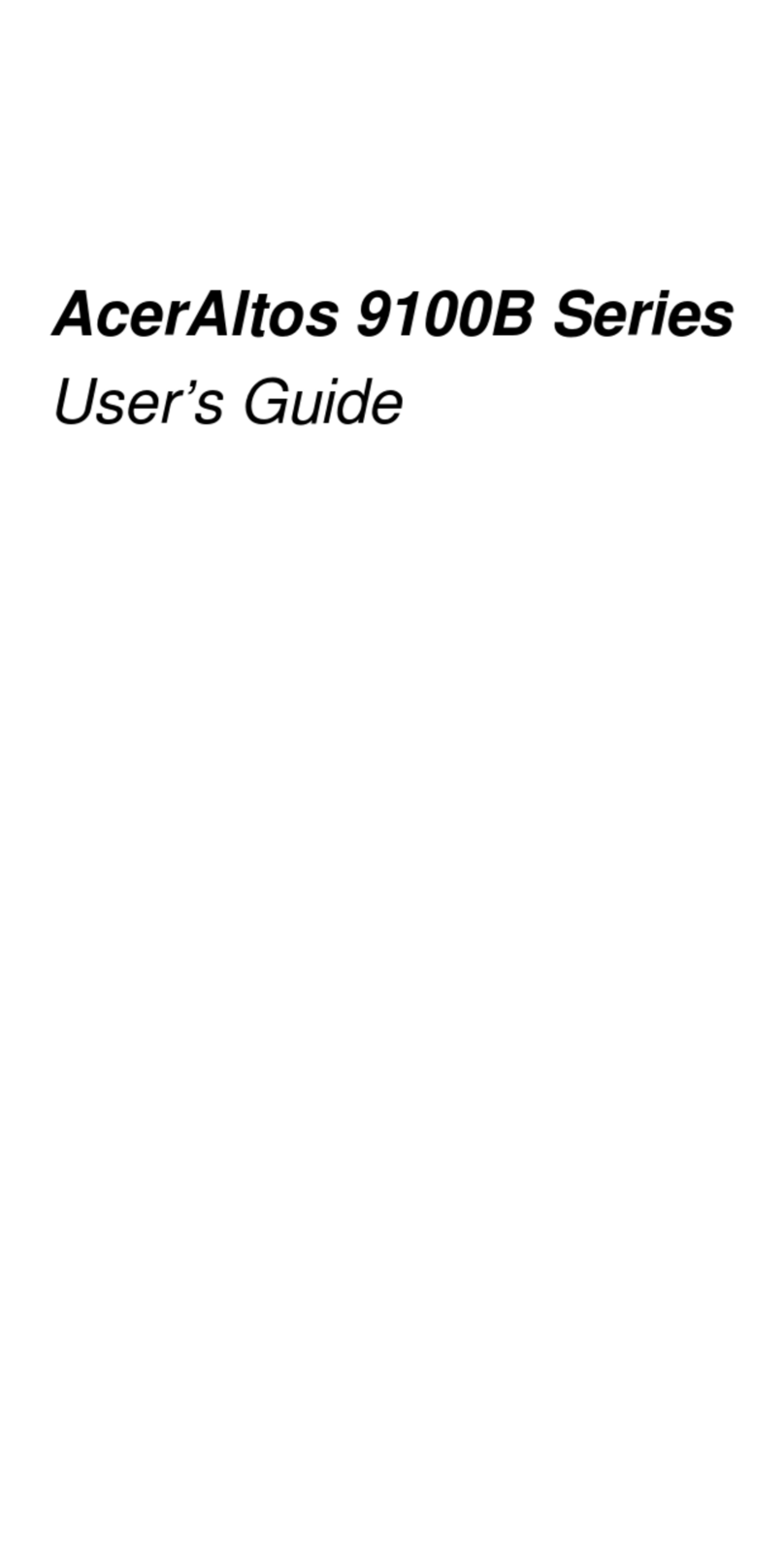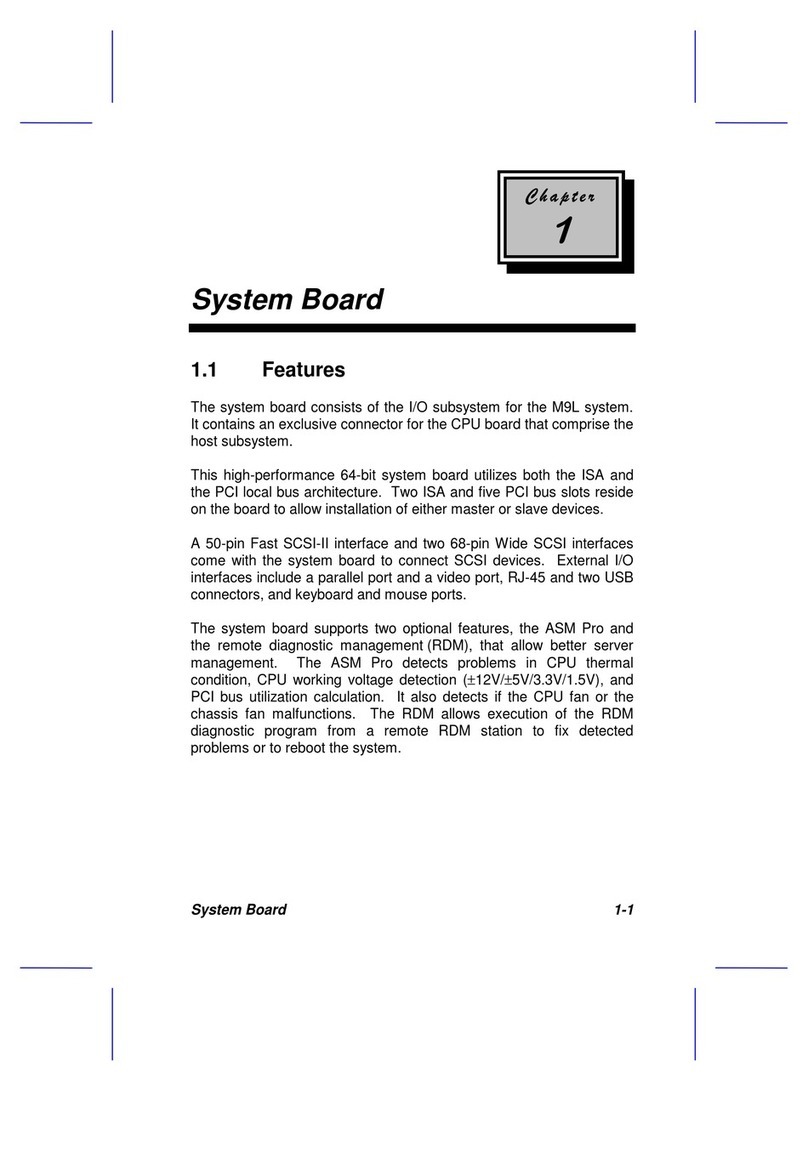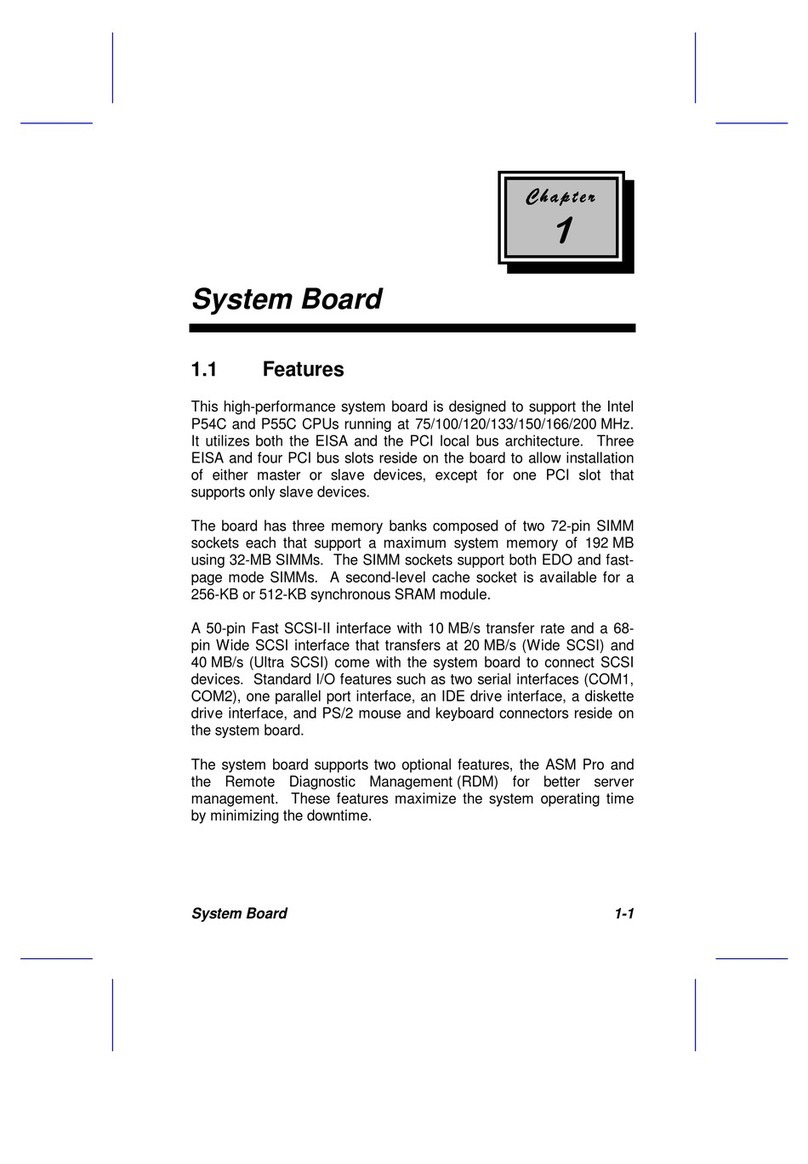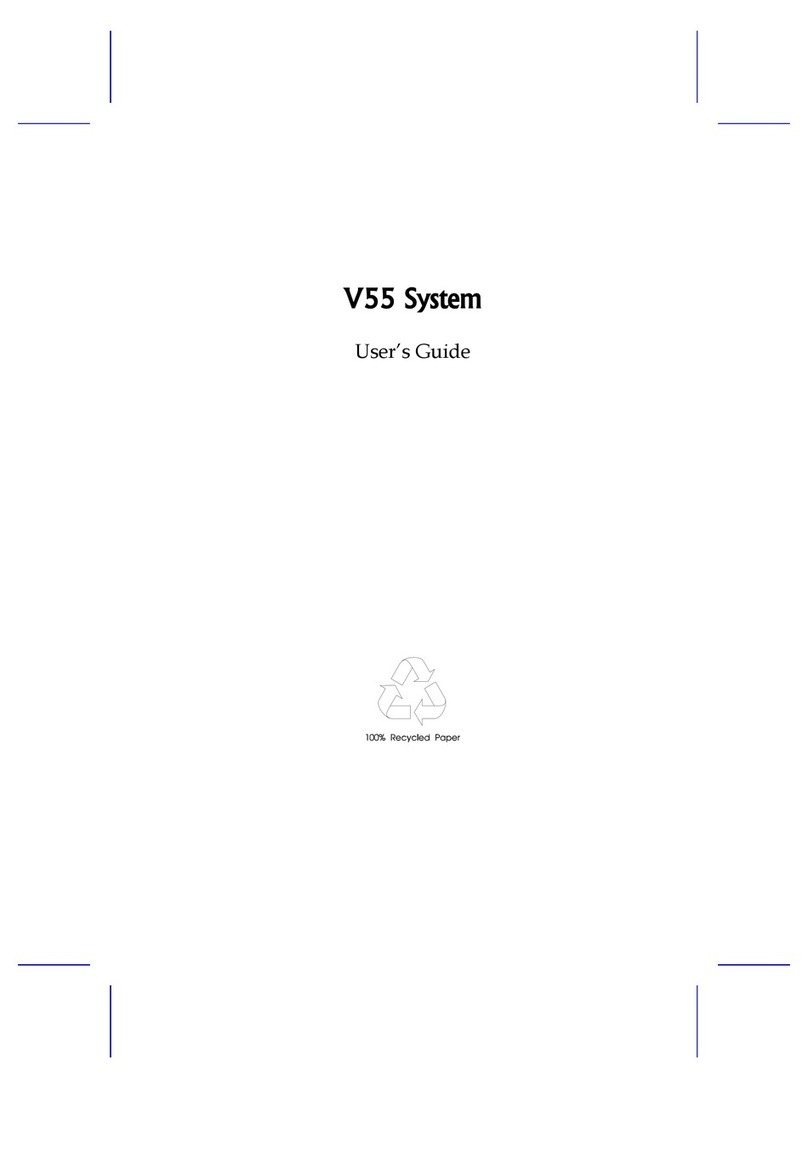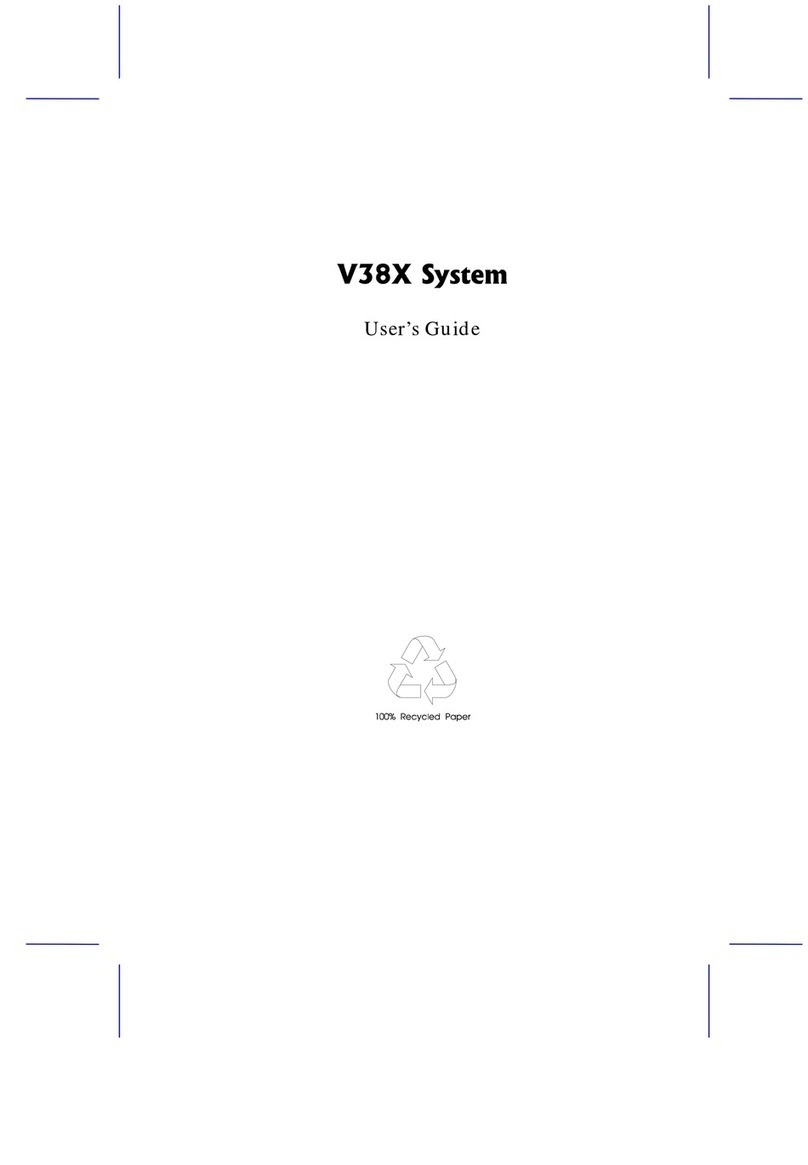& K DSWHU
System Board
System Board 1-1
1.1 Features
The M9D is a dual-processor system board built on an ATX baseboard
that supports the Intel Pentium II CPU processor running at 266/66
MHz, 300/66 MHz, 333/66 MHz, 350/100 MHz, 400/100 MHz, and
future Intel Pentium II processors. It contains an exclusive connector
for the CPU board that carries two slots for the Pentium II CPU
modules.
The host bus interface supports a Pentium II processor with 66 or 100
MHz bus frequency. It also supports synchronous DRAM (SDRAM)
DIMMs.
The M9D supports PCI IDE, universal serial bus (USB) host/hub, and
enhanced power management. It also supports Ultra DMA/33
synchronous DMA-compatible devices.
A 50-pin Fast SCSI (Small Computer System Interface) and two 68-pin
Wide SCSIs come with the M9D to connect SCSI devices. Wide SCSI
supports 16-bit transfers while Fast SCSI uses an 8-bit bus that
doubles the clock rate to support data transfer rates of 80 Mb/s.
The M9D system board supports the USB (Universal Serial Bus)
connector, and other standard features such as two UART NS16C550
serial ports, one parallel port with Enhanced Parallel Port
(EPP)/Extended Capabilities Port (ECP) features, a diskette drive
interface, and two embedded hard disk interfaces. It also includes a
built-in 10/100 Mb/s Intel 82558 LAN chip.