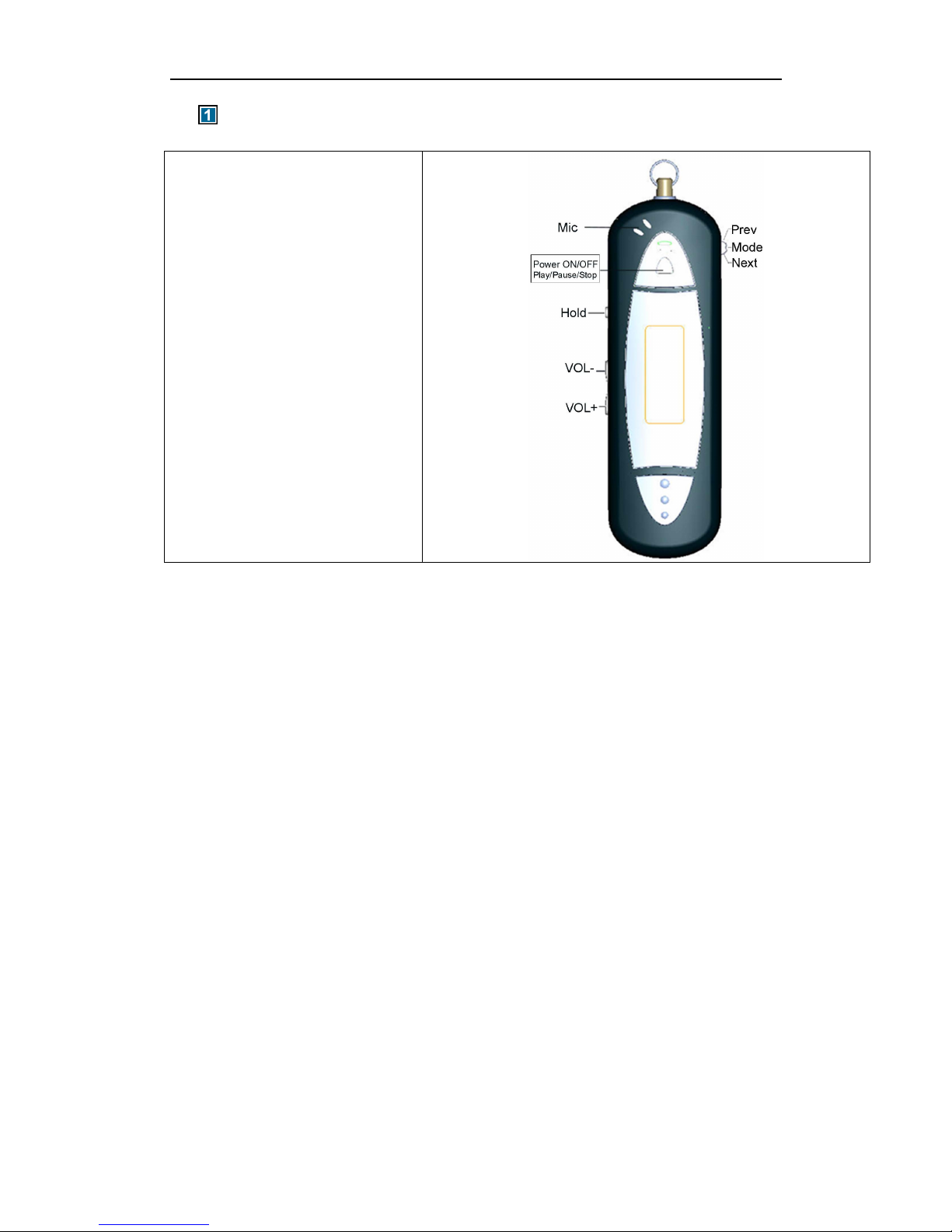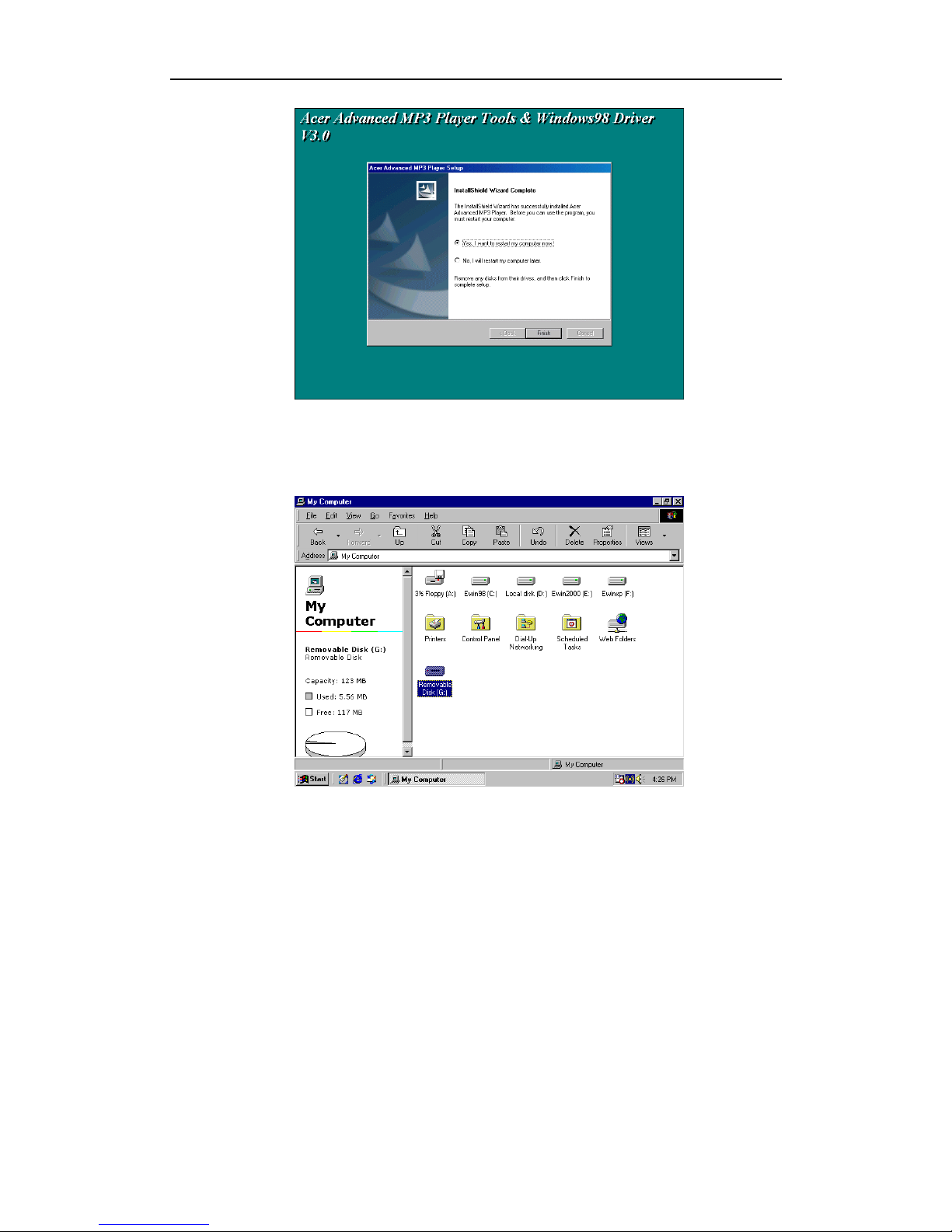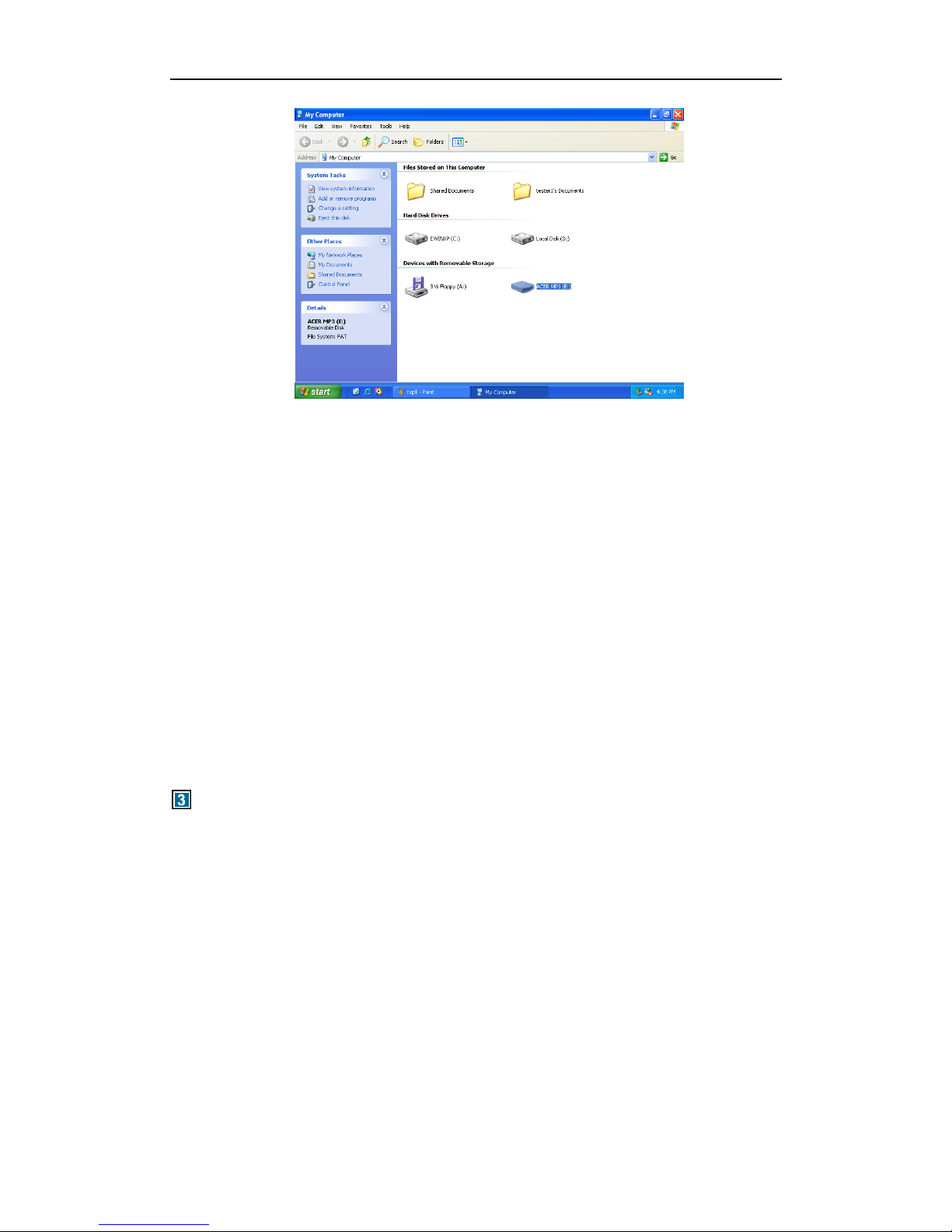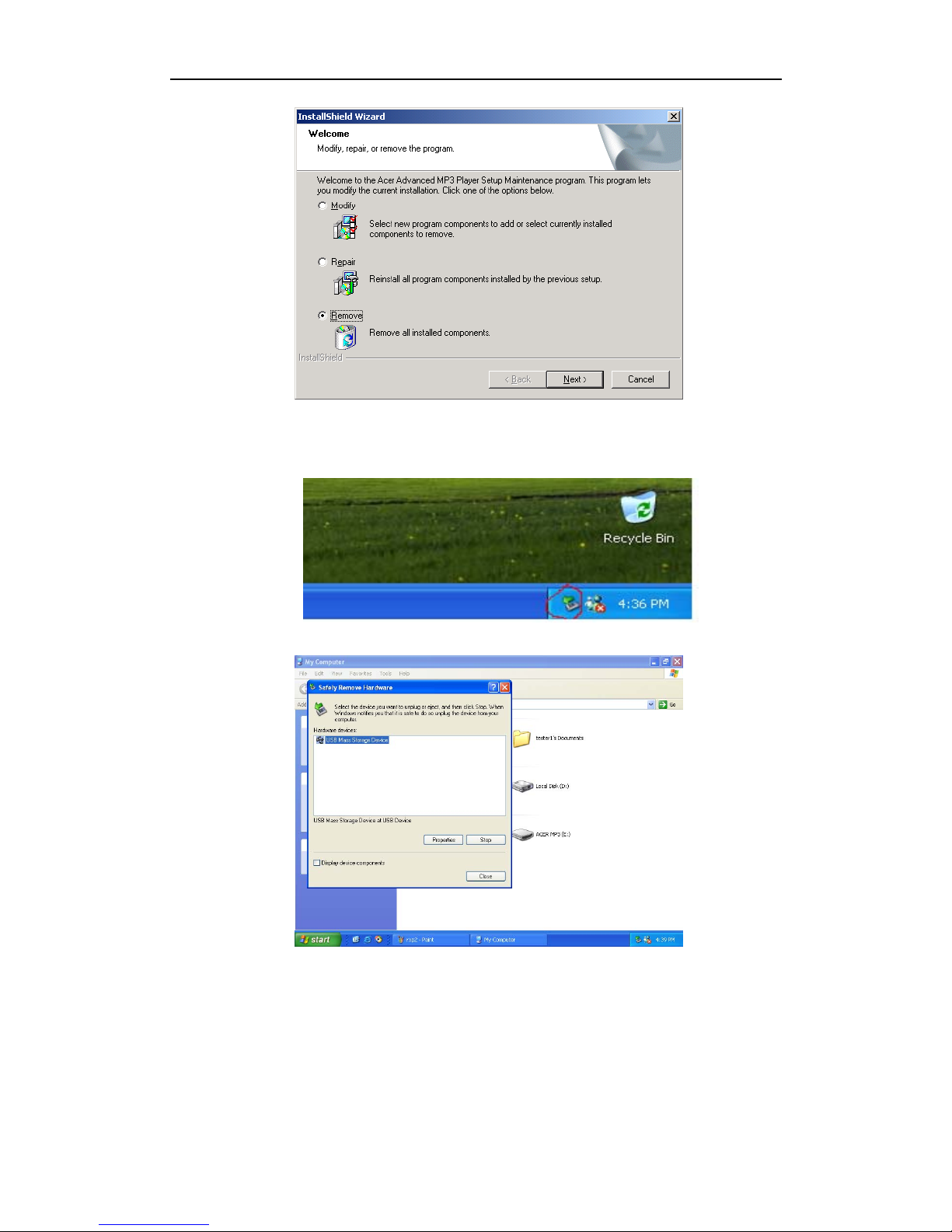3
1.4 The index parameter
Index Parameter specification
Hard disk IBM PC, compatible PC, notebook with USB interface
Interface Universal Serial Bus 1.0/1.1 (USB 1.0/1.1)
Storage medium Flash EMS memory
Power Supply by USB interface without connect power, when
play songs, need 1xAAA
Transfer speed Max. Writing: 600KB/S, Max. Reading: 800 KB/S
Operation System Windows98/Me/2000/XP, MAC OS 9.x, Linux2.4 Core
Earphone Output 16 ohm earphone,10mW+10mW output
Record Time Max 17 hours,128M
Bit Rate Support MPEG1 Layer1:32K-448K bps;
MPEG1 Layer2: 32K-384K bps;
MPEG1 Layer3:32K-320K bps;
MPEG2/2.5 Layer1: 32K-256K bps;
MPEG2/2.5 Layer2: 8K-160K bps;
MPEG2/2.5 Layer3: 8K-160K bps;
Capacity 64MB/128MB/256MB
LCD Display 96×26 dots
Operating
Conditions
-20ºC~ +40ºC
Common
Conditions
-40ºC ~ +60ºC
Size 96.5mmx30mmx21mm
Life-span Writing over one million times, reading doesn’t
influence the life; data can be stored over ten years
Driver Installation only be needed under Windows98, other
operation systems don’t need to install, such as
Windows Me, Windows 2000 and above
1.5 The system requirement of Acer Advanced MP3 Player
1) PC Hard disk Requirements:
IBM PC, compatible PC, notebook with USB interface
2) Operator System Requirements
Microsoft Windows XP/2000/ME/98 or Mac OS 9.X, Linux 2.4 Core above or
other operator systems which support the protocol of USB Mass Storage
Installation Guide of Acer Advanced MP3 Player
2.1 Windows98 Operation System
Under win98, this installation will install the driver & Tool for the player.
1) Put the driver CD into CD-ROM.