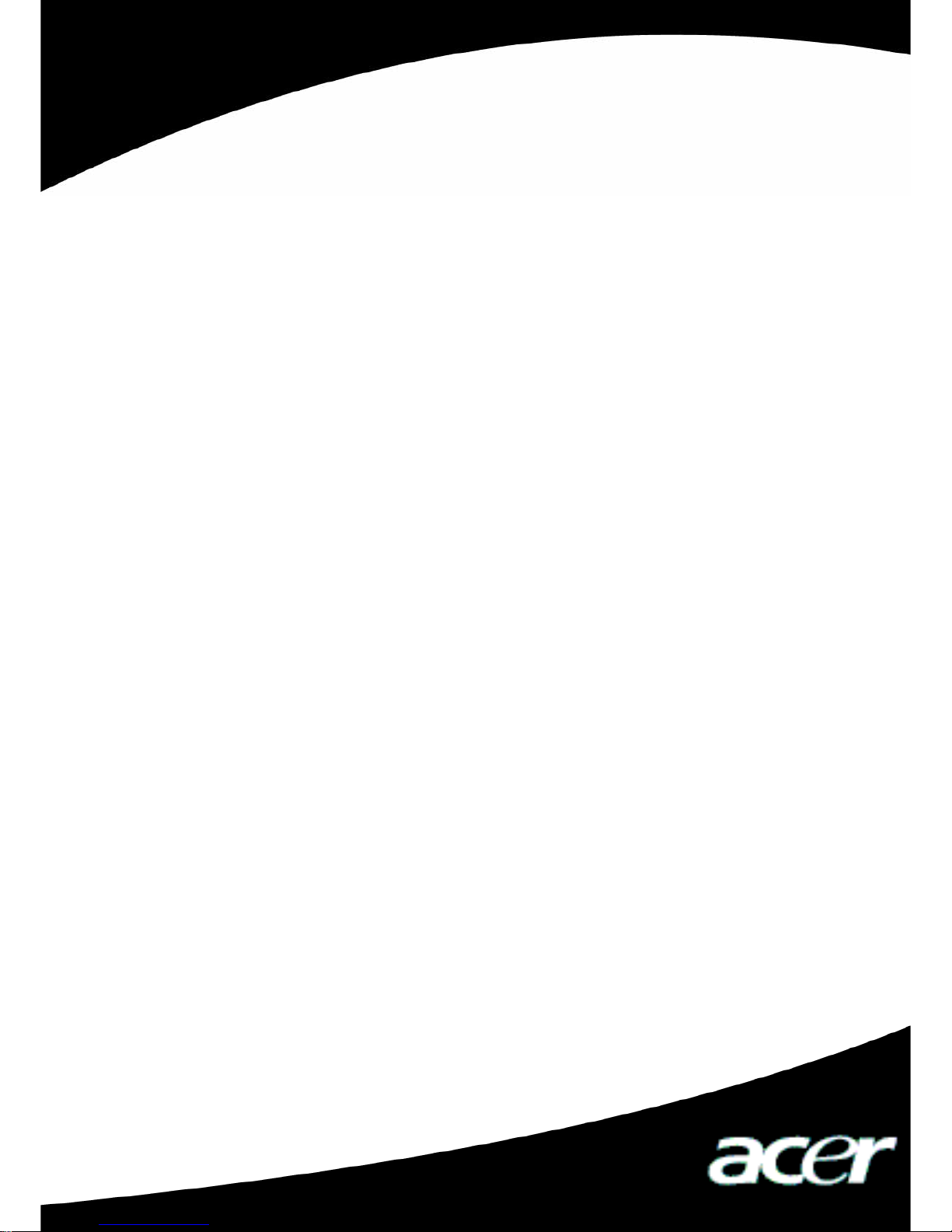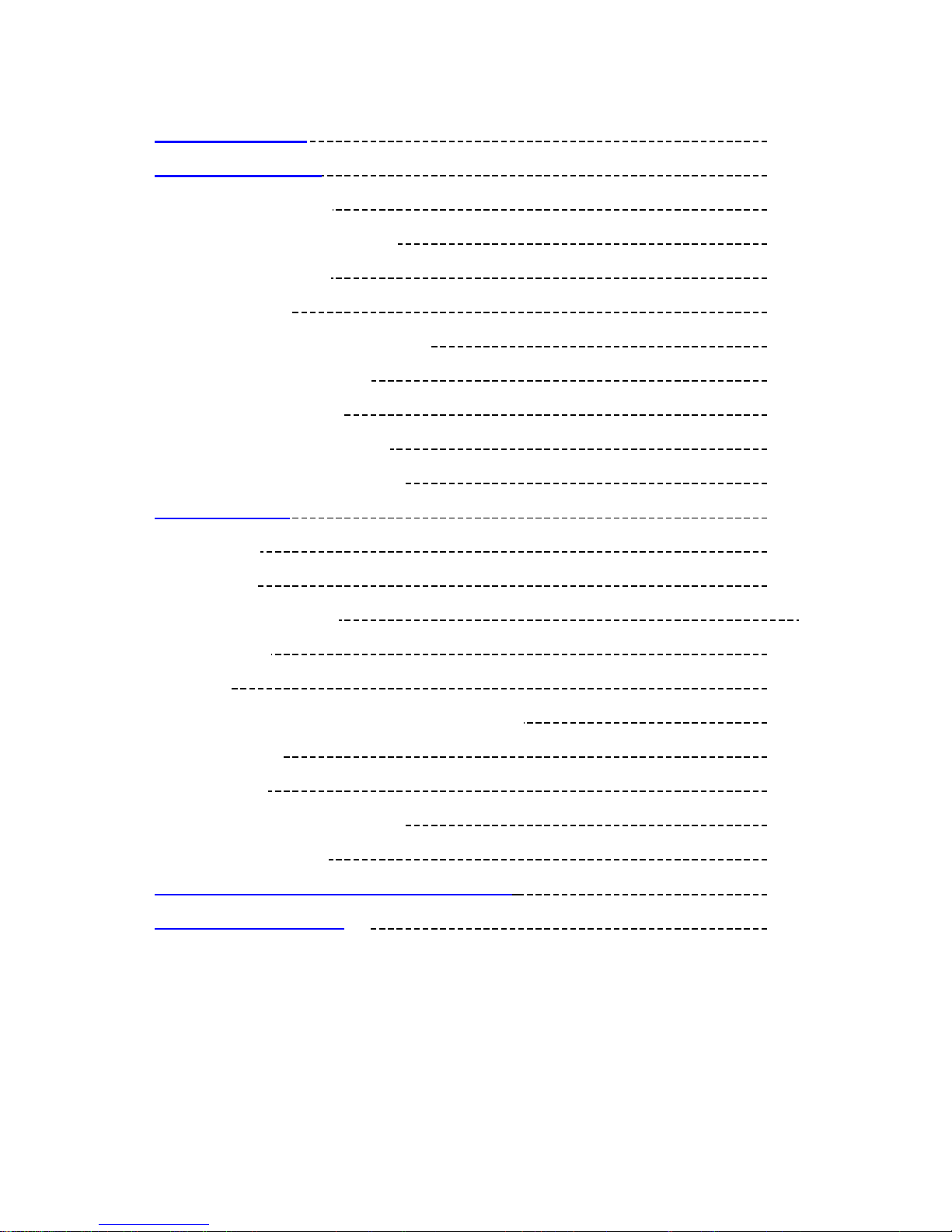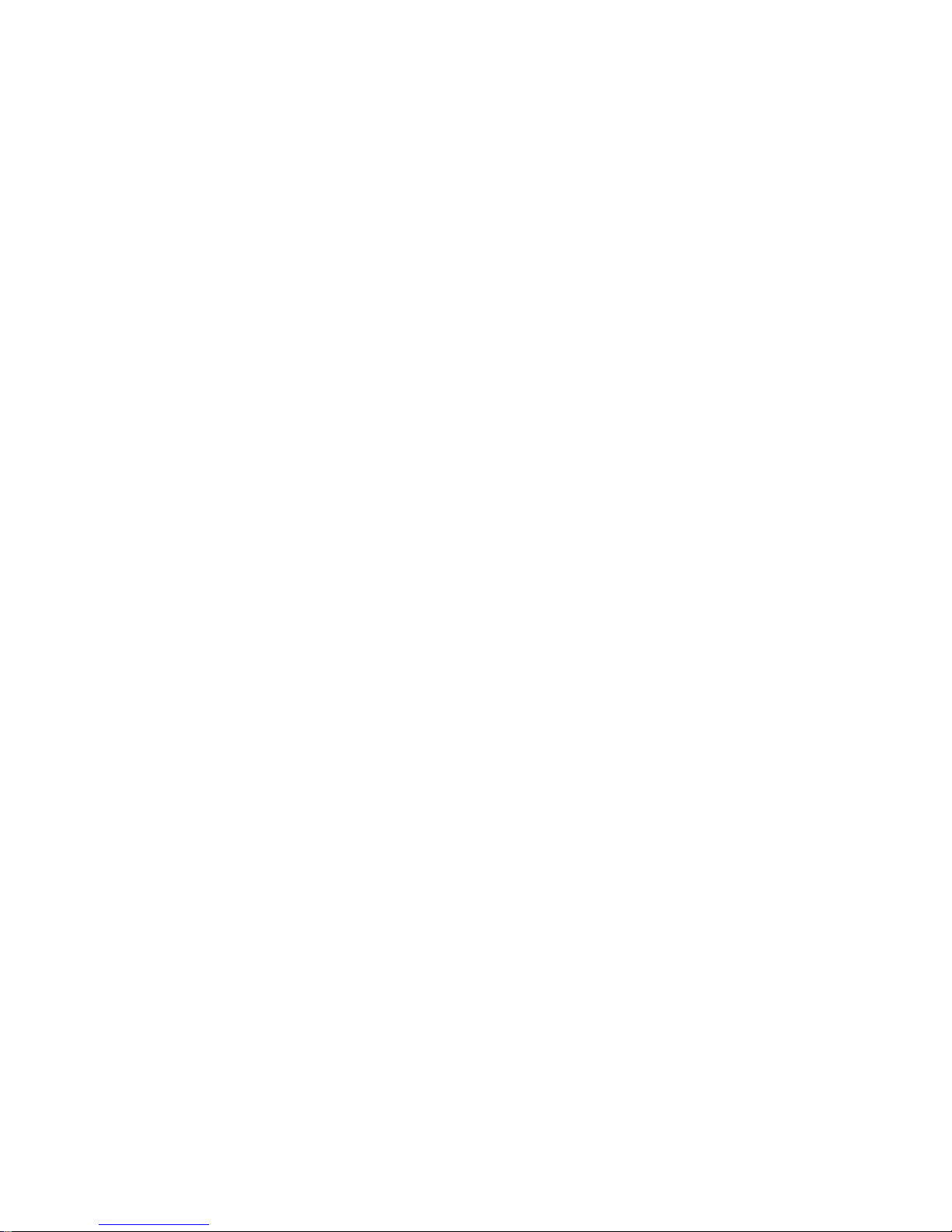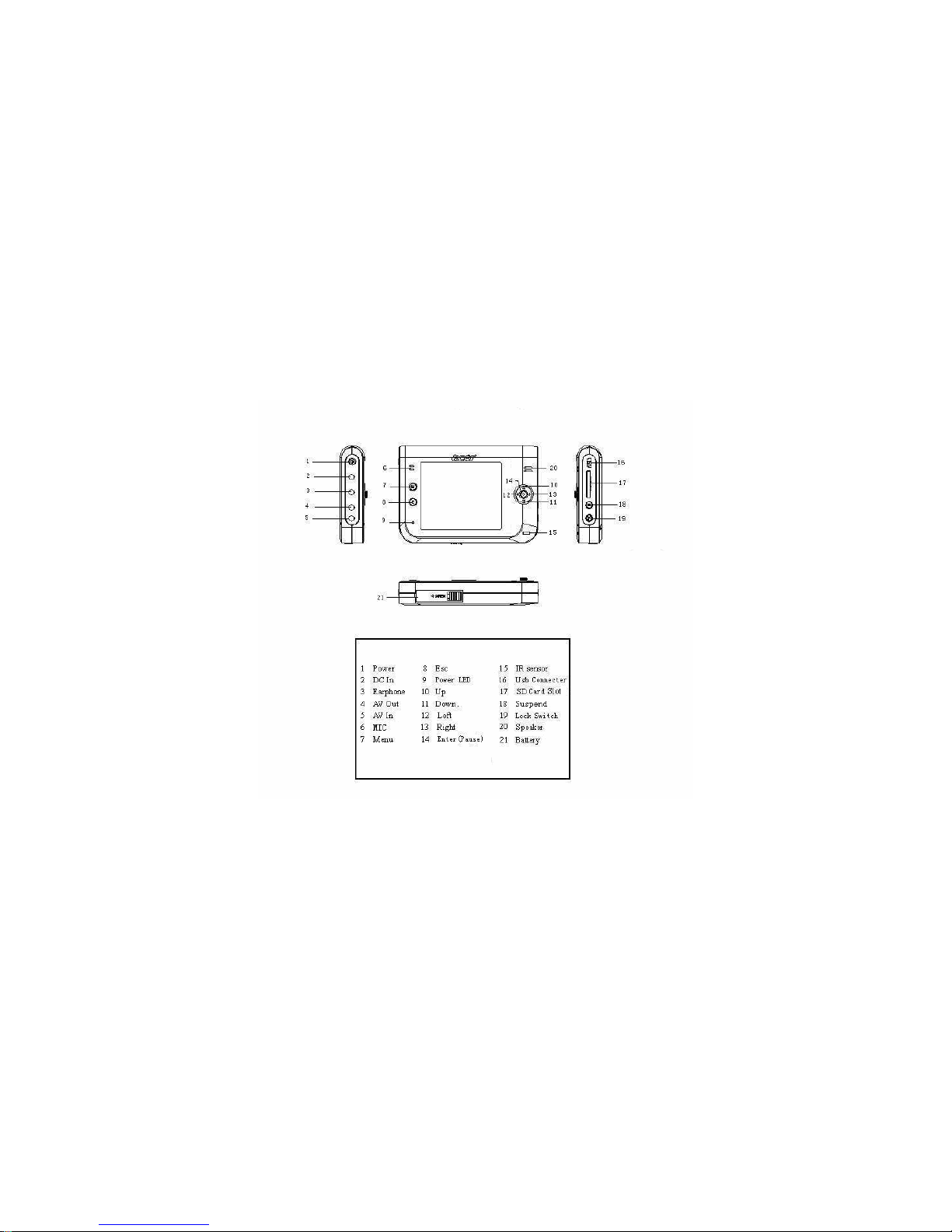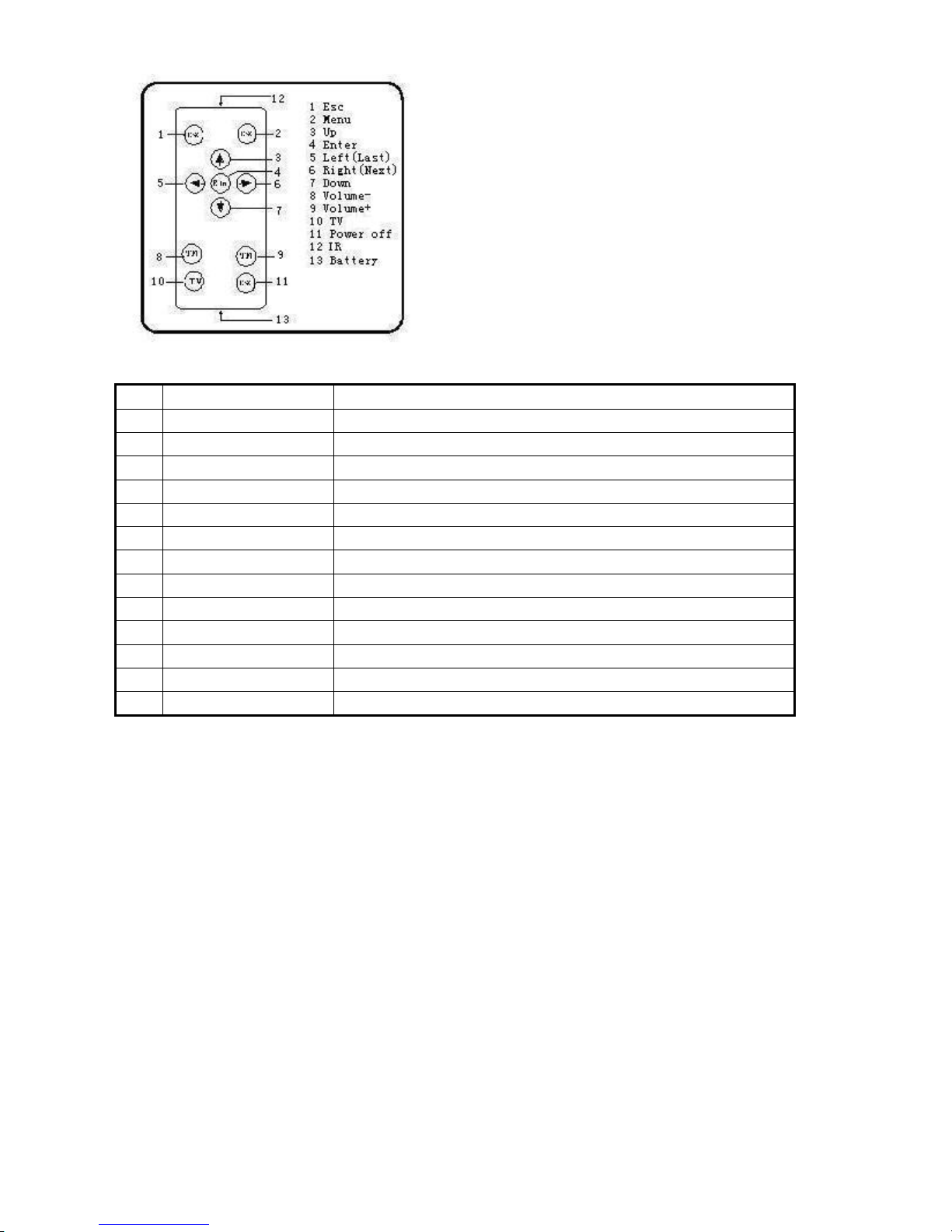2
I Safety Declaration
1. Please carefully and thoroughly read this safety guide.
2. Please keep this manual secure for future reference.
3. Please keep the unit dry.
4. Please avoid exposing this unit to sunlight.
5. Don’t pour any liquid into this unit, otherwise it will cause damage or electric shock.
6. Please contact with a professional for handling this MP500 Player if the following
situations occur:
Liquid penetrates into this unit
The unit is affected by damp
The operation of this unit is not normal, or the user can’t return to normal
operational status by consulting this manual
The unit is dropped or is damaged
7. Please don’t use MP500 Player in the following situations:
While driving a vehicle
Carrying out dangerous work
Walking on the street
Any situation that needs full concentration
8. If you want to format the disk of MP500 Player, please select FAT32 to format it.
Please don’t carry out partition of the disk of MP500 Player.
9. Please don’t use liquid or spraying agent to clean this unit. Please use soft, wet cloth
to wipe this unit.
10.During listening with earphones, please adjust to suitable volume to avoid hearing
from being damaged.
11.Note: Improper use of battery may cause explosion! Please correctly use the battery
as per instruction stated in Section: Battery!
12.Don’t throw used battery into the waste bin, it should be recycled.
II Product Description
Thank you for purchasing this Acer MP-500 product.This kind of product is a
high-performance portable multimedia recorder and player with removable Li-ion battery.
With the use of Acer MP500 product, you can play video or MÚSICA files with different
formats, which will bring you outstanding visual and MÚSICA experience. And you can
record MÚSICA and video signals. This kind of product is also portable USB storage
equipment and you can store and manage your personal data.
1. Main Features
Display – Supports 3.6’’ TFT LCD large screen display. Clearly displays picture and
video files.
Mass Storage Volume – 1.8” 20GB in-board hard disk, which can store large amounts of
data (30GB hard disk is optional)
Video Play – Supports the playing of video files with the formats of MPEG-4 SP, DivX
3.11/4.x/5x, DivX Pro 3.11/4.x/5.x, Xvid, and WMV-9 SP@ML.
MÚSICA Play – Support the playing of MÚSICA files with the formats of MP3 (MPEG1
Layer2, Layer3), and WMA (WMA 8/9).
Lyric Synchronization – Supports the synchronous display of sound and lyrics and
educational texts.
Image Viewing – Supports the JPEG file format. You can copy images into the MP500
for viewing.
Text File Reading – Supports .txt text reading function (e-book function).