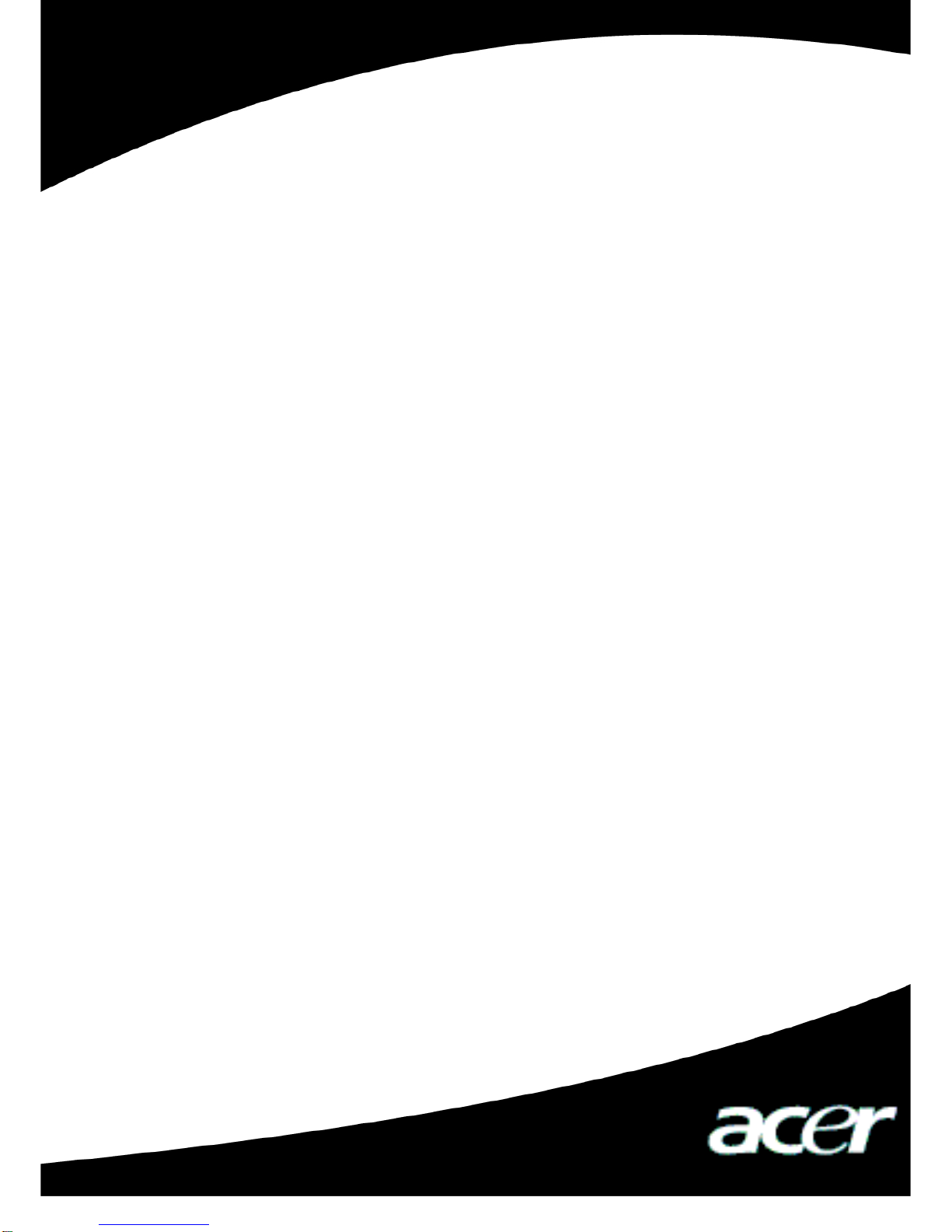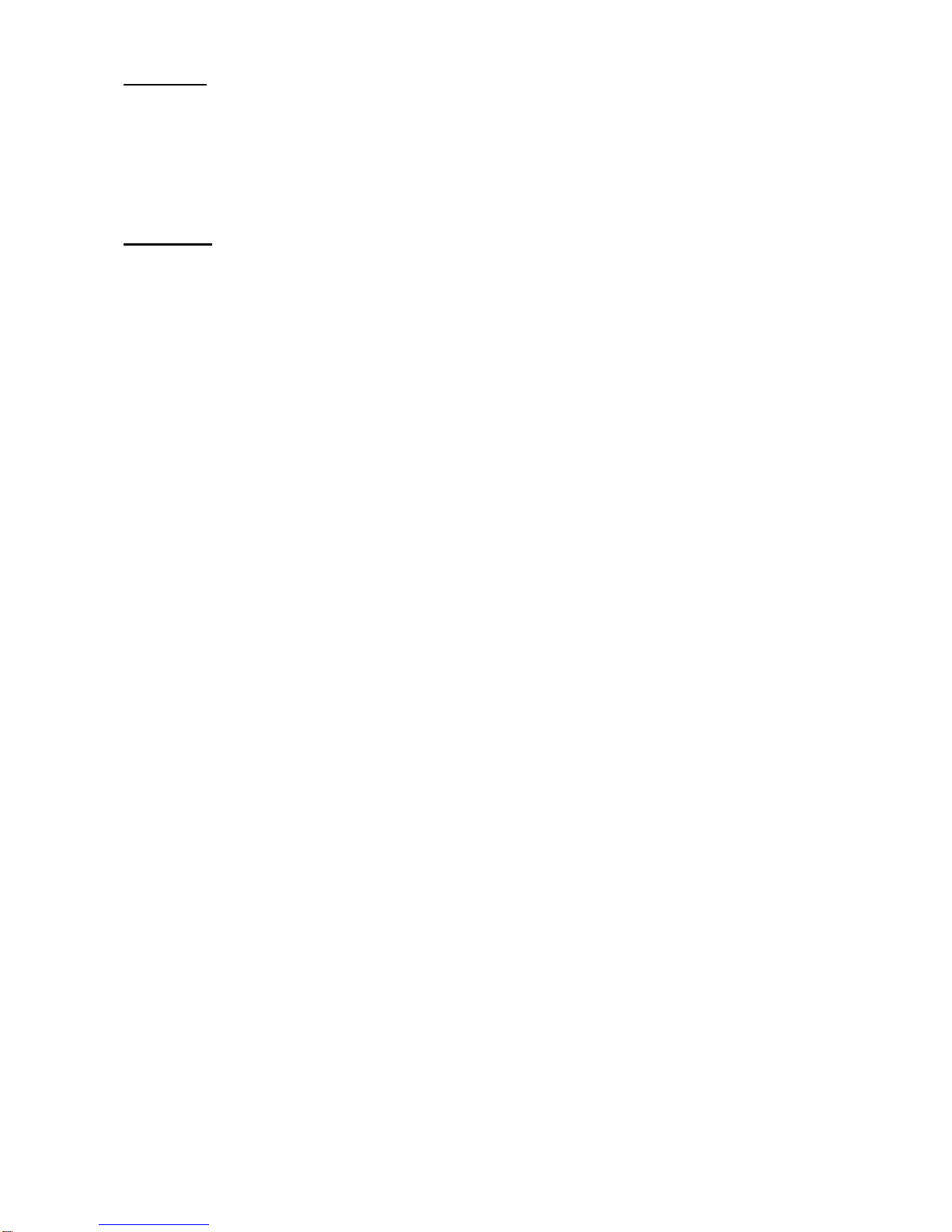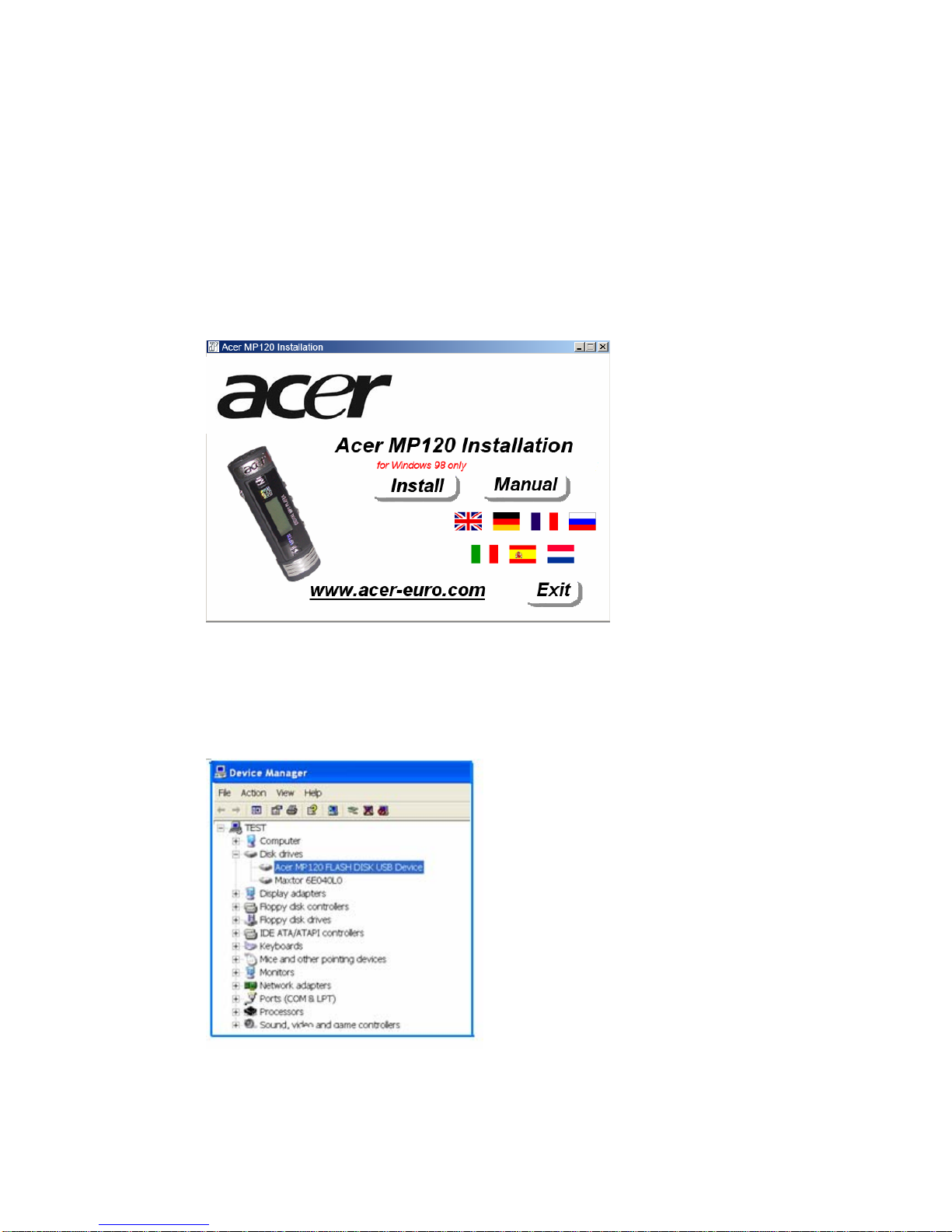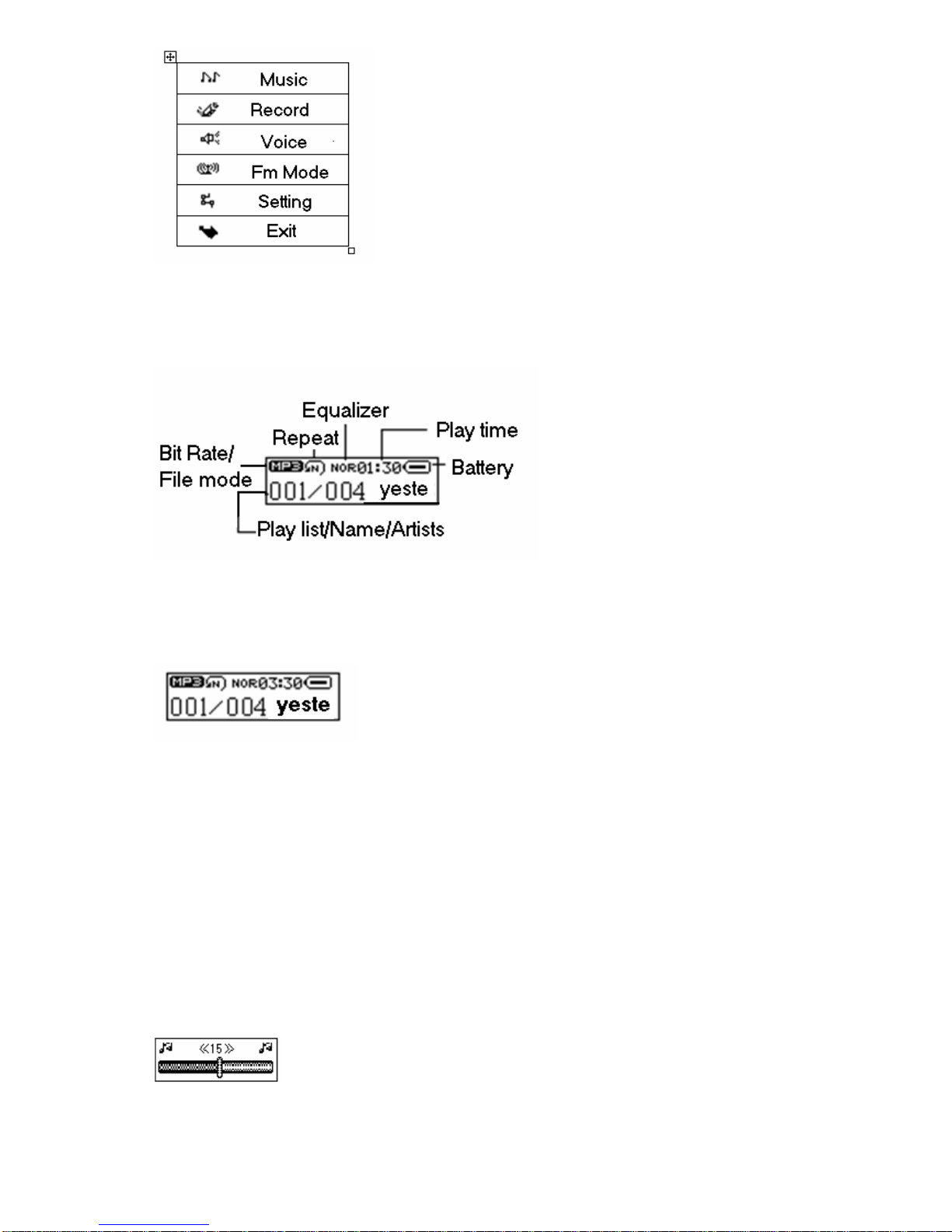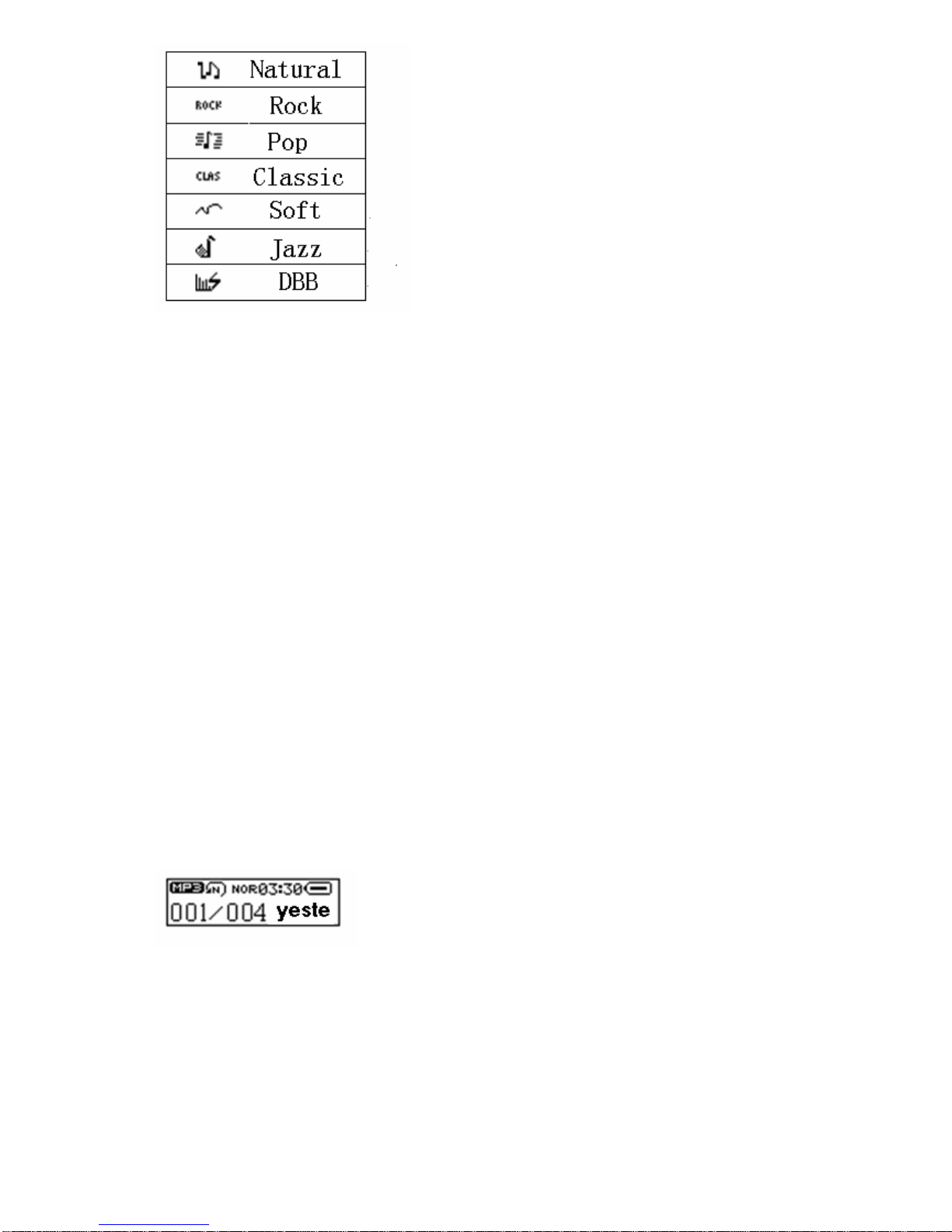2
I Safety Declaration
1. Please carefully and thoroughly read this safety guide
2. Please keep this manual secure for future reference.
3. Please keep the unit dry
4. Please avoid exposing this unit to sunlight.
5. Don’t pour any liquid into this unit; otherwise it will cause damage or electric shock.
6. Please contact with a professional for handling this: MP120 Player if the following
situations occur:
Liquid penetrates into this unit
The unit is affected by damp
The operation of this unit is not normal, or the user can’t return to normal
operational status by consulting this manual
The unit is dropped or is damaged
7. Please don’t use MP120 Player in the following situations:
While driving a vehicle
Carrying out dangerous work
Walking on the street
Any situation that needs full concentration
8. If you want to format the disk of MP120 Player, please select FAT to format it.
9. Please don’t use liquid or spraying agent to clean this unit. Please use soft, wet cloth
to wipe this unit.
10.During listening with earphones, please adjust to suitable volume to avoid hearing
from being damaged.
11.Note: Improper use of battery may cause explosion! Please correctly use the battery
as per instruction stated in Section: Battery!
12.Don’t throw used battery into the waste bin, it should be recycled.
II Product Description
Thank you for purchasing this Acer MP120 product. This product shows the main menu,
sub-menus, song names, lyrics and ID3 information. Its perfect sound quality, high reliability
and elegant appearance all work together to make it a masterpiece. We sincerely hope that
this product will bring you the best experience you can expect in this digital era.
1. Main Features
Display – STN LCD display, with 7 colorful backlight
Audio play – Supports a broad range of music formats, including MP1, MP2, MP3,
WMA, and WAV, as well as WMDR10 WMA files
FM radio stereo – Powerful automatic and manual channels searching (optional)
Driver-free U-disk–Without any management program needed, you can perform file
operations through “Removable Disk” in “My Computer”. No driver is required on
Windows 2000 and higher.
Record/Repeat–This unit allows you to record external audio sources through the
microphone and save them as audio files of WAV andACT formats. In addition, you can
select segment repeat or comparison repeat to enjoy real digital repeat.
7 EQ modes–Natural, rock, pop, classic, soft, jazz, and DBB
Multiple playing modes–Normal, repeat one, folder, repeat folder, repeat all, random,
and Intro
Timed shutdown–You can set the sleep mode and power saving mode for more
convenient use.
Full animation menu–Intuitive animation menu, together with corresponding texts,
offers greatest ease of use!