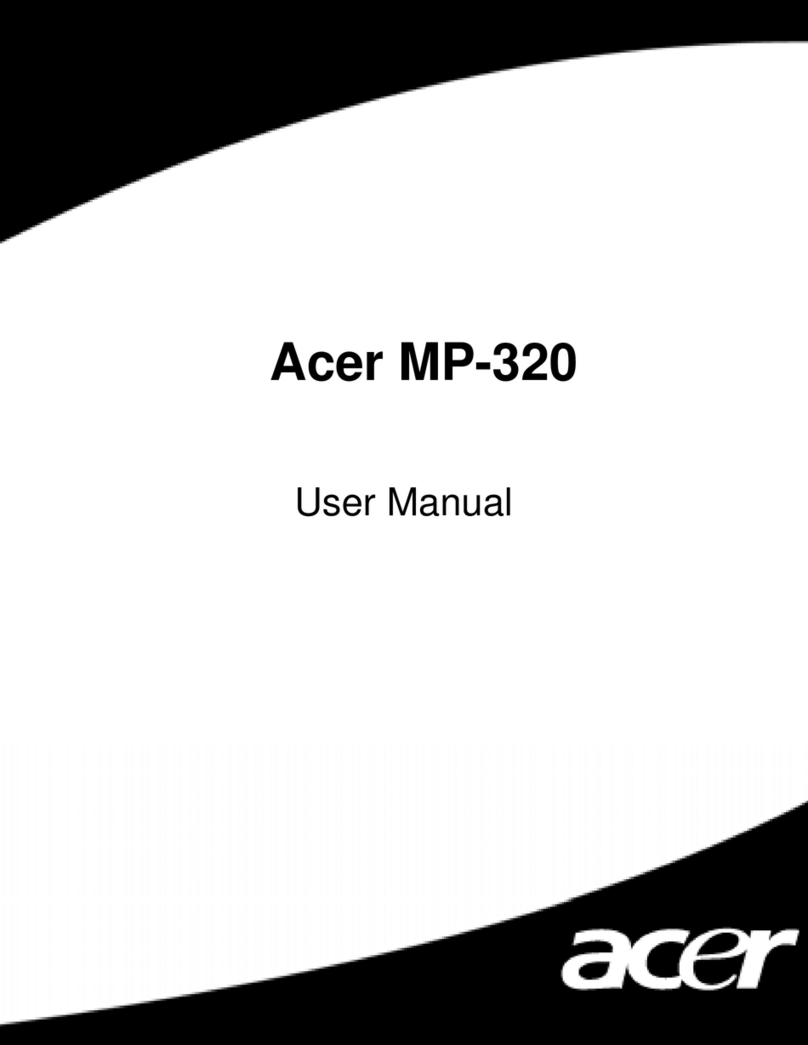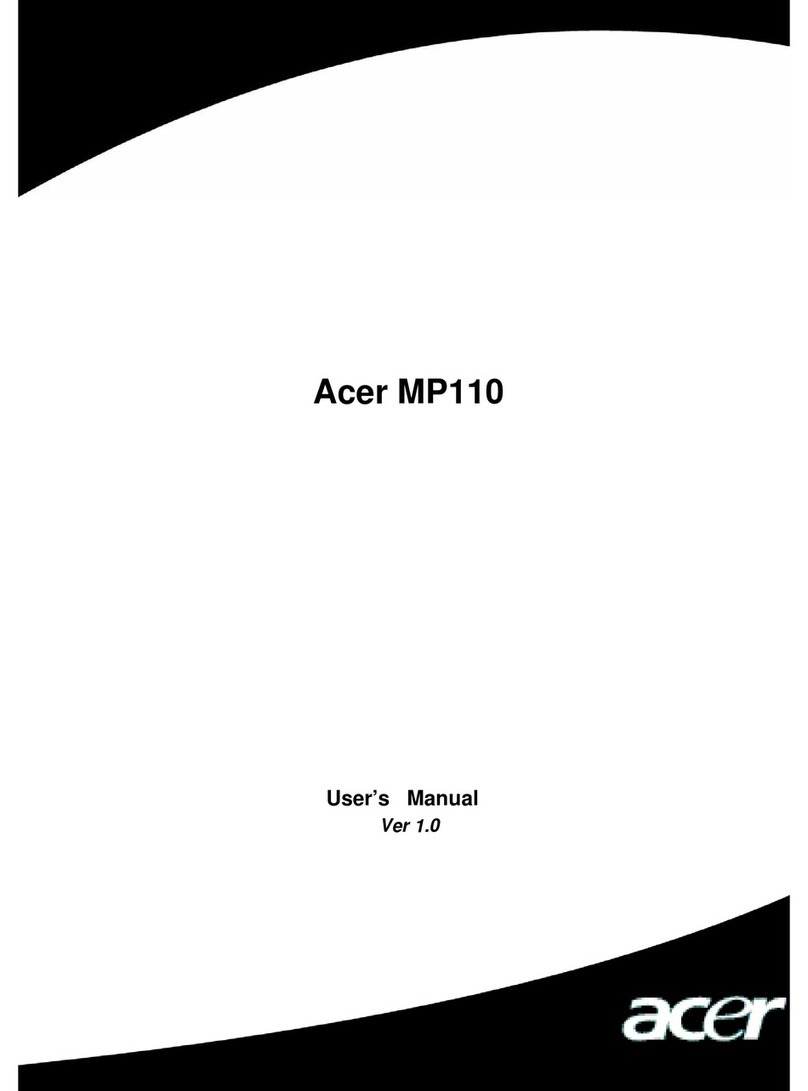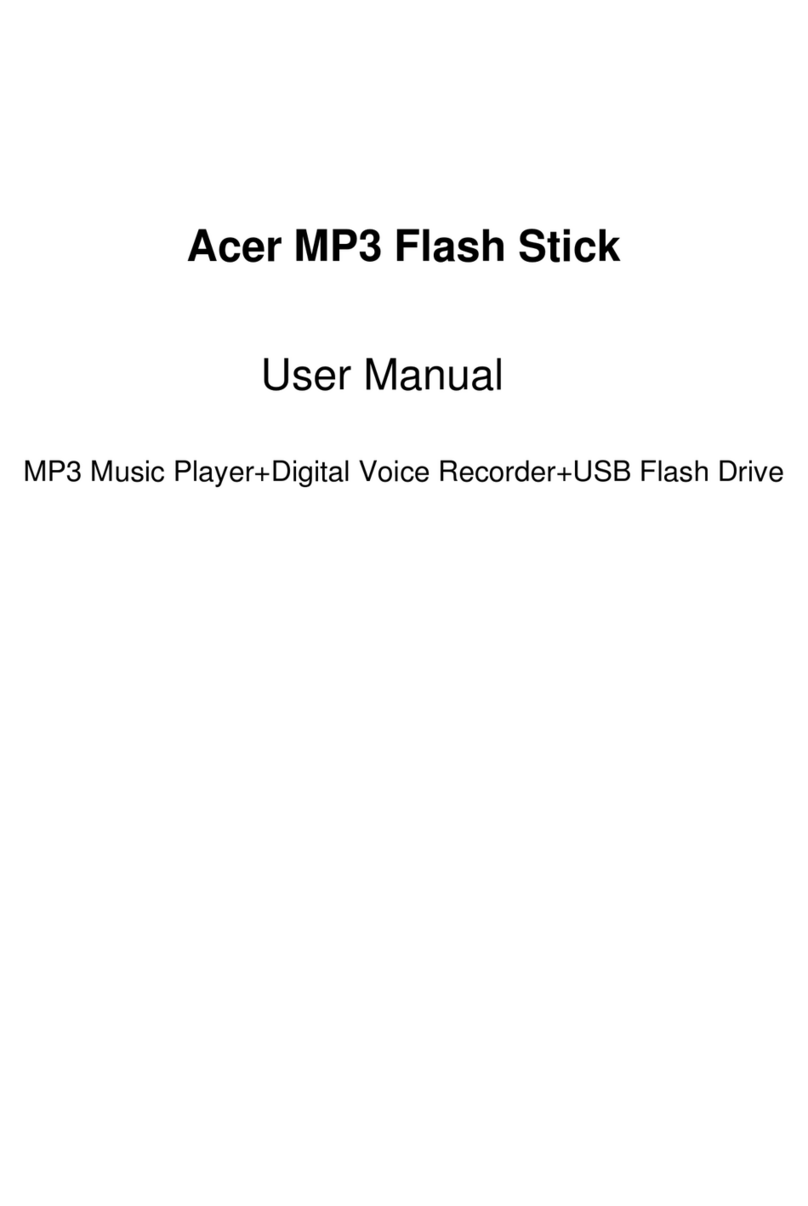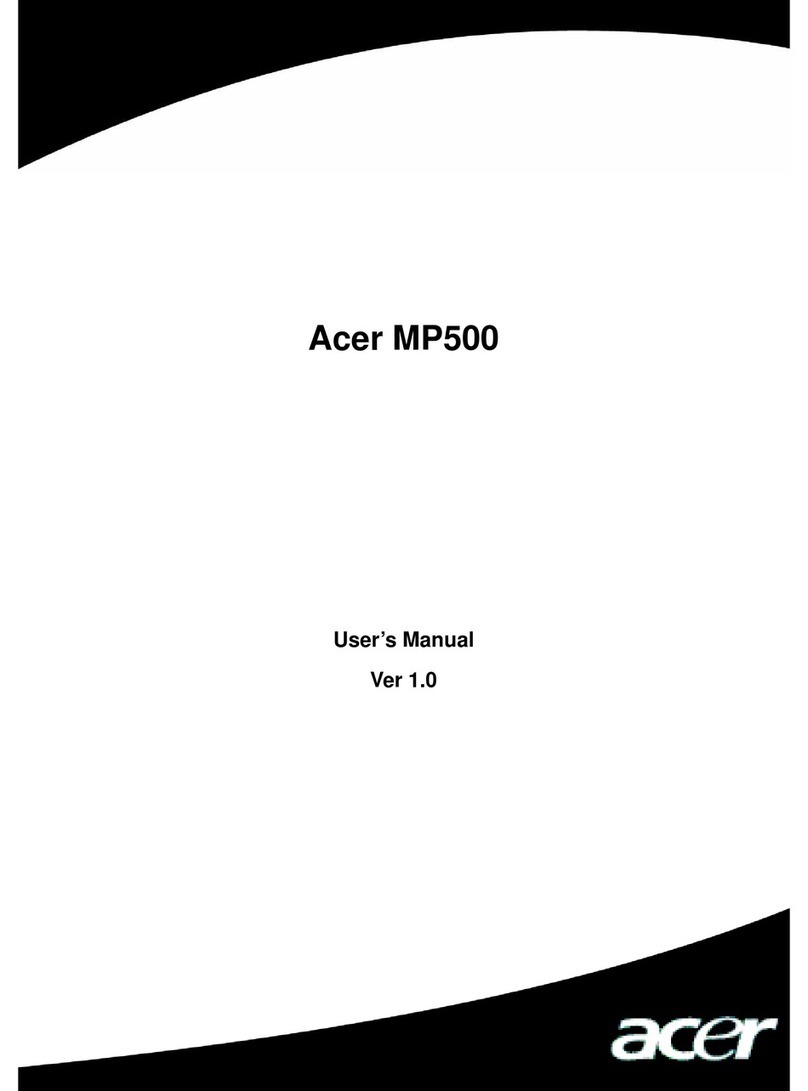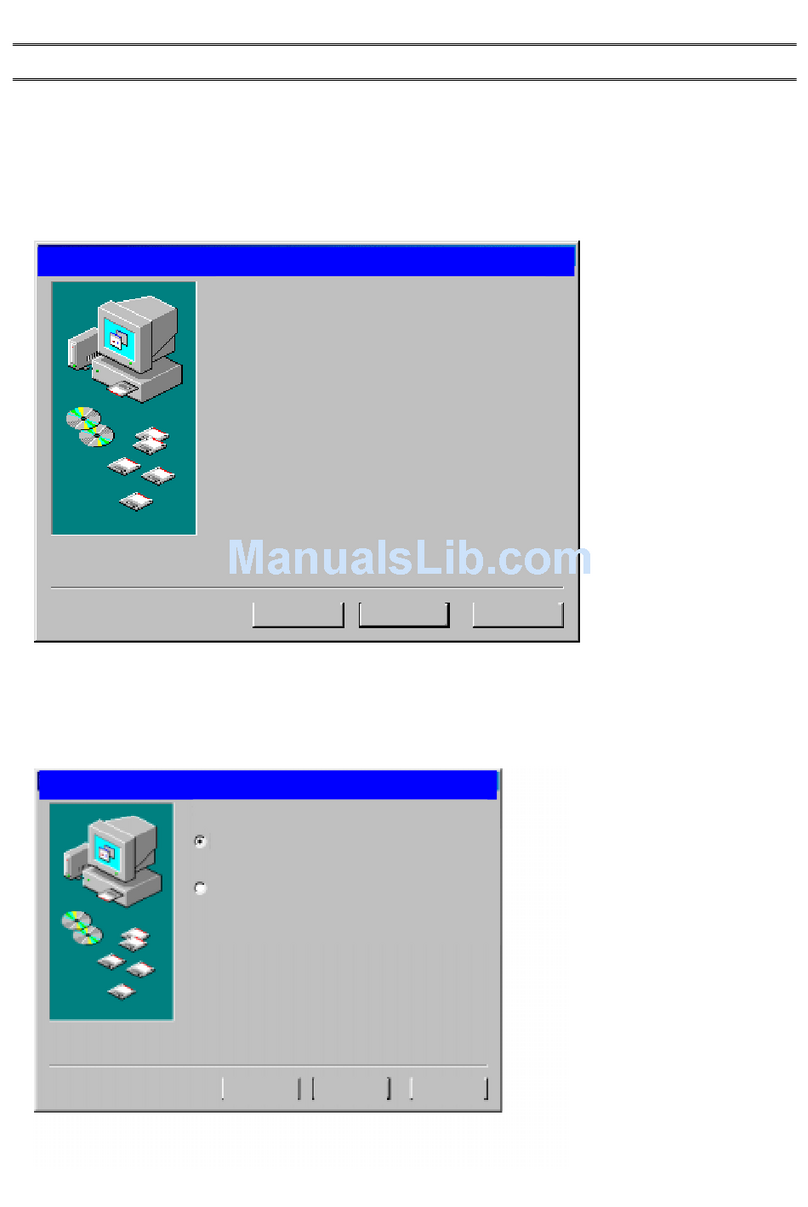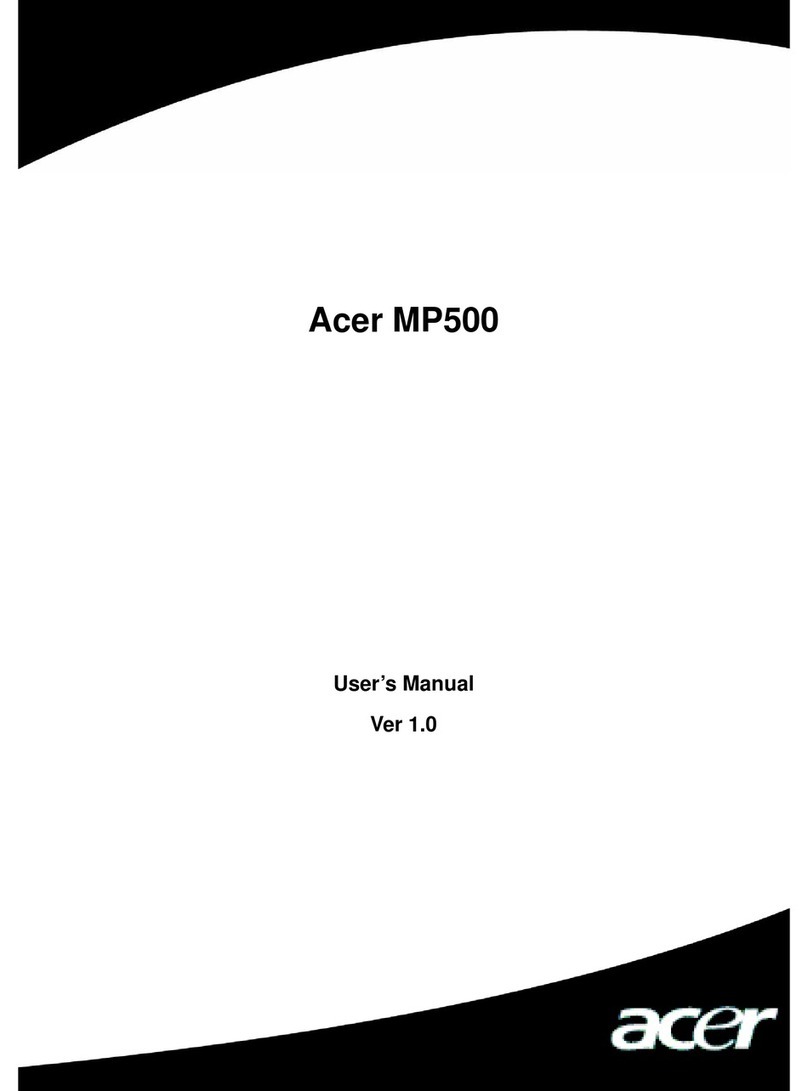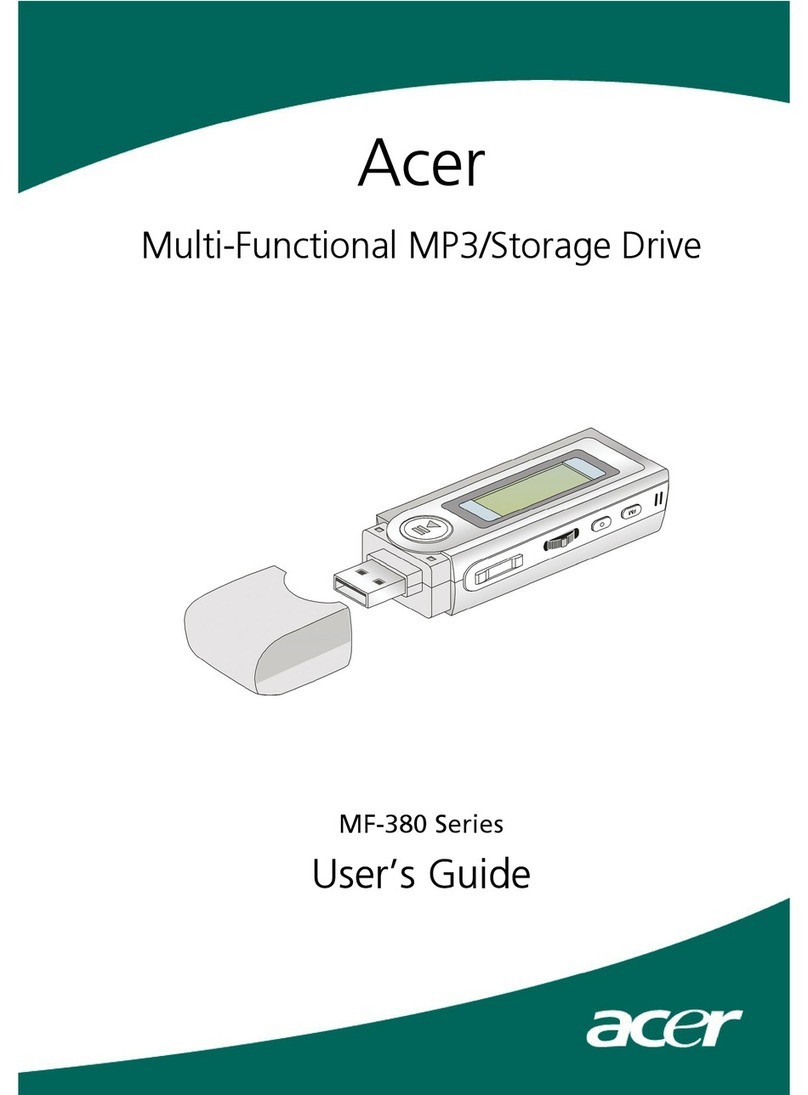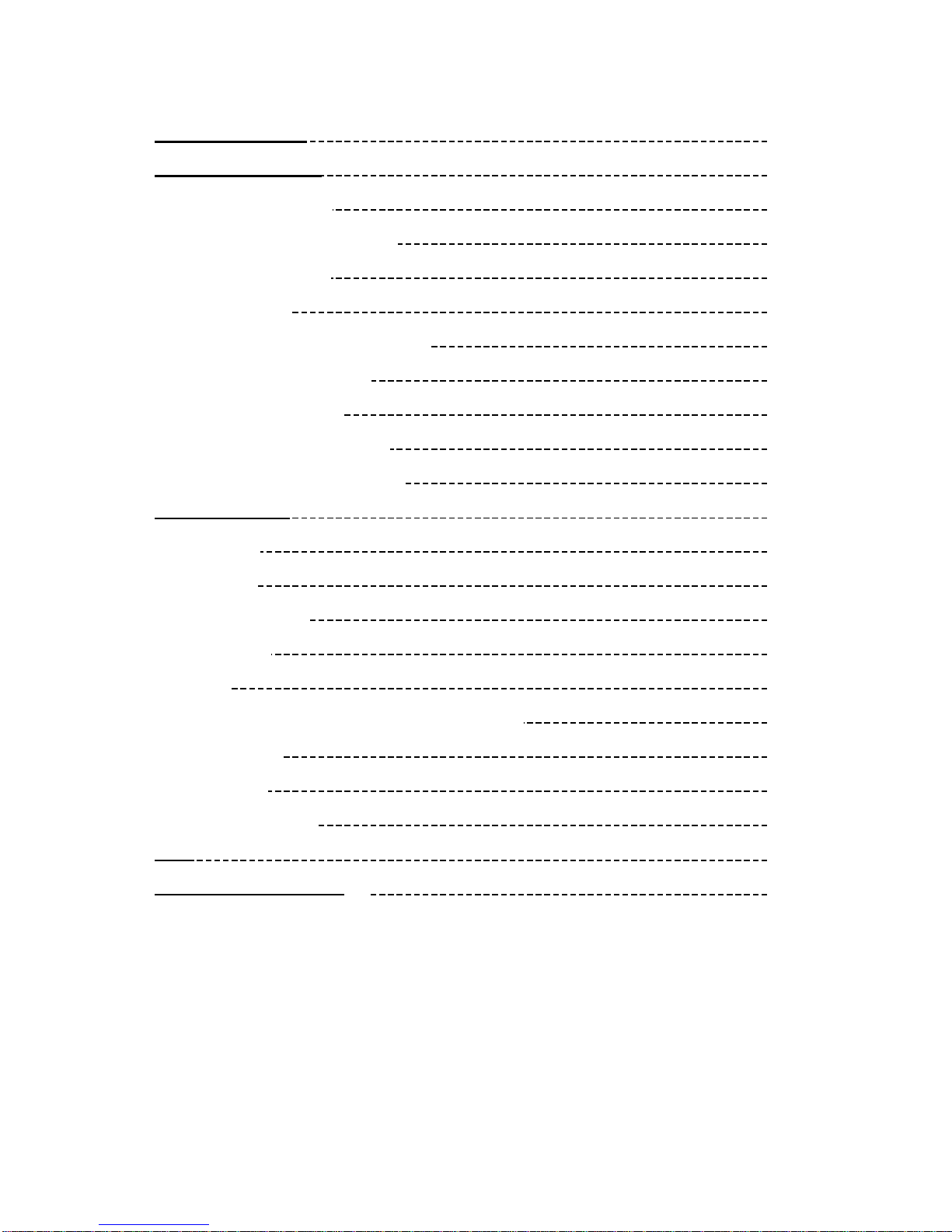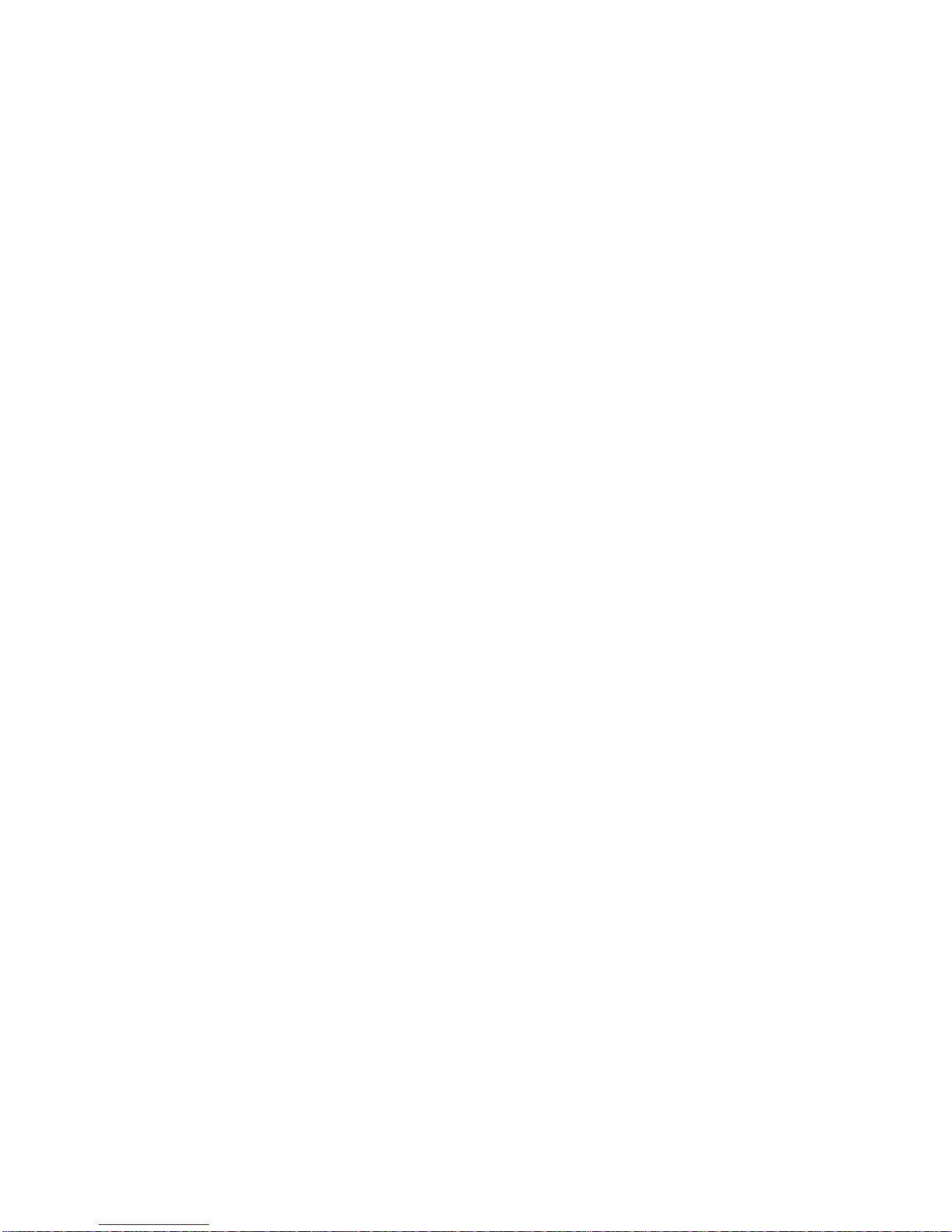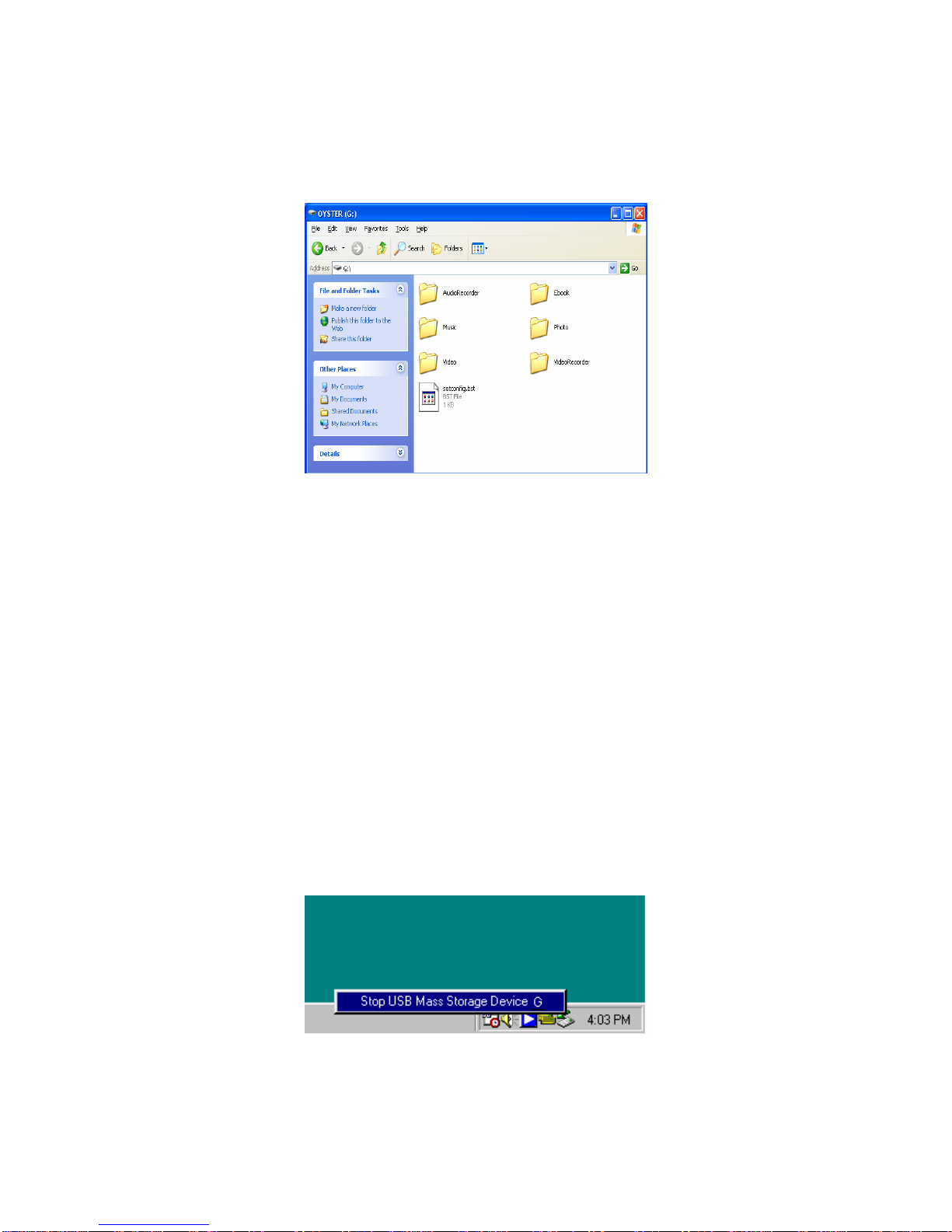2
I Safety Declaration
1. Please carefully and thoroughly read this safety guide.
2. Please keep this manual secure for future reference.
3. Please keep the unit dry.
4. Please avoid exposing this unit to sunlight.
5. Don’t pour any liquid into this unit, otherwise it will cause damage or electric shock.
6. Please contact with a professional for handling this MP400 Player if the following
situations occur:
Liquid penetrates into this unit
The unit is affected by damp
The operation of this unit is not normal, or the user can’t return to normal
operational status by consulting this manual
The unit is dropped or is damaged
7. Please don’t use MP400 Player in the following situations:
While driving a vehicle
Carrying out dangerous work
Walking on the street
Any situation that needs full concentration
8. Please don’t use liquid or spraying agent to clean this unit. Please use soft, wet cloth
to wipe this unit.
9. During listening with earphones, please adjust to suitable volume to avoid hearing
from being damaged.
10.Note: Improper use of battery may cause explosion! Please correctly use the battery
as per instruction stated in Section: Battery!
11.Don’t throw used battery into the waste bin, it should be recycled.
II Product Description
Thank you for purchasing this Acer MP400 product. This kind of product is a
high-performance portable multimedia recorder and player with Li-Polymer battery. With the
use of Acer MP400 product, you can play video or music files with different formats, which
will bring you outstanding visual and music experience. And you can record music and
video signals. This kind of product is also portable USB storage equipment and you can
store and manage your personal data.
1. Main Features
Display – Supports 3.5’’ TFT LCD large screen display. Clearly displays picture and
video files.
Video Play – Supports the playing of video files with the formats of MPEG-4 SP, Xvid,
and WMV-9 SP@ML.
Due to constant changes and the variety of encoding and compression methods for
different video file format, some of the video files downloaded from Internet may not be
properly displayed on MP400. Even if the file follows “MPEG4” format, the file may still
not be able to display by MP400 properly due to special format characteristics.
Music Play – Support the playing of music files with the formats of MP3 (MPEG1 Layer2,
Layer3), and WMA (WMA9).
Lyric Synchronization – Supports the synchronous display of sound and lyrics(Unicode)
Image Viewing – Supports the JPEG/BMP/GIF file format. You can copy images into the
MP400 for viewing.
Text File Reading – Supports .txt (Unicode) text reading function (e-book function).
Recording – Supports the recording function of video、music and speech. You can use