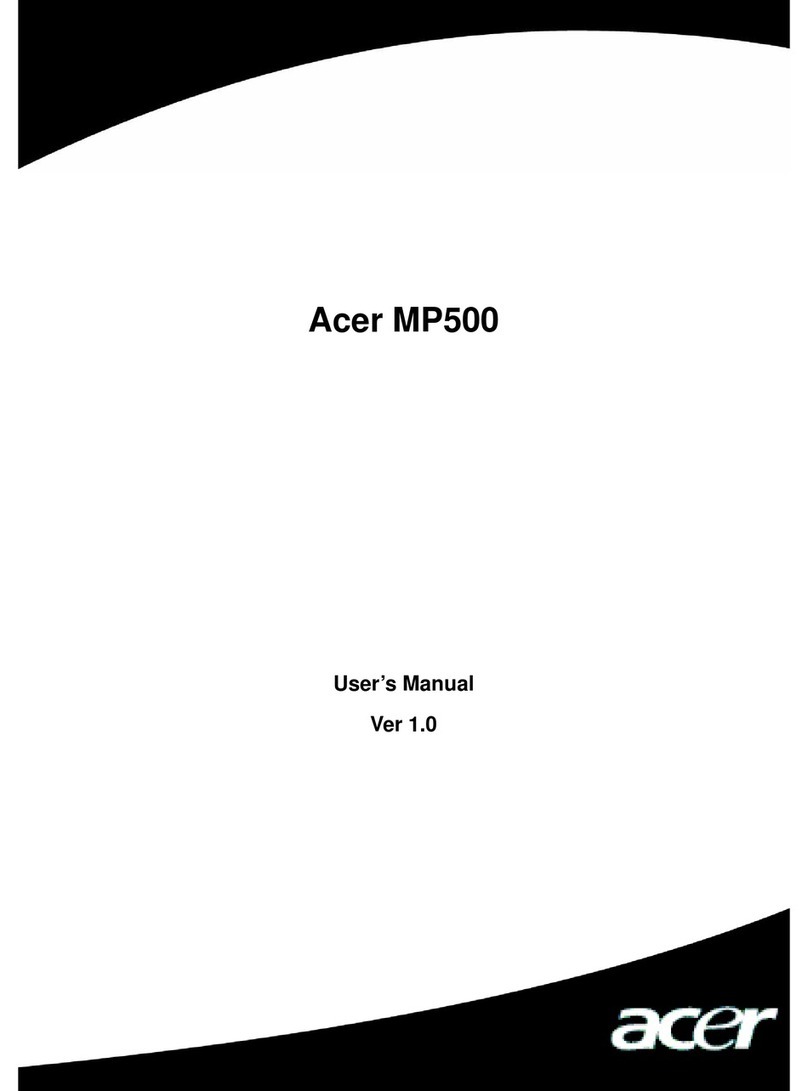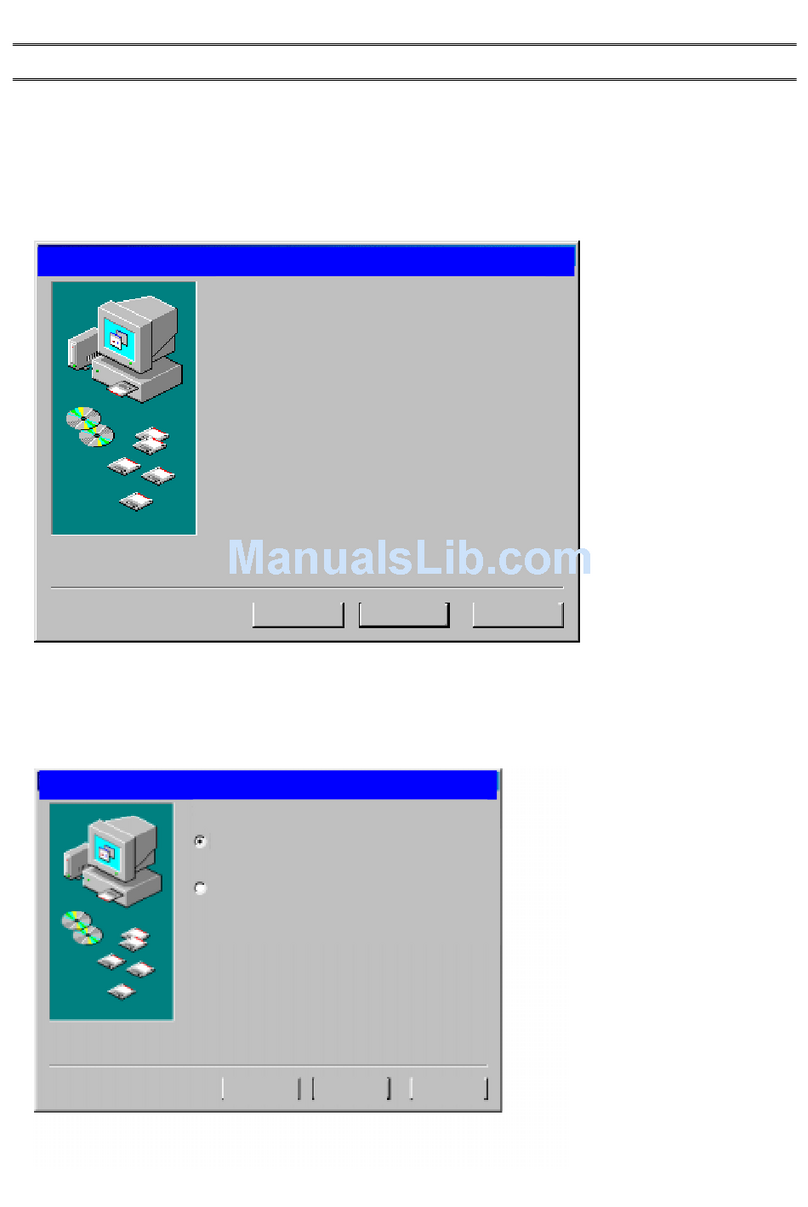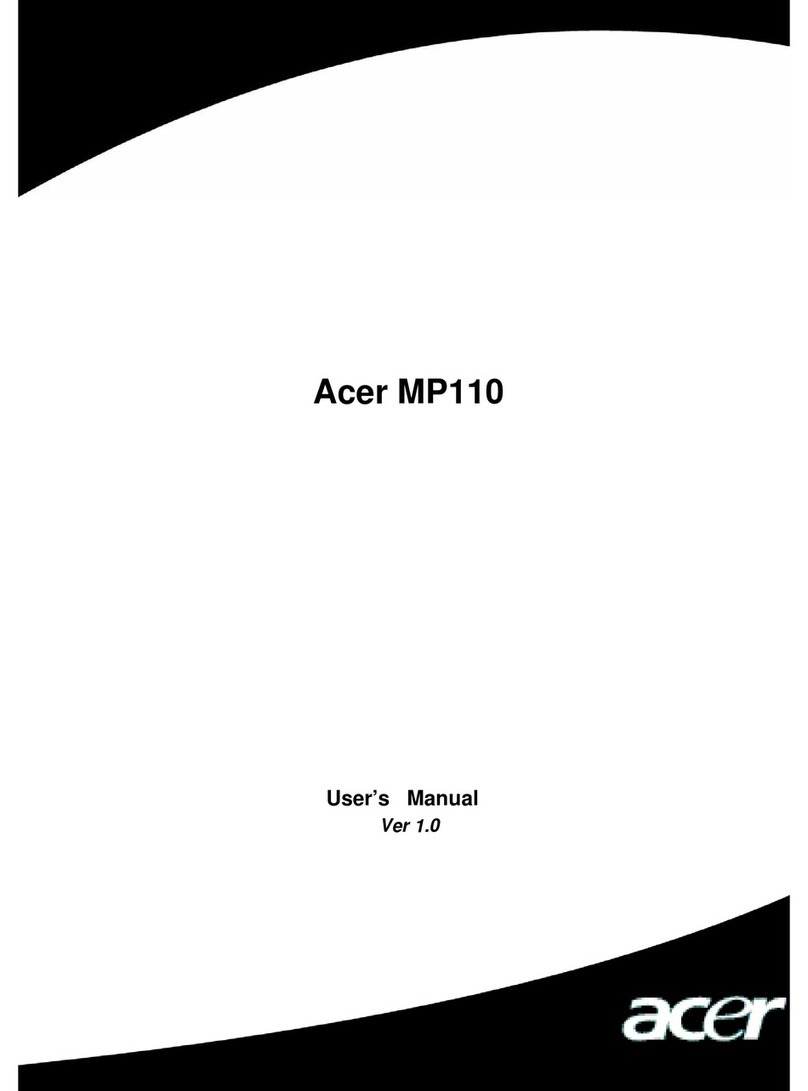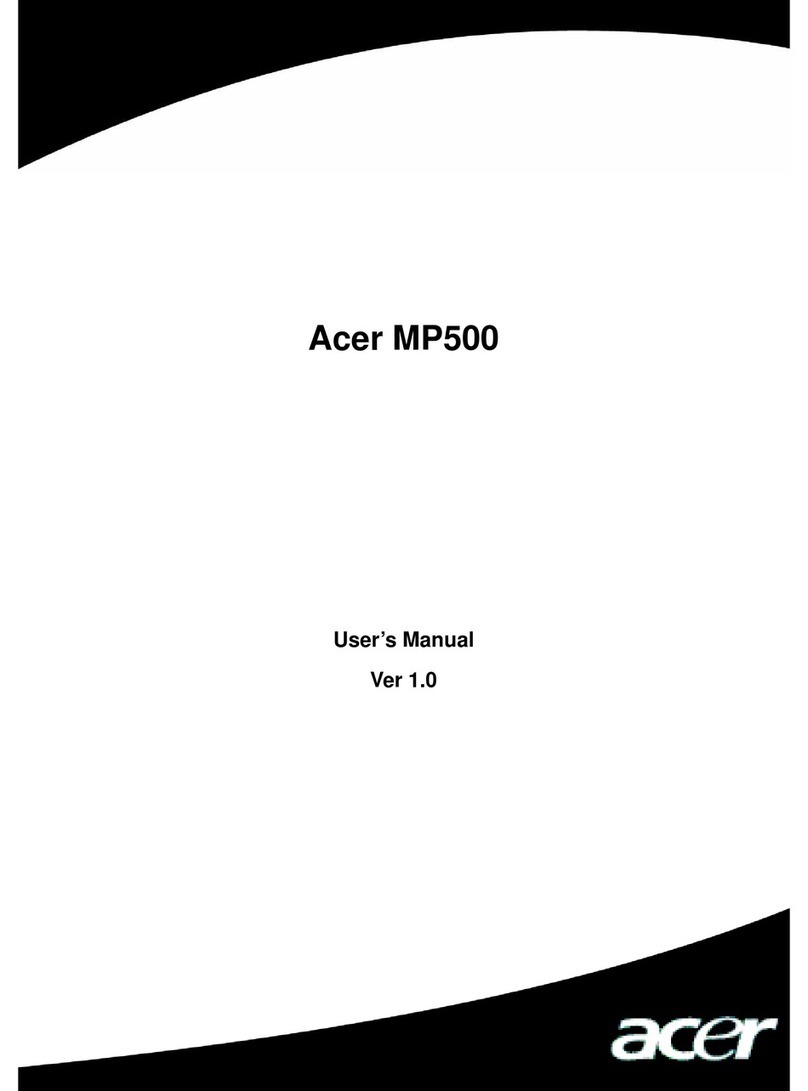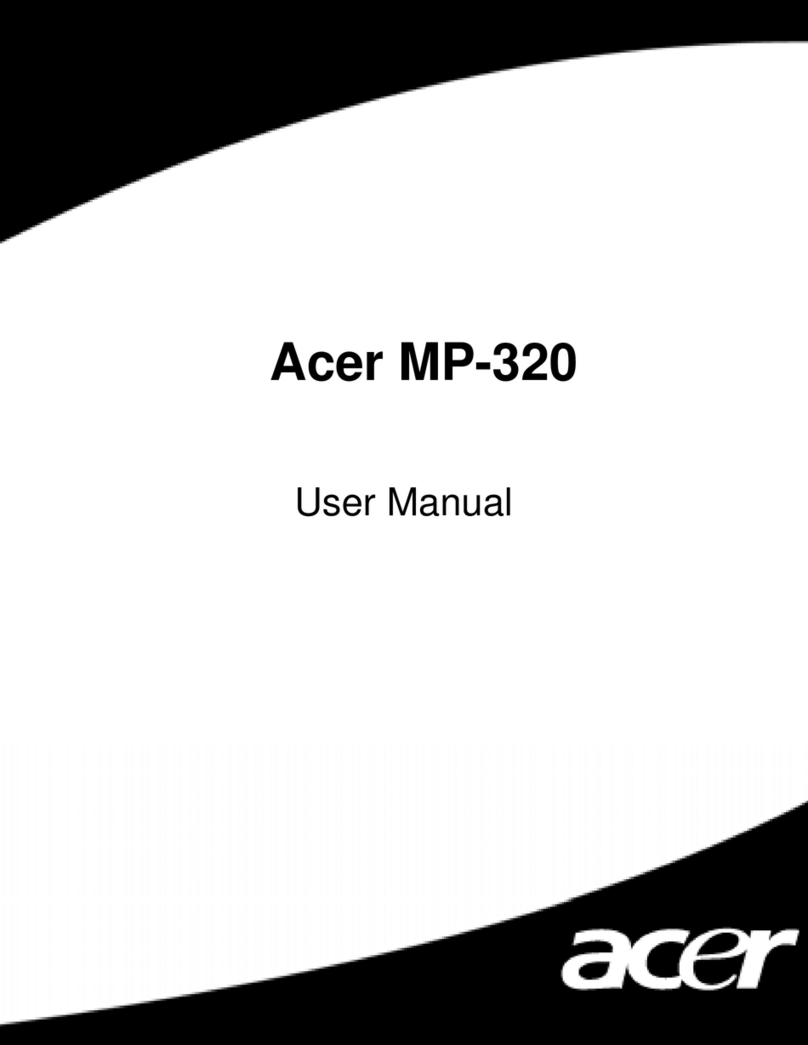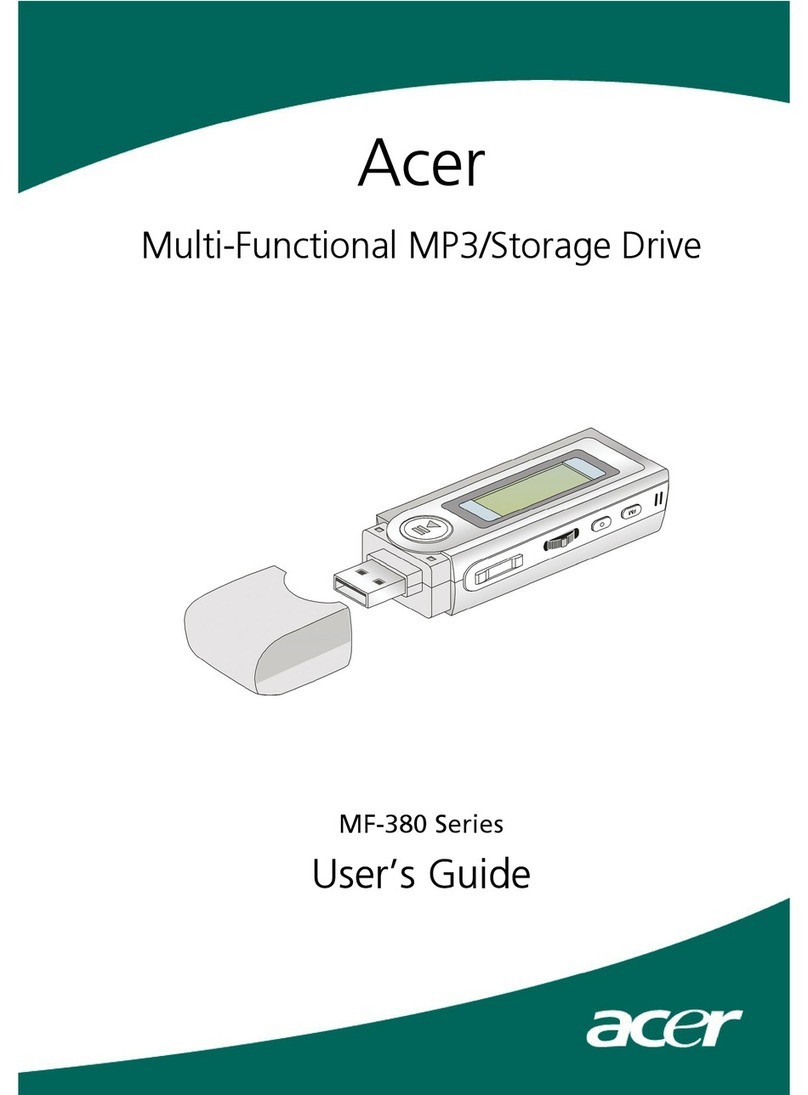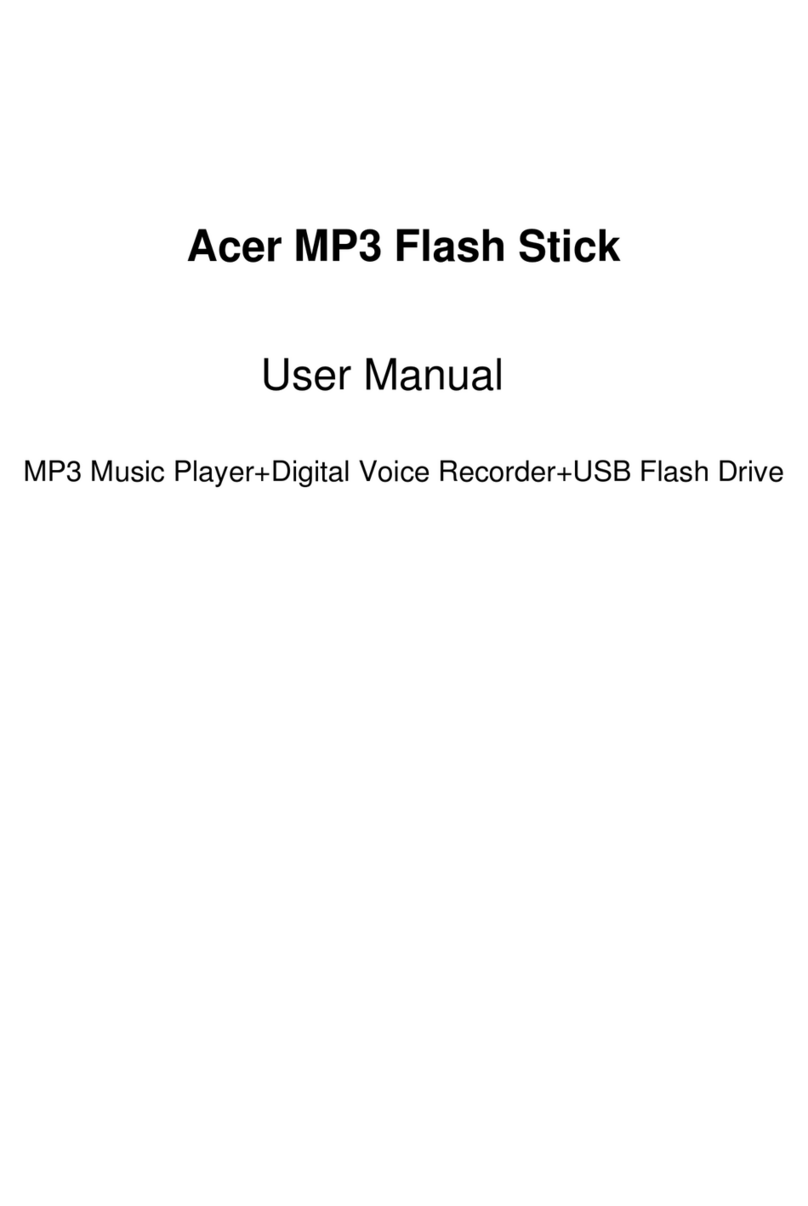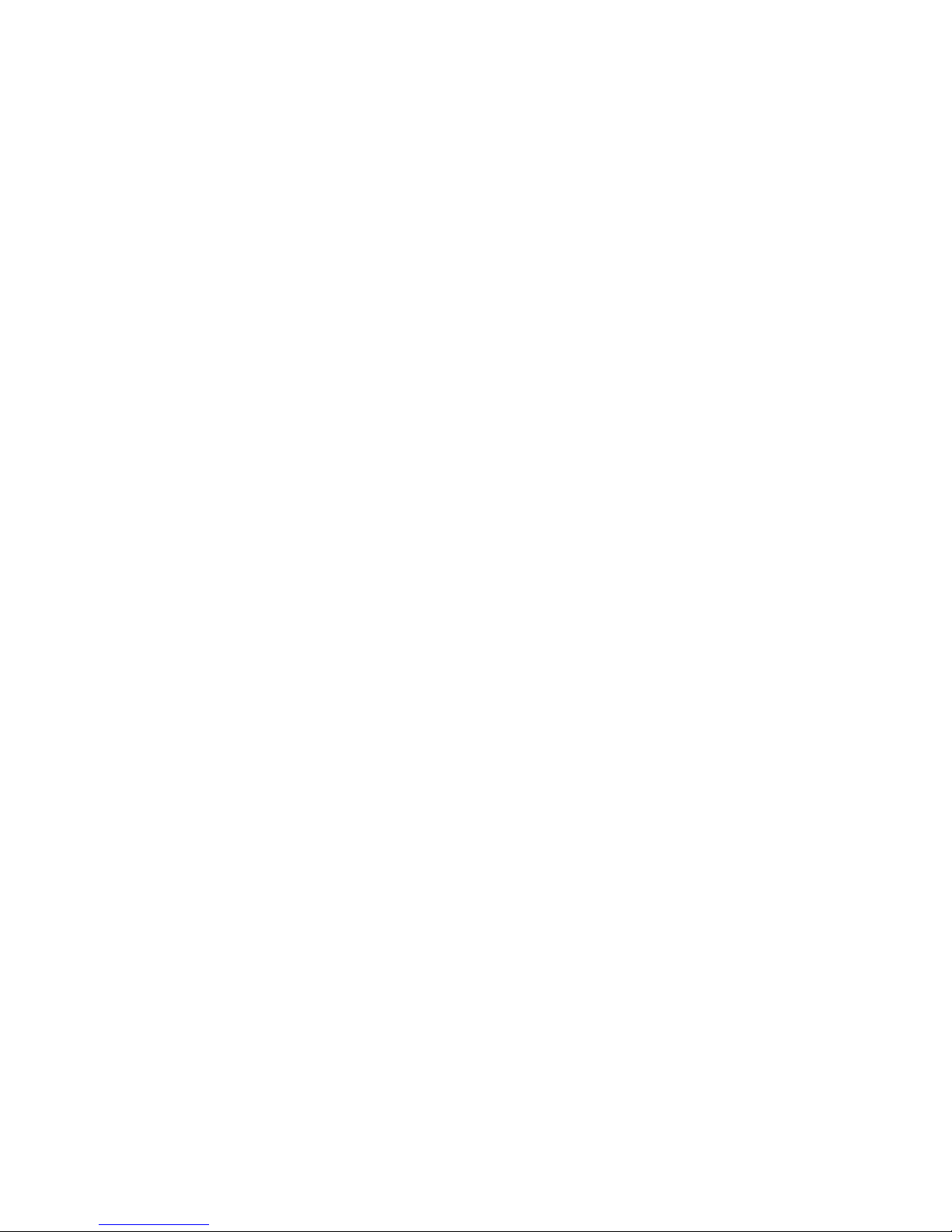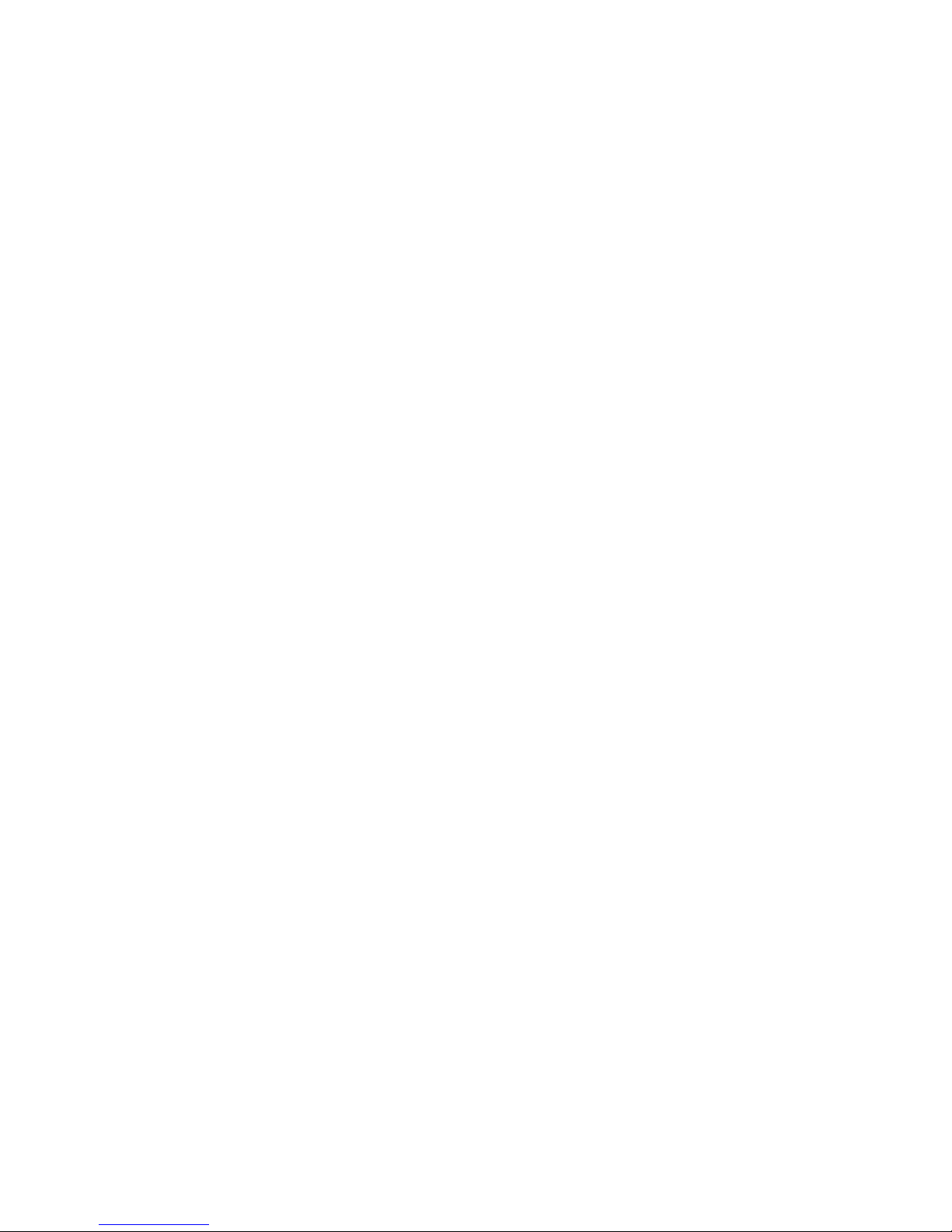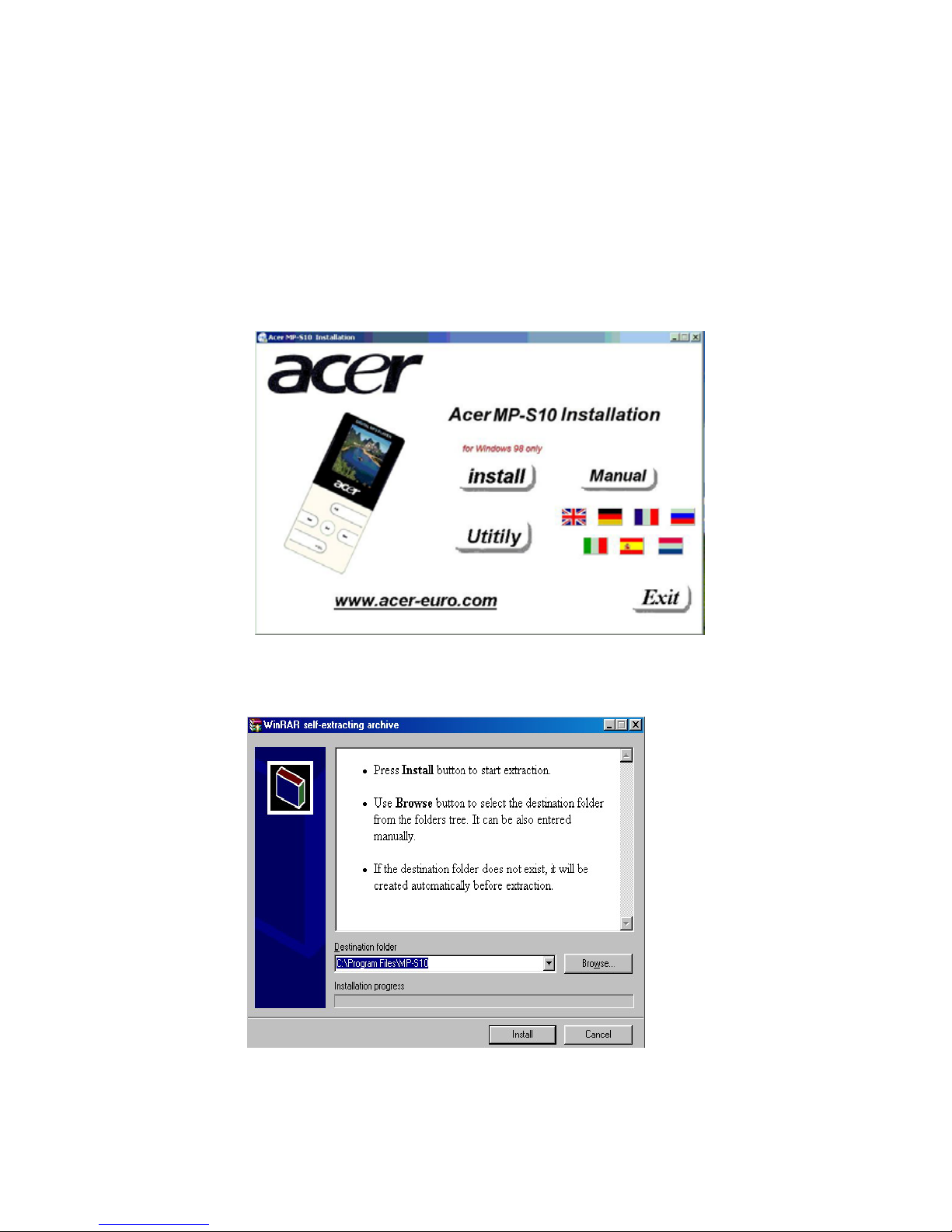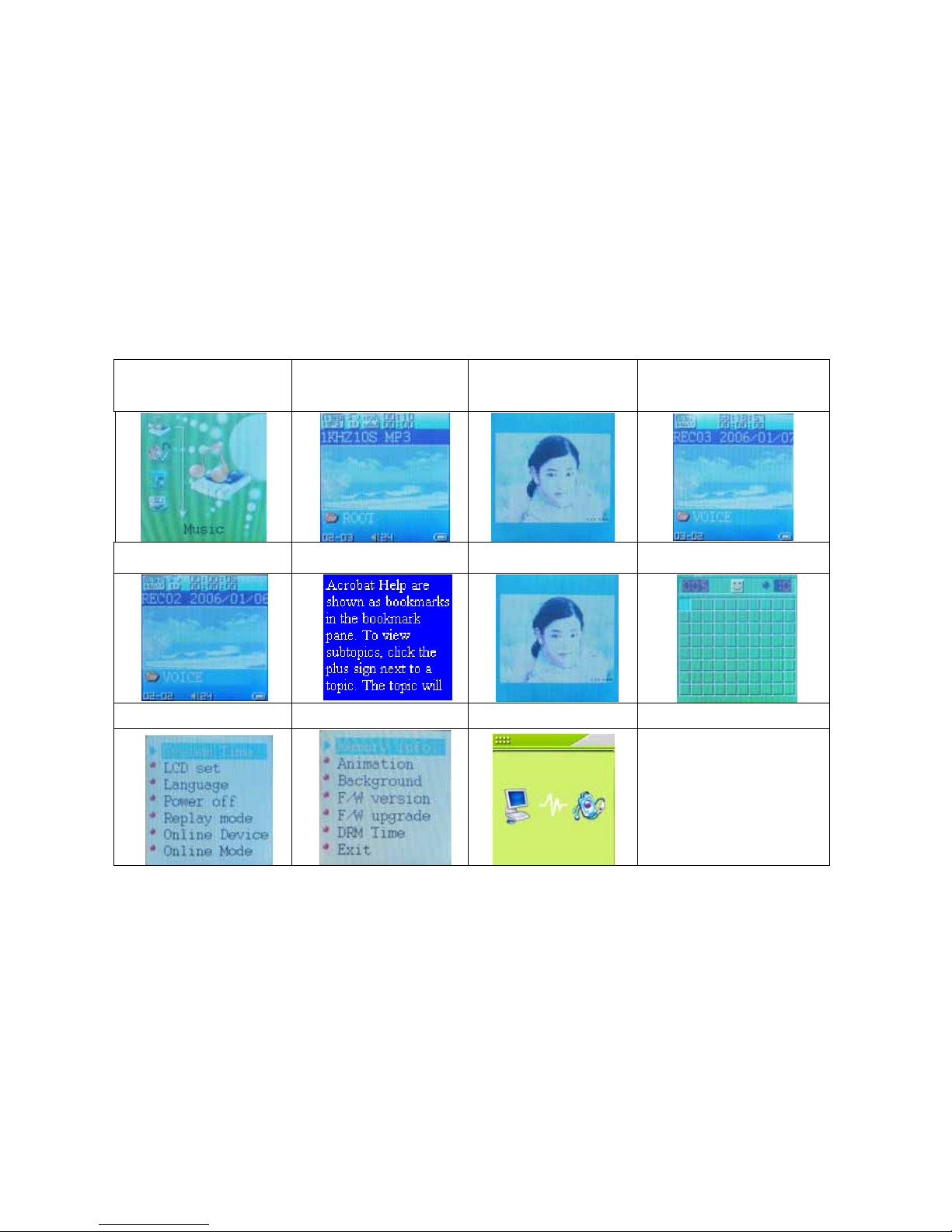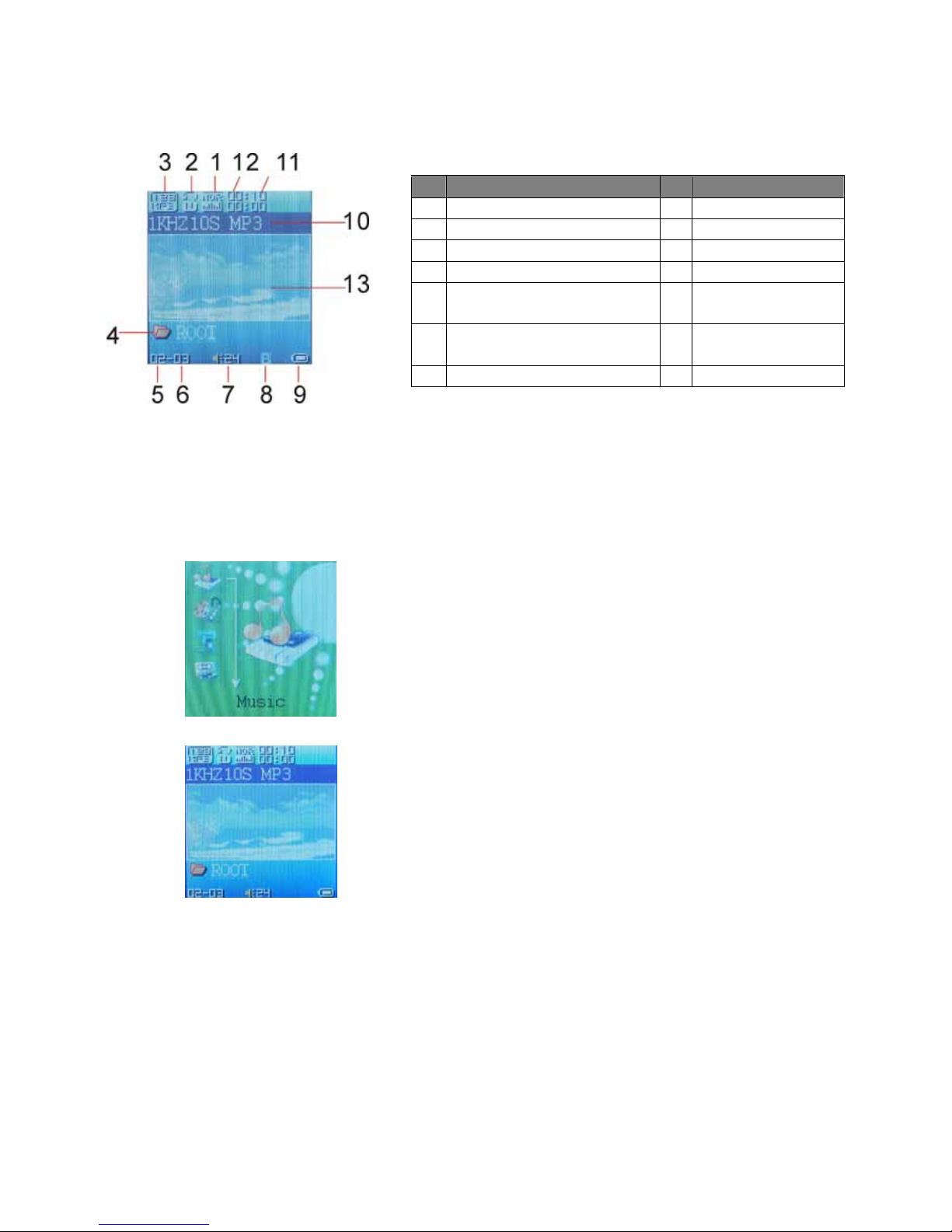1
1. Safety Declaration
I.Please carefully and thoroughly read this safely guide
II.Please keep this manual secure for future reference.
III. Please keep the unit dry.
IV. Please avoid exposing this unit to sunlight.
V. Don’t pour any liquid into this unit: otherwise it will cause damage or electric shock.
VI. Please contact with a professional for handing this: MP-S10 Player if the following situations
occur.
◆Liquid penetrates into this unit
◆ The unit is affected by damp
◆ The operation of this unit is not normal, or the user can’t return to normal operational status
by consulting this manual
◆The unit is dropped or is damaged
VII. Please don't use MP-S10 Player in the following situations:
◆While driving a vehicle
◆ Carrying out dangerous work
◆ Walking on the street
◆ Any situation that needs full concentration
VIII. If you want to format the disk of MP-S10 Player, please select FAT to format it.
IX. Please don’t use liquid or spraying agent to clean this unit. Please use soft, wet cloth to wipe this
unit.
X. During listening with earphones, please adjust to suitable volume to avoid hearing from being
damaged.
XI. Note: Importer use of battery may cause explosion! Please correctly use the battery as per
instruction stated in Section: Battery!
XII. Don’t throw used battery into the waste bin, it should be recycled.
2. Product Description
The MP3 player is a new generation of digital portable device, supporting MP3/WAV music format,
digital recording, FM stereo radio (Depending on model), AMV format playing capability, JPEG
photograph browser and E-book text reading. Its perfect sound quality, great reliability and exquisite
appearance make it a highly usable and desirable accessory.
2-1. Main Features
●Exquisite Appearance - Unique appearance designed for comfort and handling
●Multi-Codec Player - MP1, MP2, MP3, WMA, AMV and WAV Music format
●Firmware Upgradeable - Upgradeable features via firmware upgrade from website
●Driver Free U Disk - Manage files directly through “Portable Disk” in “My Computer” on
Winows2000 Operating System (or above) without a driver.
●Record/ Replay - The player supports recording through a built-in microphone and saves as WAV and
ACT formats. Additionally, the digital A-B repeat or comparison replay function can be used for
language learning.
●7 Preset Equalizer Settings - Natural, Rock, Pop, Classic, Soft, Jazz and DBB
●Multi-play Mode - Normal, Repeat One, Folder, Repeat Folder, Repeat All, Random, Intro.
●Power Off - Set Sleep Timer or Off Time mode at your convenience.