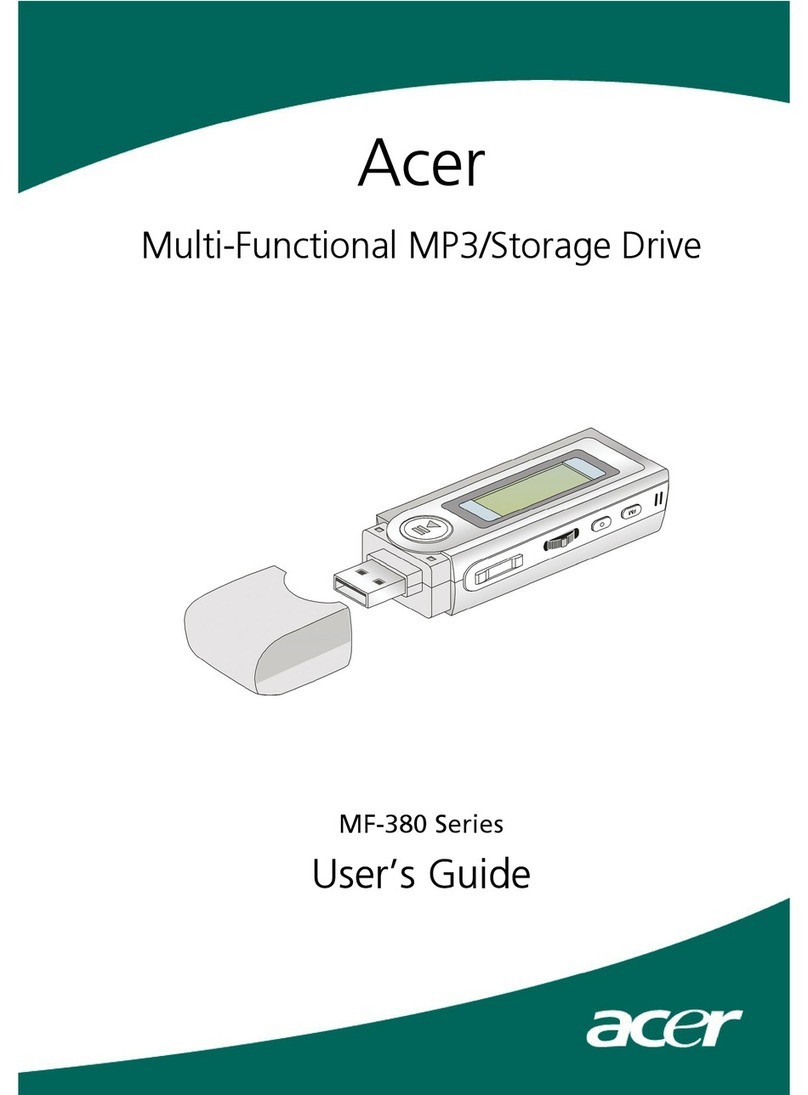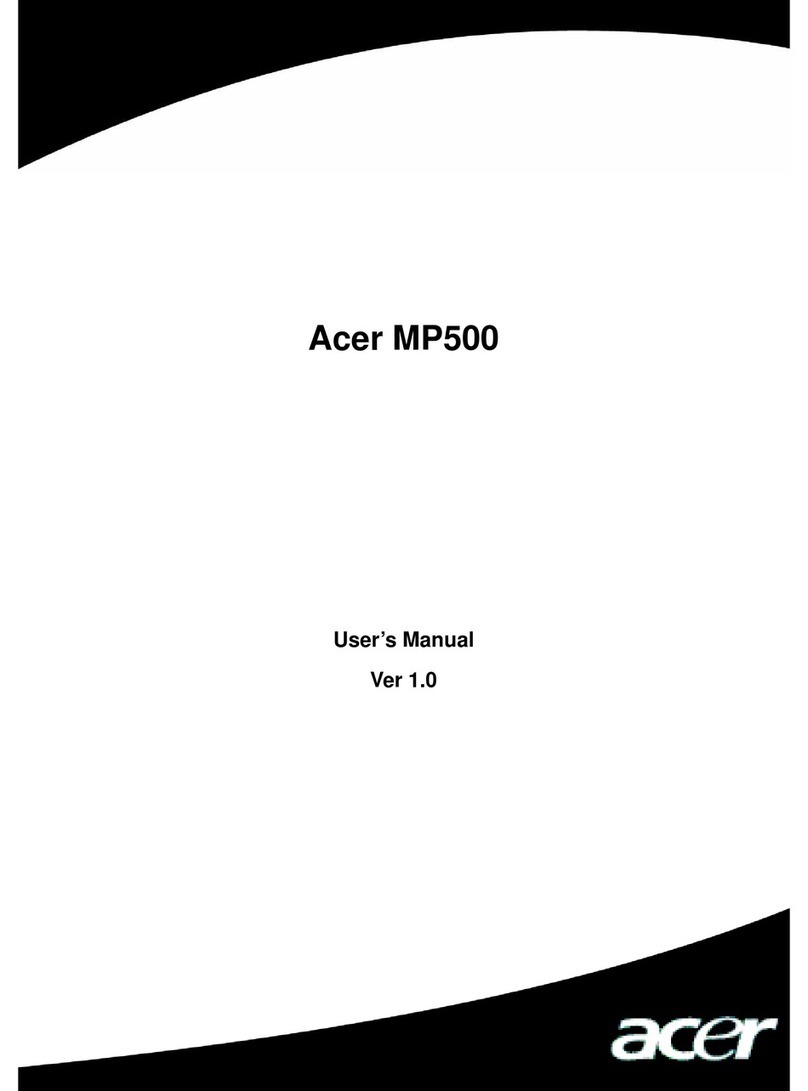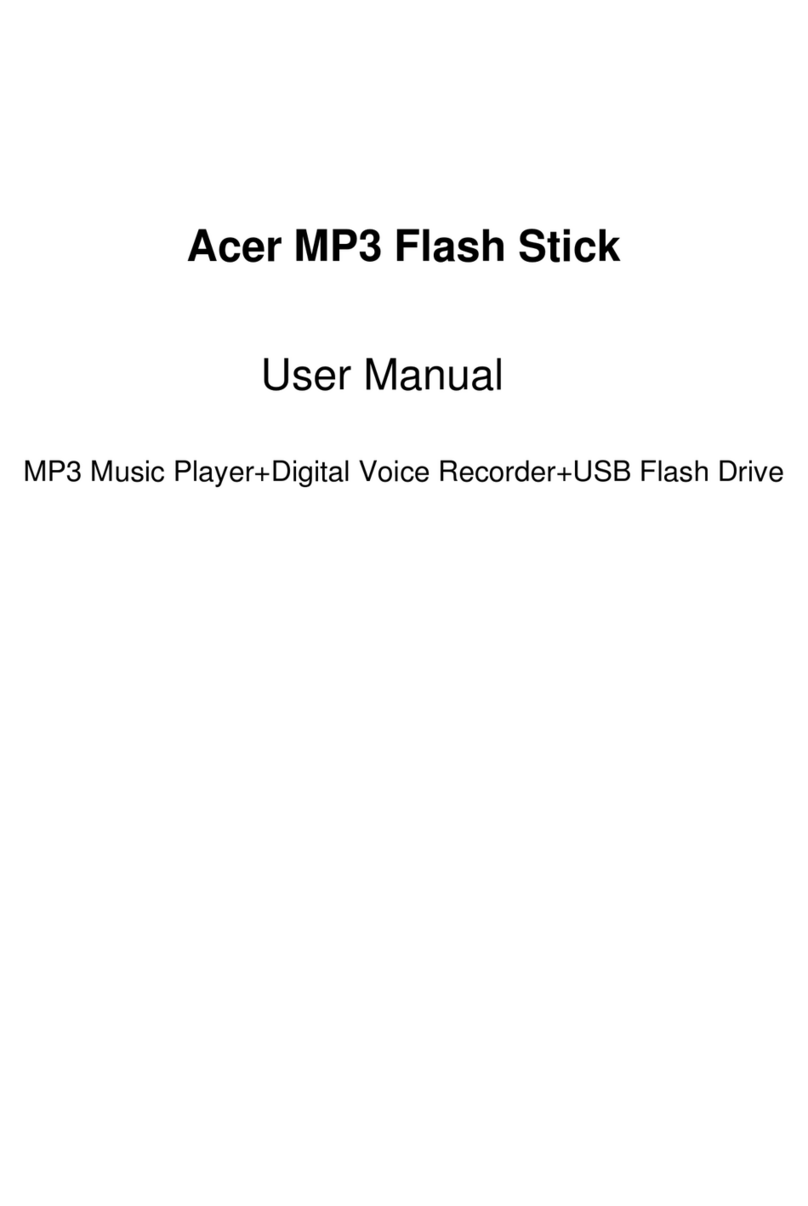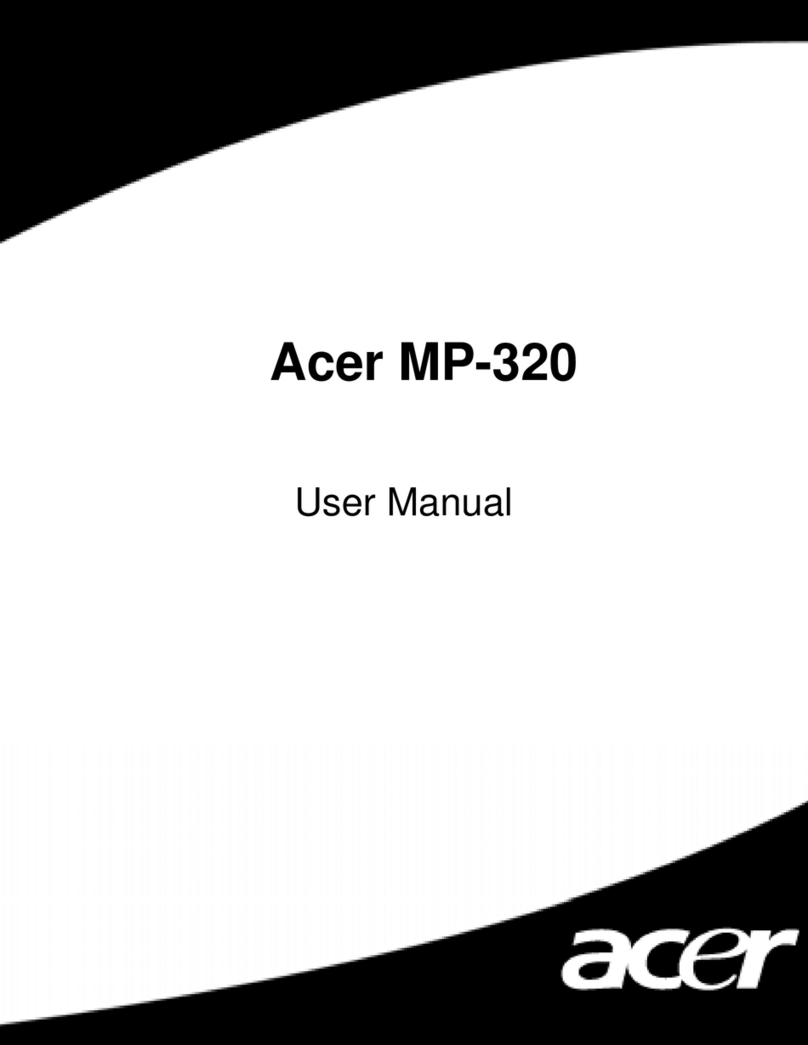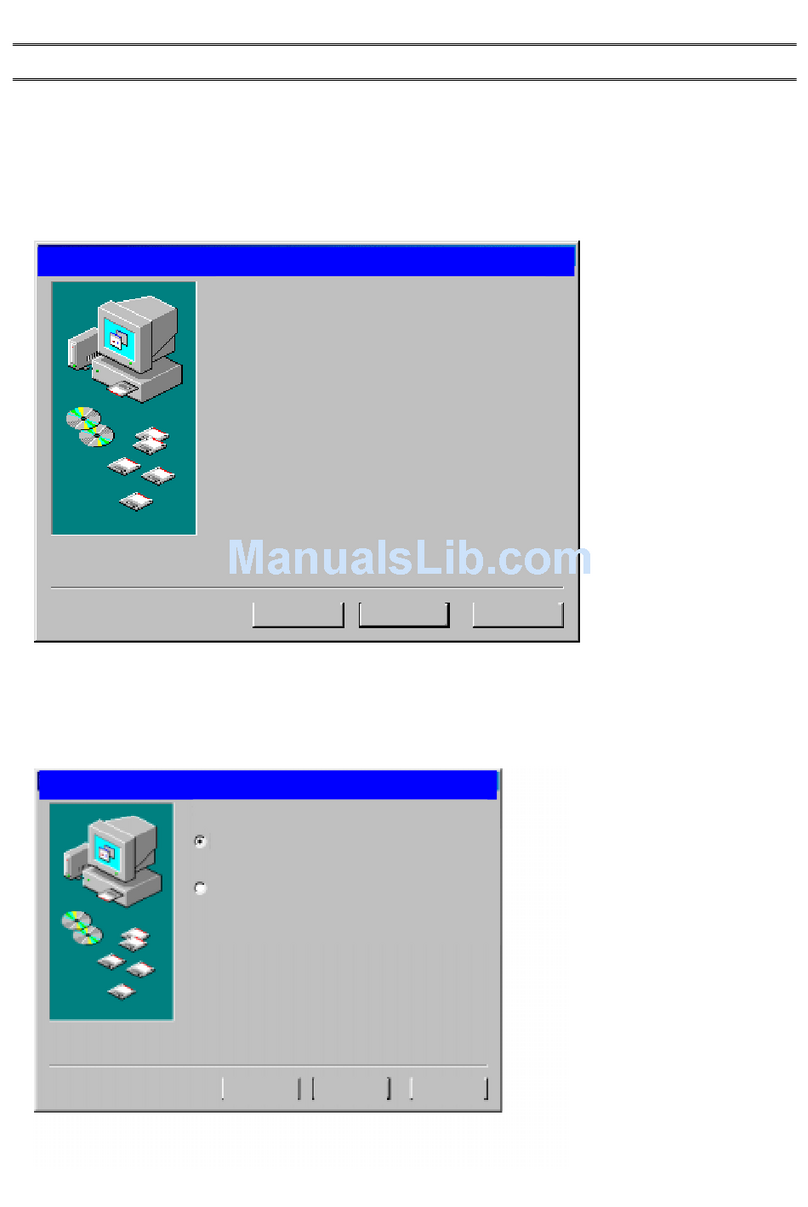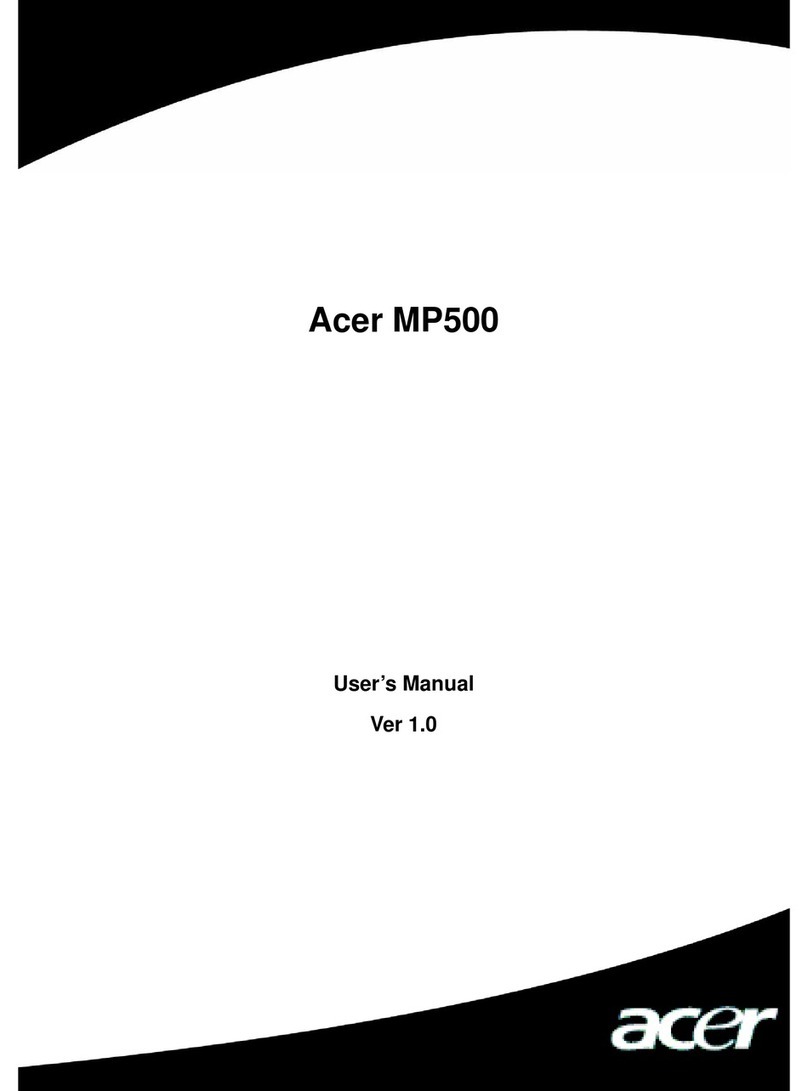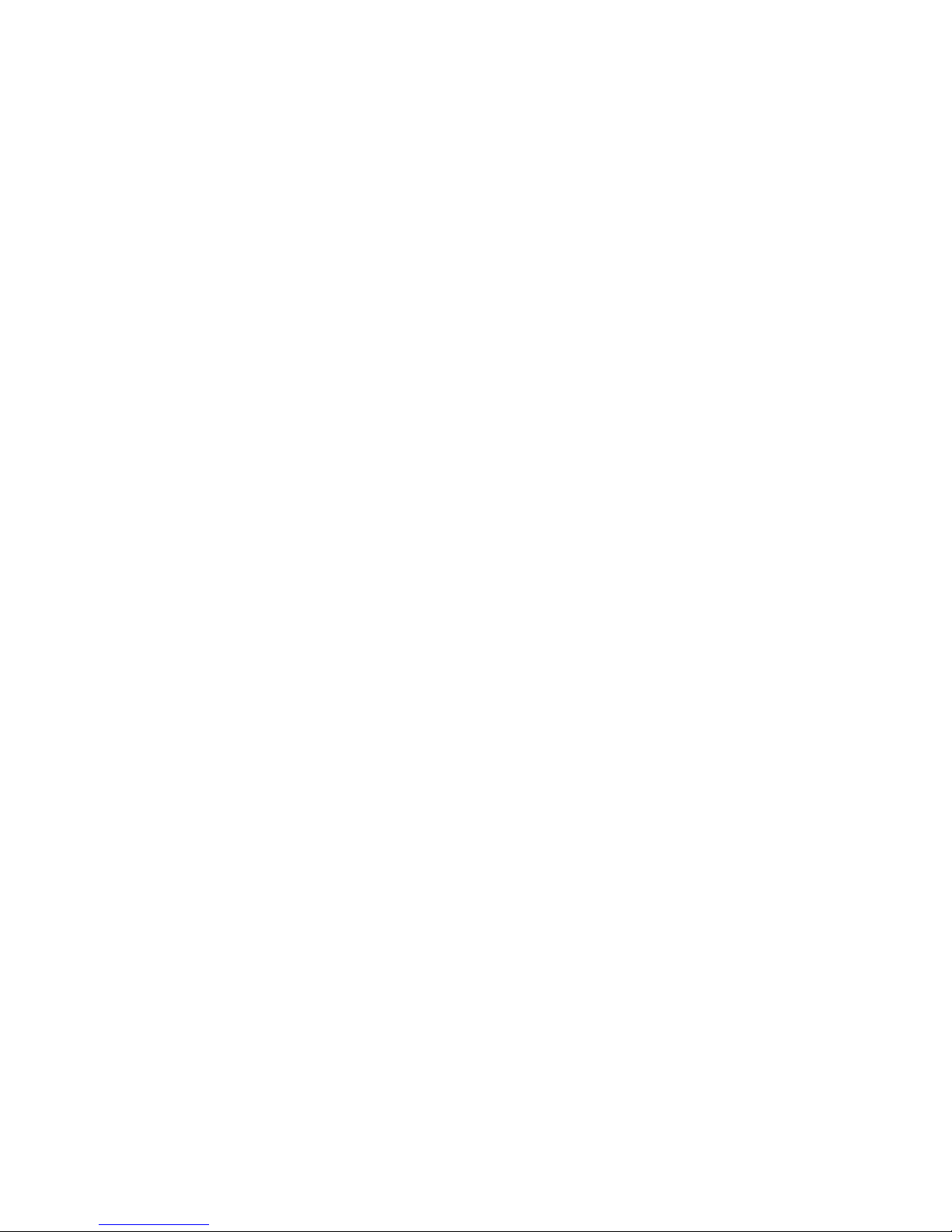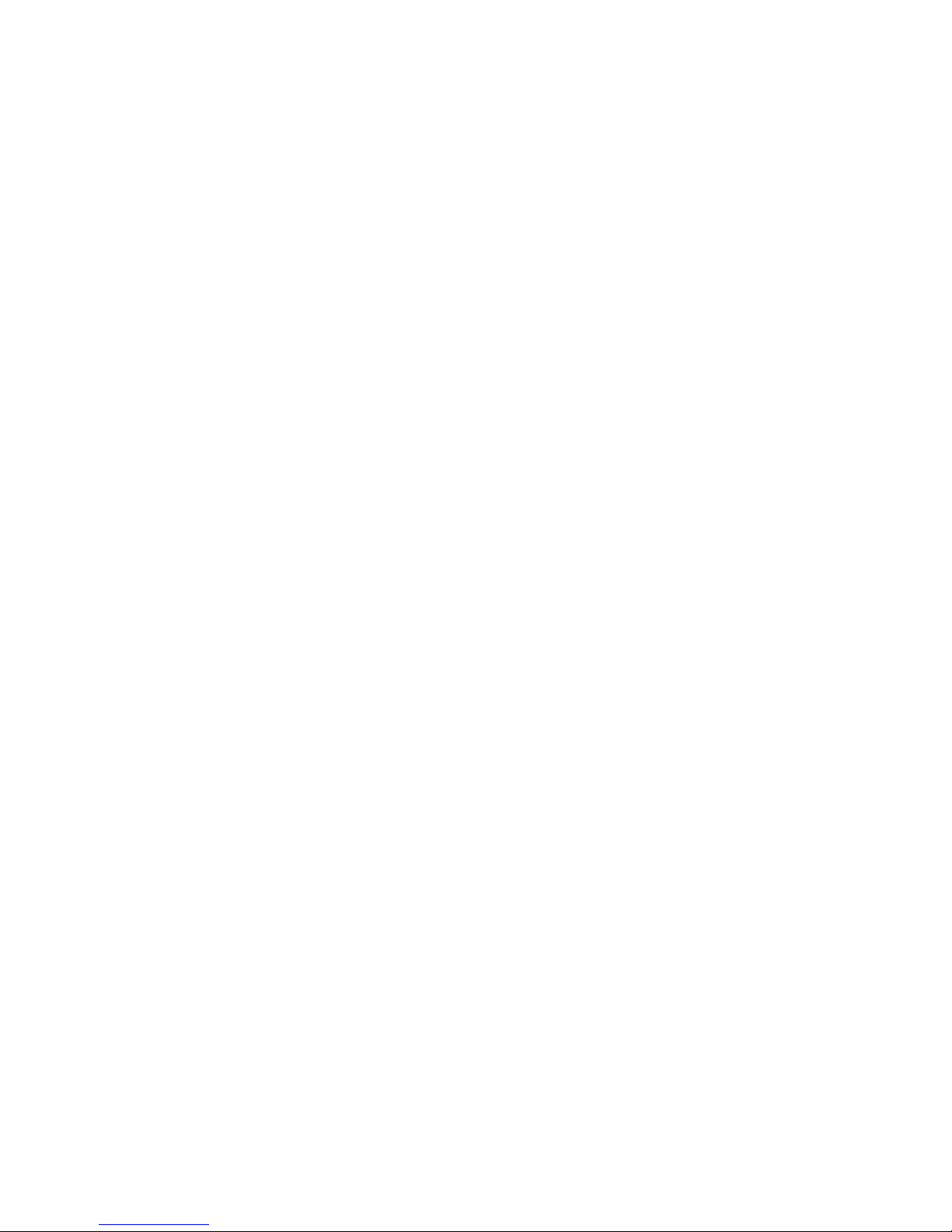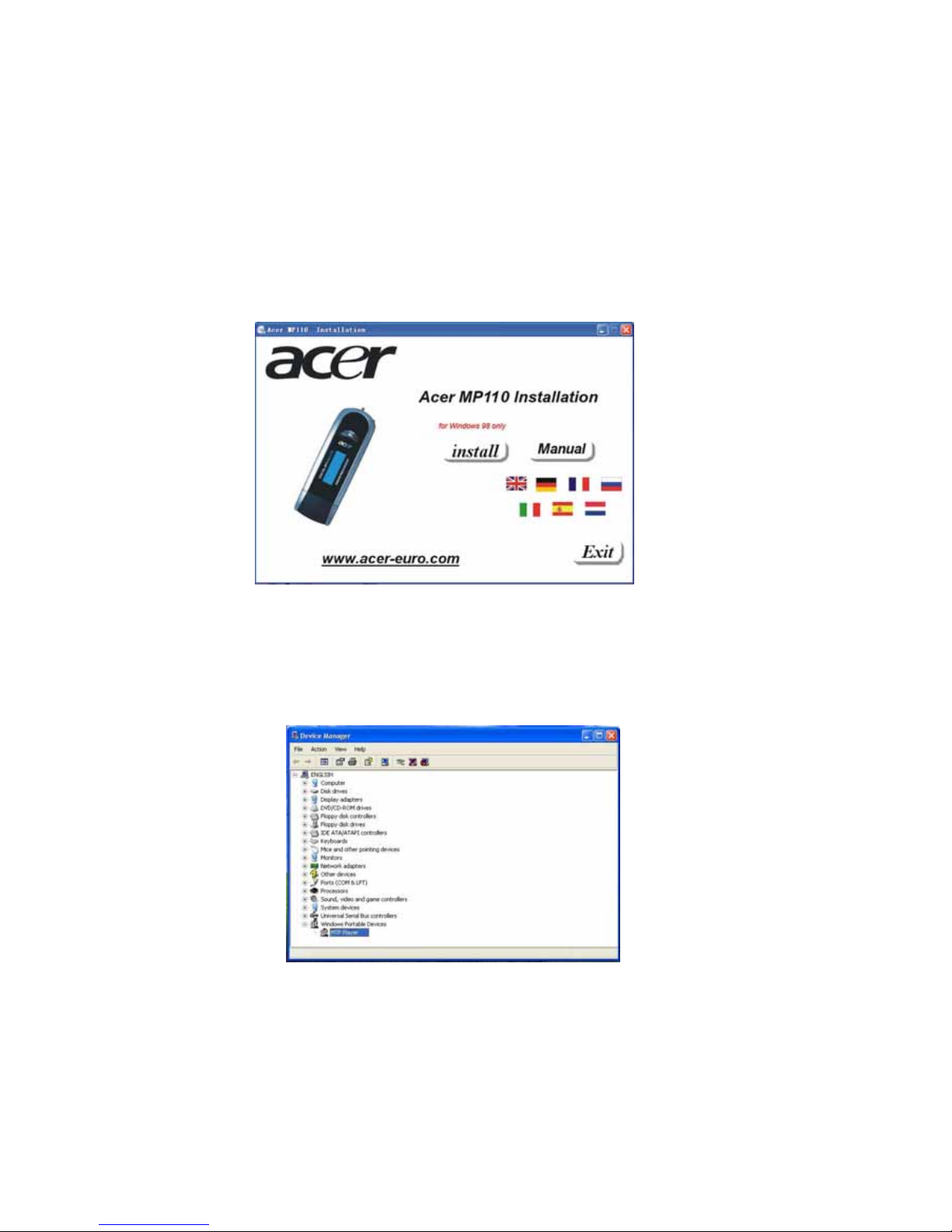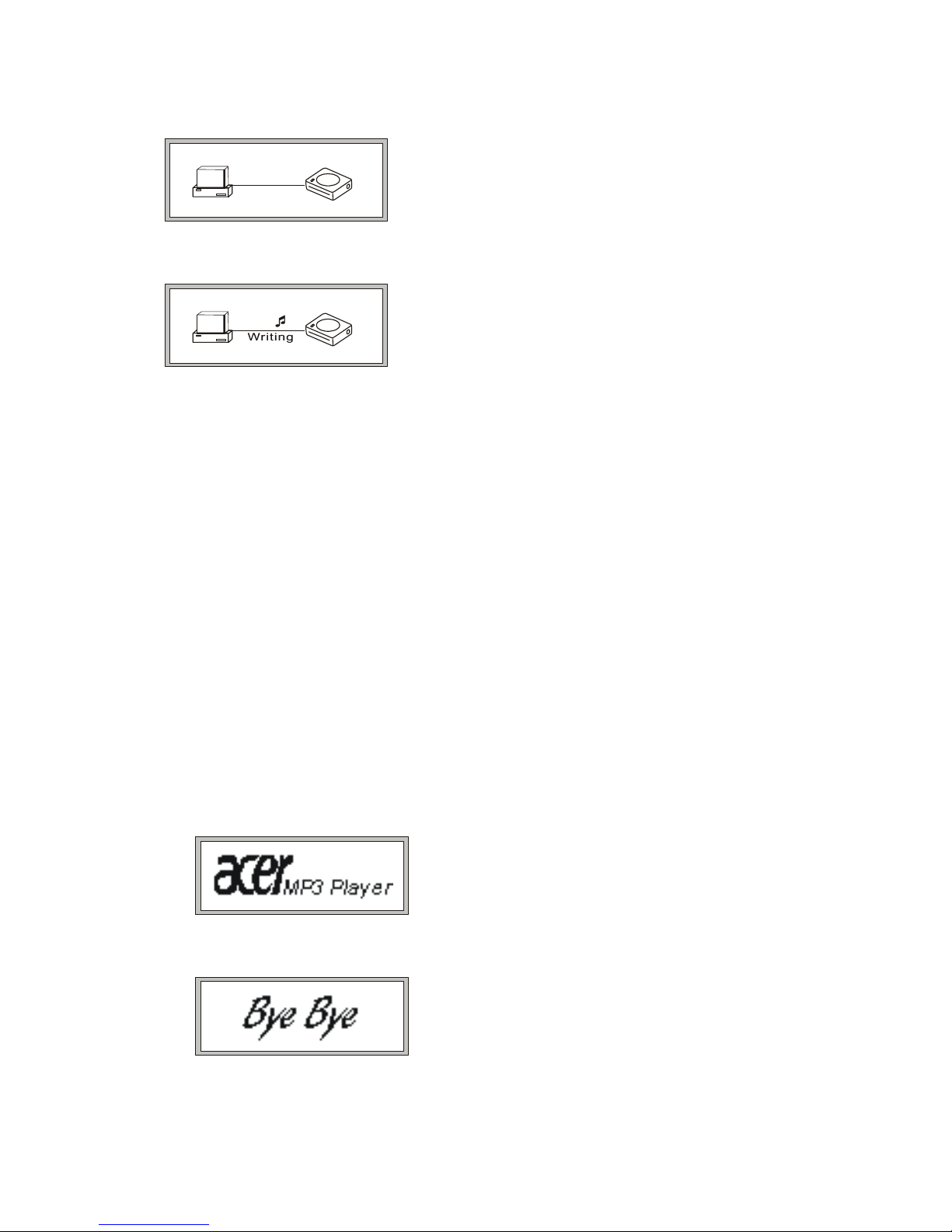2
1. Safety Declaration
I. Please carefully and thoroughly read this safely guide
II. Please keep this manual secure for future reference.
III. Please keep the unit dry.
IV. Please avoid exposing this unit to sunlight.
V. Don’t pour any liquid into this unit: otherwise it will cause damage or electric shock.
VI. Please contact with a professional for handing this: MP110 Player if the following situations
occur:
◆Liquid penetrates into this unit
◆ The unit is affected by damp
◆ The operation of this unit is not normal, or the user can’t return to normal operational status
by consulting this manual
◆ The unit is dropped or is damaged
VII. Please don't use MP110 Player in the following situations:
While driving a vehicle
Carrying out dangerous work
Walking on the street
Any situation that needs full concentration
VIII. If you want to format the disk of MP110 Player, please select FAT to format it.
IX. Please don’t use liquid or spraying agent to clean this unit. Please use soft, wet cloth to wipe this
unit.
X. During listening with earphones, please adjust to suitable volume to avoid hearing from being
damaged.
XI. Note: Importer use of battery may cause explosion! Please correctly use the battery as per
instruction stated in Section: Battery!
XII. Don’t throw used battery into the waste bin, it should be recycled.
2. Product Description
Thank you for purchasing this Acer MP110 product. This product shows the main menu, sub-menus,
song names, lyrics and ID3 information. Its perfect sound quality, High reliability and elegant
appearance all work together to make it a masterpiece. We sincerely hope that this product will bring
you the best experience you can expect in this digital era.
2-1 Main Features
Display-LCD display, with 7 colorful backlight
Audio play- Support a broad range of music formats, including MP3, WMDR10 WMA files.
Driver-free U-disk- Without any management program needed, you can perform file
operations through “Removable Disk” in “My Computer”. No driver is required on Windows
2000 and higher.
Record/Repeat- This unit allows you to record external audio sources through the Microphone
and save them as audio files of WAV and ACT formats In addition, you can select segment
repeat or comparison repeat to enjoy real digital repeat.
7 EQ modes- Normal, Rock, Jazz, Bass, Pop, Classical and Custom.
Multiple playing modes - Normal, repeat one, repeat all, shuffle and preview.
Multi-Language – Supports many languages, including English, French, German, Italian,
Dutch, Russian and Spanish