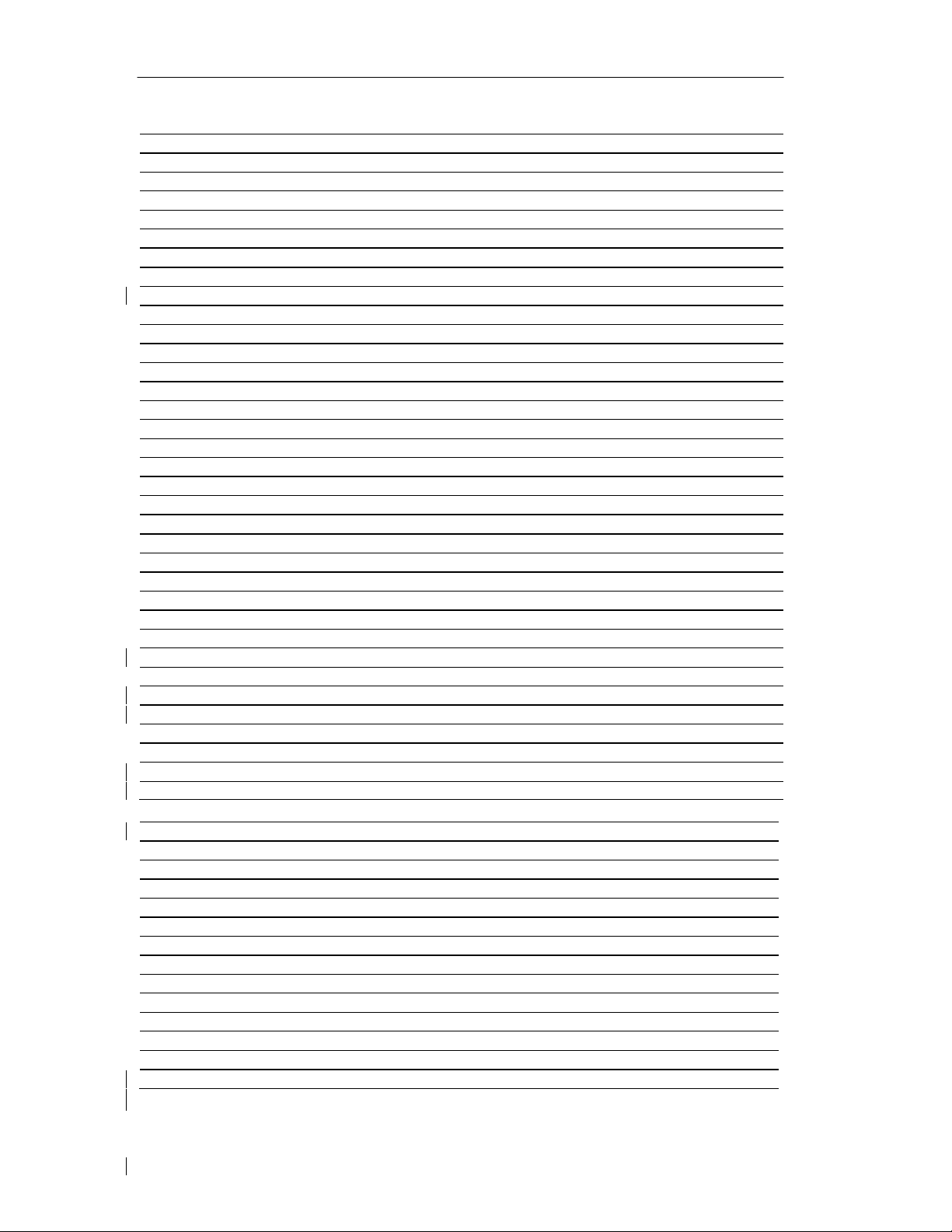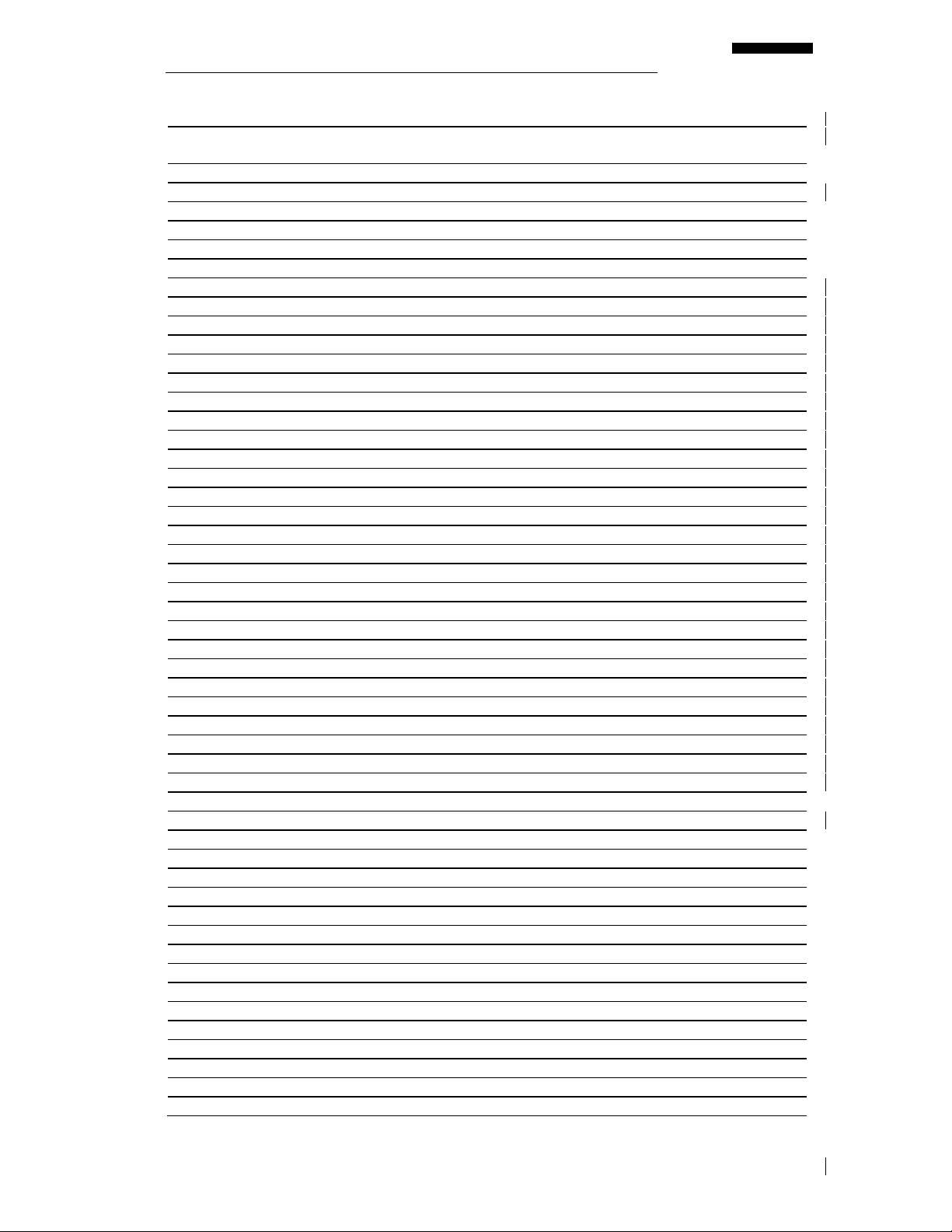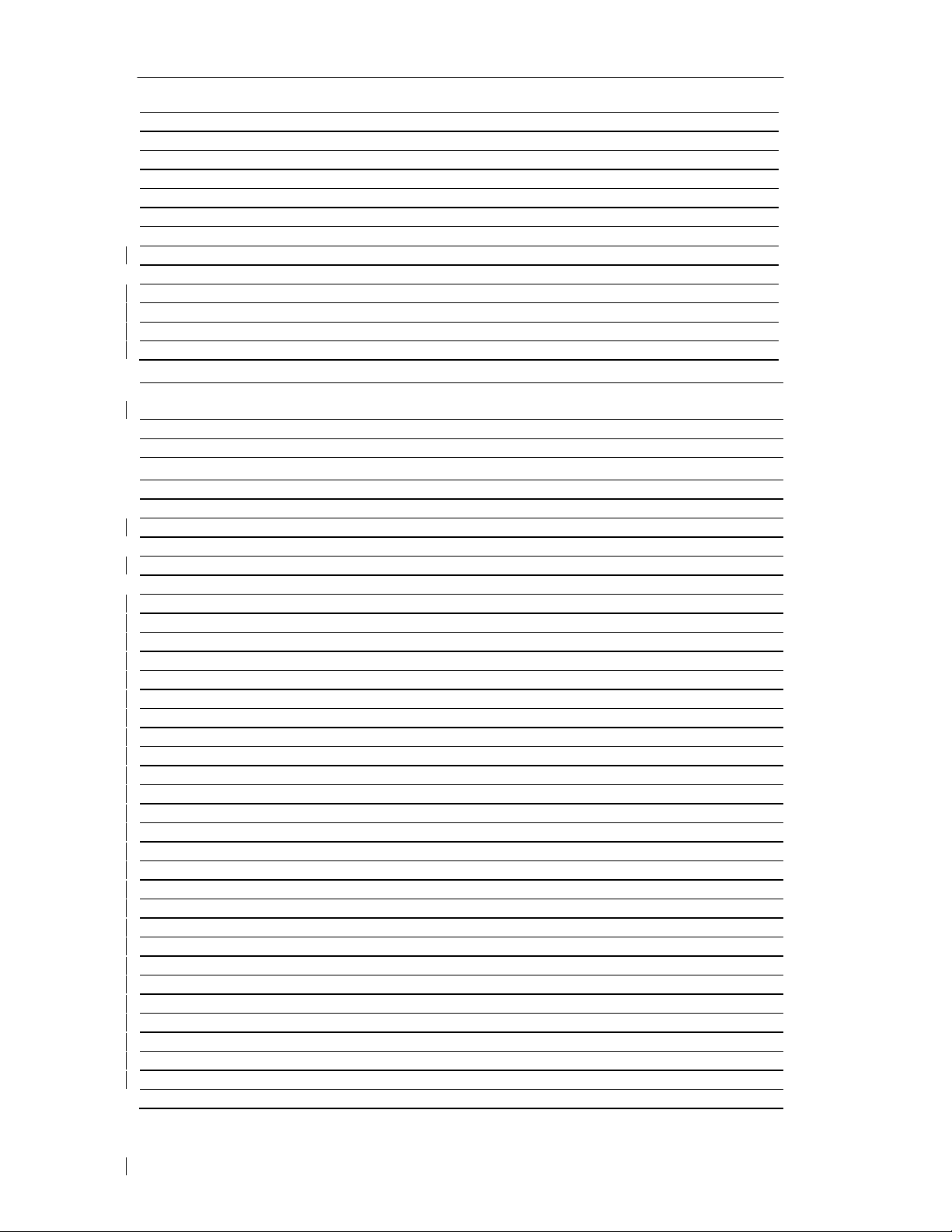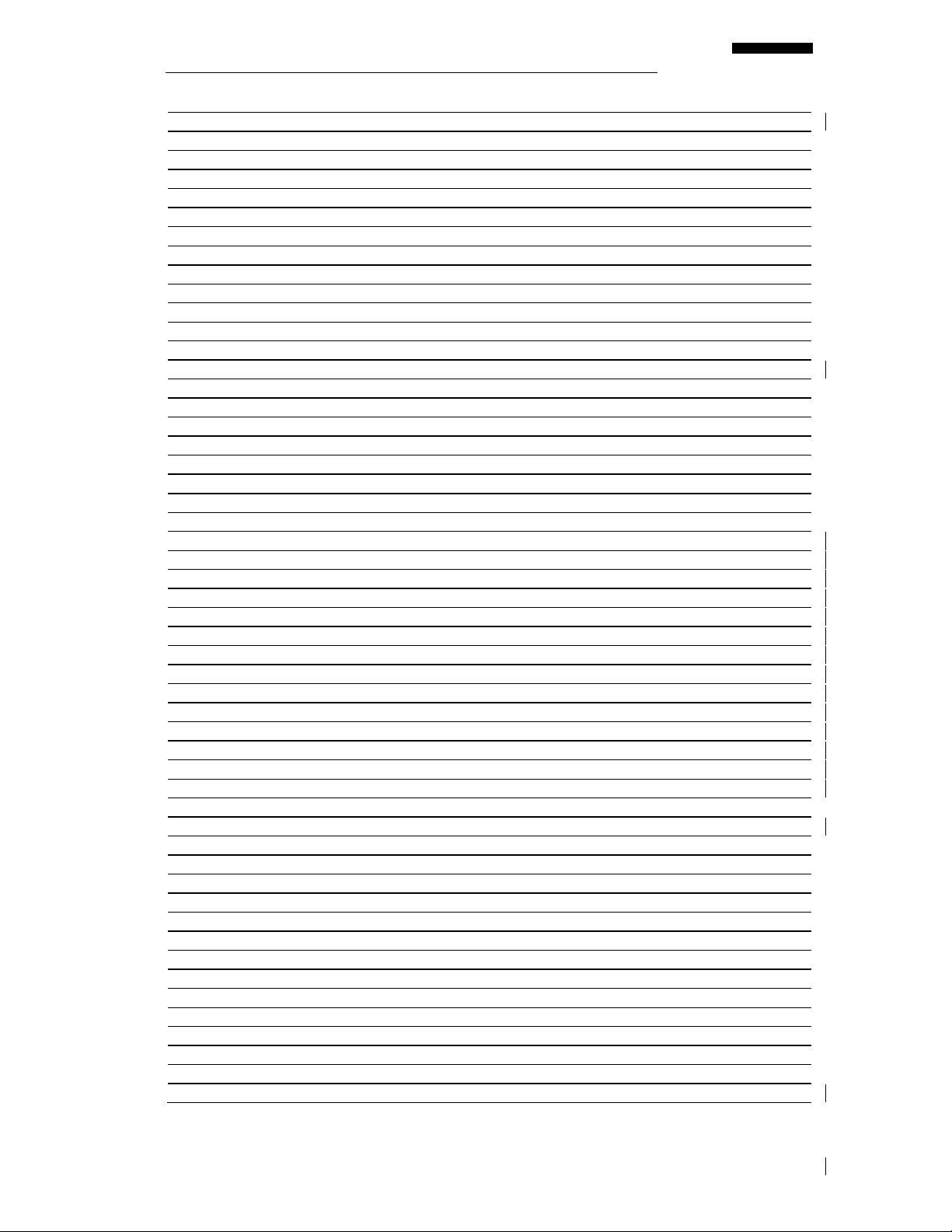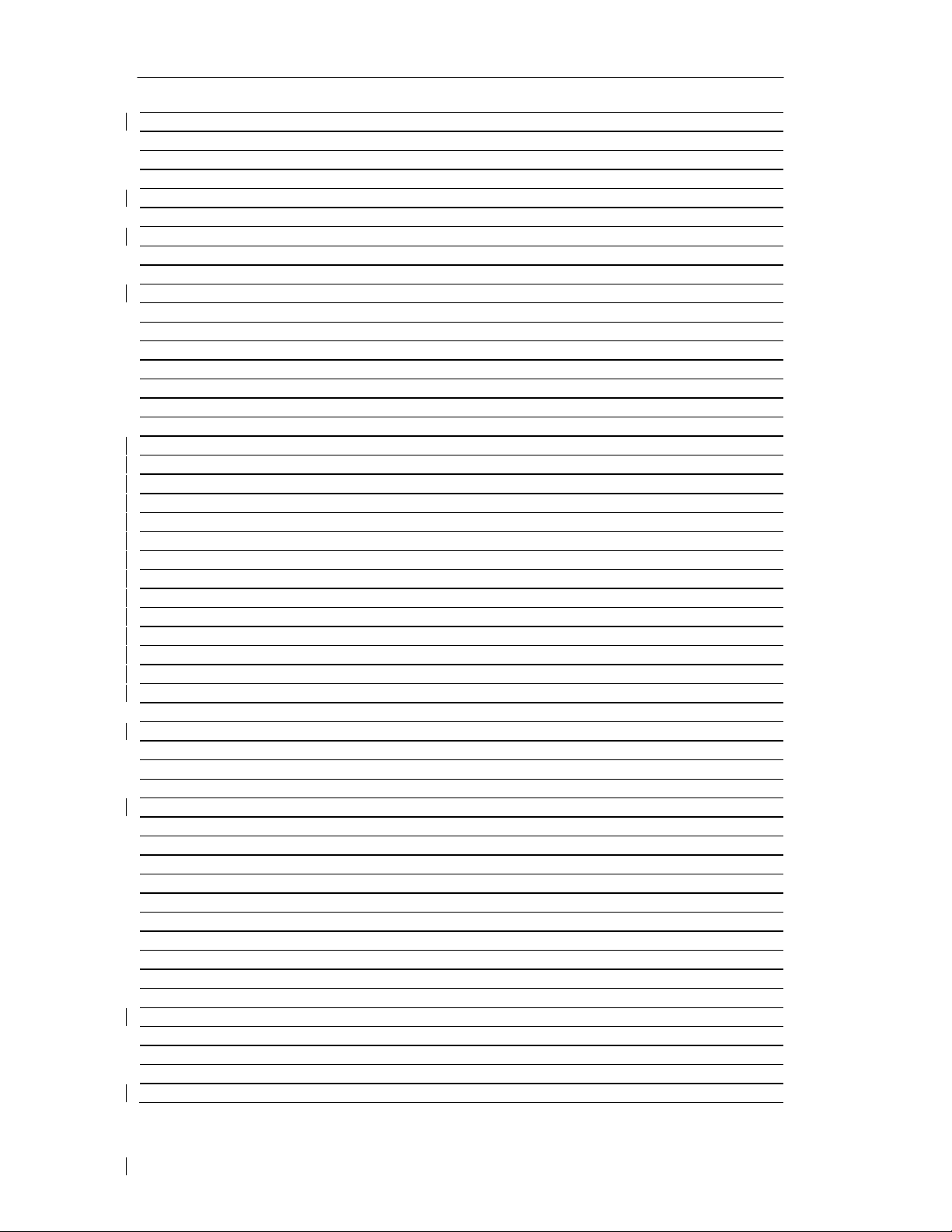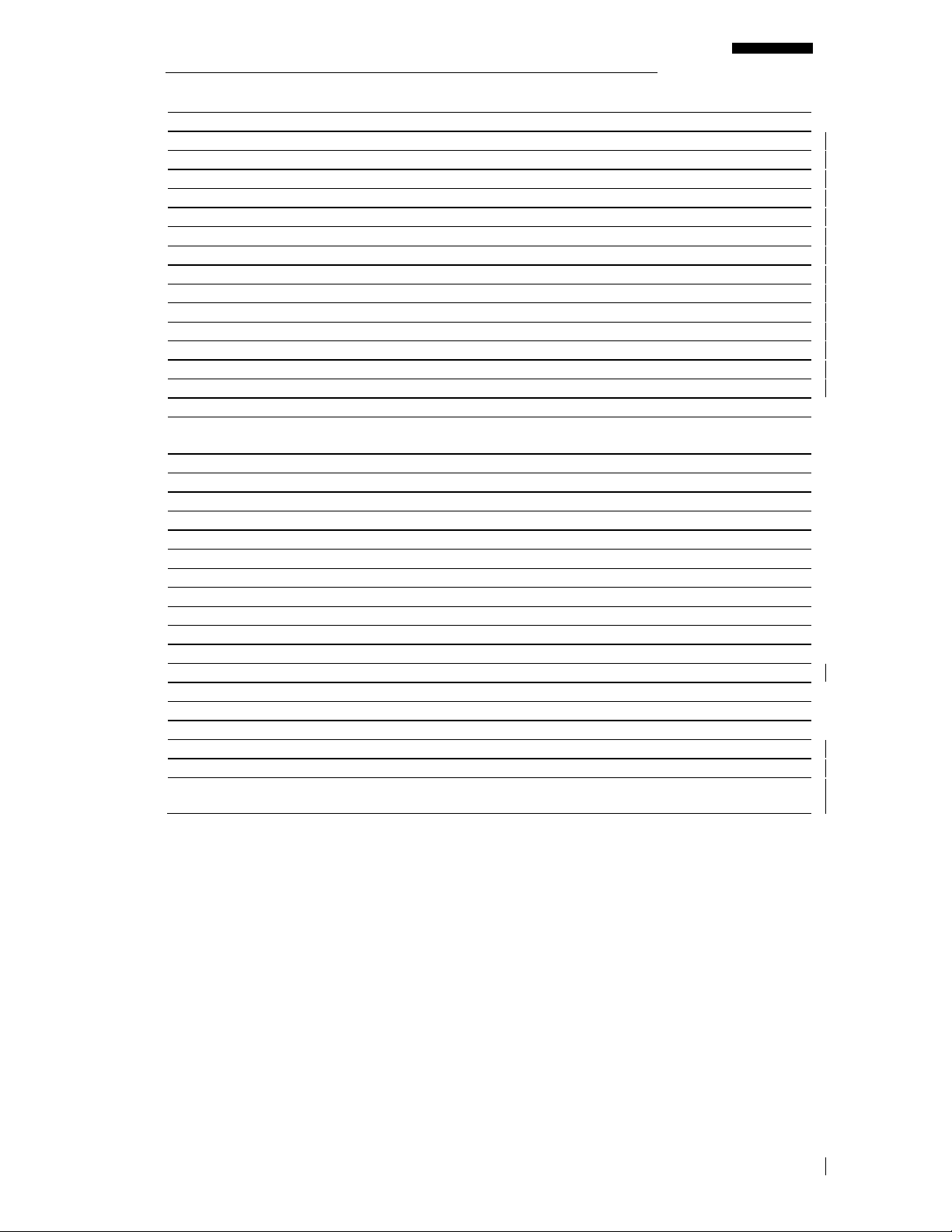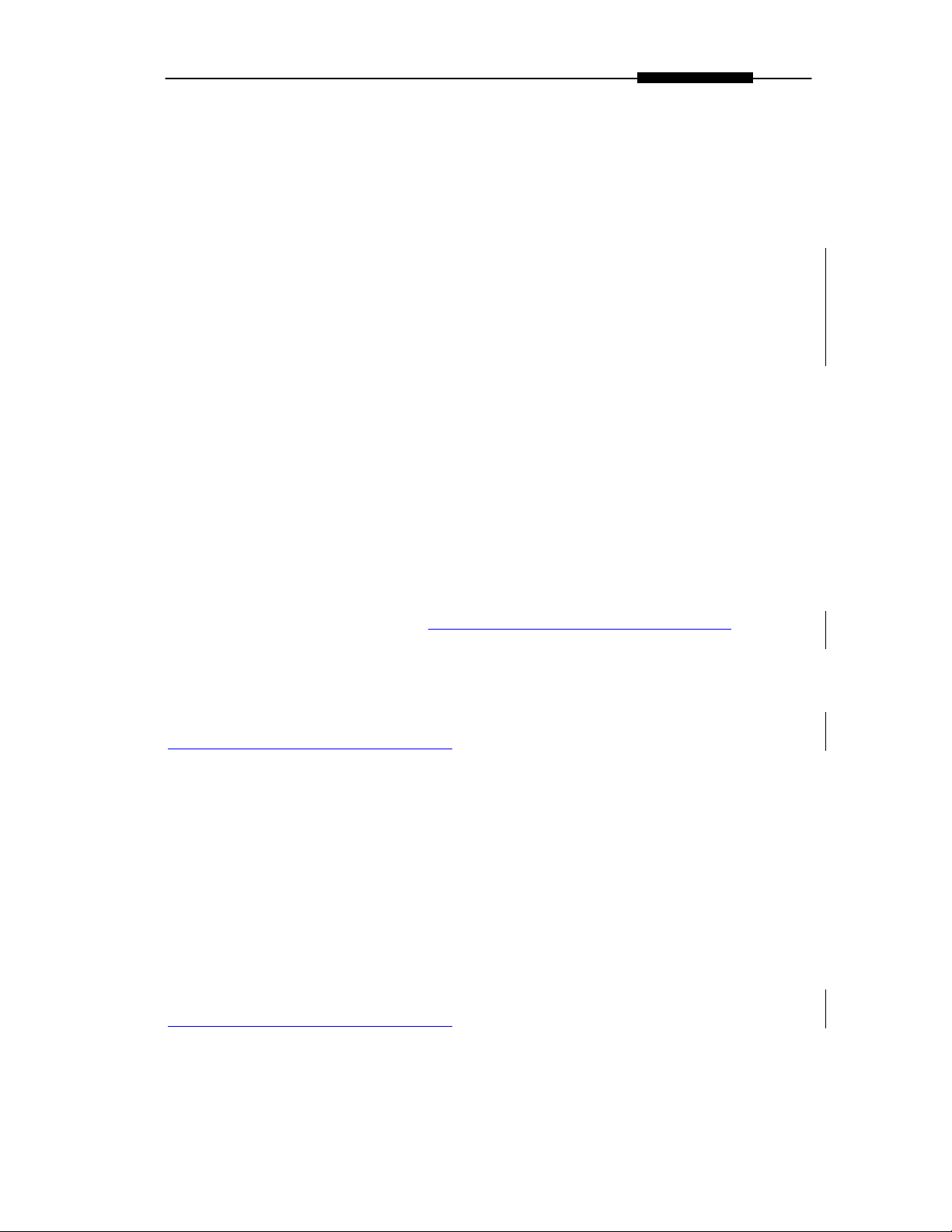Preface
(REVISION 3, OCT 2012)
ContactACESSystems
General
For general information regarding ACES Systems products and services, contact one of the
international representatives listed at: http://www.acessystems.com/worldreps.htm.
Technical Support
For technical support please use the contact information found at:
http://www.acessystems.com/contact.htm. If you require assistance with an operational
problem with the analyzer, please have as much detailed information as possible available
before contacting ACES Systems. The support staff will answer questions about the operation
and care of your equipment, assist you in troubleshooting a problem, and help you overcome
common application difficulties whenever possible. If it becomes necessary for your
equipment to be returned to us for any reason, you will be issued a return number during the
technical support contact.
Feedback
ACES Systems depends on information from our customers to continue the attributes of
quality, dependability and simplicity associated with our products. We invite you to contact
our Technical Support office using the information found at:
http://www.acessystems.com/contact.htm to express your opinions, comments and
suggestions concerning the design and capability of your analyzer.