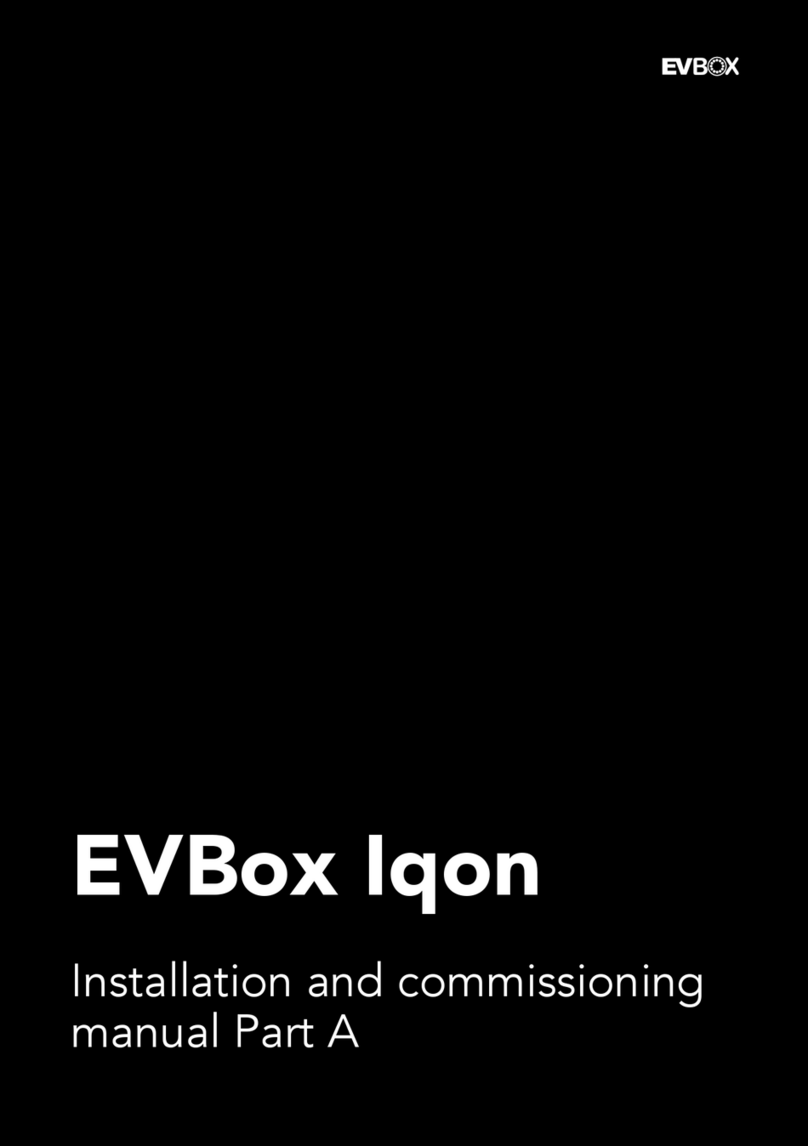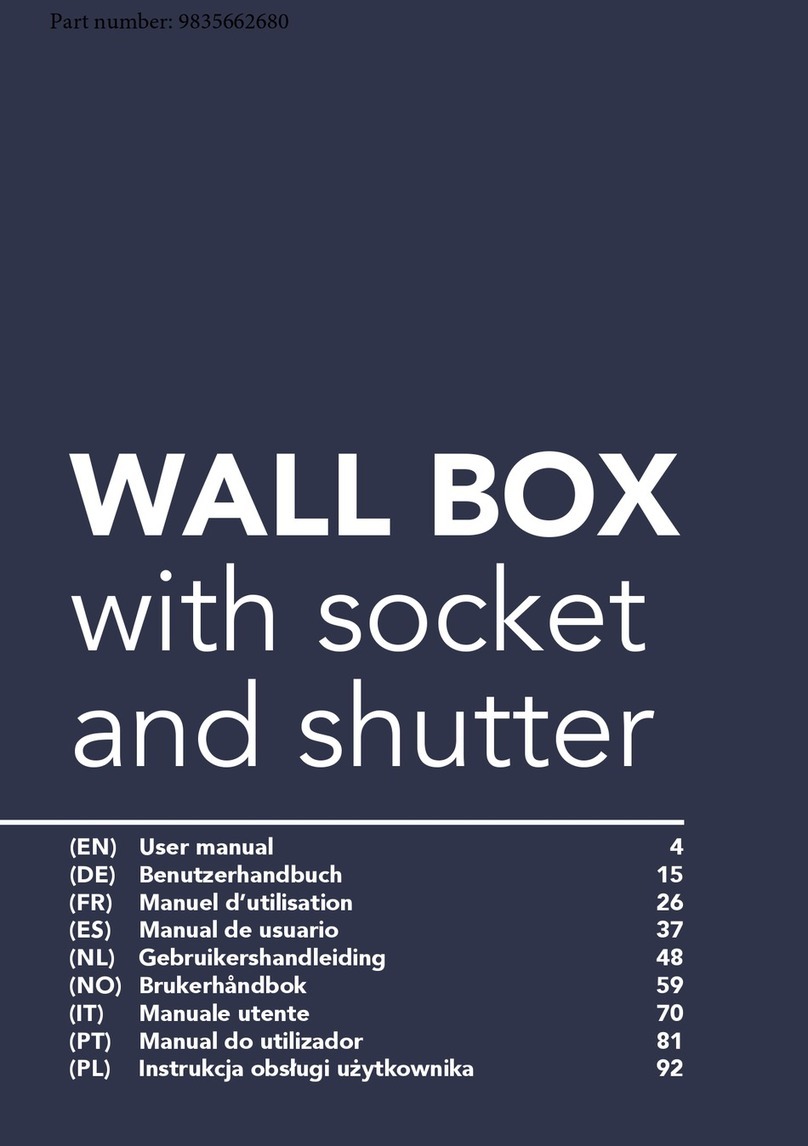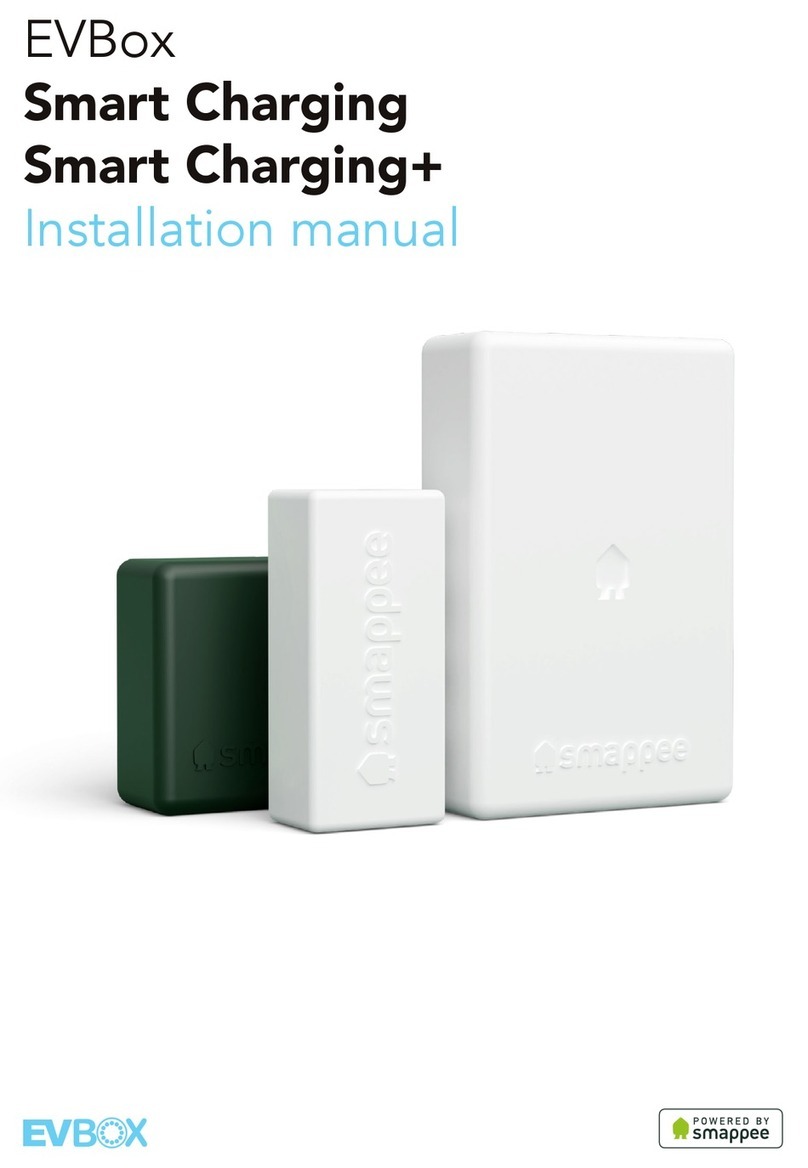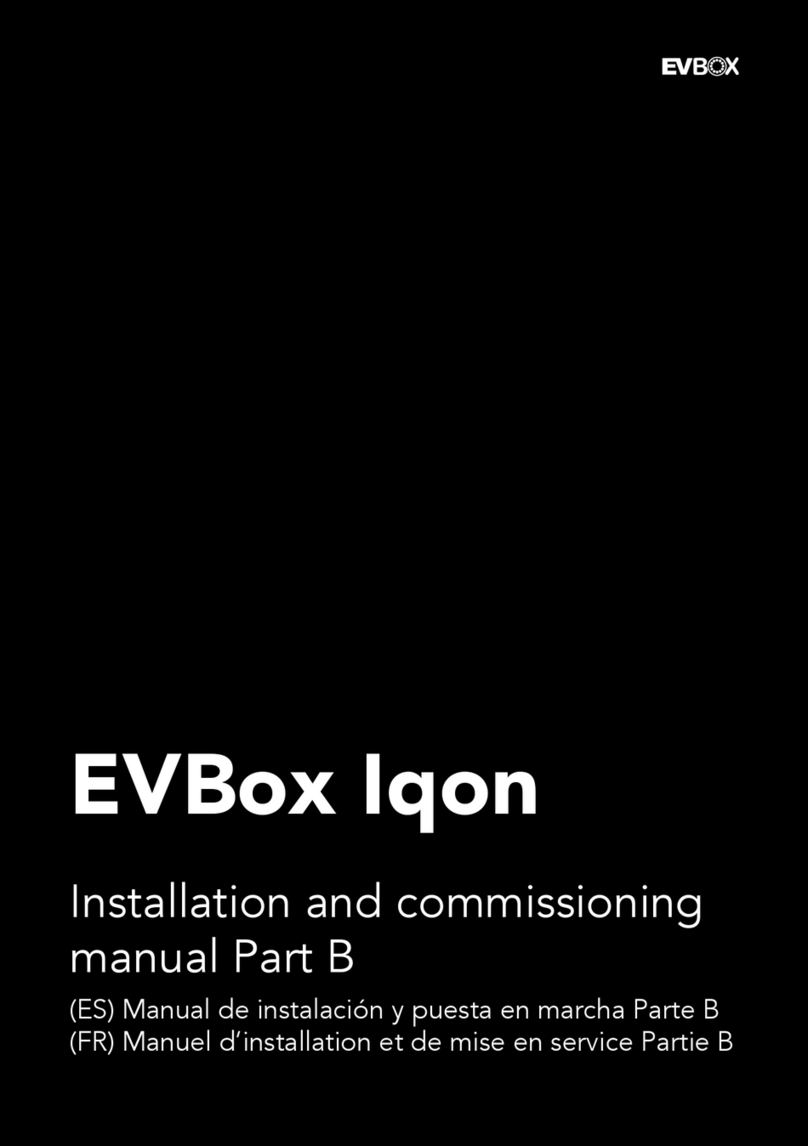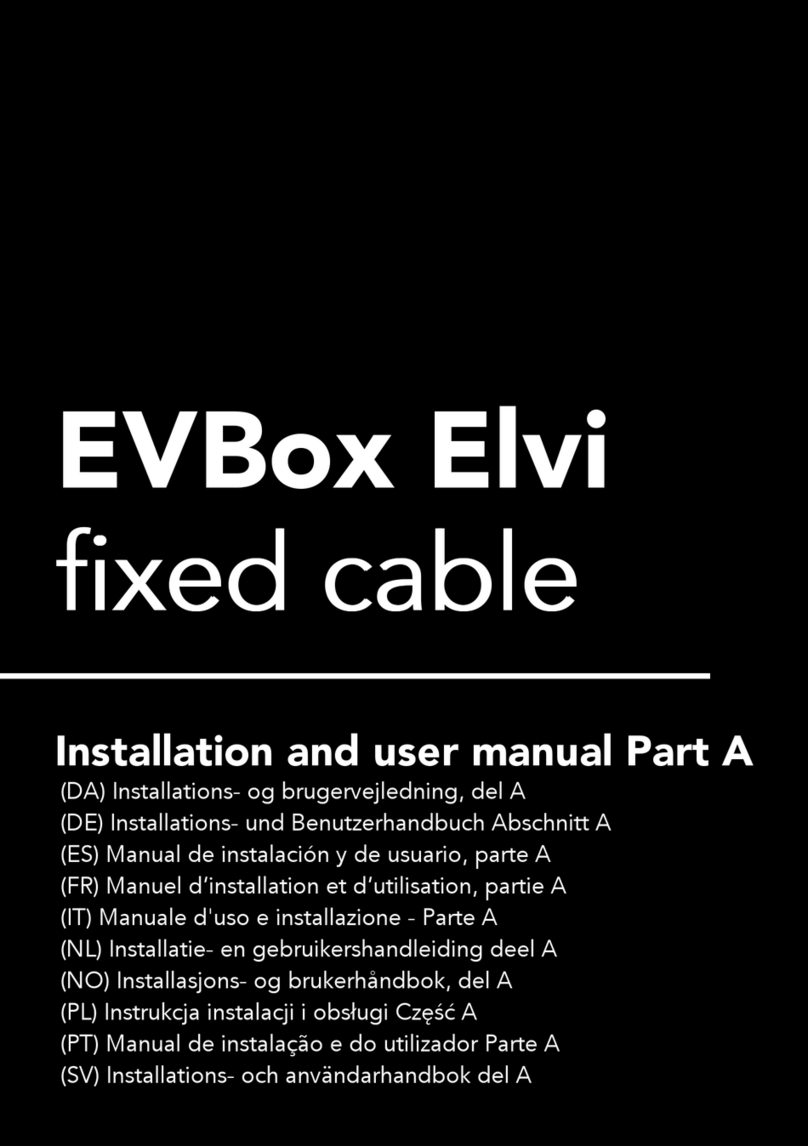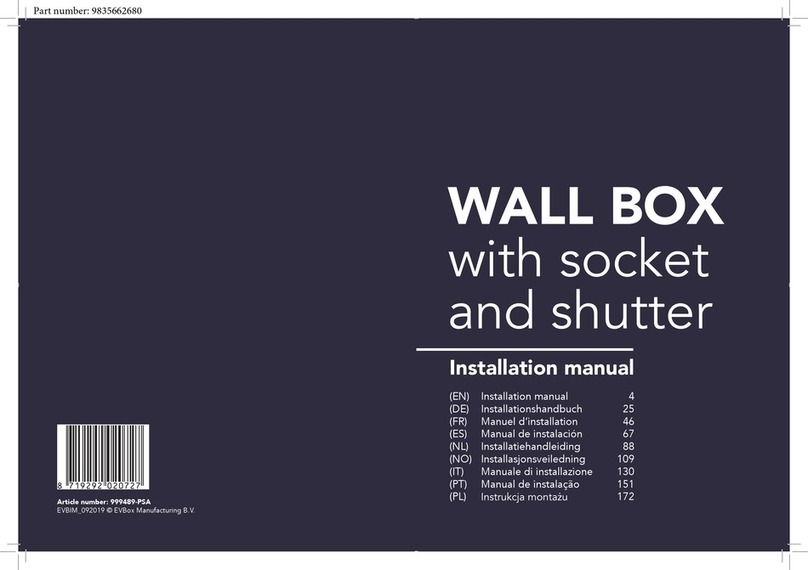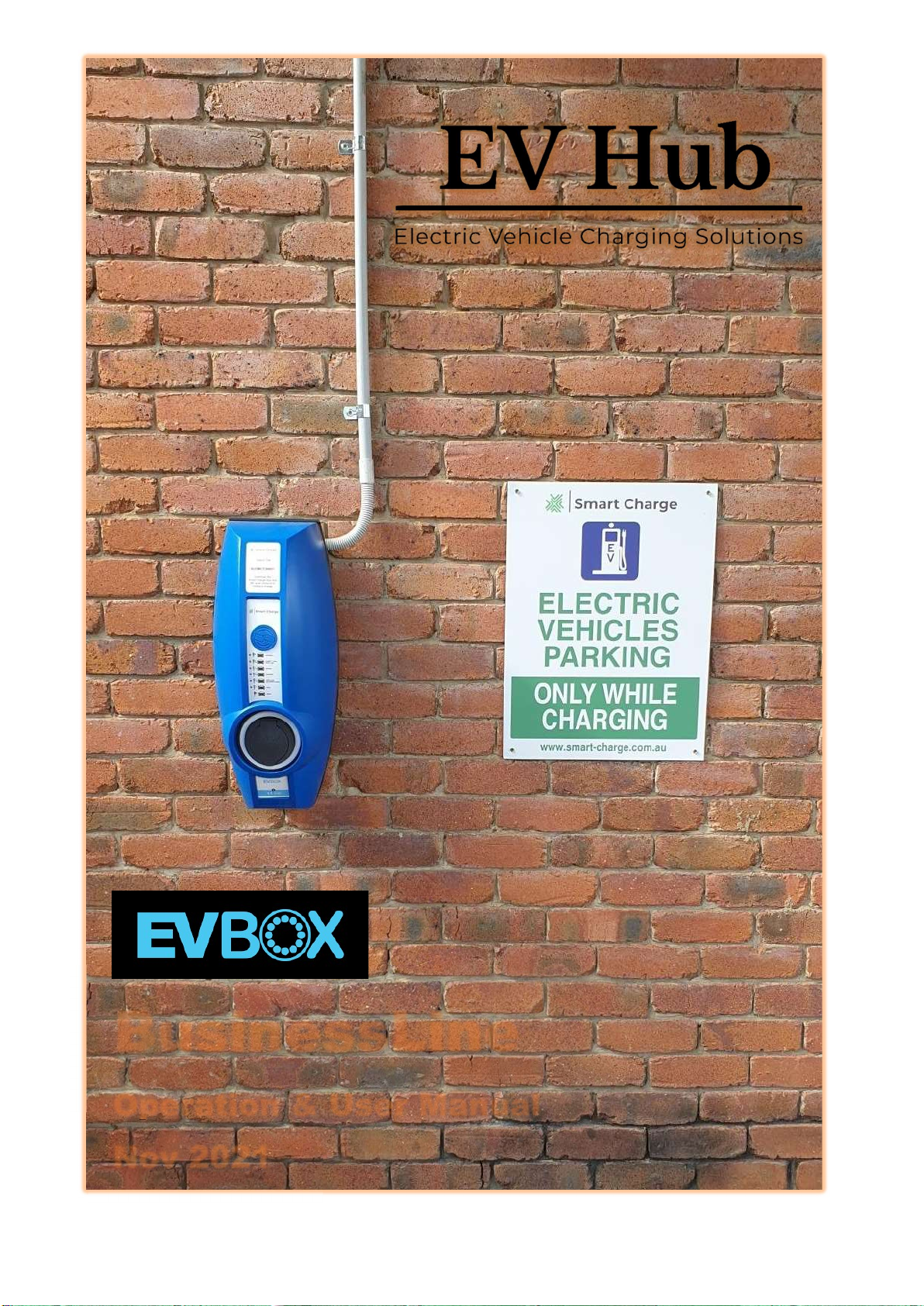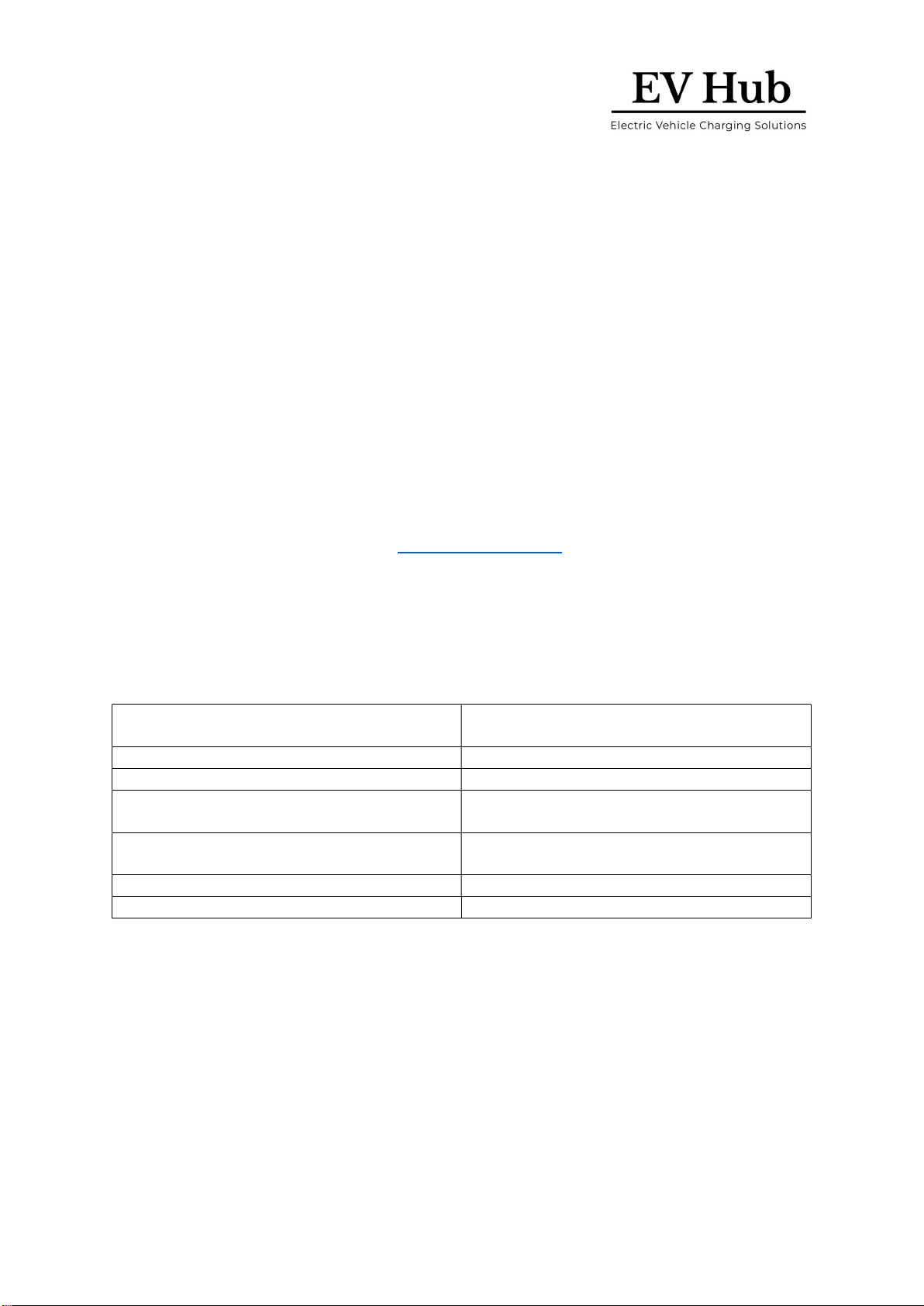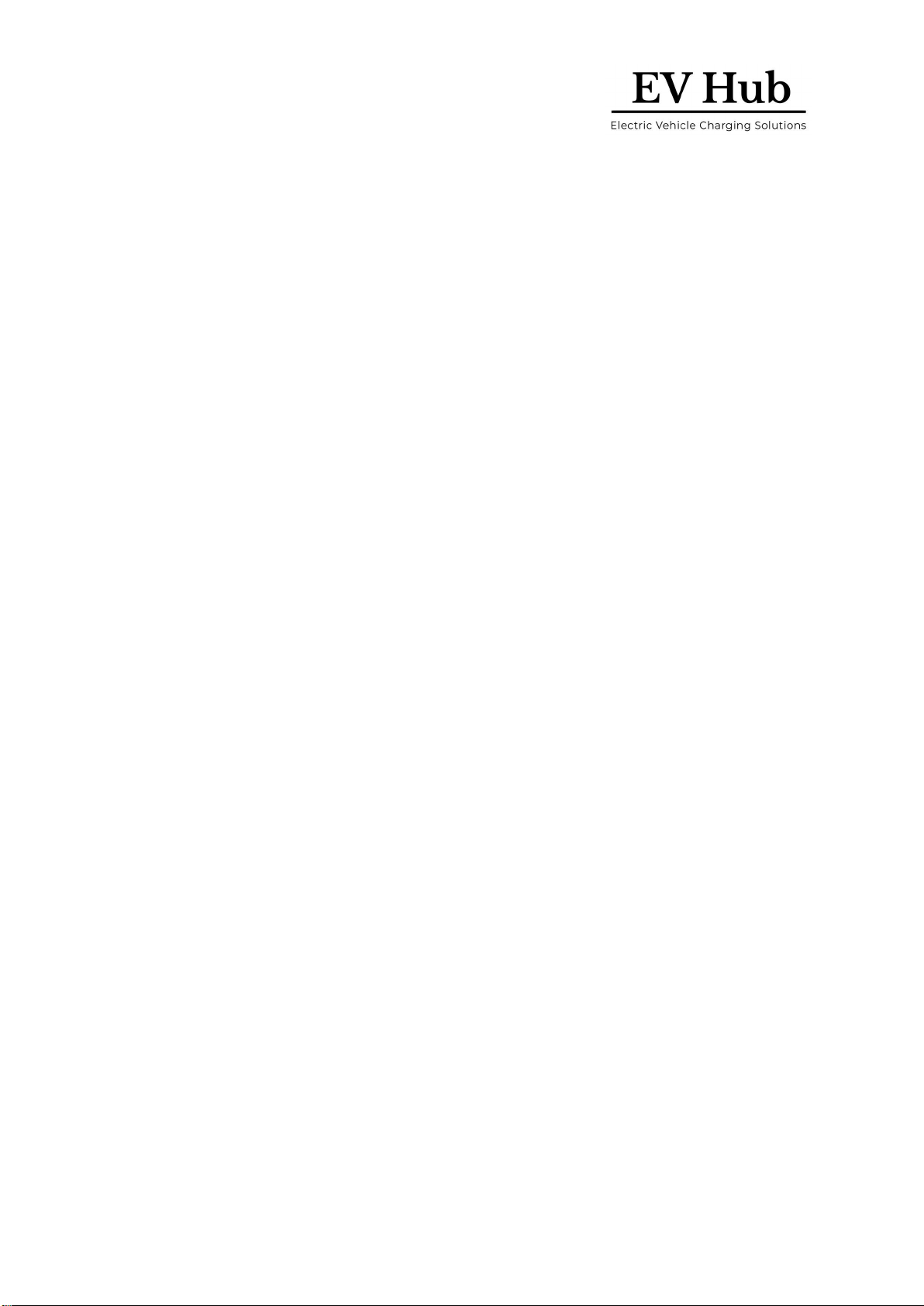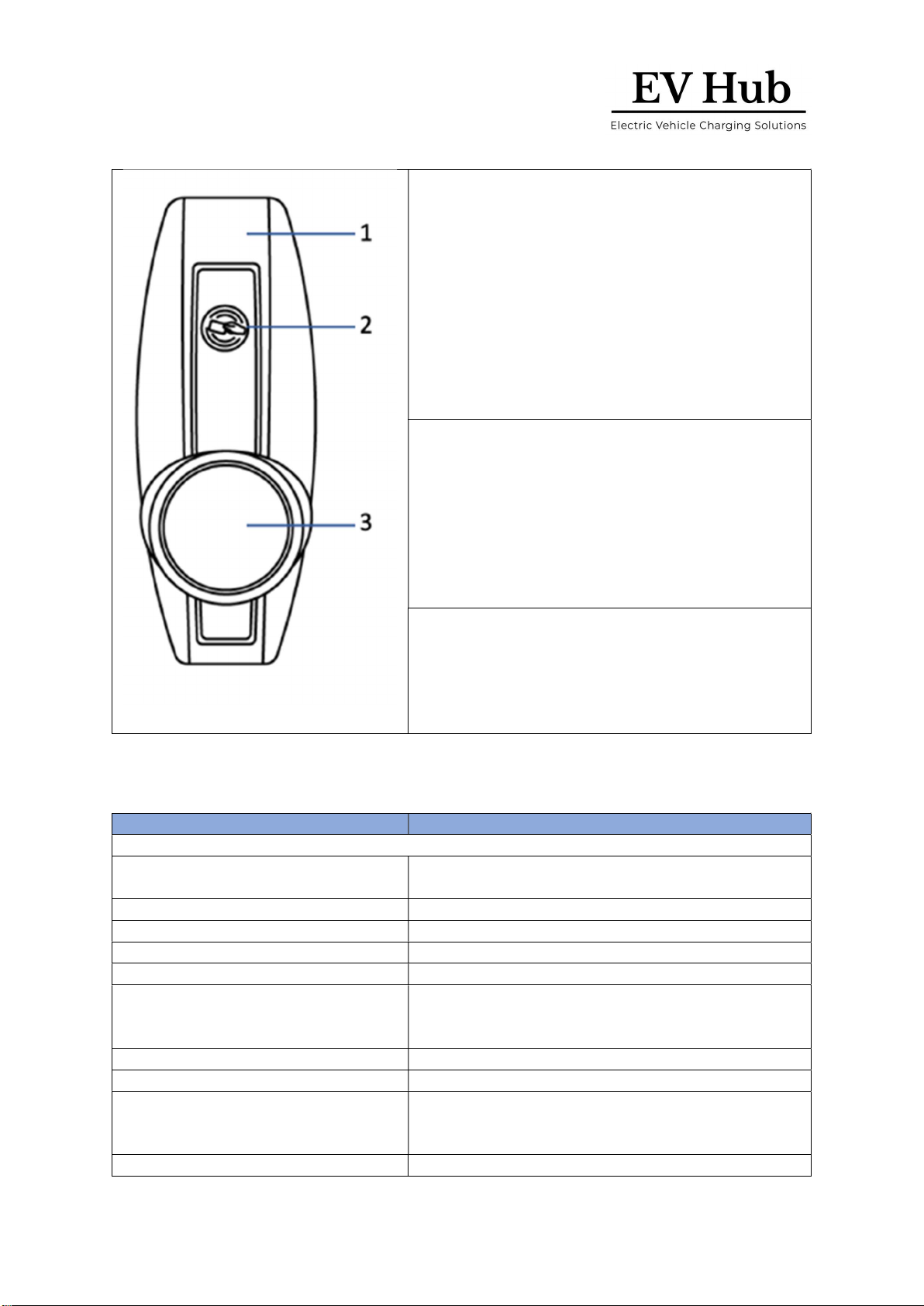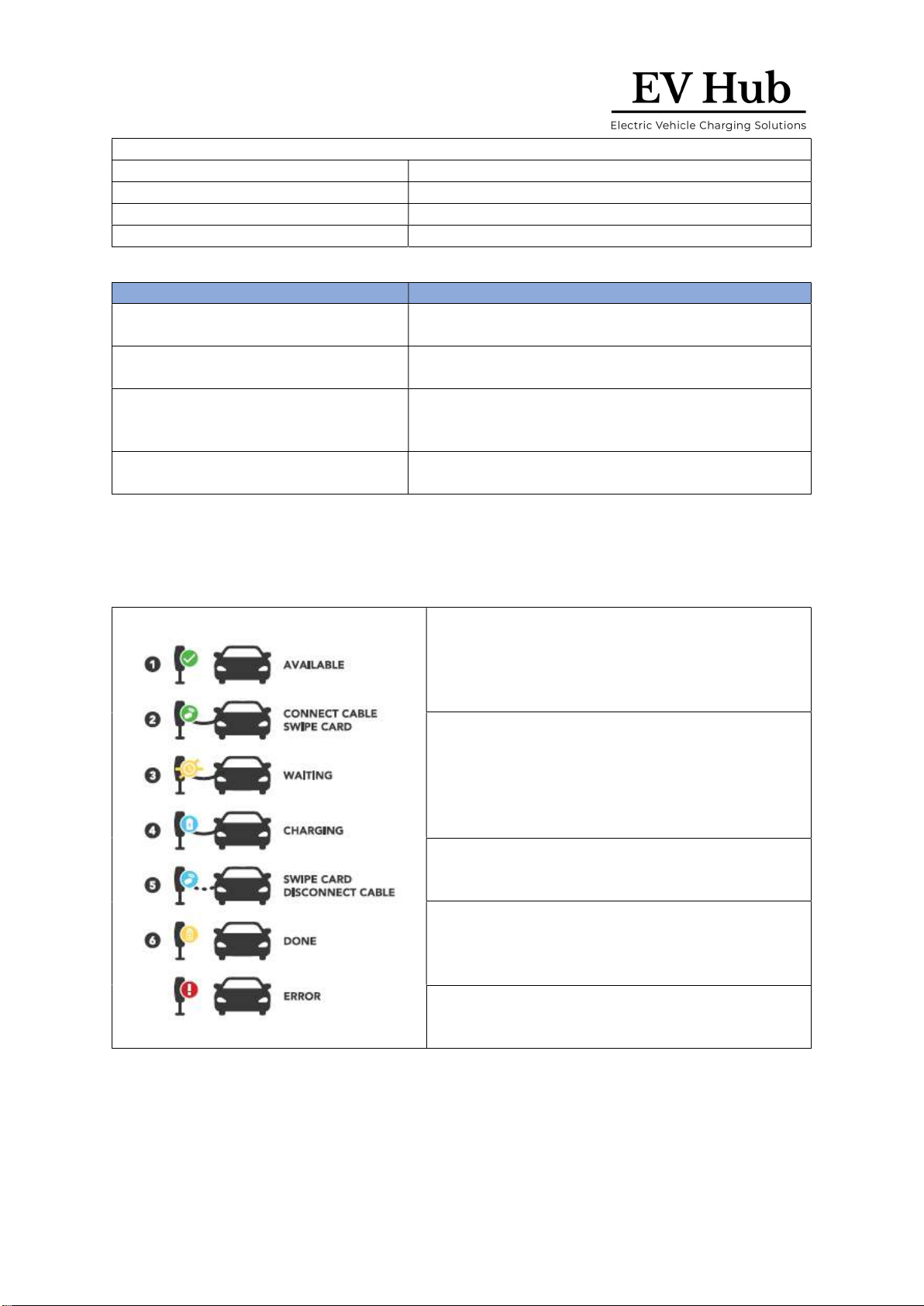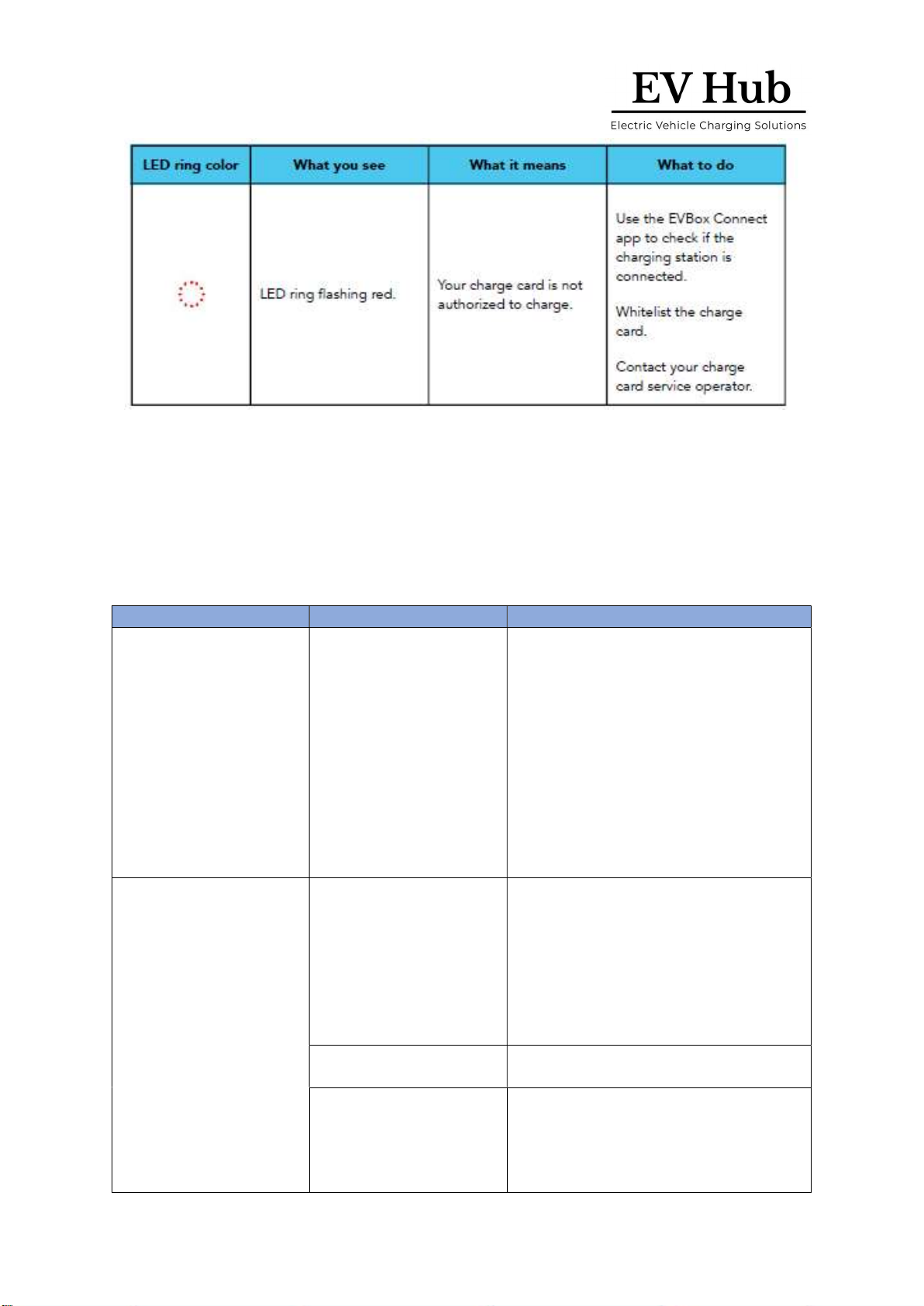Page 4 of 13
www.ev-hub.com.au
• In the event of danger and/or an accident, a certified electrician must immediately
disconnect the electrical supply from the charging station.
• Do not operate the charging station if it is physically damaged or if the charging cable has
cracks, excessive wear, or other visible damage. Contact EVBox or your distributor if you
suspect that the charging station is damaged.
• Do not direct powerful jets of water toward or onto the charging station. Never operate it
with wet hands. Do not put the EV charging plug into any liquid.
• Do not put fingers or other objects inside the charging port or plug port.
• Read the user instructions delivered with your EVBox charging station and the User Manual
for your electric vehicle before charging your vehicle.
2.2 Warning: Accumulation of gasses
• Some electric vehicles require an external ventilation system to prevent the accumulation of
hazardous or explosive gasses when charging indoors. Refer to your vehicle User Manual to
check if your vehicle releases hazardous or explosive gasses when charging.
2.3 Cautions:
• Use this charging station to charge Mode 3 compatible electric vehicles only. Refer to your
vehicle User Manual to check if your vehicle is compatible.
• This charging station may affect implanted electronic medical devices. Before you charge
your vehicle, consult the supplier of the electronic medical device to determine if it can be
influenced by charging effects.
• This charging station may only be installed, serviced, relocated and repaired by qualified
persons. Incorrect installation, repairs or modification can result in danger to the user and
may void the warranty and liability.
• This charging station contains no user-serviceable parts. The user must not attempt to
service, repair or relocate the charging station. Contact EVBox or your dealer for more
information.
• Make sure that the charging cable cannot become damaged (kinked, jammed or driven over)
and that the plug(s) do not come into contact with heat sources, dirt or water.
• Only use the charging station under the specified operating conditions.
• Do not use explosives or flammable substances near the charging station.
• If you are unsure about how to use a charging station, ask for help.
• Do not allow children to operate a charging station. Adult supervision is required when
children are near a charging station that is in use.
• Make sure that the charging cable is positioned so that it will not be stepped on, tripped
over, driven over or otherwise subjected to excessive force or damage.
• While charging, the cable must be completely unwound and connected to the vehicle
without overlapping loops (this is to avoid the risk of the charging cable overheating).
• Only pull on the charging plug hand grip and never on the charging cable itself.
• Adapters, conversion adapters or cord extensions must never be used on this charging
station.
2.4 Transport and storage
• Disconnect input power before removing the charging station for storage or relocation.
• Only transport and store the charging station in its original packaging. No liability can be
accepted for damage incurred when the product is transported in non-standard packaging.