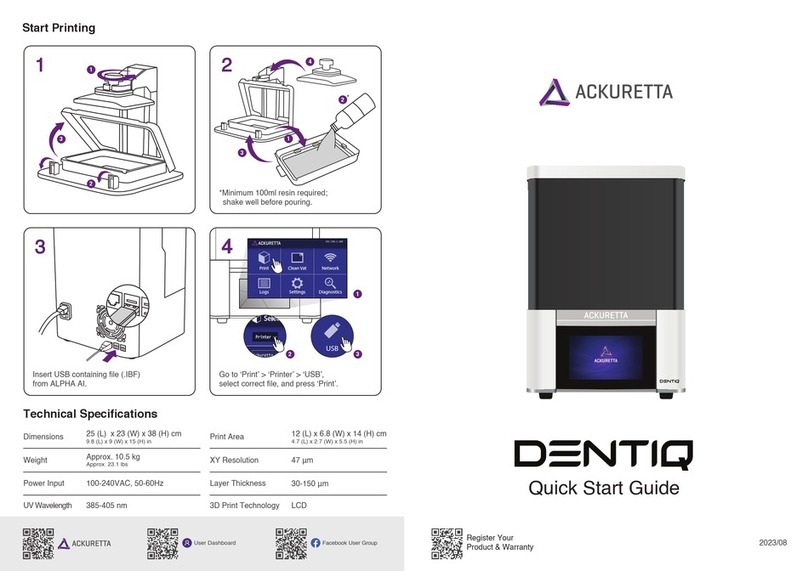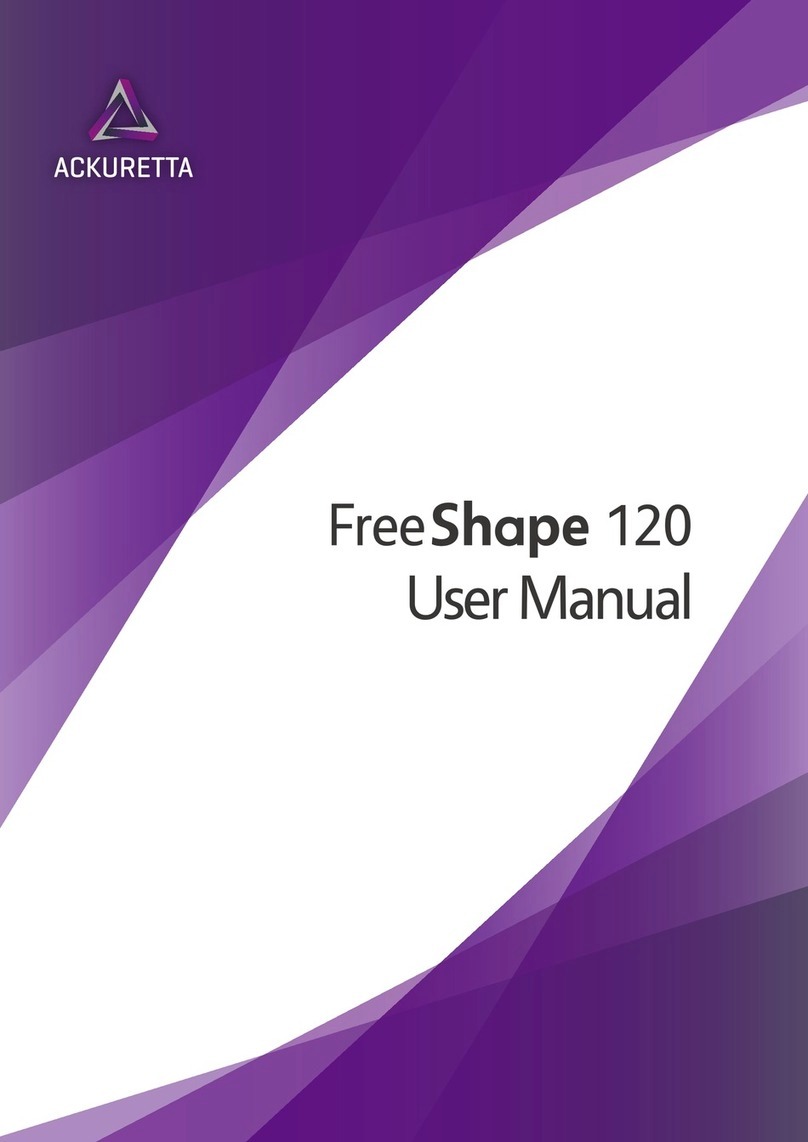iv
3.5 Attaching the build platform..............................................................19
4 Printing........................................................................................ 21
4.1 Starting the print process ....................................................................21
4.1.1 Printing via a USB device .....................................................21
4.1.2 Printing via the web console ..............................................22
4.2 The print process.....................................................................................24
5 Configuring your printer ........................................................... 27
5.1 Updating settings....................................................................................28
5.2 System settings........................................................................................30
5.2.1 Network settings.....................................................................32
5.2.2 System settings & information..........................................33
5.2.2.1 System information ...............................................35
5.2.2.2 Printer Name ............................................................35
5.2.2.3 Share Diagnostics...................................................36
5.2.3 Update ........................................................................................36
5.2.4 Language ...................................................................................36
5.2.5 Diagnostics................................................................................37
5.2.5.1 Logs .............................................................................37
5.2.5.2 Fan................................................................................38
5.2.5.3 Z-Axis ..........................................................................39
5.2.5.4 LCD...............................................................................39
5.2.5.5 Touch Panel ..............................................................40
5.2.5.6 Reset............................................................................41
5.2.5.7 Advanced...................................................................42
6 Maintaining your printer........................................................... 43
6.1 Using the Clean Vat function..............................................................43
6.2 Cleaning the vat.......................................................................................46
6.3 Updating printer firmware...................................................................48