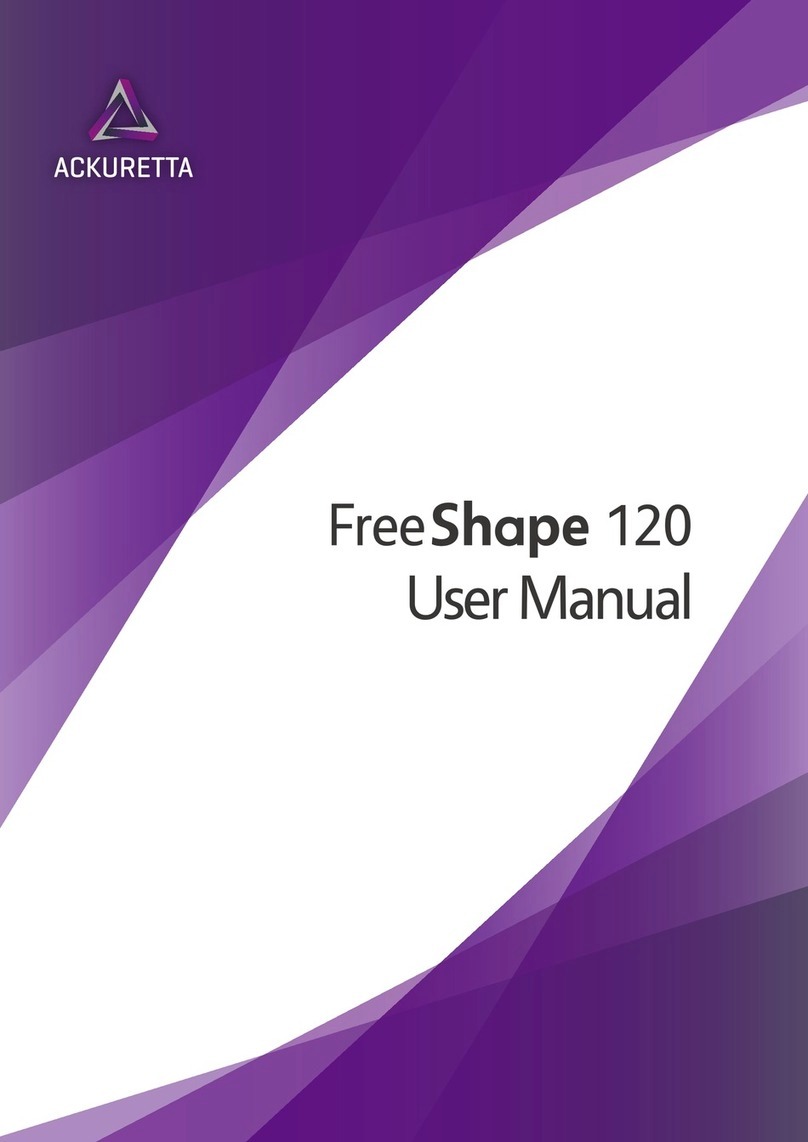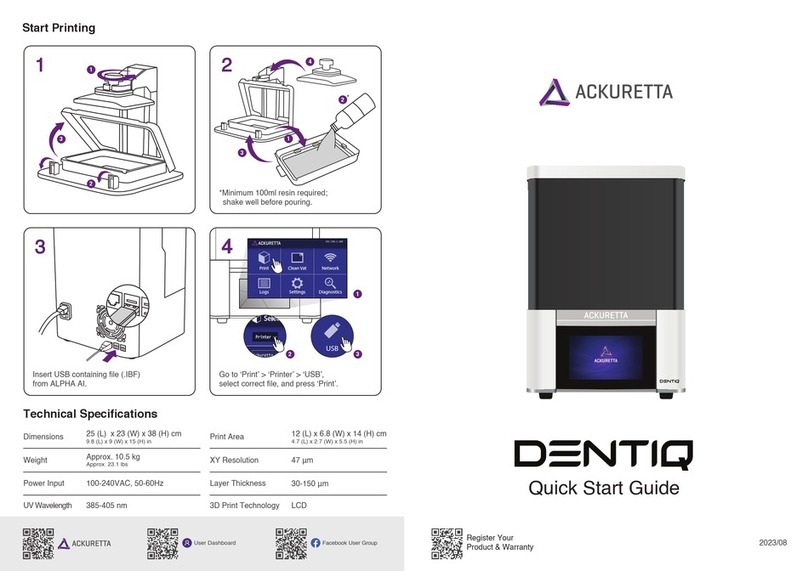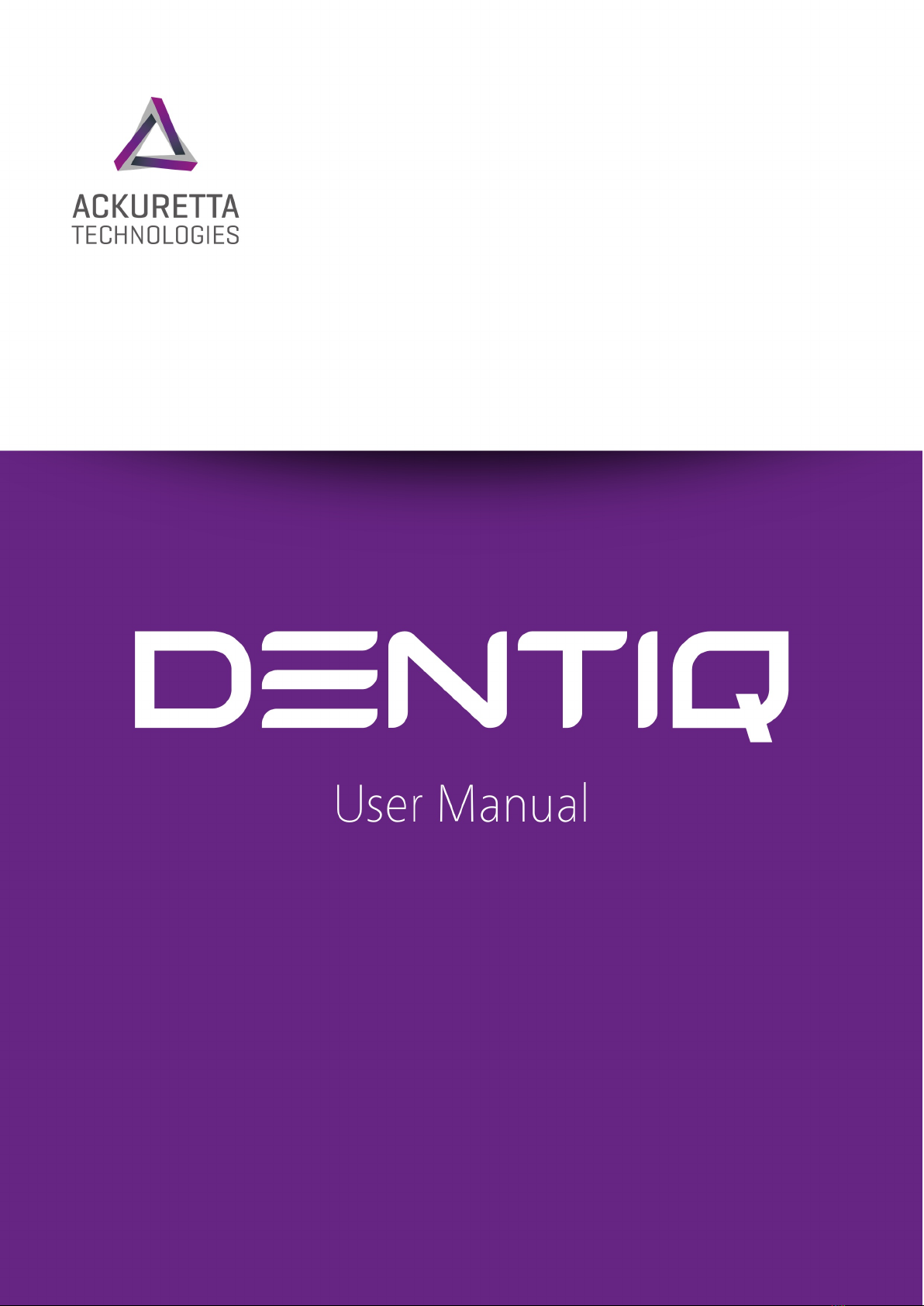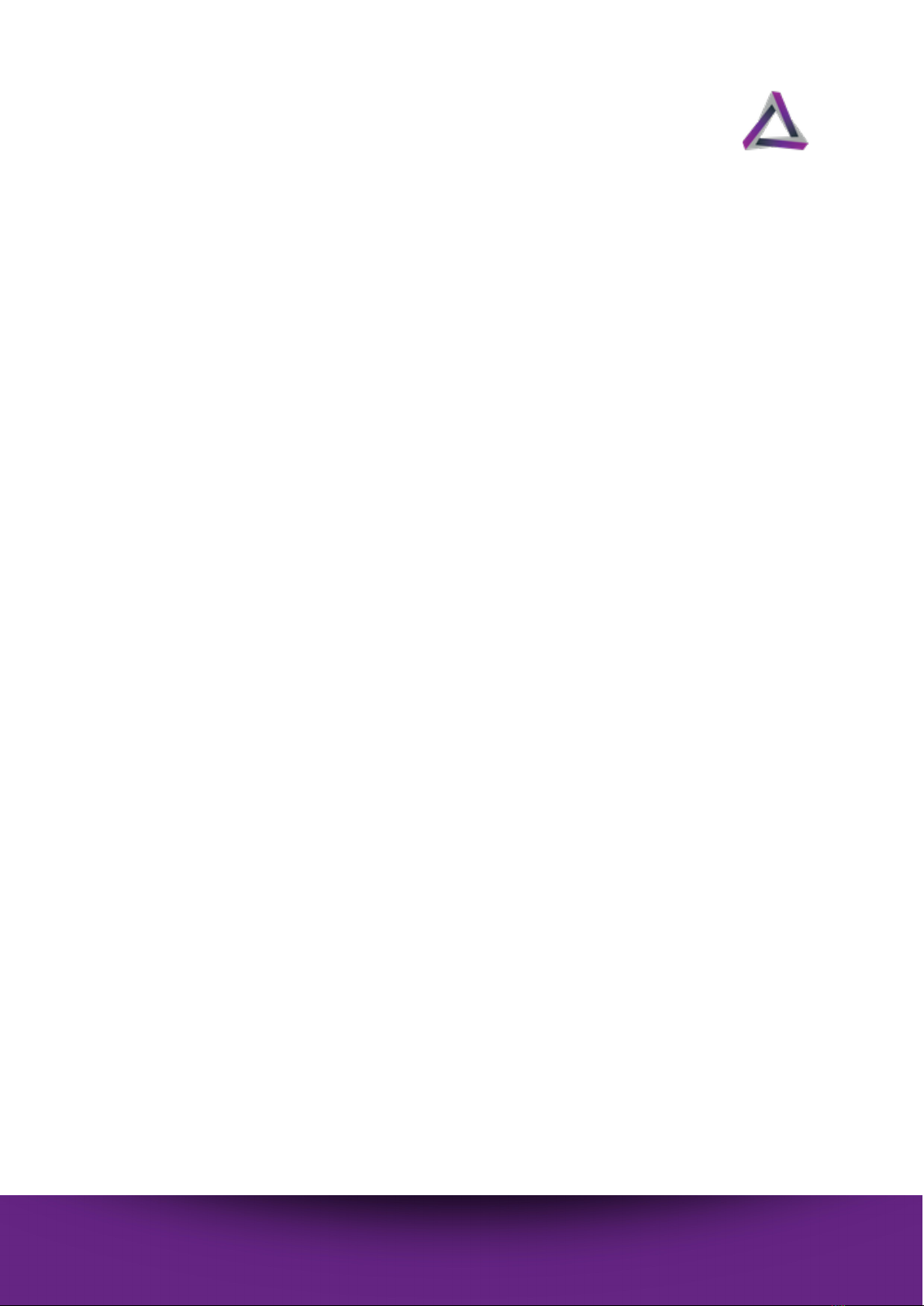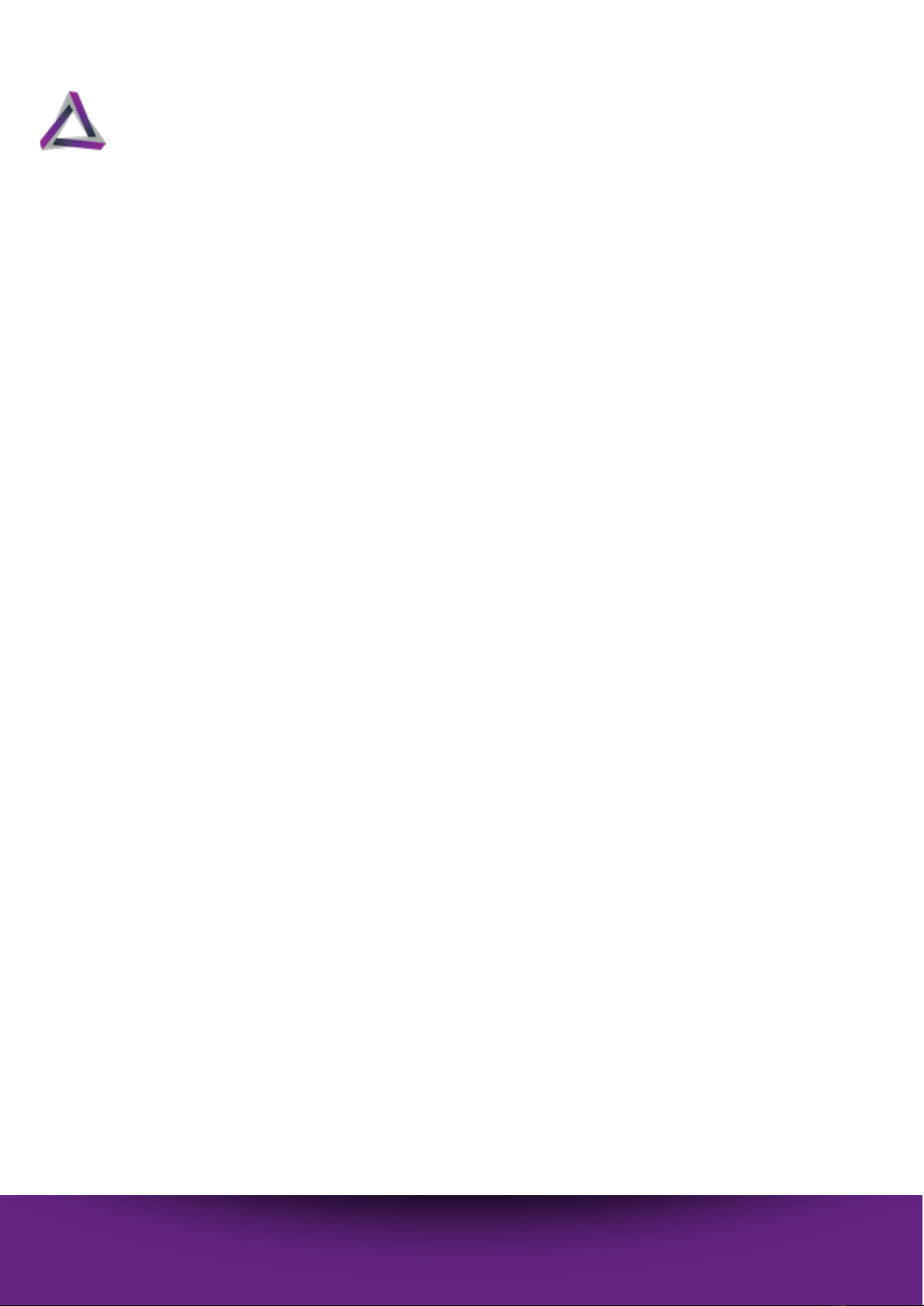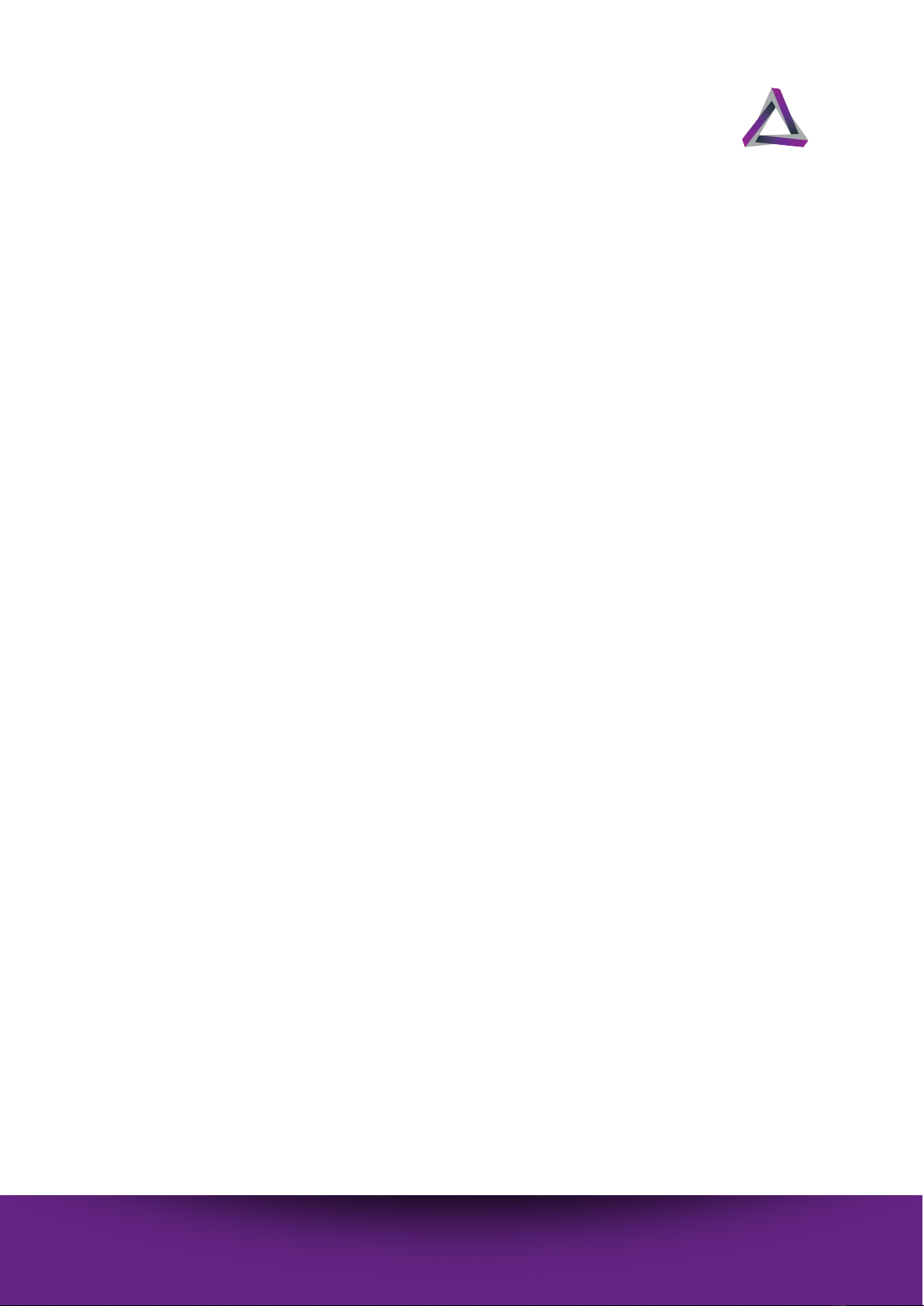Contents
iii
Contents
Legal................................................................................................ i
1 About Your Printer....................................................................... 1
1.1 Specifications..............................................................................................1
1.2 Features.........................................................................................................2
1.3 Package contents......................................................................................2
1.4 Printer overview.........................................................................................3
1.5 Printer interface ......................................................................................... 4
1.6 Web interface .............................................................................................6
2 Getting started ............................................................................. 7
2.1 Unboxing your printer............................................................................. 7
2.2 What you need...........................................................................................8
2.3 Setup environment...................................................................................9
2.3.1 Temperature: 18° - 25° C .....................................................10
2.3.2 UV-Filtered Lighting ..............................................................10
2.3.3 Ventilation .................................................................................10
2.4 Connecting your printer to a network ............................................11
2.5 Attaching the vat.....................................................................................11
2.6 Adding resin to the vat .........................................................................12
2.7 Attaching the build platform..............................................................12
3 Printing........................................................................................ 15
3.1 Designing the 3D model ......................................................................15
3.1.1 3rd-party software..................................................................16
3.1.2 Making your print file............................................................16
3.2 Starting the print process ....................................................................17
3.2.1 Printing via a USB device .....................................................17
3.2.2 Printing via the web console ..............................................18
3.3 The print process.....................................................................................20