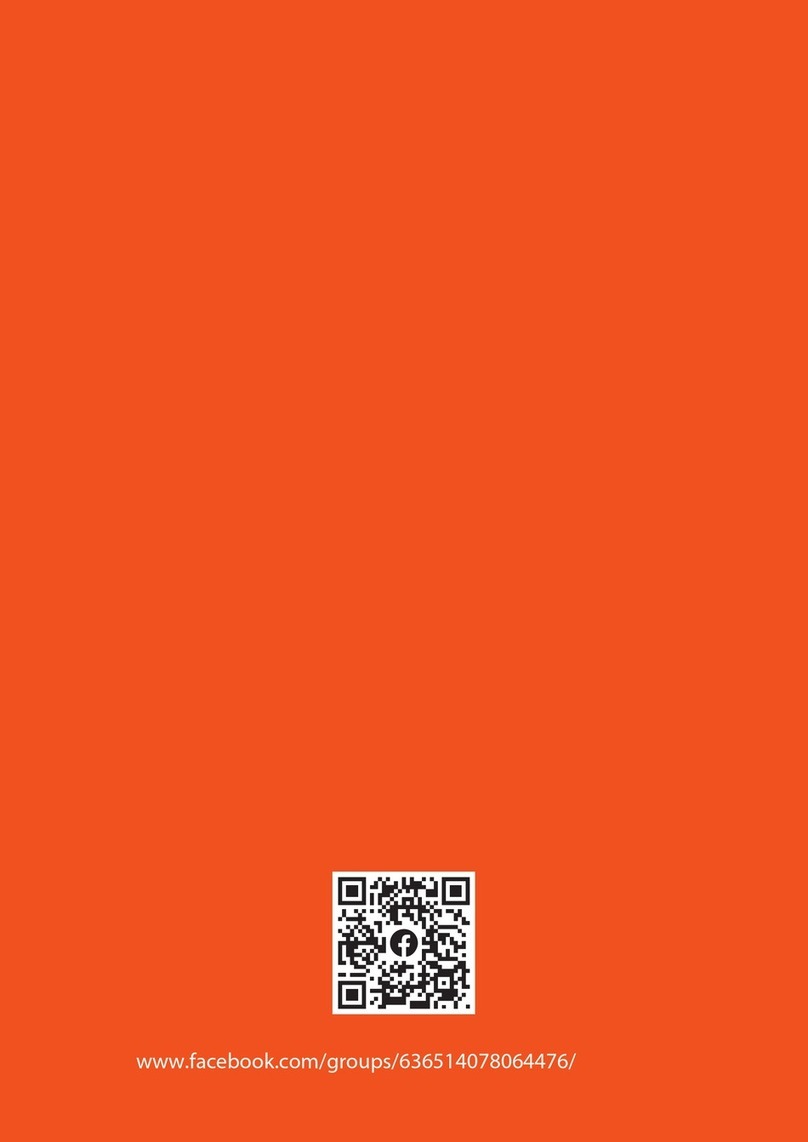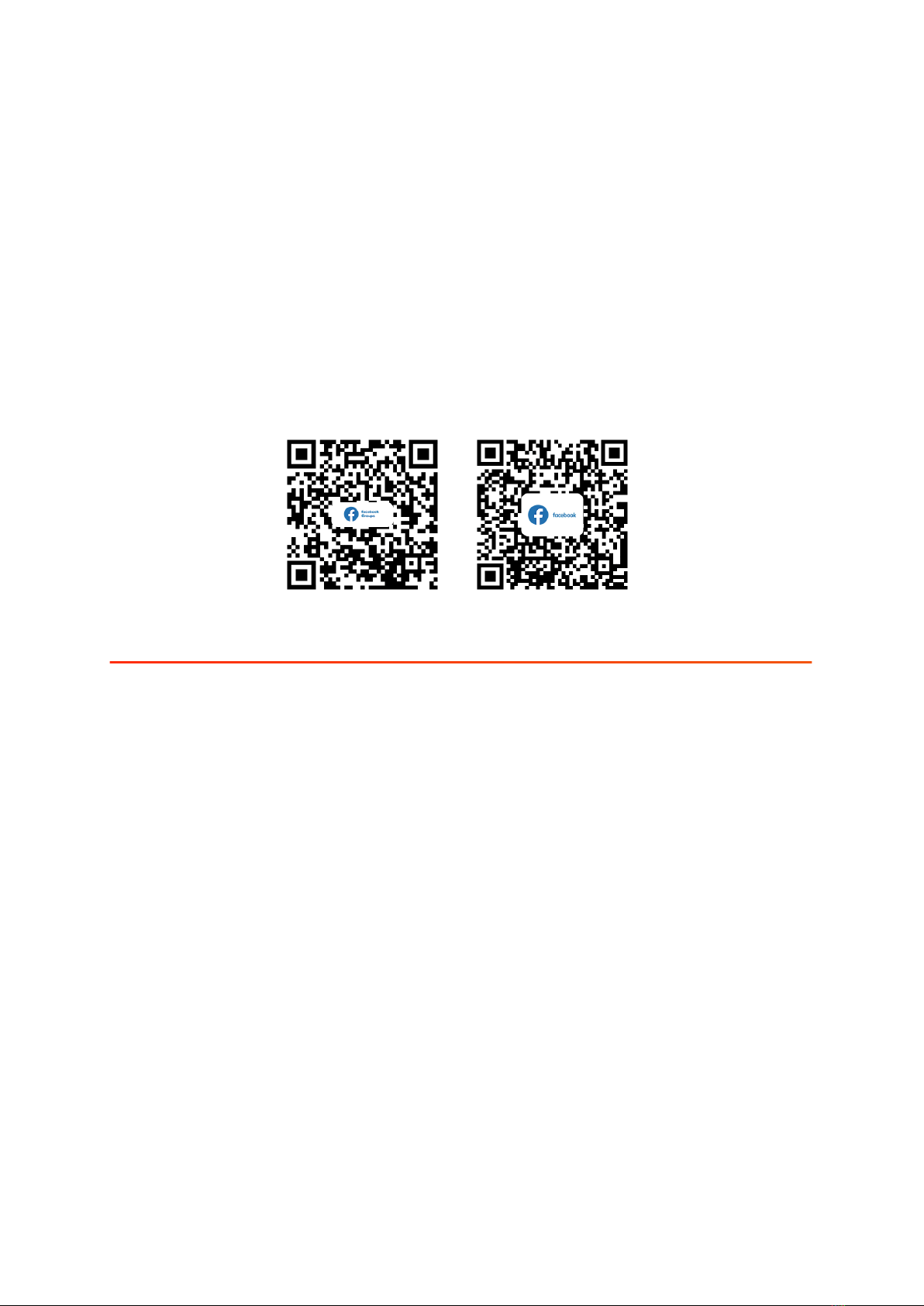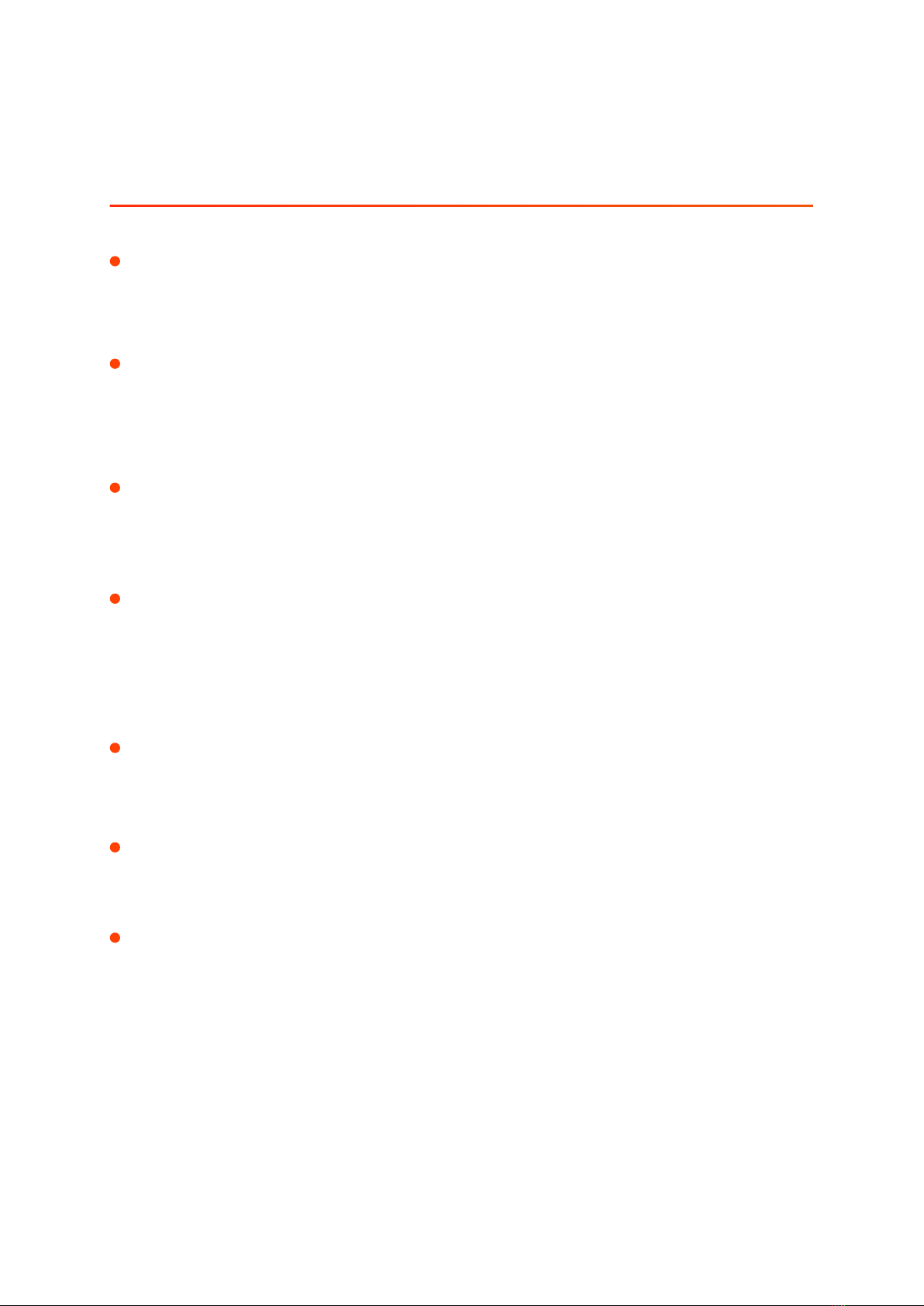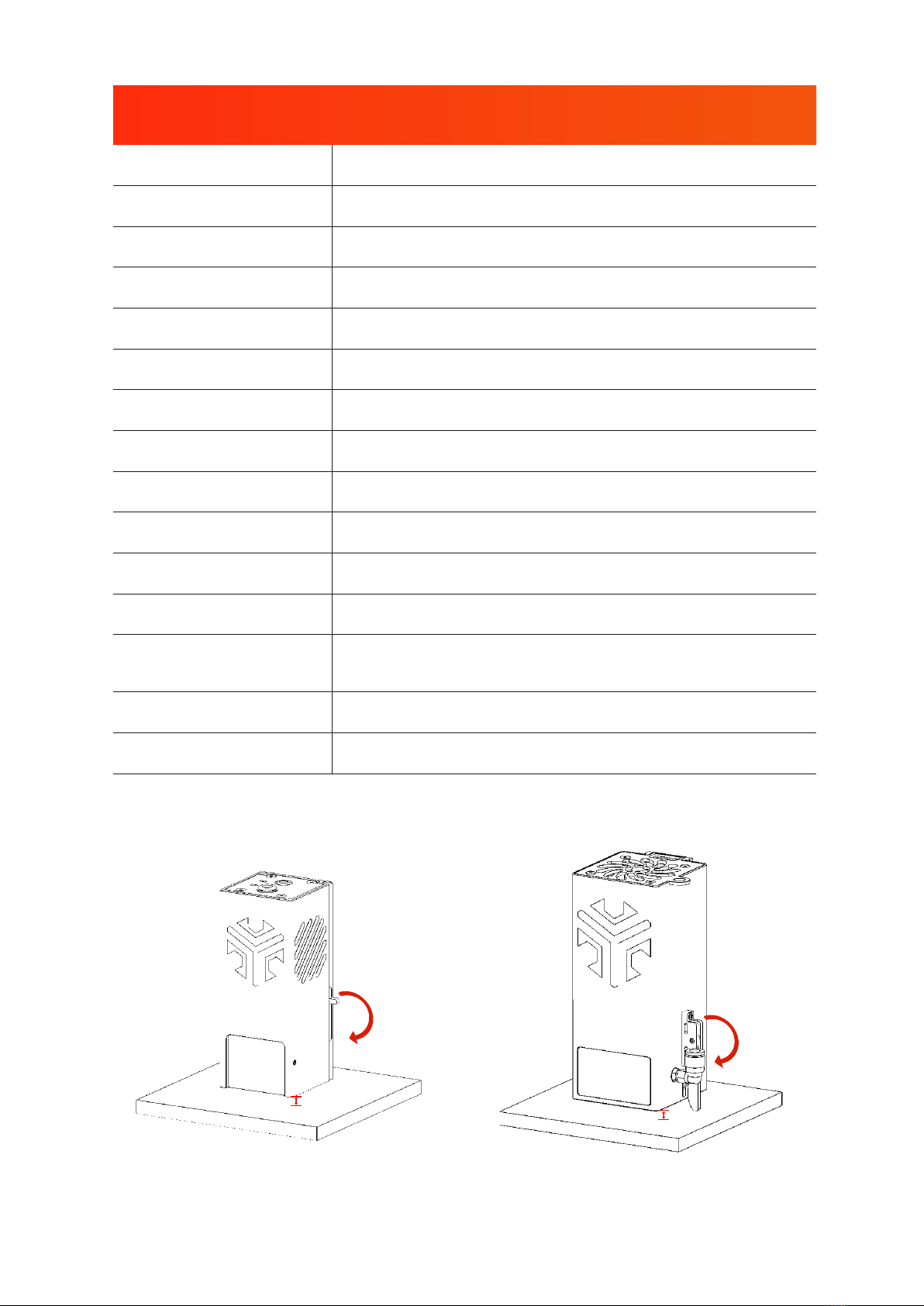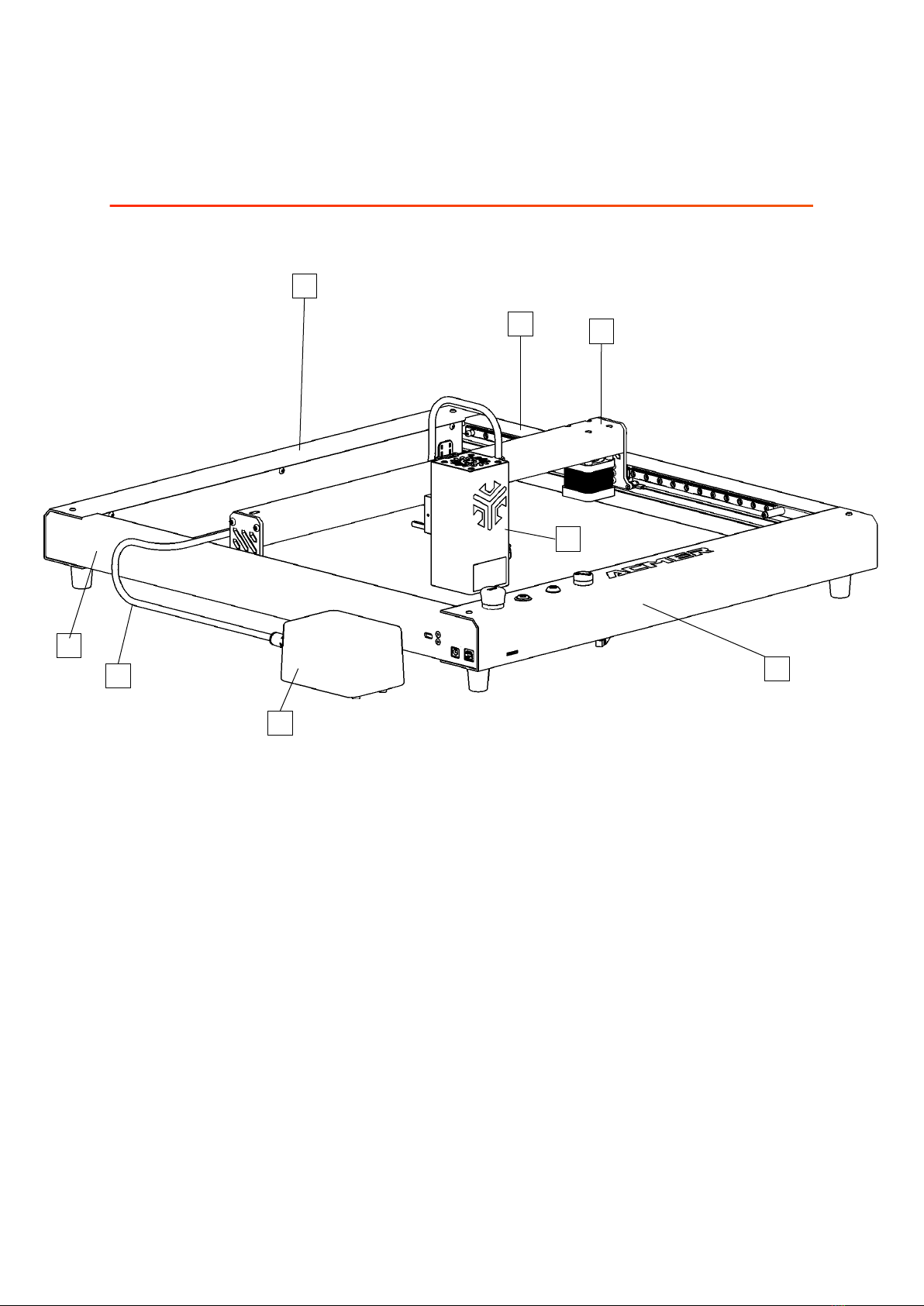ACMER P2 User manual
Other ACMER Engraver manuals
Popular Engraver manuals by other brands

GRAVOGRAPH
GRAVOGRAPH LS900 XP Operating and maintenance manual

Vision
Vision MAX Pro user manual

Roland
Roland EGX-30 user manual

Vision
Vision SP Series user manual

Miyachi
Miyachi LMV1000 user manual

Universal Laser Systems
Universal Laser Systems VersaLaser VL-200 Safety, installation, operation, and basic maintenance manual

Roland
Roland EGX-30A user manual

Redsail
Redsail X700 user manual

Omtech
Omtech POLAR 350 owner's manual

Vision Engraving & Routing Systems
Vision Engraving & Routing Systems Express user manual

idp
idp SMART-70X user manual

Universal Laser Systems
Universal Laser Systems PLS3.60 Safety, installation, operation, and basic maintenance manual