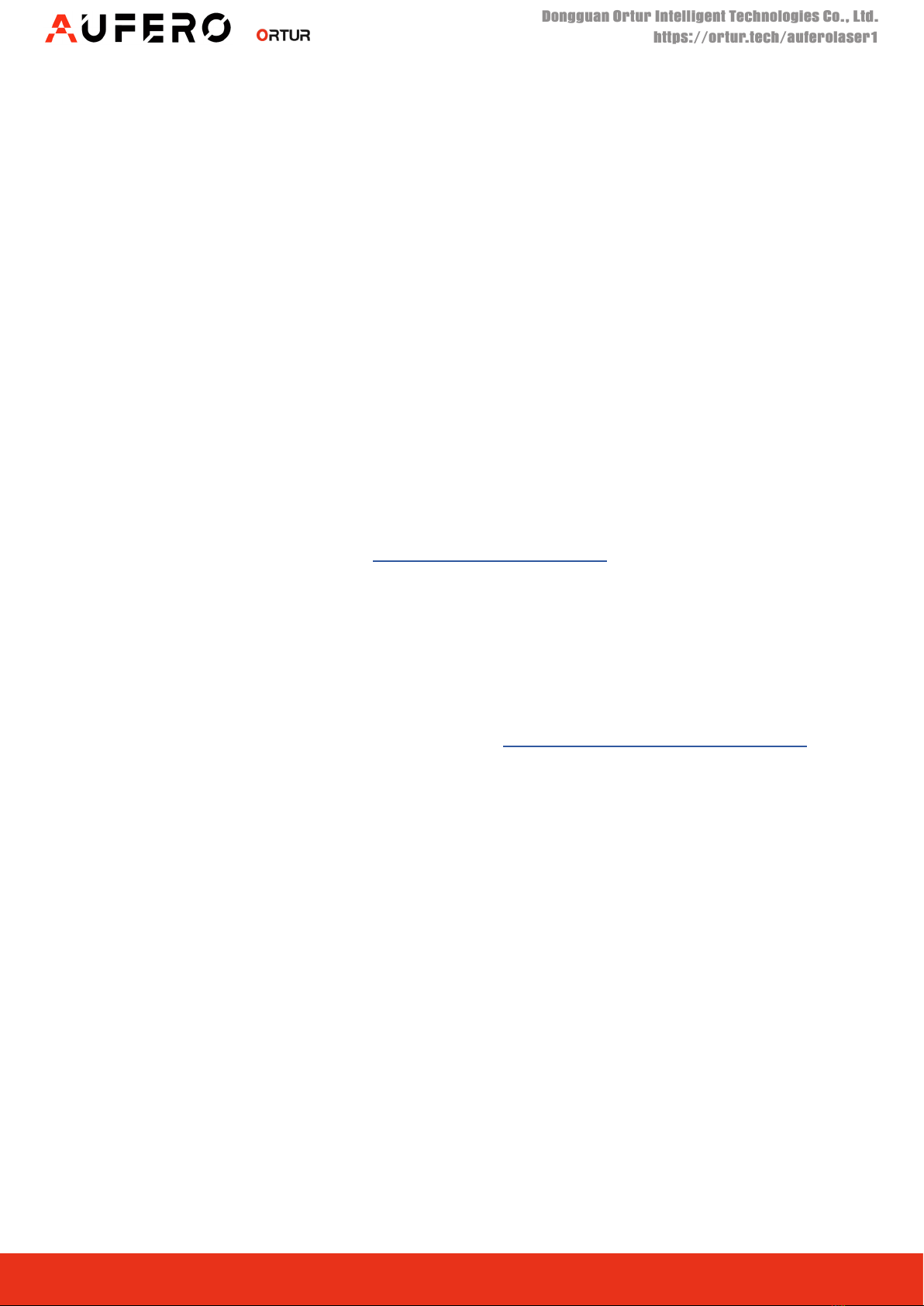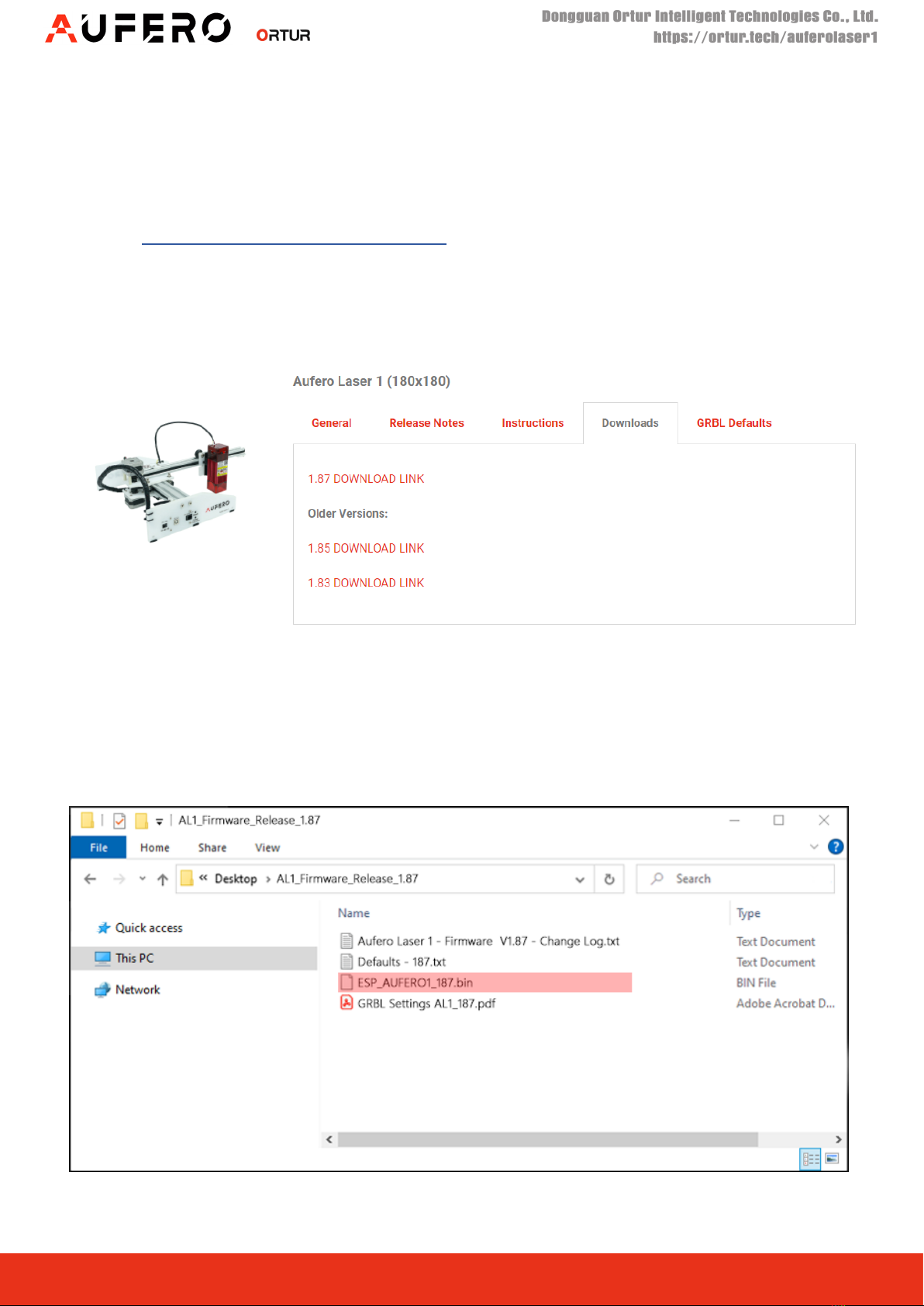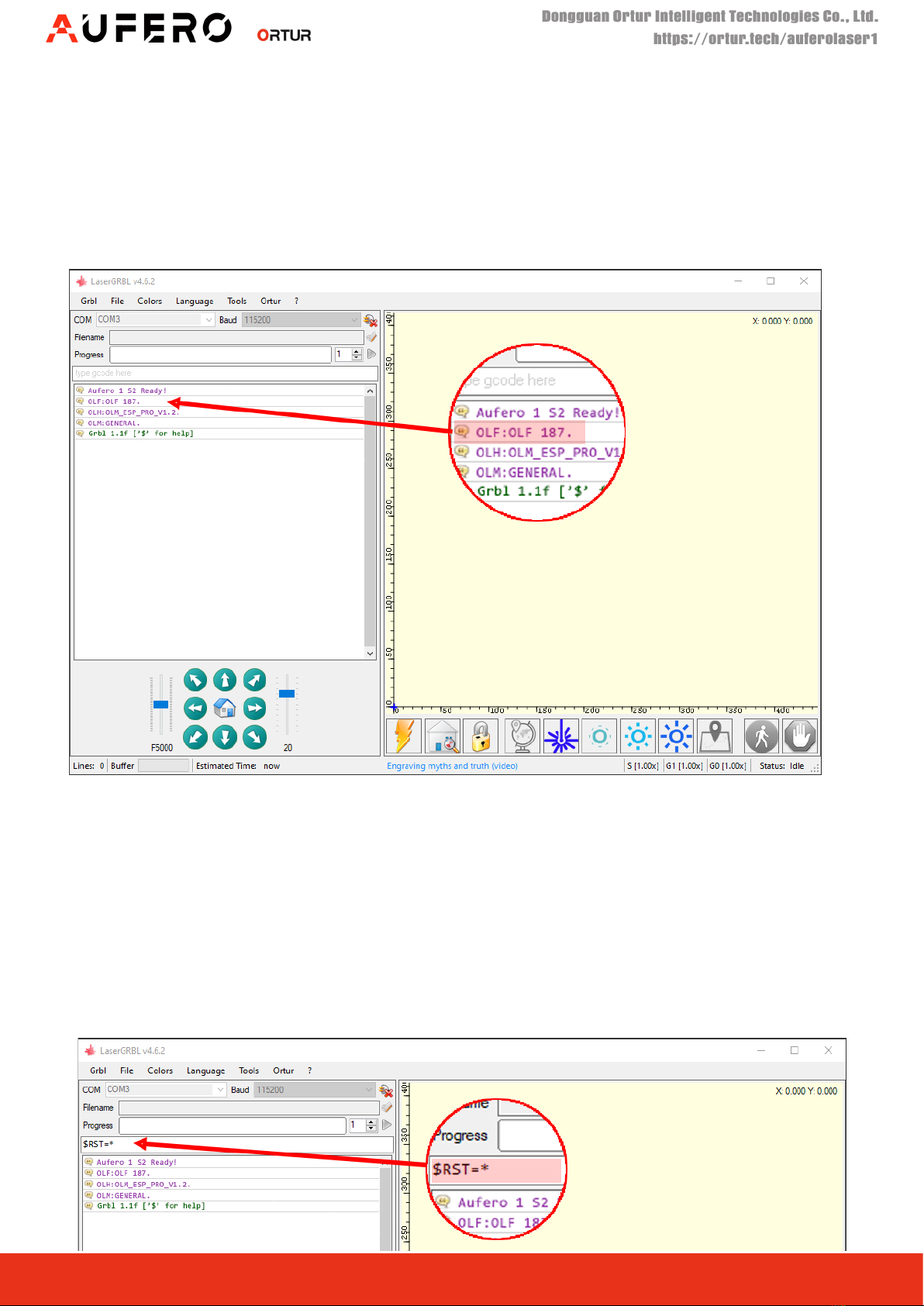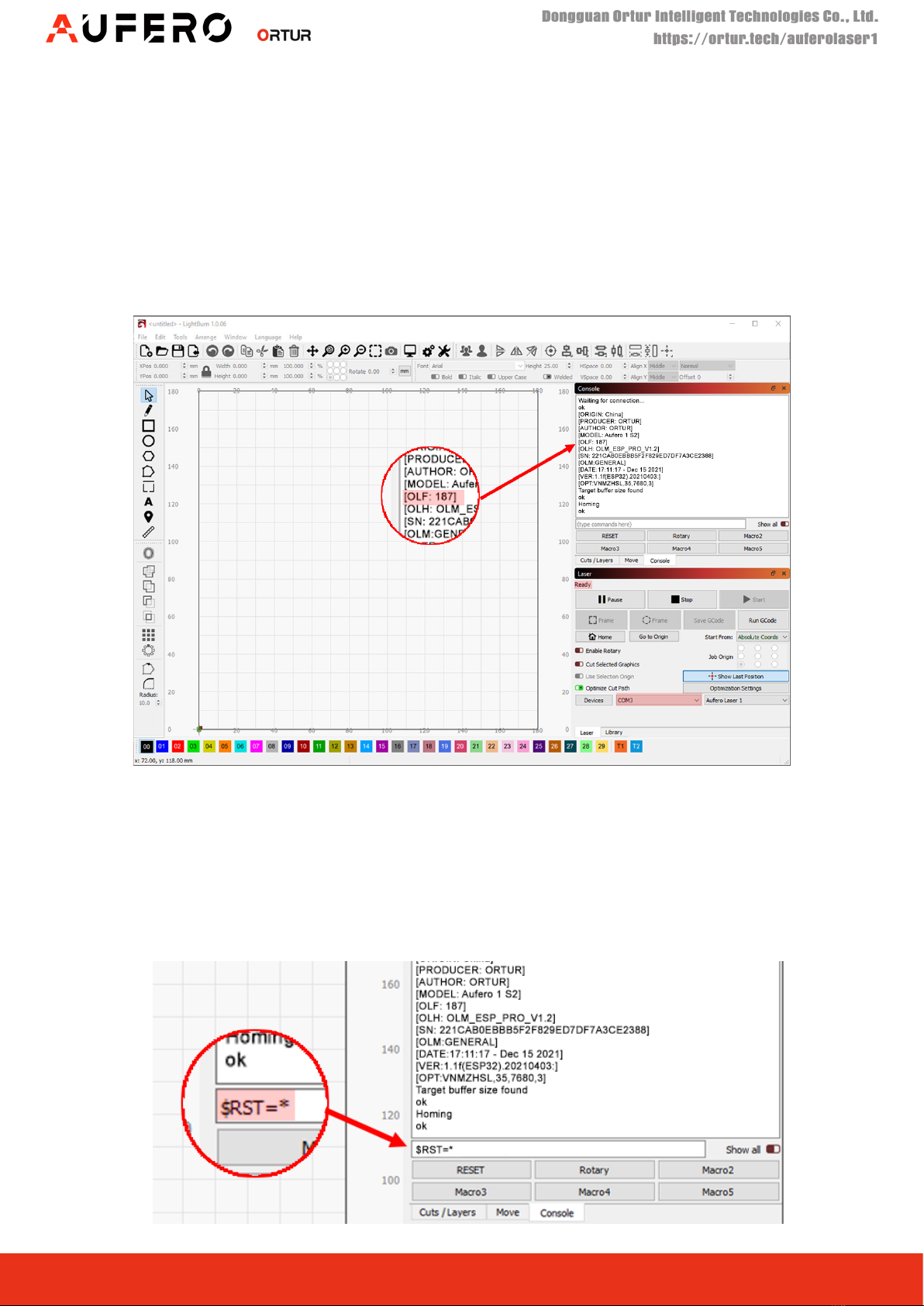3
Dongguan Ortur Intelligent Technologies Co., Ltd.
https://ortur.tech/auferolaser1
No.1 Building, Ruijin Science and Technology Industrial Park, Changping, Dongguan 523558, Guandong Province, China
By
Basic Troubleshooting
Firmware Write Fail
In some operating systems, specially Windows, security software as Anti-virus or
AntiMalware can prevent the complete copy of the BIN rmware le to your Aufero
Laser 1 motherboard, causing the machine to become unresponsive. These events
are rare but can happen, specially on Pre Windows 8 Operating systems.
Solution:
1. Please temporarelly disable the security software and attempt rmware
upgrade procedures a second time;
2. Use a dierent computer. Many users that experience the above issue reported
that simply using a dierent computer allowed for the rmware update process
to nalize without problems.
3. If neither solution above was successful, please get in touch via our Ticketing
system at https://ortur.tech/support. Ortur Support team will most likely suggest
a remote session to your computer to allow an untouched le transfer to your
Aufero Laser 1 motherboard.
Wrong Firmware le
Your Aufero Laser 1 is expecting a particularly type of le when you try a rmware
update. If the motherboard identies a wrong le format or type it will automatically
reject this le and turn o. This will result in the following errors:
Windows: “Error 0x800701B1: A Device which does not exist was Specied”
Mac: “The operation can’t be complete because an unexpected error occurred (error 100006)
Linux: “Error While Copying. Error When getting information from le. No such le or directory”
Solution: Please verify that the rmware le is the correct series for your Aufero
Laser 1. Only 1.8x series rmware les are accepted.
There are a few rare circunstances on which applying a new rmware to your
Aufero Laser 1 might lead to some problems. Below we will list a few of these
known issues and how to best address them: