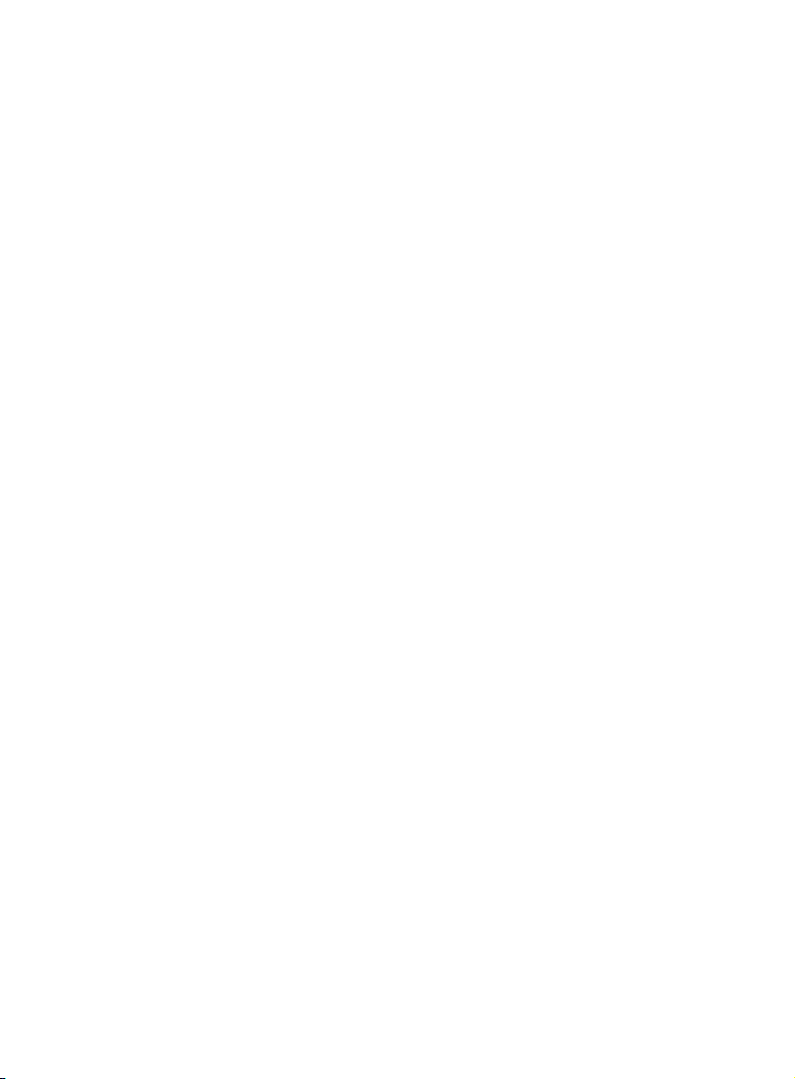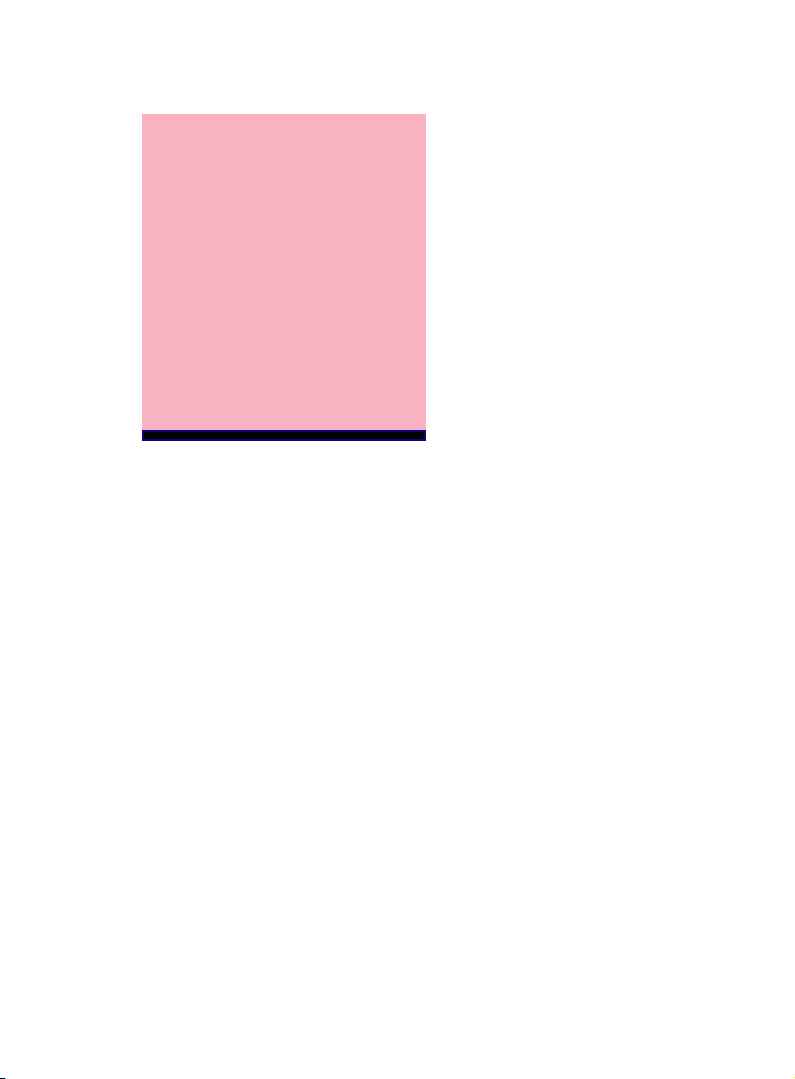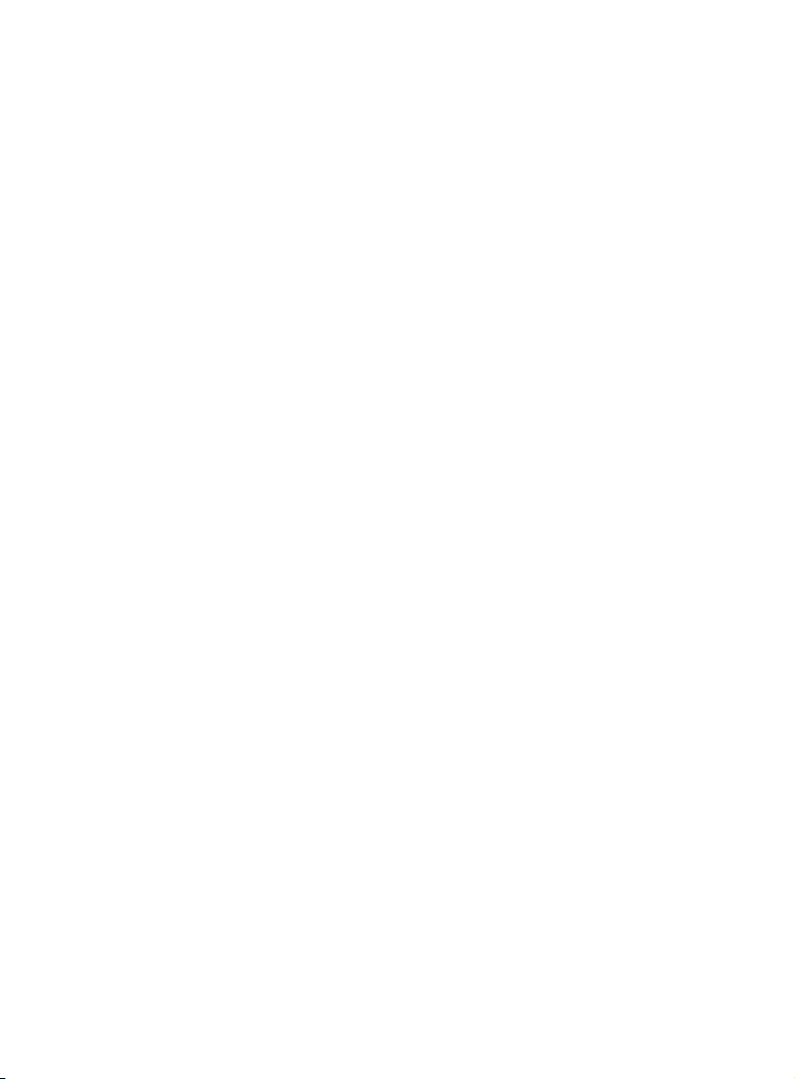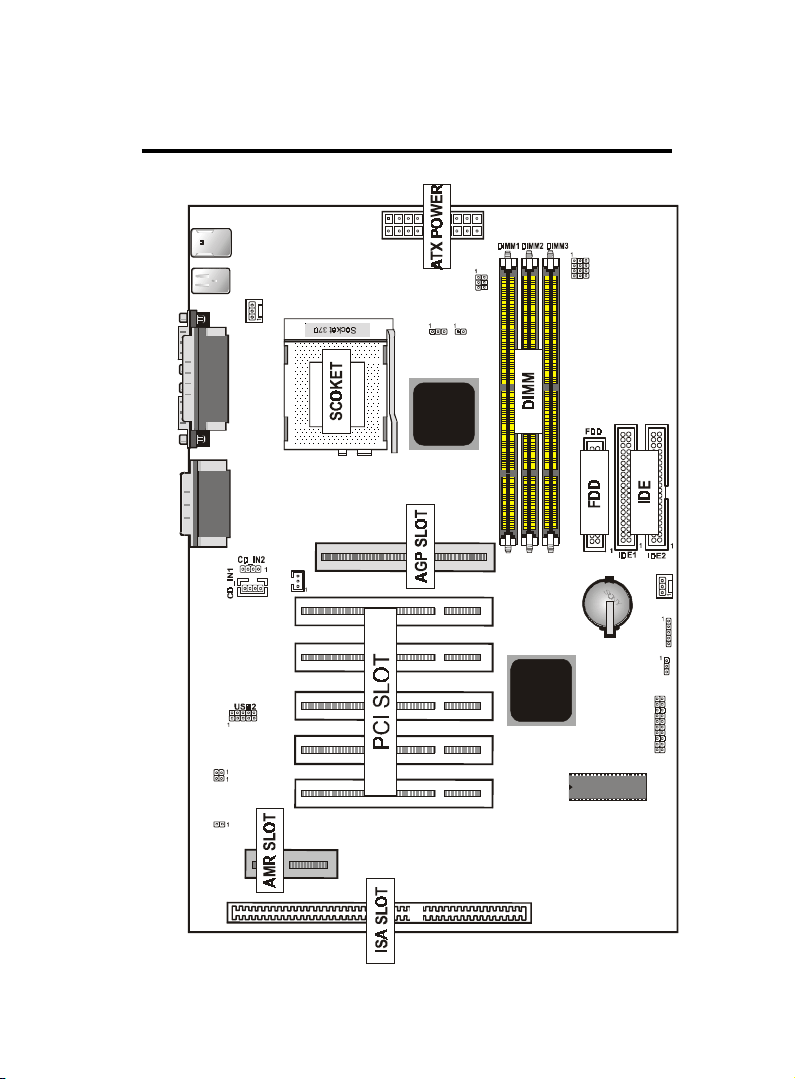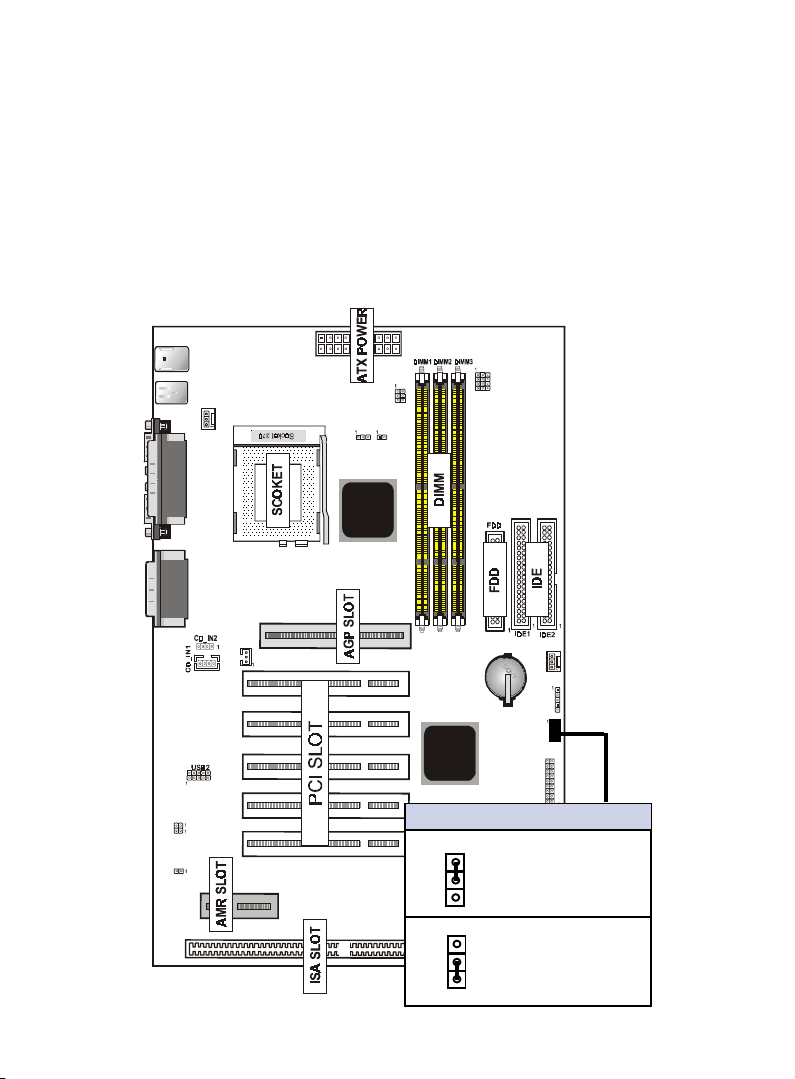4 / Chapter 2 Features
support Resume by Ring through Modem.
Use 168-Pin DIMM modules (supprts Intel PC100/133-com-
pliant SDRAMs) x3 .
5x PCI Bus slots, and 1 x AMR (Audio Modem Riser) slots.
1 x ISA Bus slots.
All 5 PCI slots support Master mode.
System BIOS support 4 IDE harddisk drivers that don't need de-
vice driver for S/W application.
PCI Bus master IDE interface on board with two connectors sup-
port 4 IDE devices in 2 channel, the PCI IDE Controller supports
PIO Mode 0 to Mode 4, Bus master IDE DMA Mode 2 and Ultra
DMA 66MB
Support PS/2™ mouse Connector.
System BIOS supports LS-120, ZIP driver firmware and Green
feature function, Plug and Play Flash ROM.
AC'97 DAC built into the audio CODEC reduces noise to
improve audio quality and performance for a SNR (singal
to noise ratio) of +90dB. These features greatly improve
voice synthesis and recognition. If more quality is required,
an optional on-board Cyrstal PCI audio improves audio
quality beyond software audio.
Support Software Virus Warning in BIOS
Support ACPI functionStatic Electricity Precautions