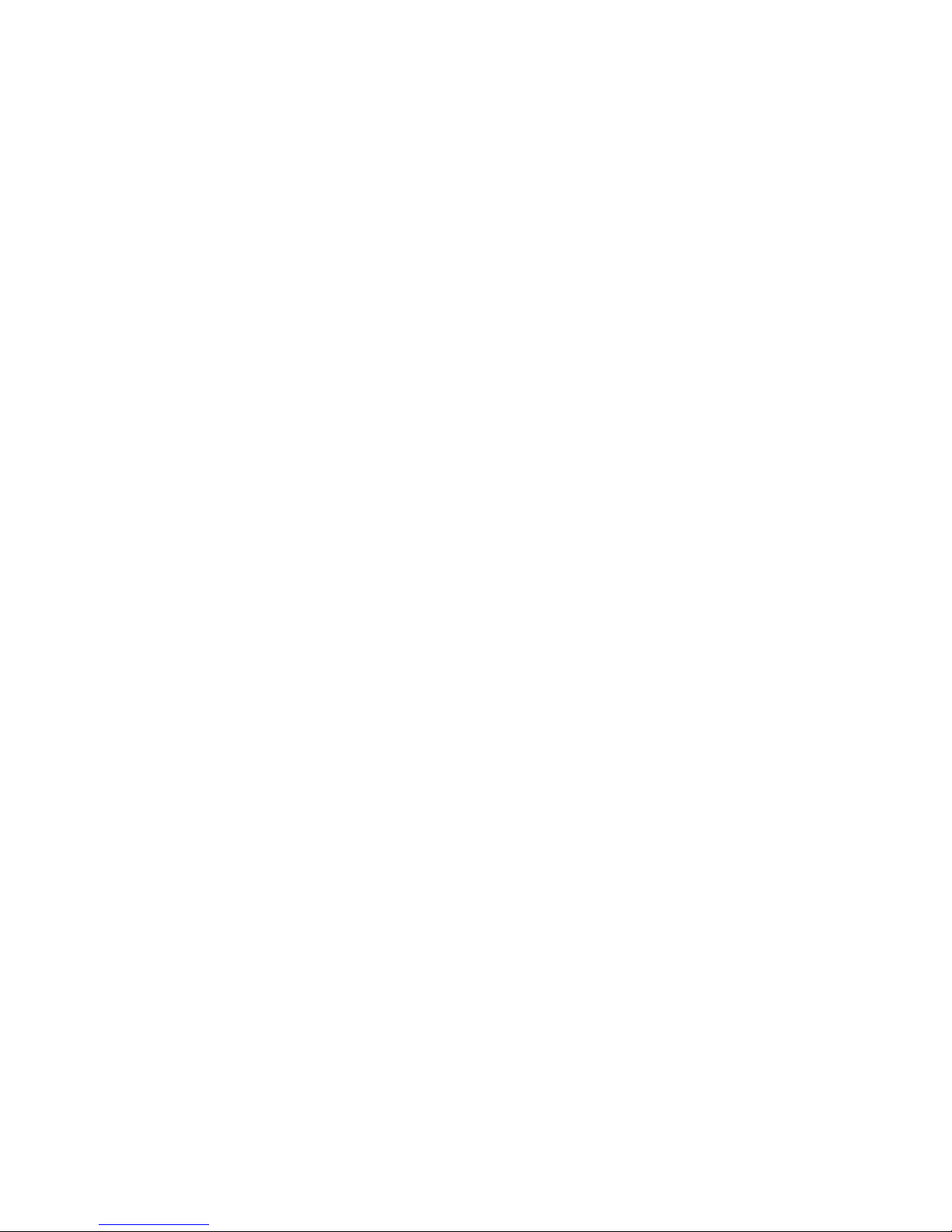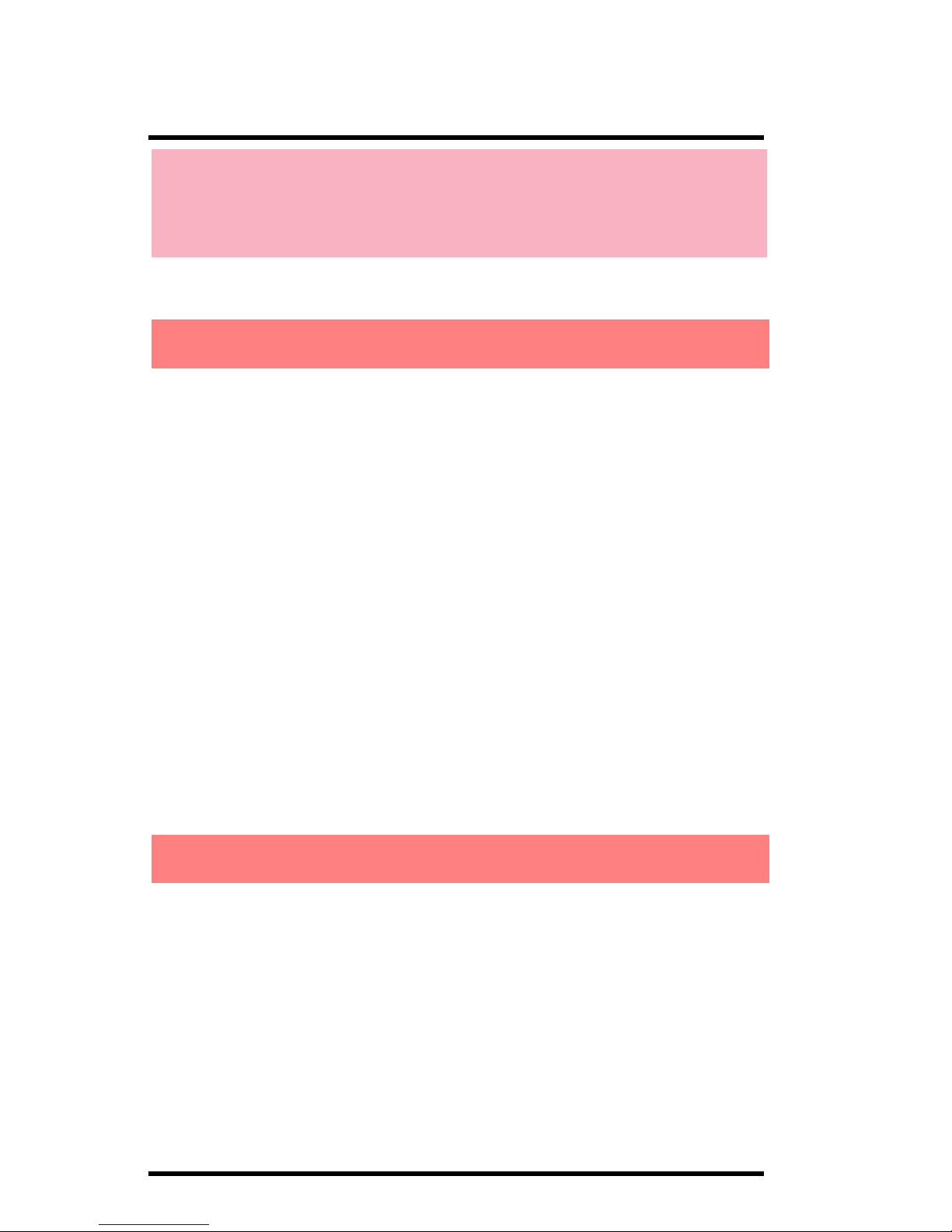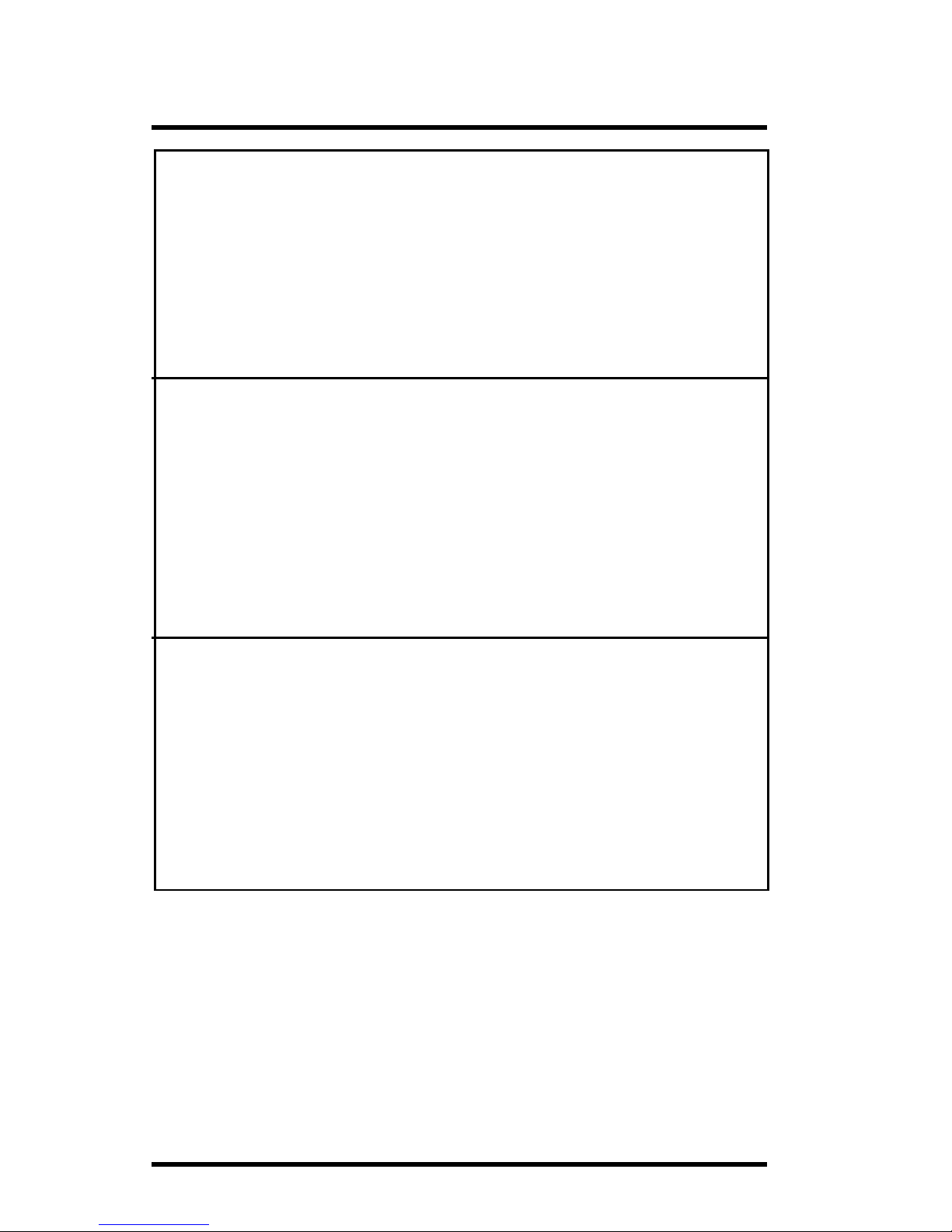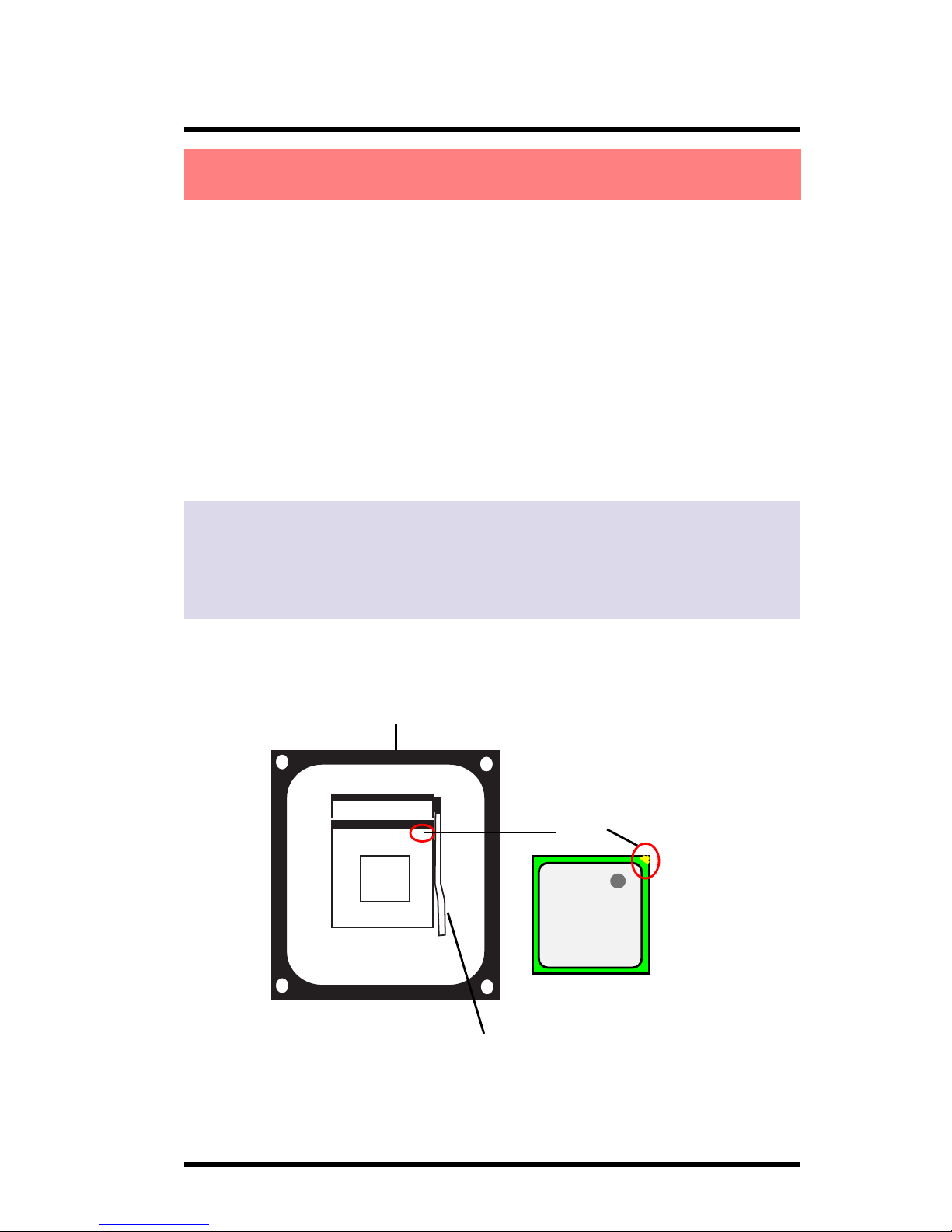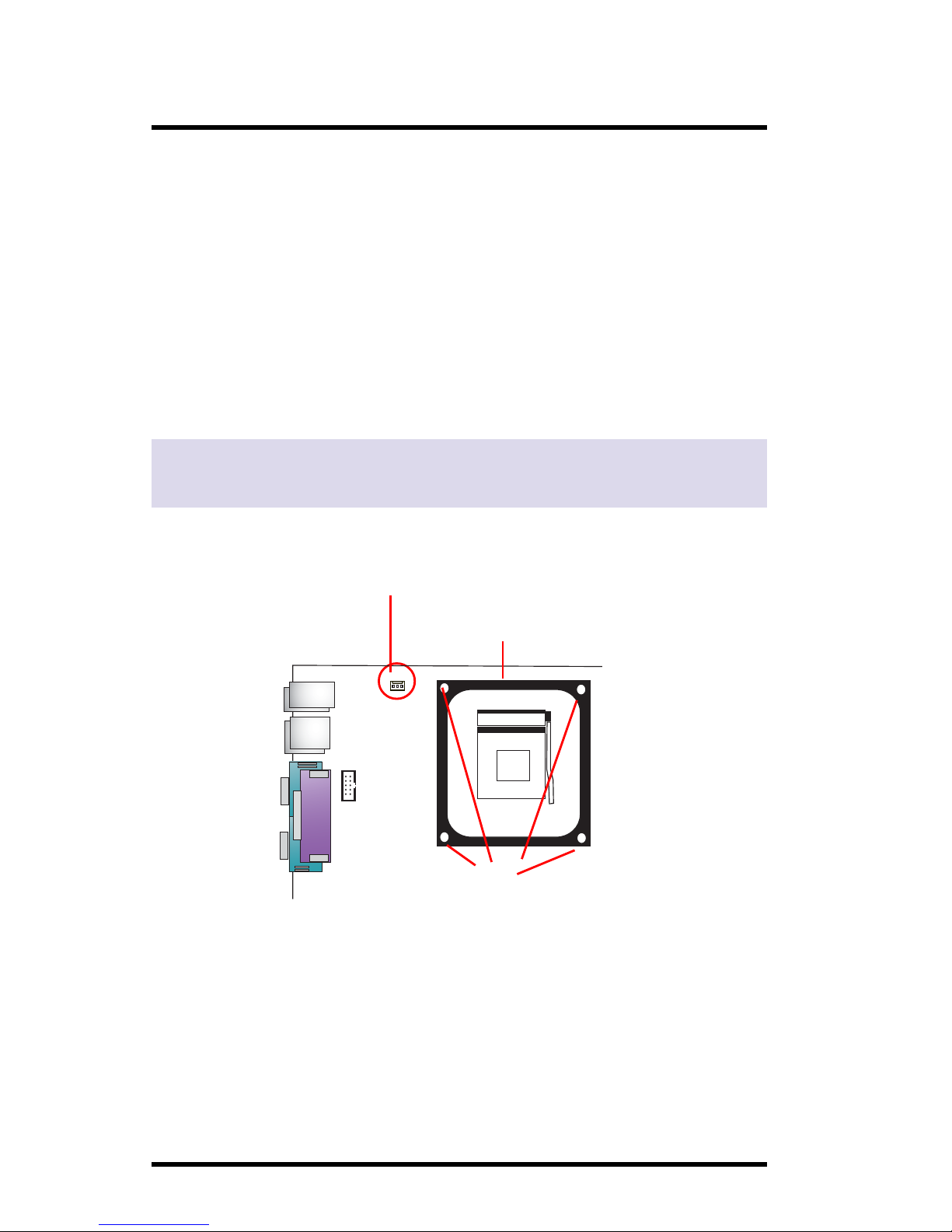1-8
Chapter 1 Motherboard 4845GLM
7. USB2: Pin Header for 2 USB ports
8. AC’97 Audio Codec
9. IR: Connector for Infrared transfer mode
10. LPC I/O Chip
11. CNR Slot: Slot for CNR Riser cards
12. JP6: Jumper as CNR Slot Selector
13. Floppy: Floppy Drive Connector
14. WOL: Wake-On-LAN Connector
15. USB3: Pin Header for two USB ports
16. JP8: Jumper for clear CMOS RAM
17. Front Panel Connectors: PWRLED, SPK, RST, SMI, HDLED,
PSON
18. FAN 3: Cooling Fan Connector
19. IDE1: Primary IDE Connector
20. IDE2: Secondary IDE Connector
21. CPU Fan Base
22. mPGA478B: Socket 478 for P4 CPUs
23. FAN 3: Cooling Fan Connector
24. PW1: +12V Power Connector
25. COM2: Connector for Serial port
26. Back Panel: Back Panel I/O Connectors (Mouse, Keyboard,
USB1, COM1, VGA, Printer, MIC in, Line in, Speaker-
out, Game stick)
1. PW2: Main Power Connector
2. Fan 2: Cooling Fan Connector
3. JP1: Jumper as CPU Clock Selector
4. AUX: Audio-in Connector
5. CD_IN: CD Audio-in Connector
6. Front Audio: Front Audio Connector
4845GLM Component Layout Description: