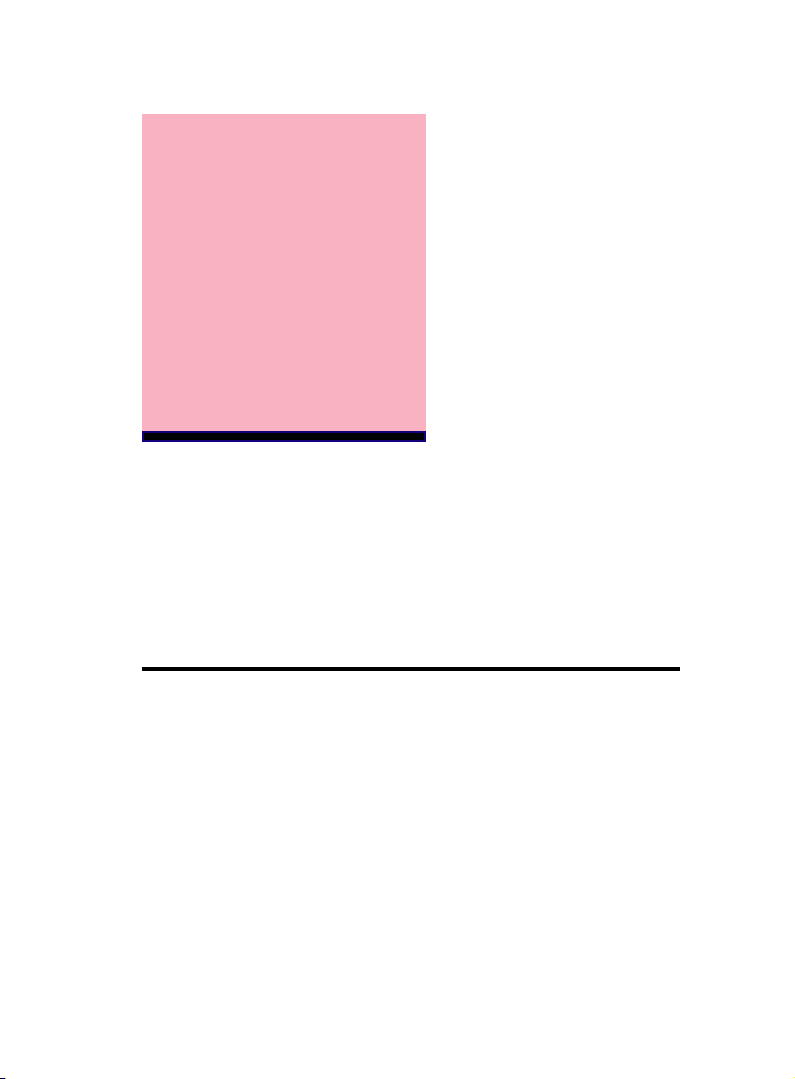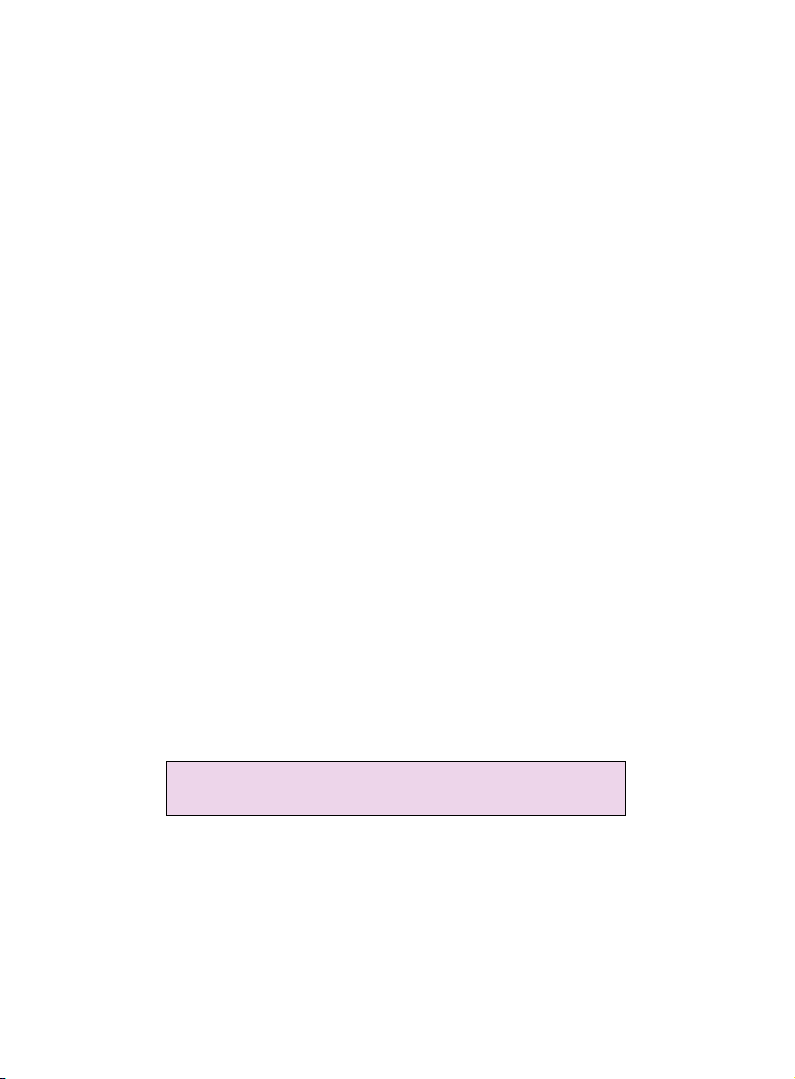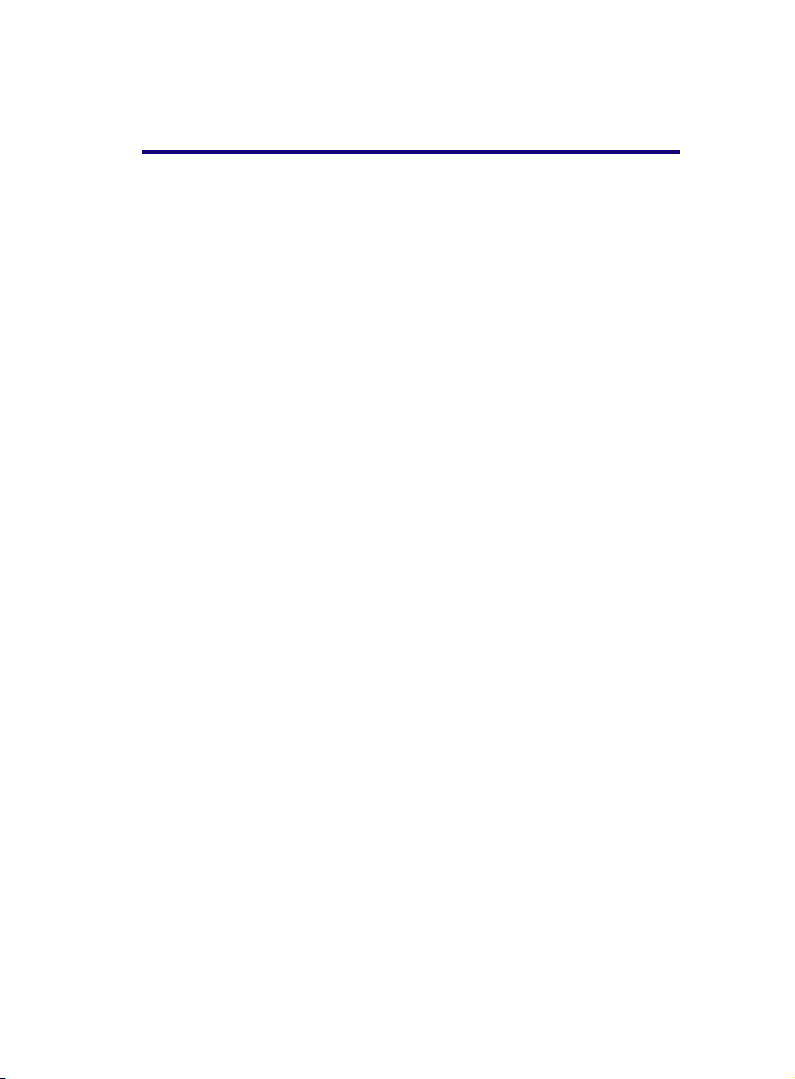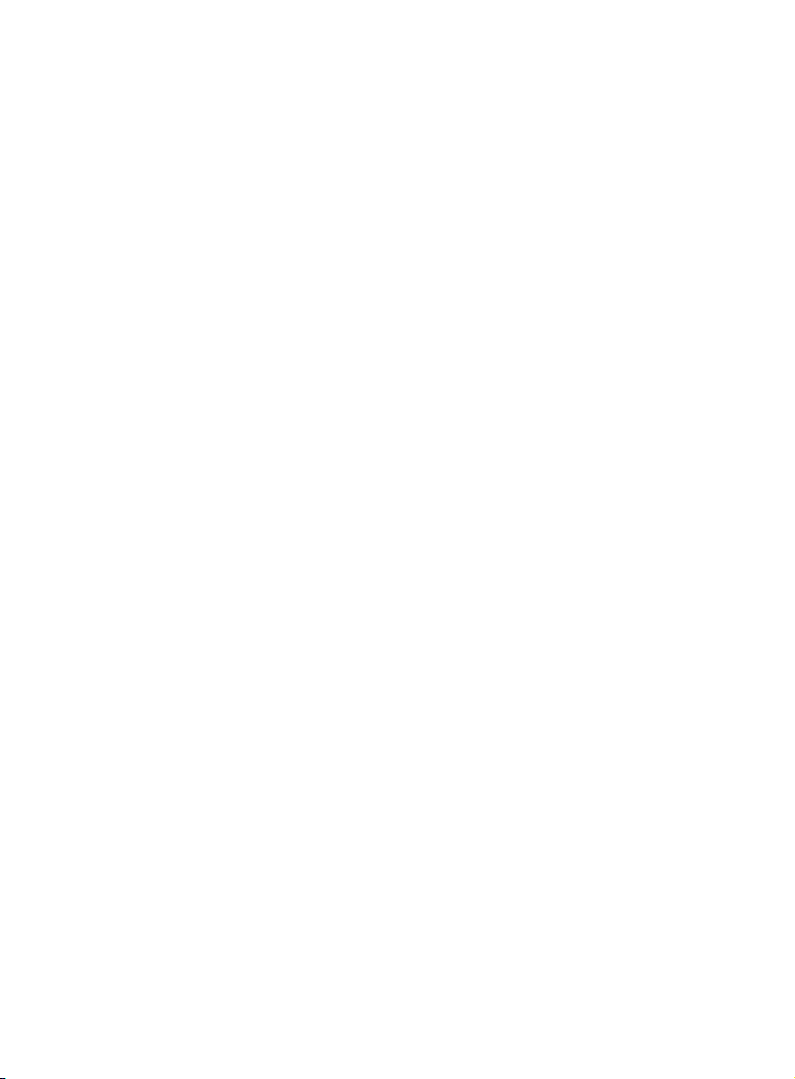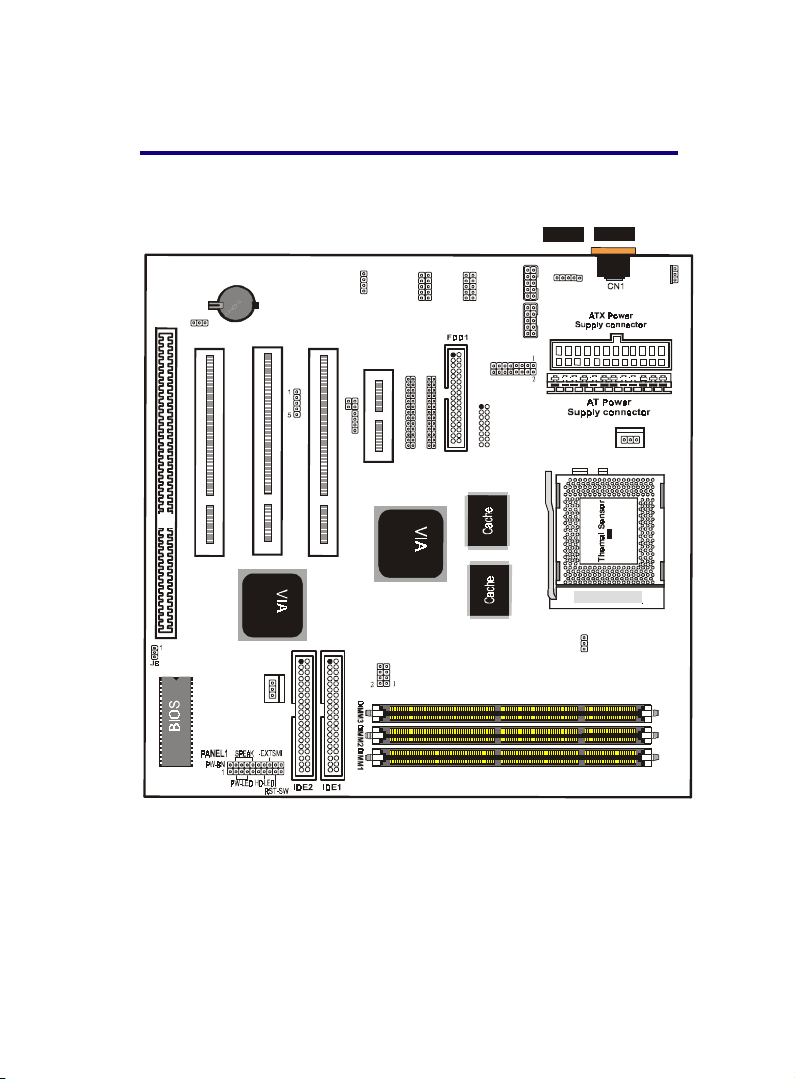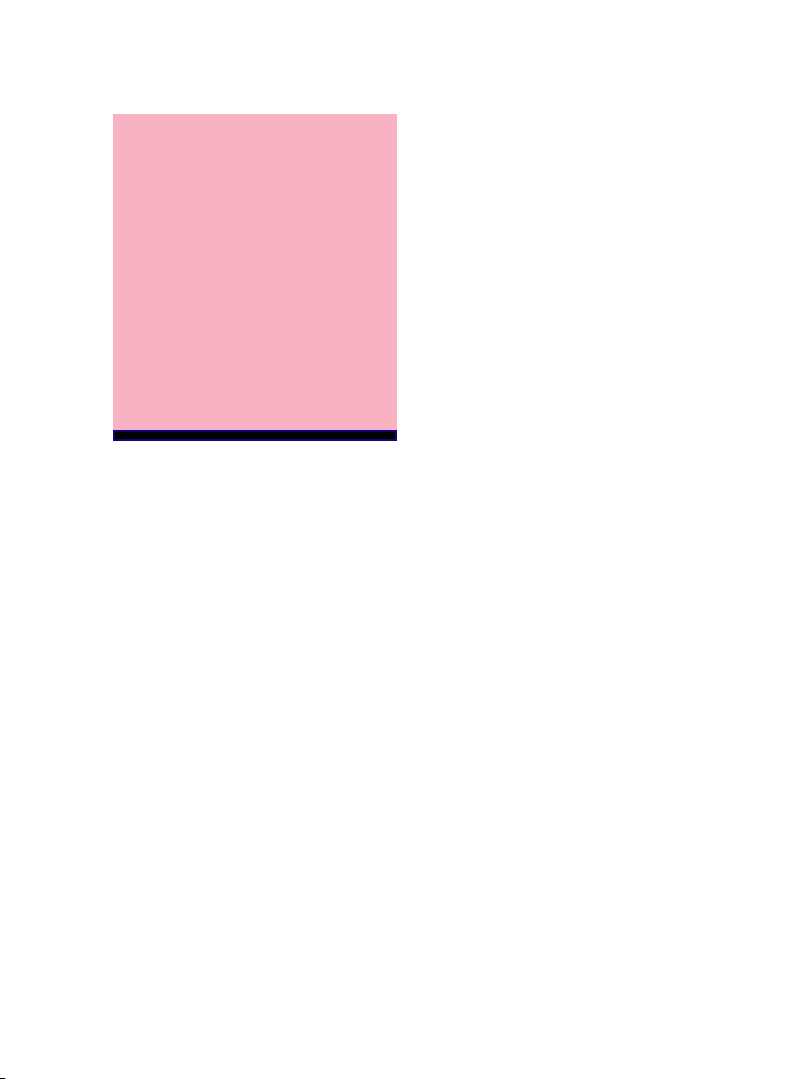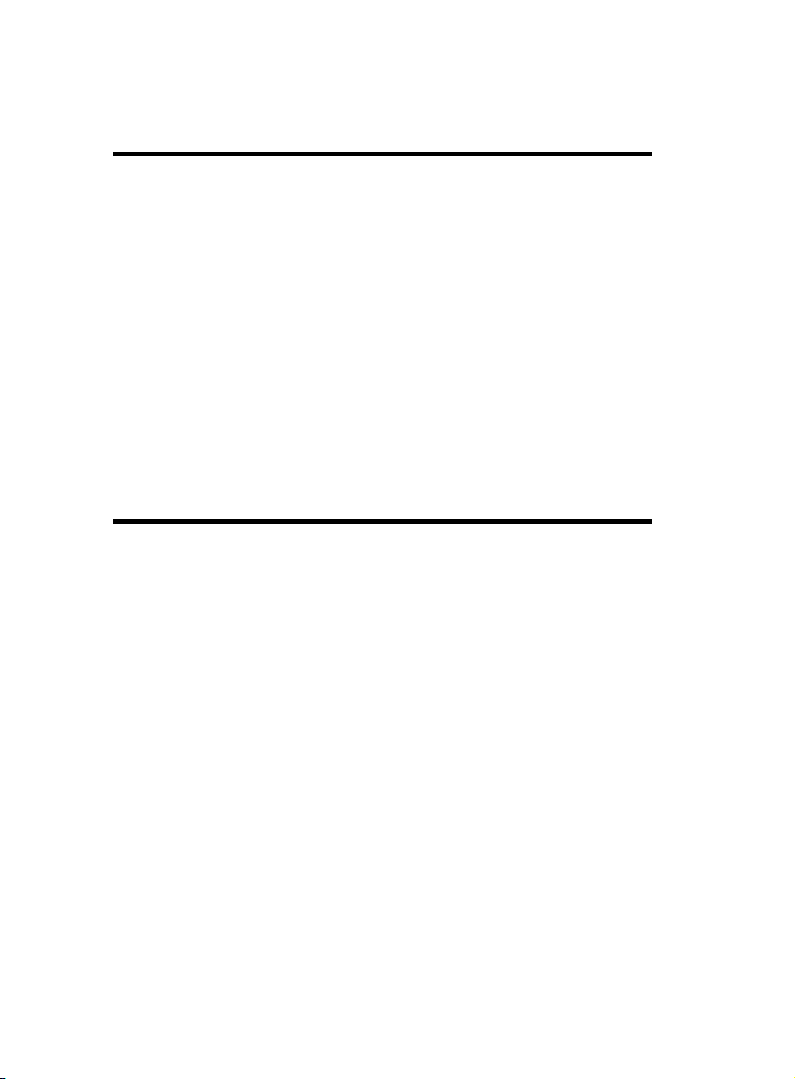Chapter 2 Features / 5
support "Touch Button Wake up" for soft power on/off and sus-
pend mode multifunction.
support Windows 95/98 system Software shutdown (power off)
automatically
support Resume by Ring through Modem.
Support Resume by Alarm from System BIOS setting.
Uses 168-Pin DIMM modules x3 auto banking in multiple con-
figuration up to 640MB.
Support SDRAM/EDO DRAM Mode DRAM use 3.3 Votage 168-
pin DIMMx3.
Support Onboard Burst/Pipelined burst synchronous L2 Write
Back cache. The Cache memory combination could be 512K/1M.
3 PCI Bus slots, and 1 x 16 bits ISA Bus slots.
All 3 PCI slots support Master mode.
System BIOS support 4 IDE harddisk drivers that don't need de-
vice driver for S/W application, the capacity of each harddisk can
large than 528MB up to 8.4GB(or more).
PCI Bus master IDE interface on board with two connectors support
4 IDE devices in 2 channel, the PCI IDE Controller supports PIO
Mode 0 to Mode 4, Bus master IDE DMA Mode 2 and Ultra DMA
66MB
Support PS/2™ mouse Connector.
Support the Universal Serial Bus (U.S.B)