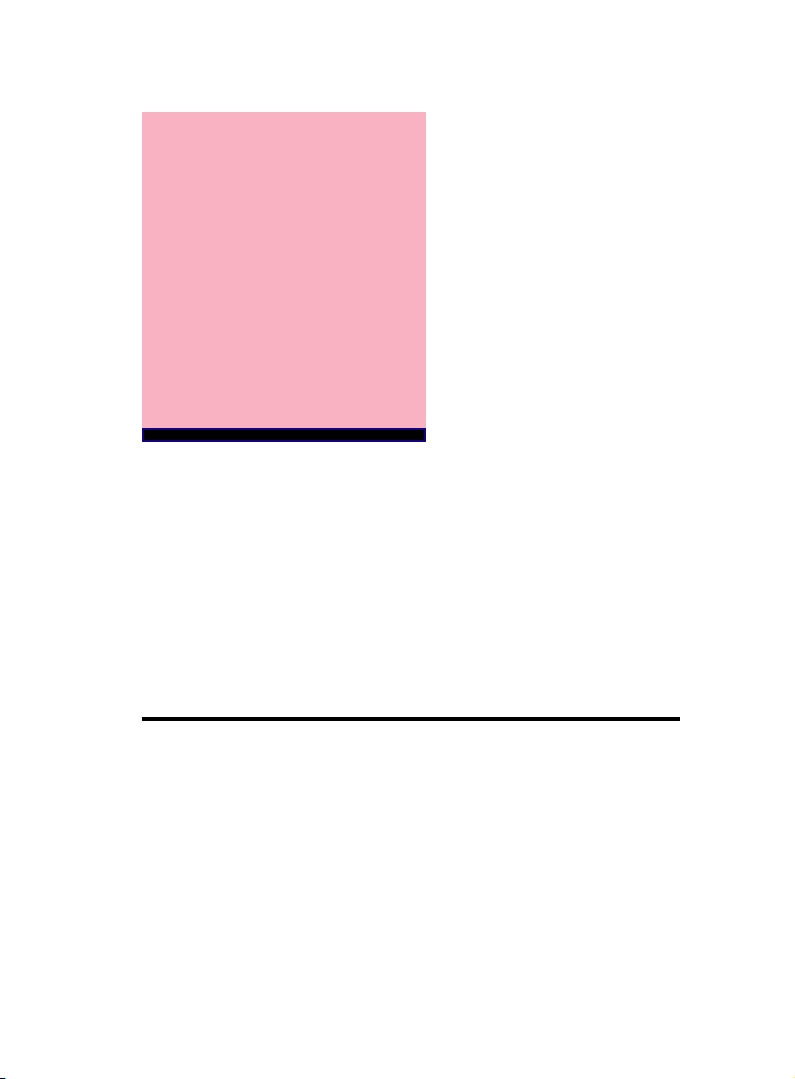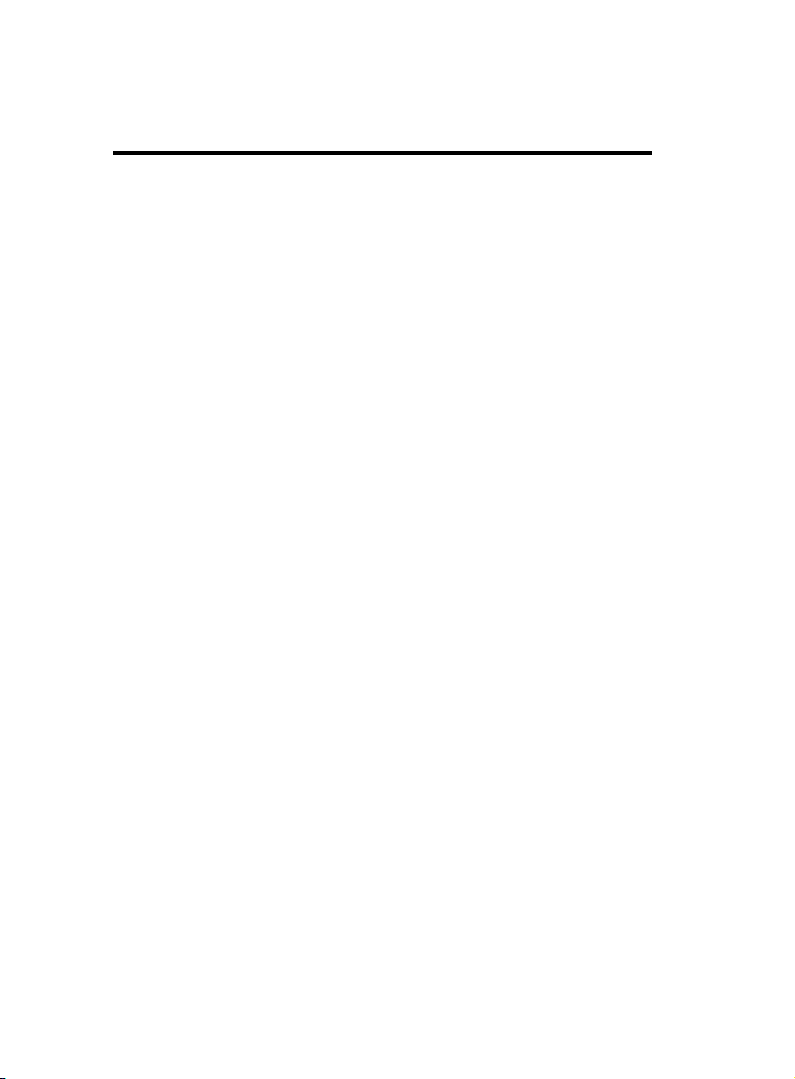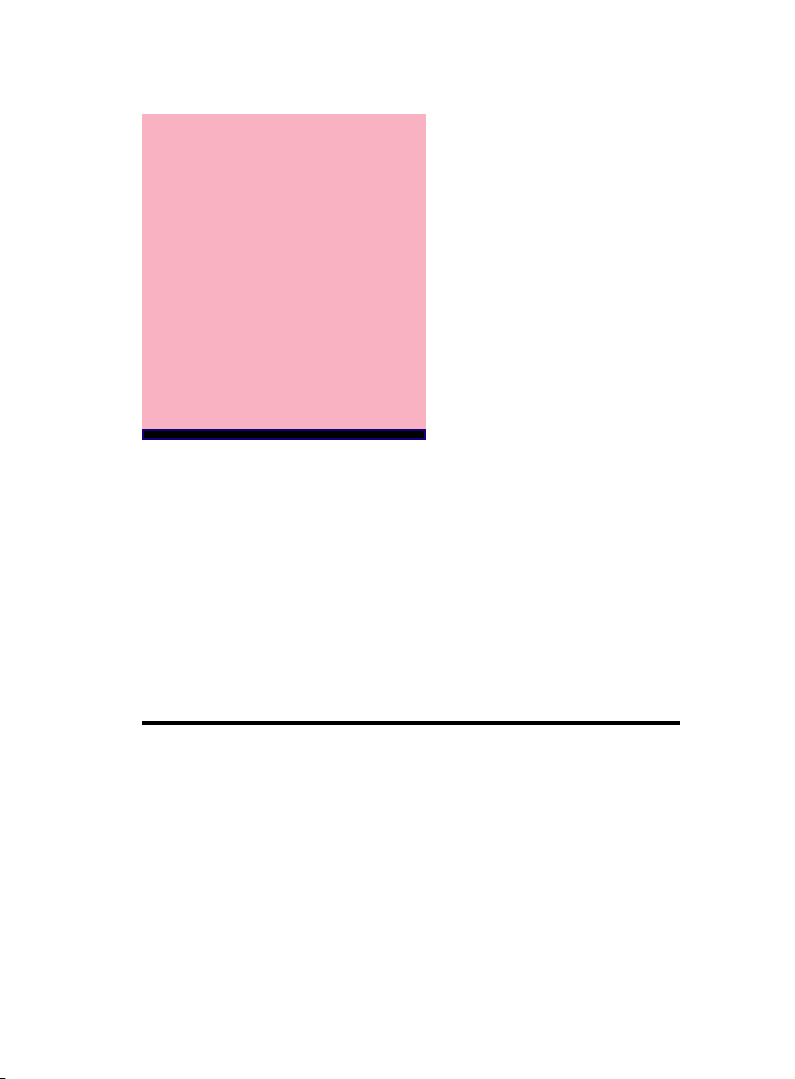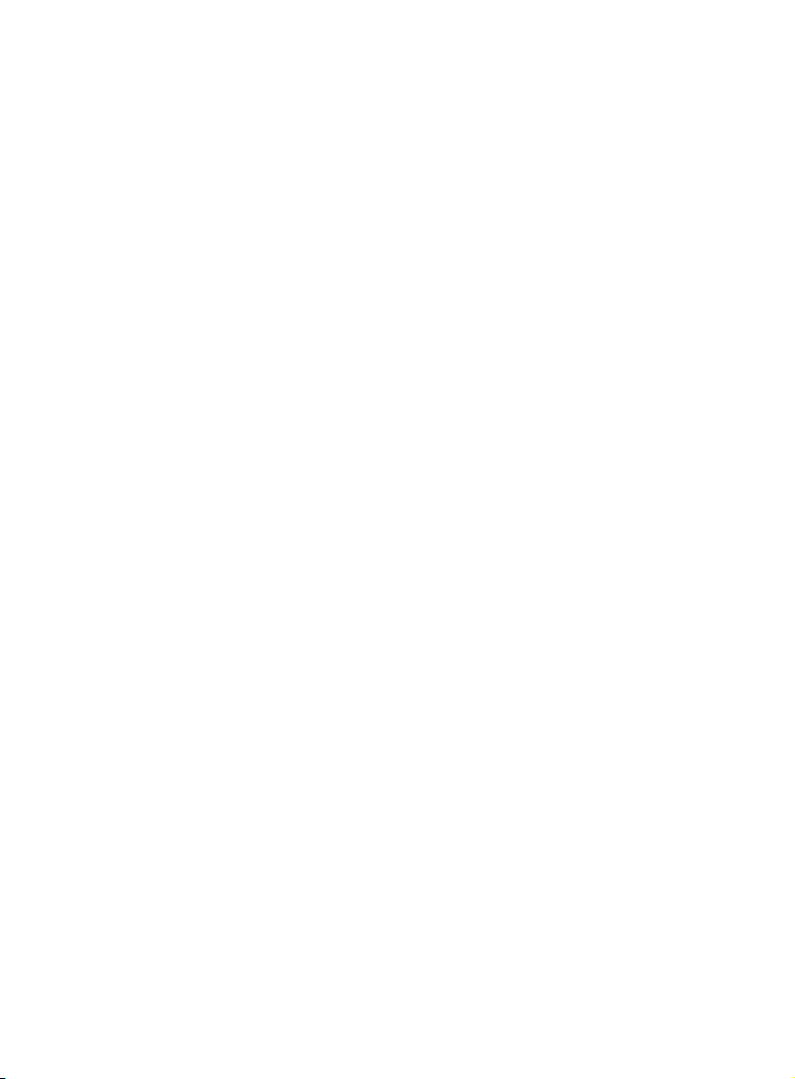4 / Chapter 2 Features4 / Chapter 2 Features
4 / Chapter 2 Features4 / Chapter 2 Features
4 / Chapter 2 Features
Chipset :
VIA KX133 chips with I/O subsystems.
Biggest memory capacity :
7VIA71A is equipped with two DIMM socket to support
(16MB, 32MB, 64MB, 128MB.256MB) 168 pin 3.3v SDRAM
SPD(Special Presence Detect).Maximum memory up to
512MB.
AGP for fast VGA solution :
AGP (Accelerator Graphic Port) will enhance & improve dis-
play performance and Application. The bus speed is Support
AGP 2X/4X mode .
PCI Expansion Slot :
Provide five 32 bit PCI slots.
PCI Bus Master 1DE Controller :
Comes with an on-board PCI Bus Master IDE, controller
with two connectors that supports four IDE devices in two
channels, Provides faster data transfer rate, and supports
Enhanced IDE devices such as Tape Backup and CD-ROM
devices(ATAPI). This controller supports PIO mode 3 and 4
(16.6MB/sec.), and Ultra DMA33/66(33/66MB/Sec.), also
supports ZIP100 and LS-120. BIOS support IDE CD-ROM
or SCSI bootup.
Super Multi-I/O :
Provides two high-speed UART2 compatible serial ports
(match NS16C550A compatible) and one parallel port with
SPP,EPP and ECP capabilities. UART2 can also be directed
from COM2 to the Infrared Module for wireless connections.
Two floppy drives of either 5.25" or 3.5 "(1.25MB,1.44MB or
2.88MB) are also supported without an external card. Sup-
ports Japanese standard "Floppy 3 mode" (3.5" 1.25MB).