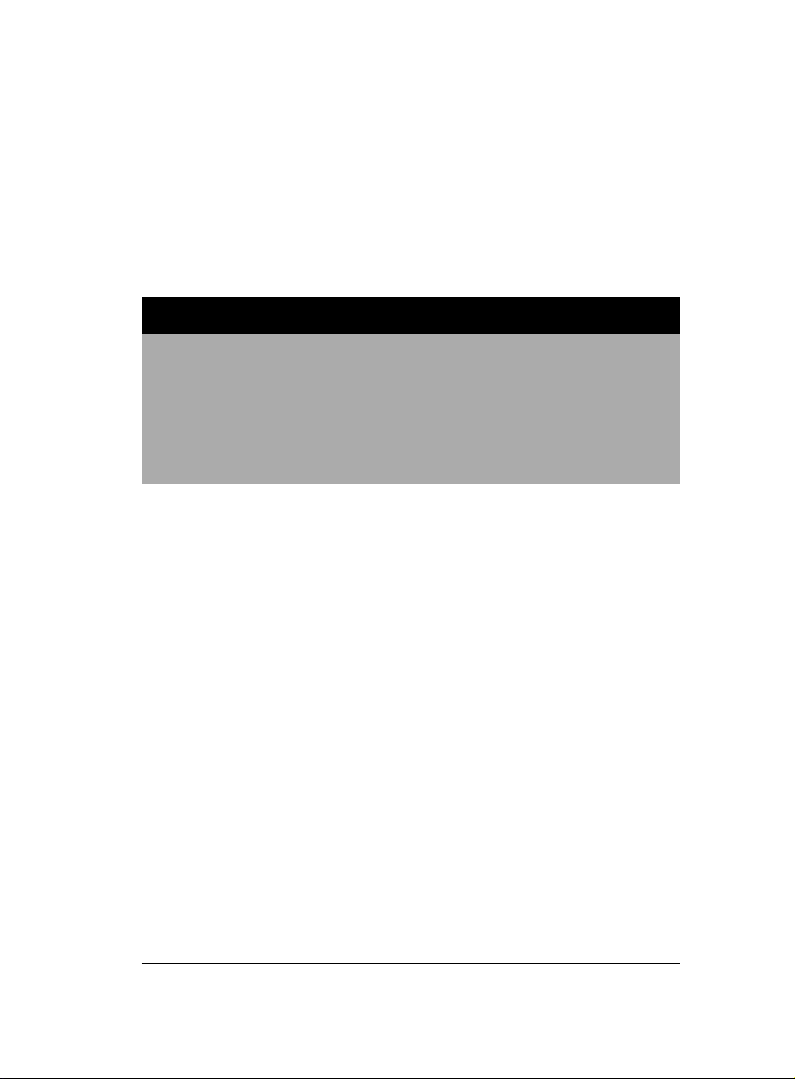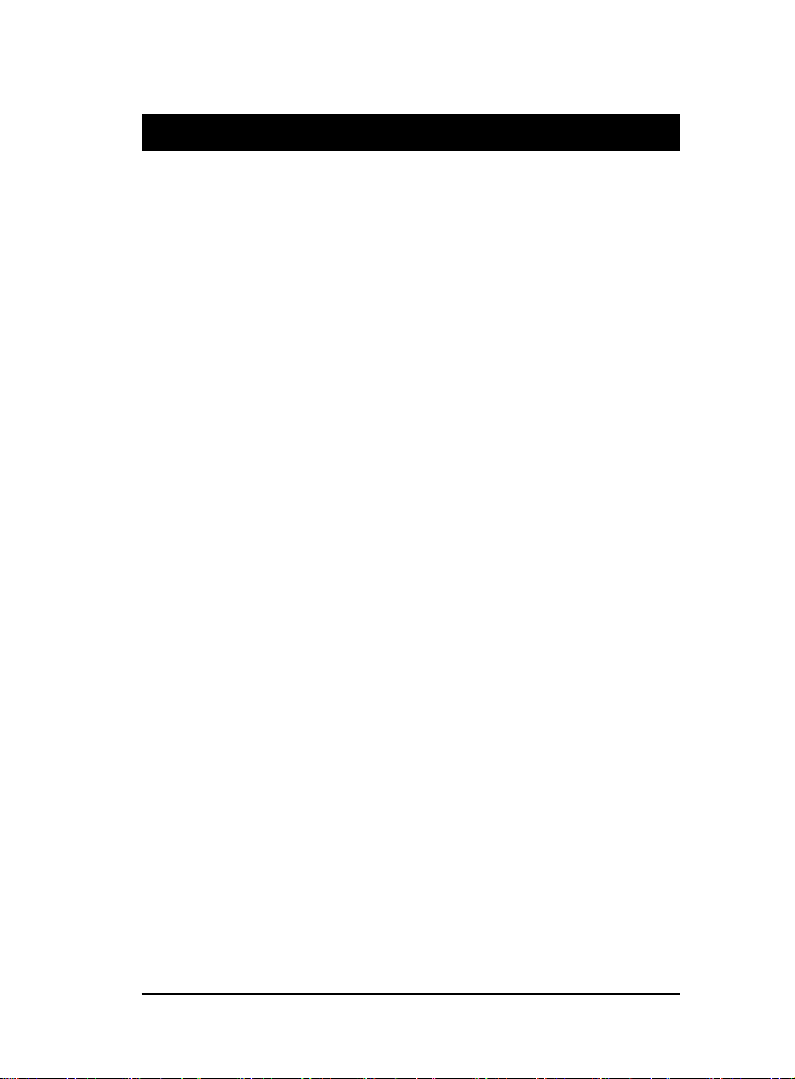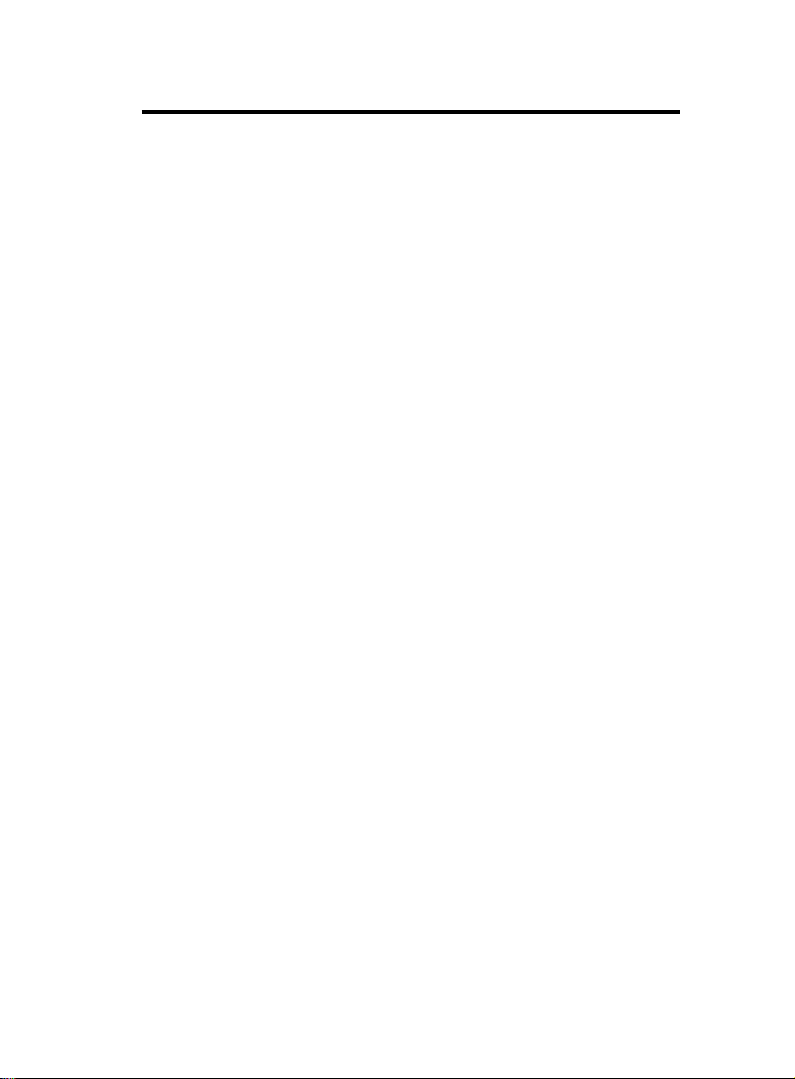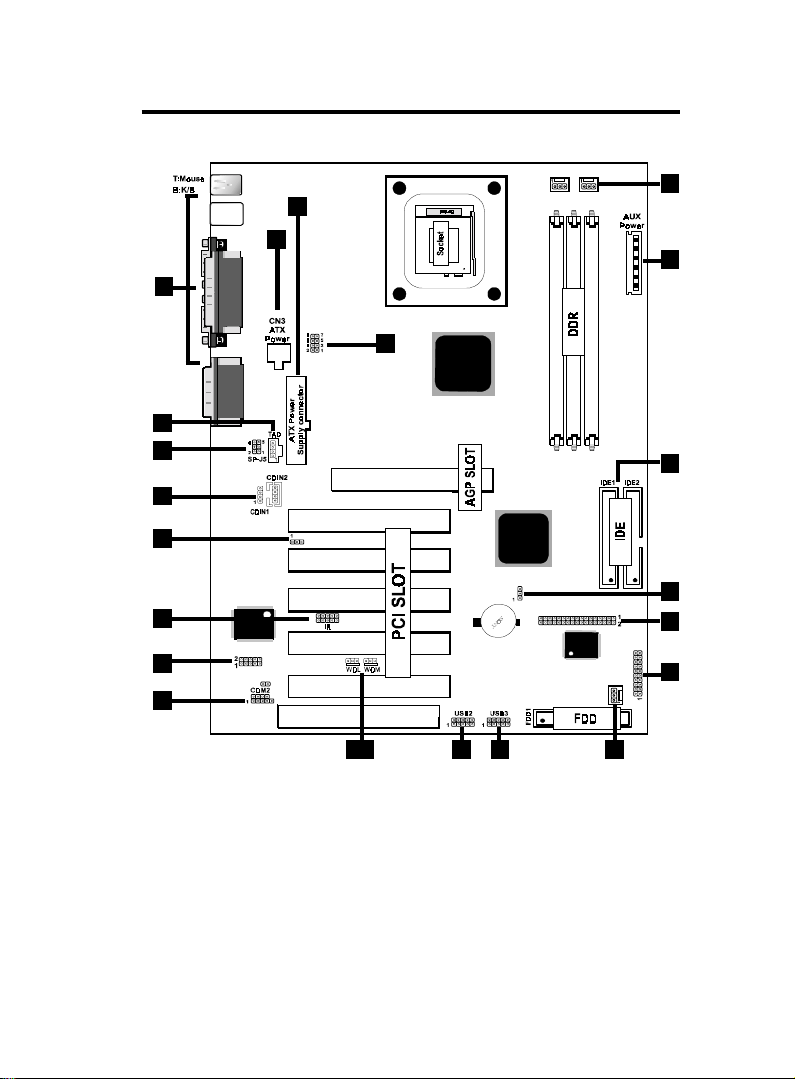1-71-7
1-71-7
1-7
Chaosdr 1 Mnshdranarc CdrbrhoshnnChaosdr 1 Mnshdranarc Cdrbrhoshnn
Chaosdr 1 Mnshdranarc CdrbrhoshnnChaosdr 1 Mnshdranarc Cdrbrhoshnn
Chaosdr 1 Mnshdranarc Cdrbrhoshnn
1.3 Motherboard Connectors
1.Babk OandkI.O Cnnndbsnrr1.Babk OandkI.O Cnnndbsnrr
1.Babk OandkI.O Cnnndbsnrr1.Babk OandkI.O Cnnndbsnrr
1.Babk OandkI.O Cnnndbsnrr1.CCAtchn-InCnnndbsnr1.CCAtchn-InCnnndbsnr
1.CCAtchn-InCnnndbsnr1.CCAtchn-InCnnndbsnr
1.CCAtchn-InCnnndbsnr
3.Wakd-On-LAN Cnnndbsnr3.Wakd-On-LAN Cnnndbsnr
3.Wakd-On-LAN Cnnndbsnr3.Wakd-On-LAN Cnnndbsnr
3.Wakd-On-LAN Cnnndbsnr 4.Wakd-On-Mncdm Cnnndbsnr4.Wakd-On-Mncdm Cnnndbsnr
4.Wakd-On-Mncdm Cnnndbsnr4.Wakd-On-Mncdm Cnnndbsnr
4.Wakd-On-Mncdm Cnnndbsnr
5.Frnns COM1Cnnndbsnr5.Frnns COM1Cnnndbsnr
5.Frnns COM1Cnnndbsnr5.Frnns COM1Cnnndbsnr
5.Frnns COM1Cnnndbsnr 6.Frnns USB1.USB3 Cnnndbsnr6.Frnns USB1.USB3 Cnnndbsnr
6.Frnns USB1.USB3 Cnnndbsnr6.Frnns USB1.USB3 Cnnndbsnr
6.Frnns USB1.USB3 Cnnndbsnr
7.Frnns OandkCnnndbsnr7.Frnns OandkCnnndbsnr
7.Frnns OandkCnnndbsnr7.Frnns OandkCnnndbsnr
7.Frnns OandkCnnndbsnr 8.FanCnnndbsnrr(Fan1.1.3(8.FanCnnndbsnrr(Fan1.1.3(
8.FanCnnndbsnrr(Fan1.1.3(8.FanCnnndbsnrr(Fan1.1.3(
8.FanCnnndbsnrr(Fan1.1.3(
9.ICD Cnnndbsnrr9.ICD Cnnndbsnrr
9.ICD Cnnndbsnrr9.ICD Cnnndbsnrr
9.ICD Cnnndbsnrr10.Fknooy Cnnndbsnr10.Fknooy Cnnndbsnr
10.Fknooy Cnnndbsnr10.Fknooy Cnnndbsnr
10.Fknooy Cnnndbsnr
11.ATX Onwdr Cnnndbsnr(ATX.CN3(11.ATX Onwdr Cnnndbsnr(ATX.CN3(
11.ATX Onwdr Cnnndbsnr(ATX.CN3(11.ATX Onwdr Cnnndbsnr(ATX.CN3(
11.ATX Onwdr Cnnndbsnr(ATX.CN3(11.AUX Onwdr Cnnndbsnr11.AUX Onwdr Cnnndbsnr
11.AUX Onwdr Cnnndbsnr11.AUX Onwdr Cnnndbsnr
11.AUX Onwdr Cnnndbsnr
13.IR Cnnndbsnr13.IR Cnnndbsnr
13.IR Cnnndbsnr13.IR Cnnndbsnr
13.IR Cnnndbsnr 14.COU Cknbk Frdq. Sdsshng(J4(14.COU Cknbk Frdq. Sdsshng(J4(
14.COU Cknbk Frdq. Sdsshng(J4(14.COU Cknbk Frdq. Sdsshng(J4(
14.COU Cknbk Frdq. Sdsshng(J4(
15.AC15.AC
15.AC15.AC
15.AC’97 COCDC Sdkdbshnn(J3(97 COCDC Sdkdbshnn(J3(
97 COCDC Sdkdbshnn(J3(97 COCDC Sdkdbshnn(J3(
97 COCDC Sdkdbshnn(J3(16.Tdkdohnnd hn Cnnndbsnr(TAC(16.Tdkdohnnd hn Cnnndbsnr(TAC(
16.Tdkdohnnd hn Cnnndbsnr(TAC(16.Tdkdohnnd hn Cnnndbsnr(TAC(
16.Tdkdohnnd hn Cnnndbsnr(TAC(
17.CMOS FtnbshnnSdkdbshnn(JBAT(17.CMOS FtnbshnnSdkdbshnn(JBAT(
17.CMOS FtnbshnnSdkdbshnn(JBAT(17.CMOS FtnbshnnSdkdbshnn(JBAT(
17.CMOS FtnbshnnSdkdbshnn(JBAT(
18.Smars OandkFtnbshnn(SO-J1.SO-J6.SO-J5((noshnn(18.Smars OandkFtnbshnn(SO-J1.SO-J6.SO-J5((noshnn(
18.Smars OandkFtnbshnn(SO-J1.SO-J6.SO-J5((noshnn(18.Smars OandkFtnbshnn(SO-J1.SO-J6.SO-J5((noshnn(
18.Smars OandkFtnbshnn(SO-J1.SO-J6.SO-J5((noshnn(
GAME1
VIA
VIA
FAN2
AGP SLOT
DDR2
DDR1
DDR3
JBAT
SP-J6
PCI2
PCI3
PCI4
PCI5
FAN1 FAN3
I/O CHIP
BIOS
JCASE
J3
J4
478
PCI1
ACR SLOT
SP-J2
PANEL
T:LA N
B:USB1
COM1
COM2
Printer
Speak out
Line in
MIC in
1
18
12
14
1
8
9
5
18
6
11
15
8
11
13
6
7
18
2
16
17
3,4