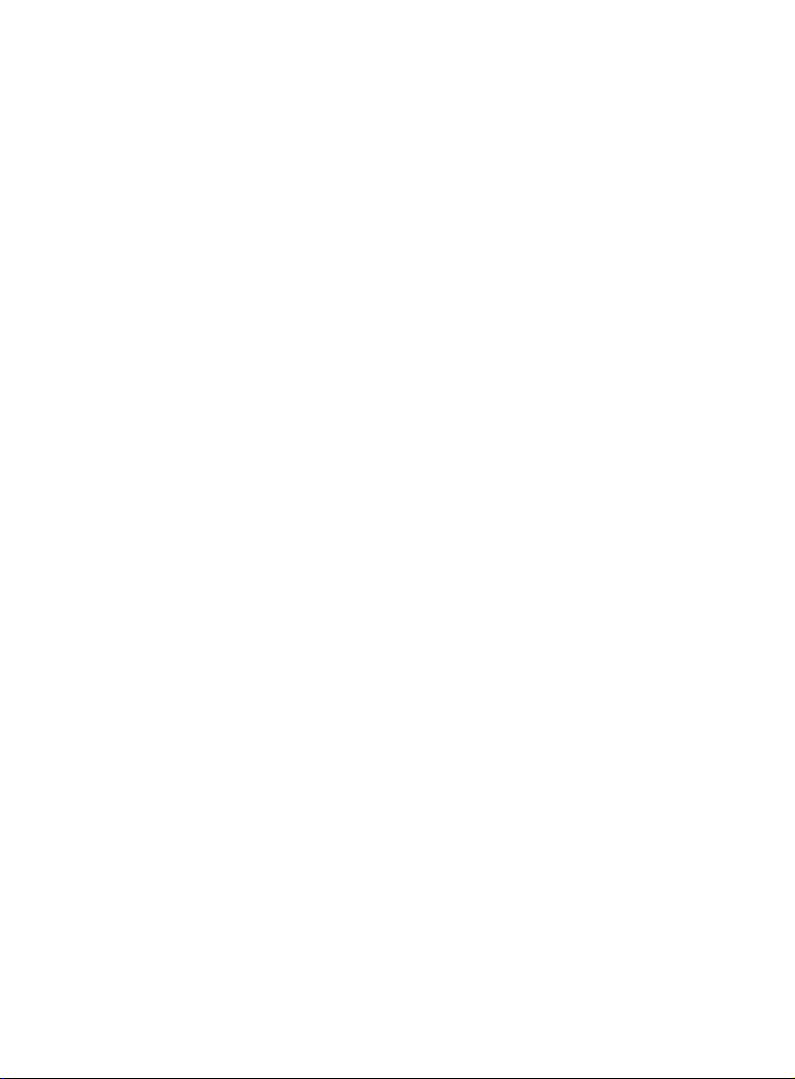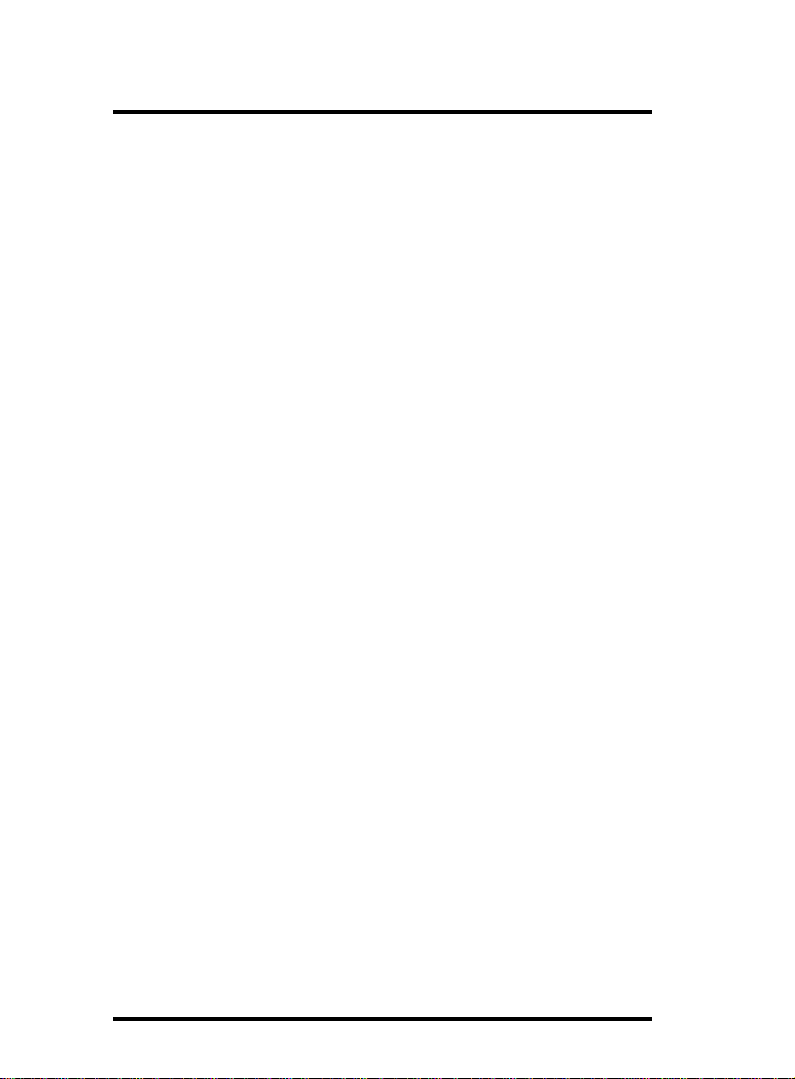0-2
Contents Motherboard 4865PE
1.7.1.5 Audio Port Connectors.............................................................. 16
1.7.1.6 LAN Connector (optional): RJ45 ........................................... 16
1.7.2ATXMainPowerConnectors:PW1/PW2 ......................17
1.7.3Floppy DiskConnector:FDD...........................................18
1.7.4Hard DiskConnectors:IDE1/IDE2.................................18
1.7.5 Cooling Fan Connectors: ................................................18
1.7.6CDAudio-In:CD-IN .........................................................19
1.7.7 Wake On LAN Connector:WOL1 ..................................19
1.7.8 USB Pin Headers: USB5/6 & USB7/8 ............................20
1.7.9 Front Panel Connectors: PANEL1 ...................................21
1.7.10 IRinfraredmodule:IR1Connector..............................22
1.7.11 2-channelAudio Connector: (J3) ..................................23
1.7.12 SPDIFDigitalAudio Connector: J1 .............................23
1.7.13 4-channelAudio-out Connector:J2 ..............................23
1.7.14 Audio-inConnector:AUX_IN .......................................23
1.7.15 SerialATAConnector:...................................................24
1.7.16 CMOS Function Selector: Jp1 ......................................25
1.7.17Keyboard/MouseWake-upselect:Jp2 ..........................25
1.7.18USBKeyboard/MouseWake-up Select:Jp3 .................26
2. BIOS Setup ..................................... 27
2.1 BIOS Support....................................................... 27
2.2 Main Menu .......................................................... 30
2.3 Standard CMOS Features................................... 33
2.4Advanced BIOS Features .................................... 37
2.5Advanced Chipset Features ................................. 41
2.6 Integrated Peripherals ......................................... 44
2.6.1OnChipIDEDevice ...........................................................44
2.6.2OnboardDevice ................................................................46
2.6.3 Super IODevice ...............................................................48
2.7 Power Management Setup .................................. 51
2.8PnP/PCIConfigurations....................................... 55
2.9 PC Health Status ................................................. 58
2.10 Frequency/Voltage Control ............................... 59
2.11 Load Fail-SafeDefaults ..................................... 60
2.12 Load OptimizedDefaults ................................... 61