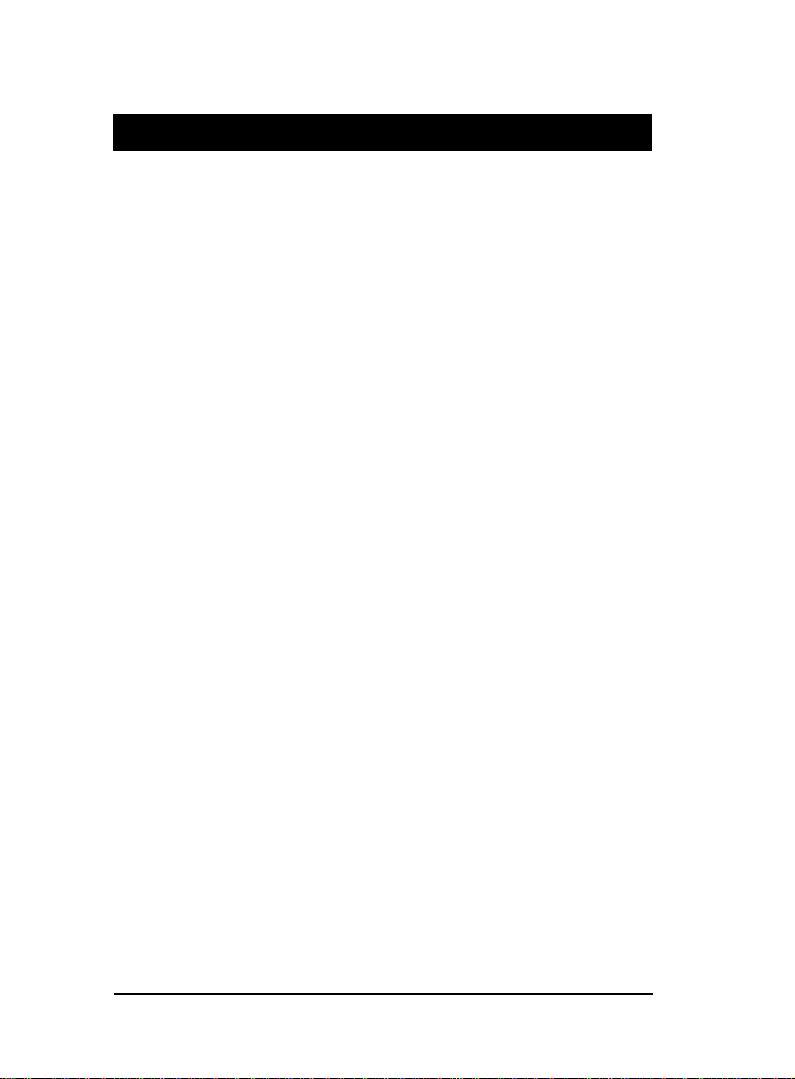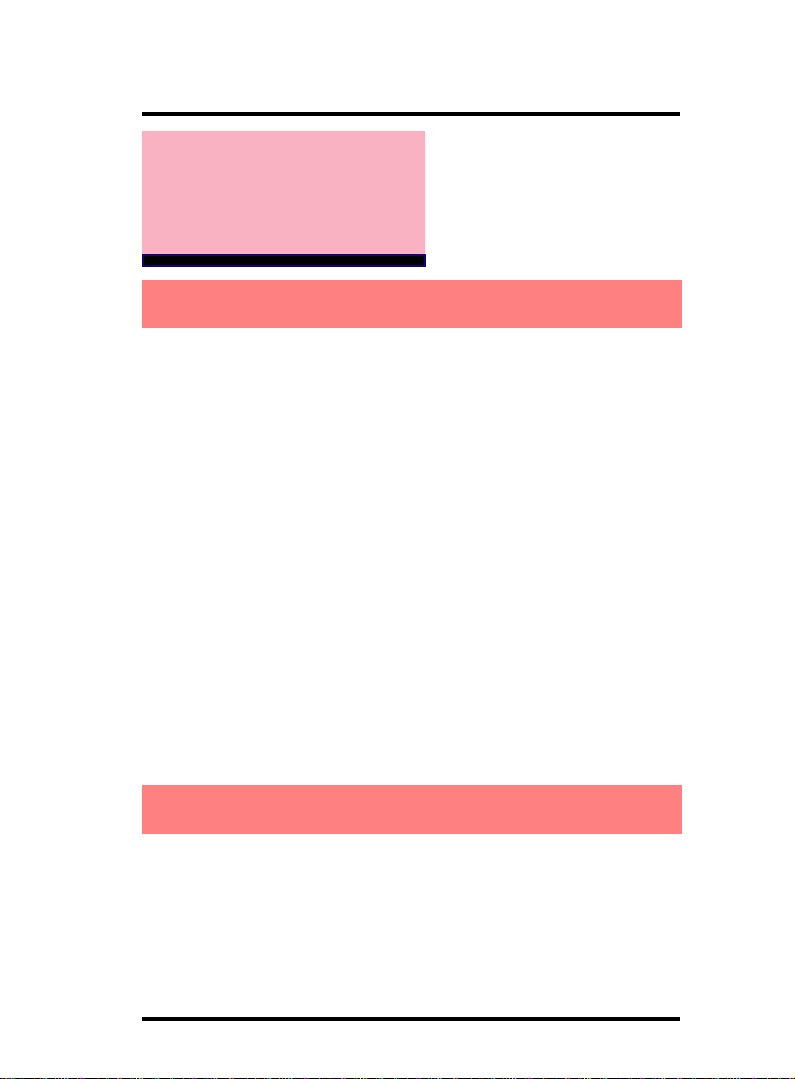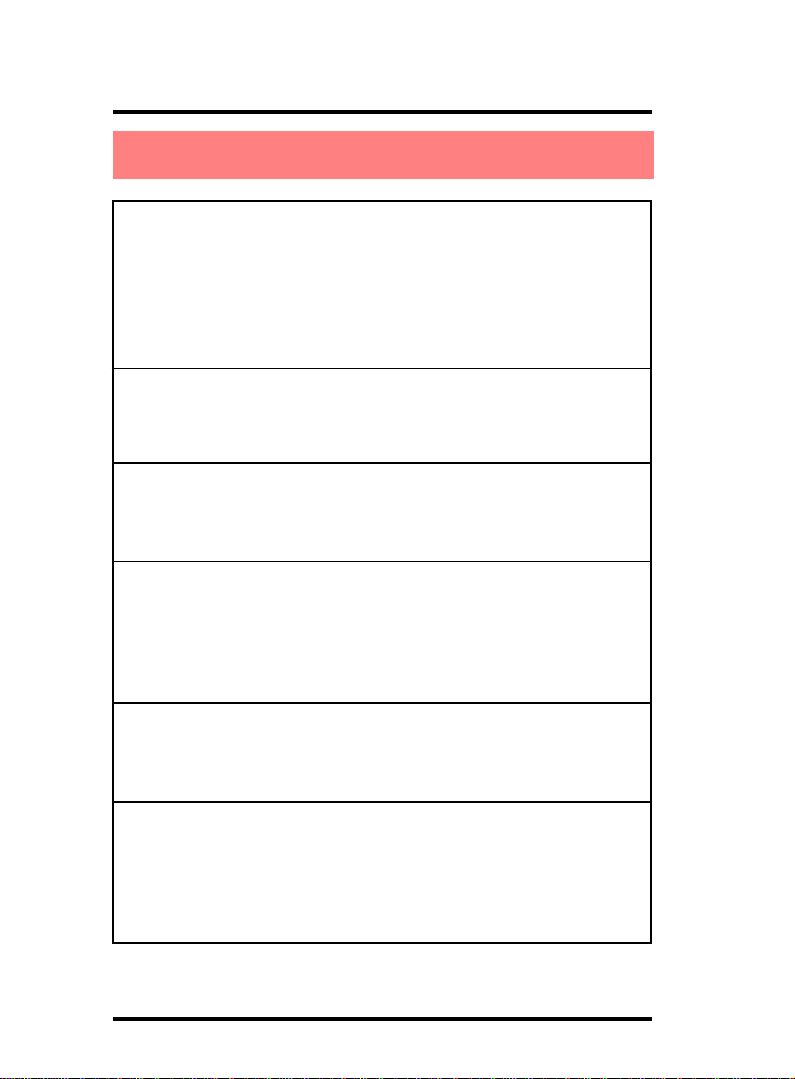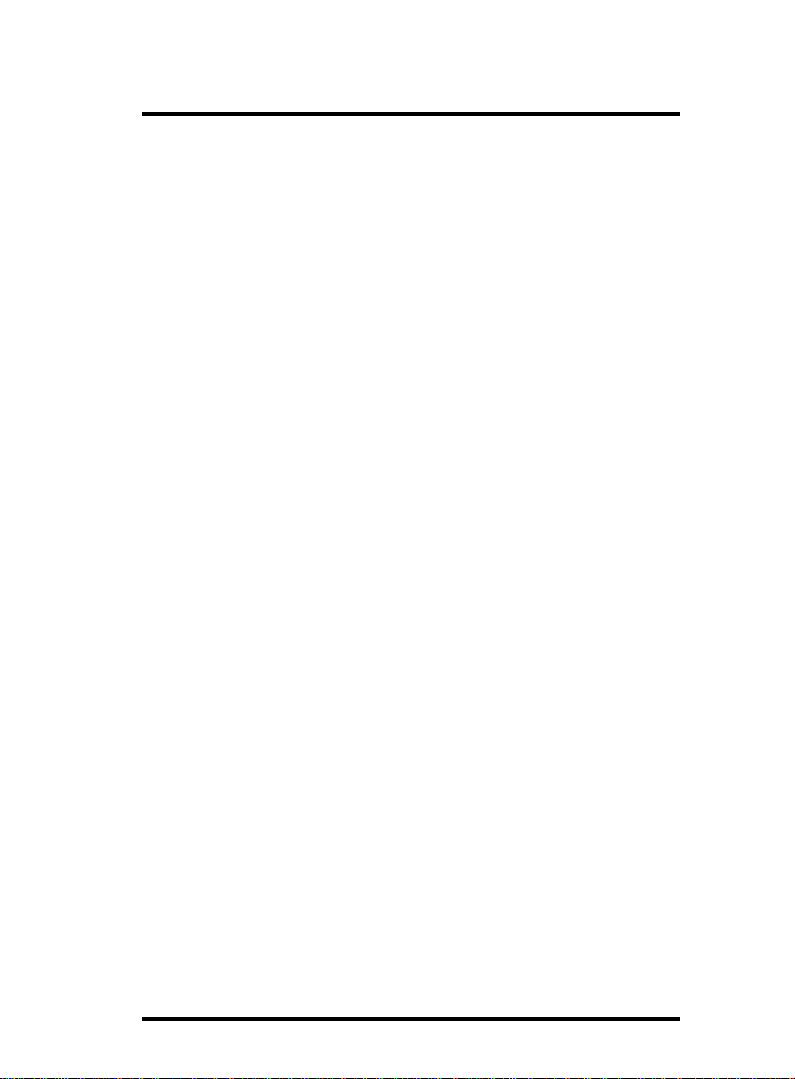1-1
Chapter 1 Motherboard Description
The 4PX400 motherboard is designed for using Intel P4
Front Side Bus Frequency 400/533MHz CPU, which utilizes the
Socket-478 design and the memory size expandable to 3.0GB.
This motherboard uses the latest VIA P4X400 chipset,
appling 533MHz (DoubleData Rate) Front Side Bus frequency
and 333MHz memory interface delivers a clear upgrade path to
the future generation of P4 processors, PC-1600/PC-2100/
PC2700/PC3200(only 2 Dimms supported)DDR SDRAM. The
4PX400motherboardoffersUltra ATA100/133toprovidespeedier
HDDperformance.
It is ideal for multi-tasking and fully supporting MS-DOS,
Windows, Windows NT , Windows ME, Windows 2000, Novell,
OS/2, Windows95/98, Windows 98SE, Windows XP, UNIX,
Liunx, SCO UNIX etc. This manual also explains how to install
the mainboard for operation, and how to setup your CMOS con-
figuration with the BIOS setup program.
1
Chapter
HDD UDMA66/100 Cable.
FDDCable.
Flash Memory written for BIOS.
USB1/2 Cable (Optional).
Fully setupDriver CD.
This Manual.
1.1 Introduction
1.2 Package Contents