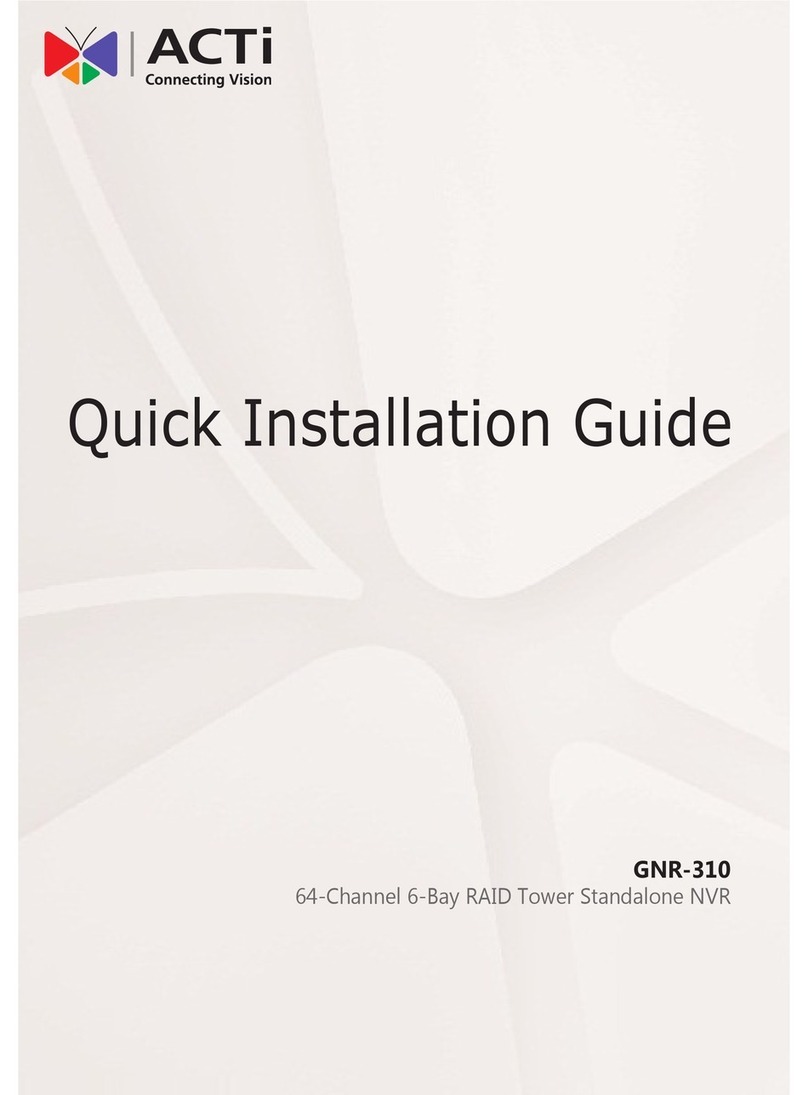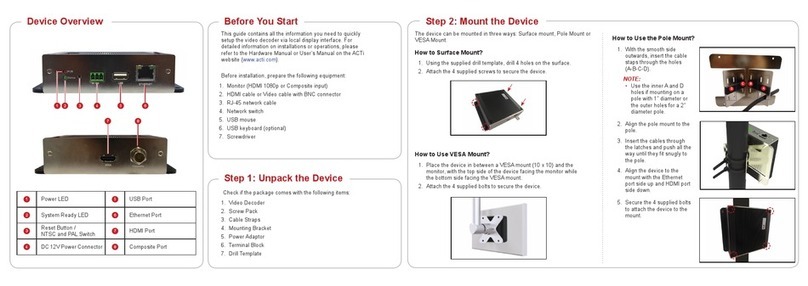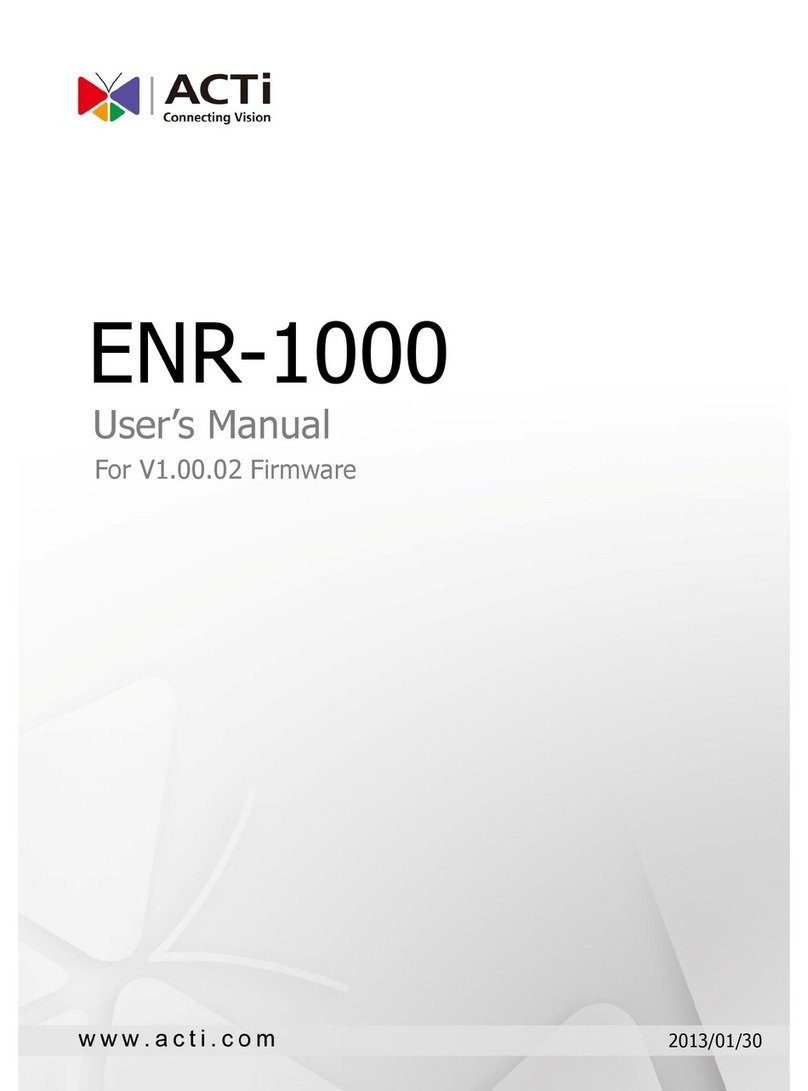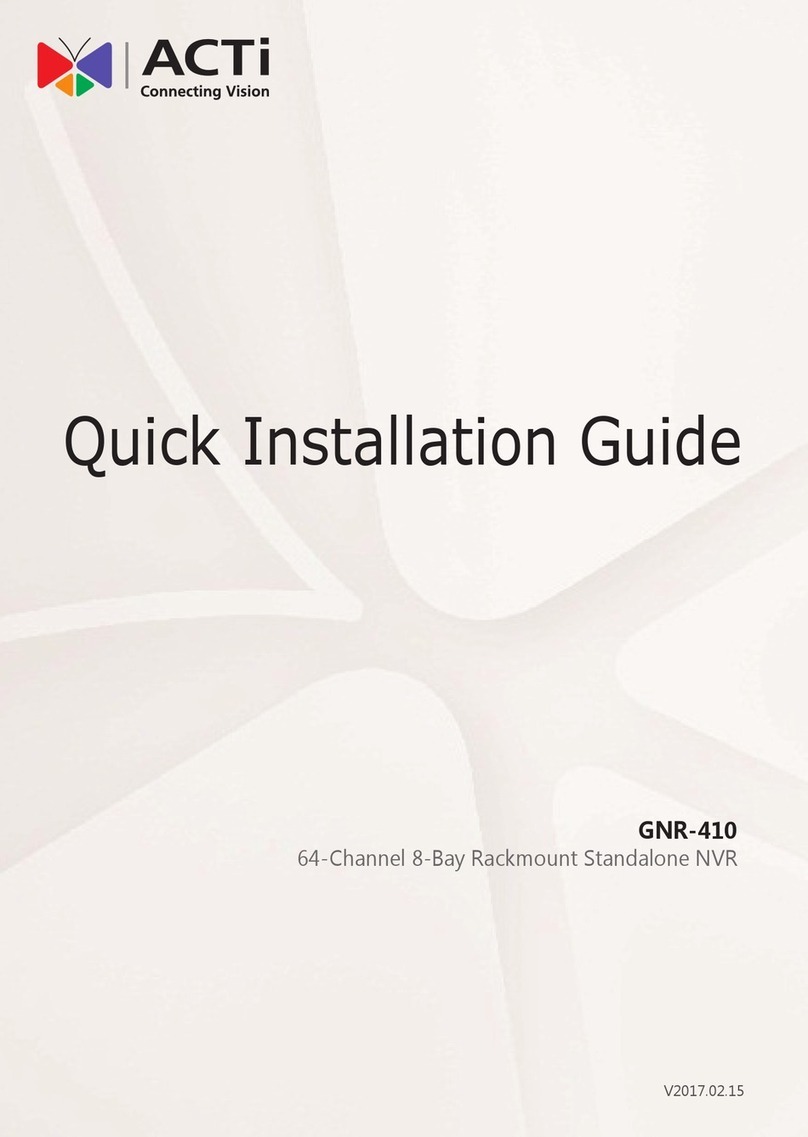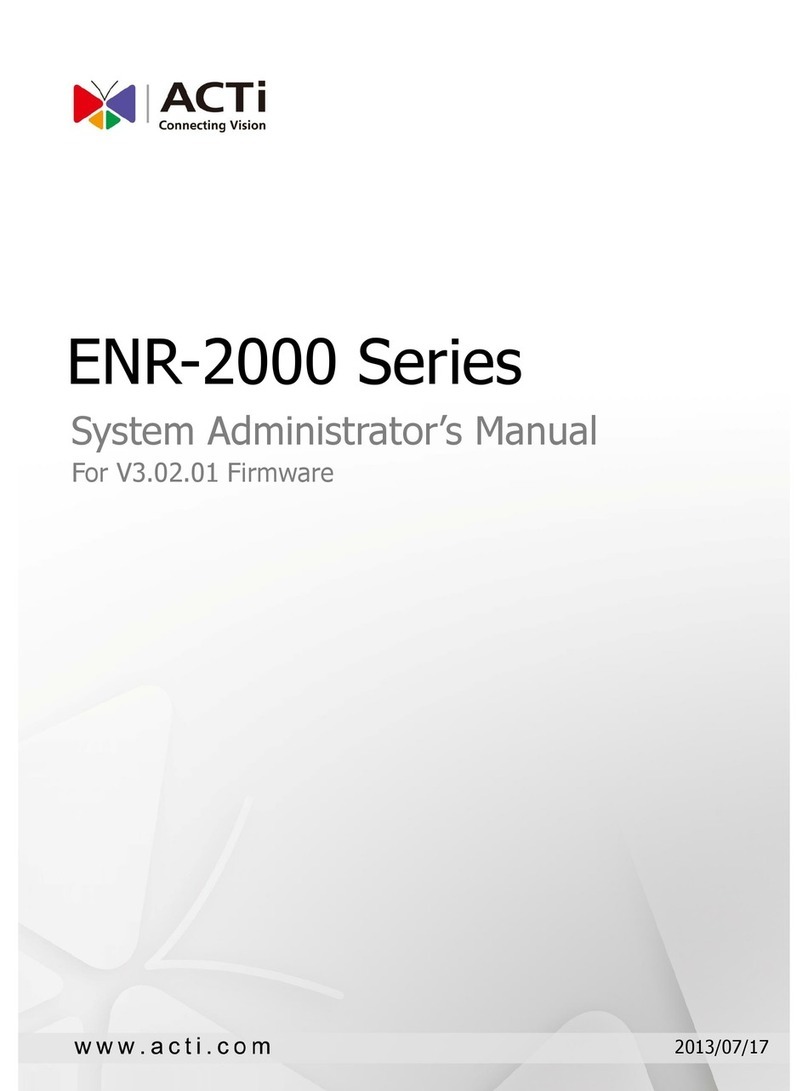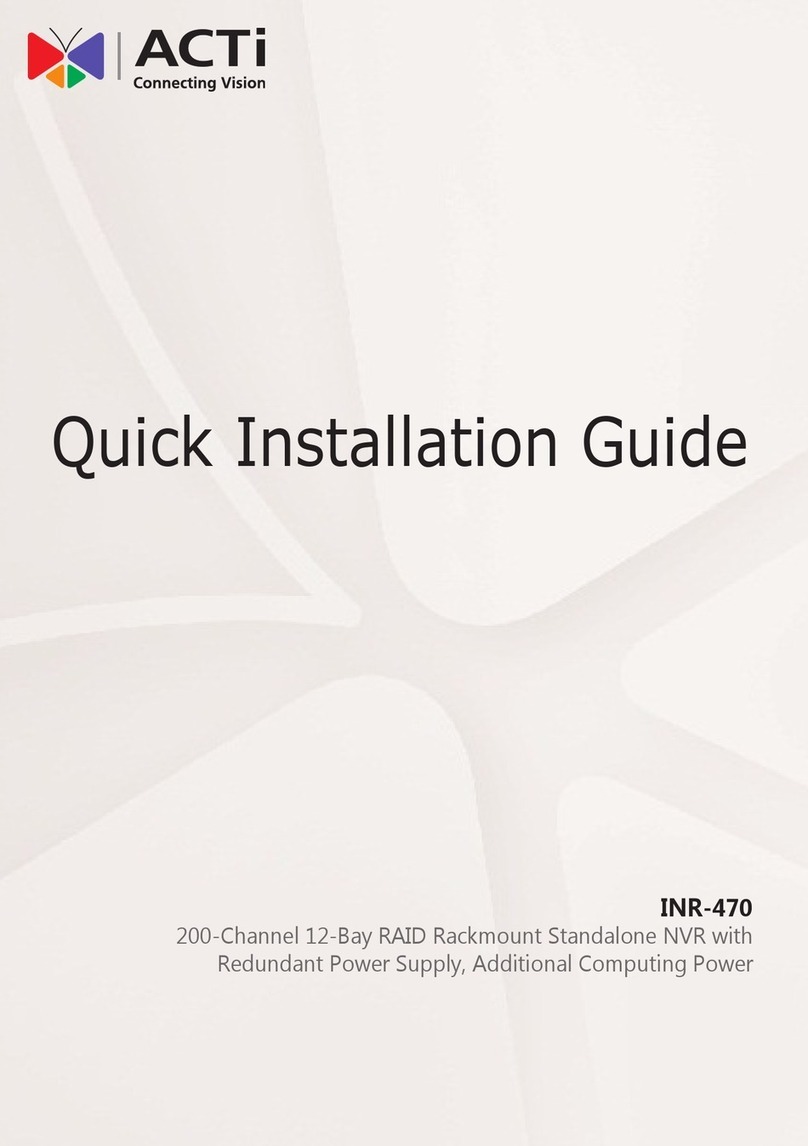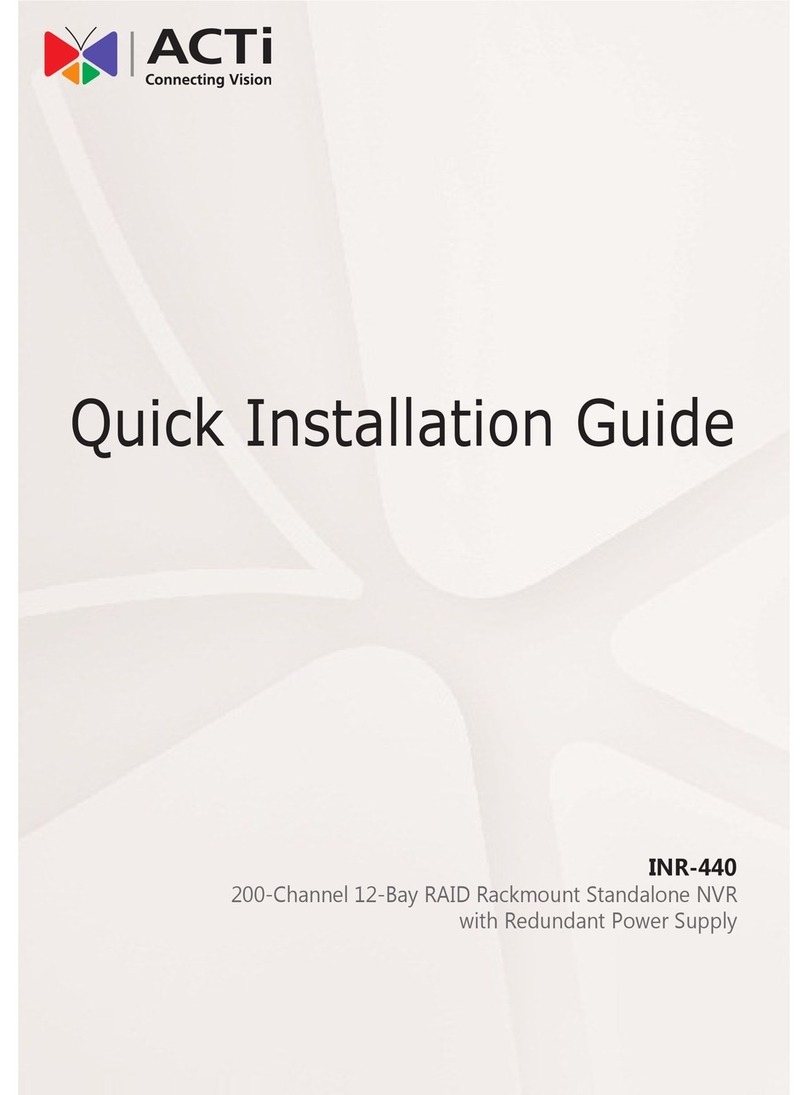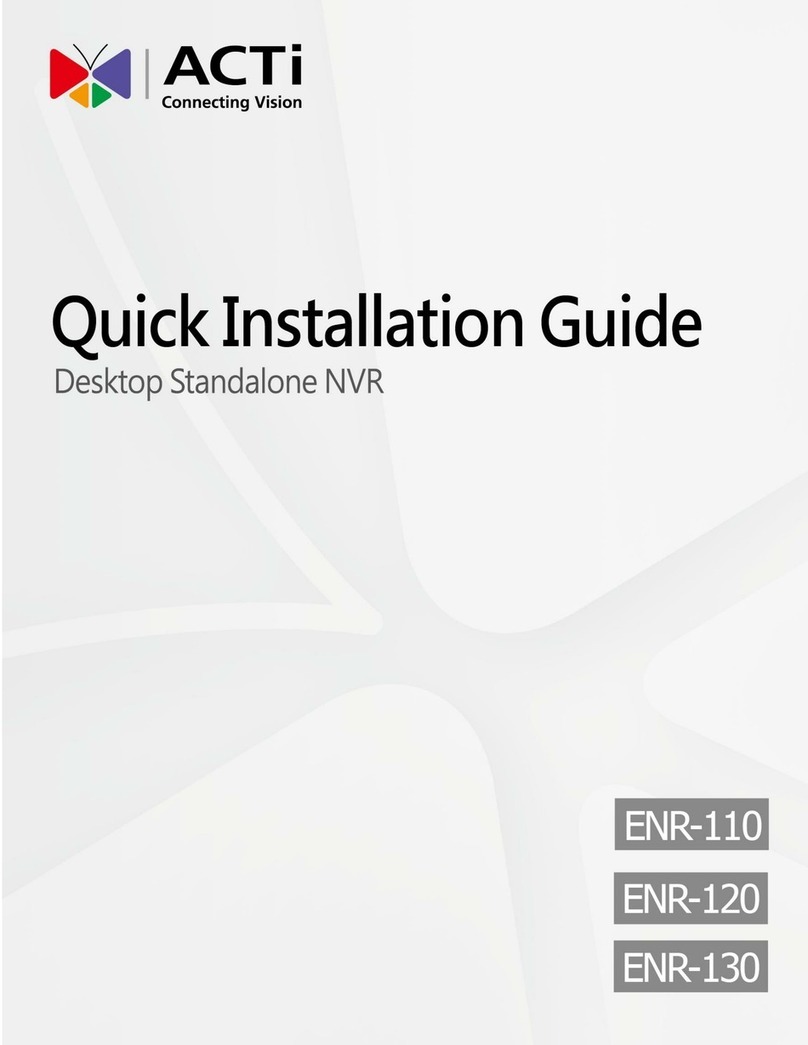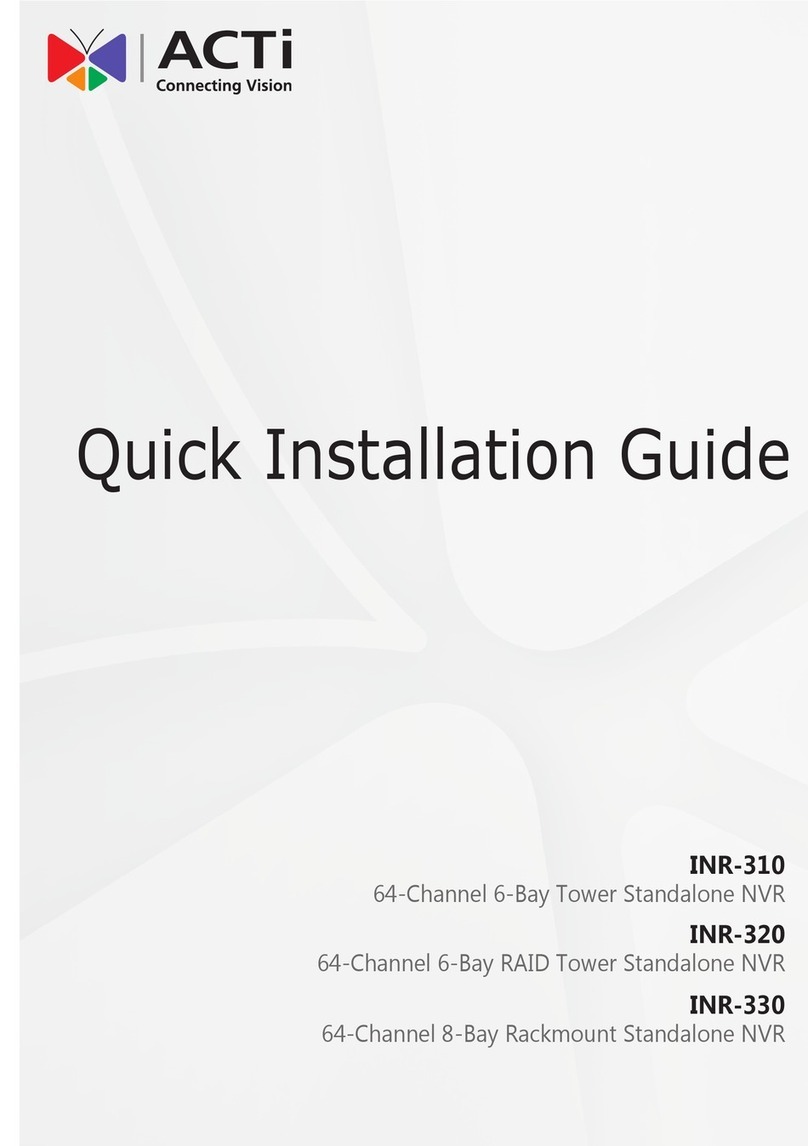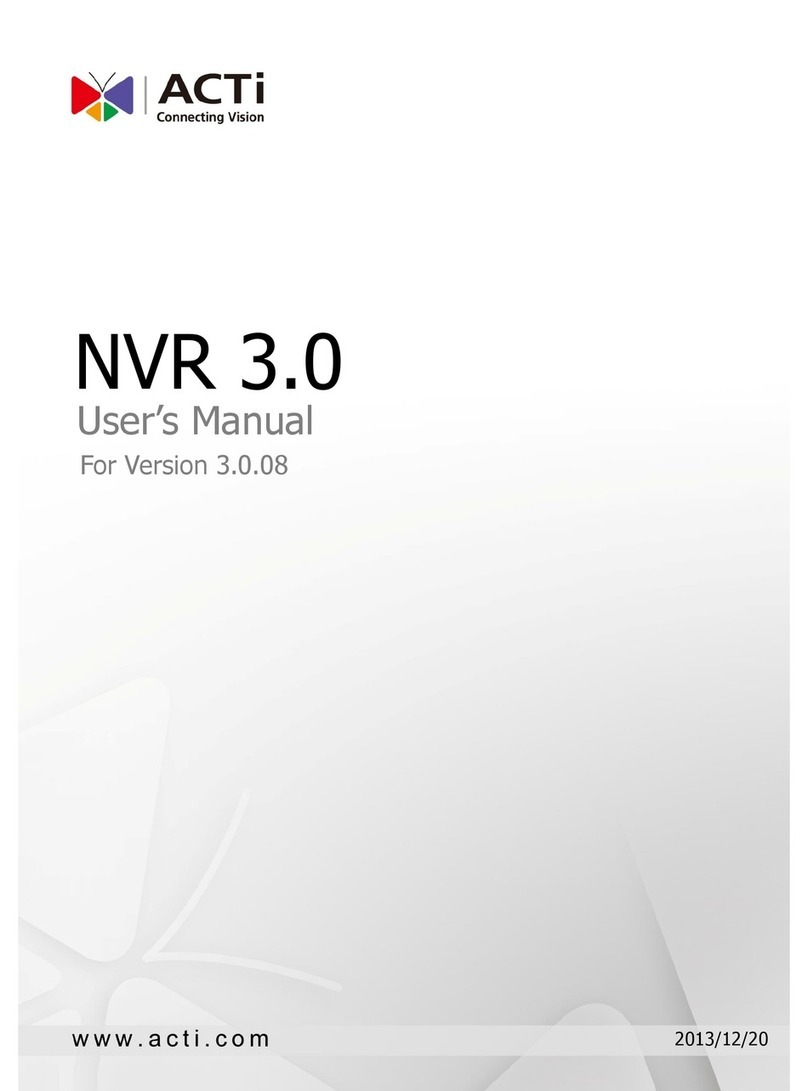ENR-1100 System Administrator’s Manual
7
Delete Cameras...........................................................................33
Change Camera Settings ............................................................33
Configure PTZ Preset Points.......................................................35
PTZ Panel Description 36
Network Settings................................................................................. 37
Configure LAN1 Settings.............................................................37
Turn On/Off the DHCP Server 37
Configure LAN2 Settings.............................................................38
Set the Port..................................................................................38
Date & Time......................................................................................... 39
Setup Manually............................................................................39
Synchronize with Time Zone .......................................................39
Email Settings...................................................................................... 40
Disk Management ............................................................................... 42
Storage Device Types..................................................................42
Format Hard Disks.......................................................................43
Schedule Recordings ........................................................................... 44
Event-Recording File Length.......................................................45
Set the Recording Schedule........................................................45
Set the Event Schedule...............................................................46
Copy Schedule ............................................................................46
Event Management............................................................................. 47
Event-Handling Schedule............................................................47
Setup Event Rules.......................................................................49
Clear Event Rules........................................................................51
Copy Event Rules........................................................................52
User Group Management ................................................................... 53
Add a Group ................................................................................53
Edit / Delete a Group...................................................................54
Add a User...................................................................................54
Edit / Delete a User .....................................................................55
Upgrade Firmware .............................................................................. 56
Backup / Restore Settings.................................................................... 57
Backup.........................................................................................57
Restore........................................................................................58
Customize Live Screen Layout............................................................. 59
Change Channel Position............................................................59
Change Layout ............................................................................59
Execute Sequence Patrol ............................................................60