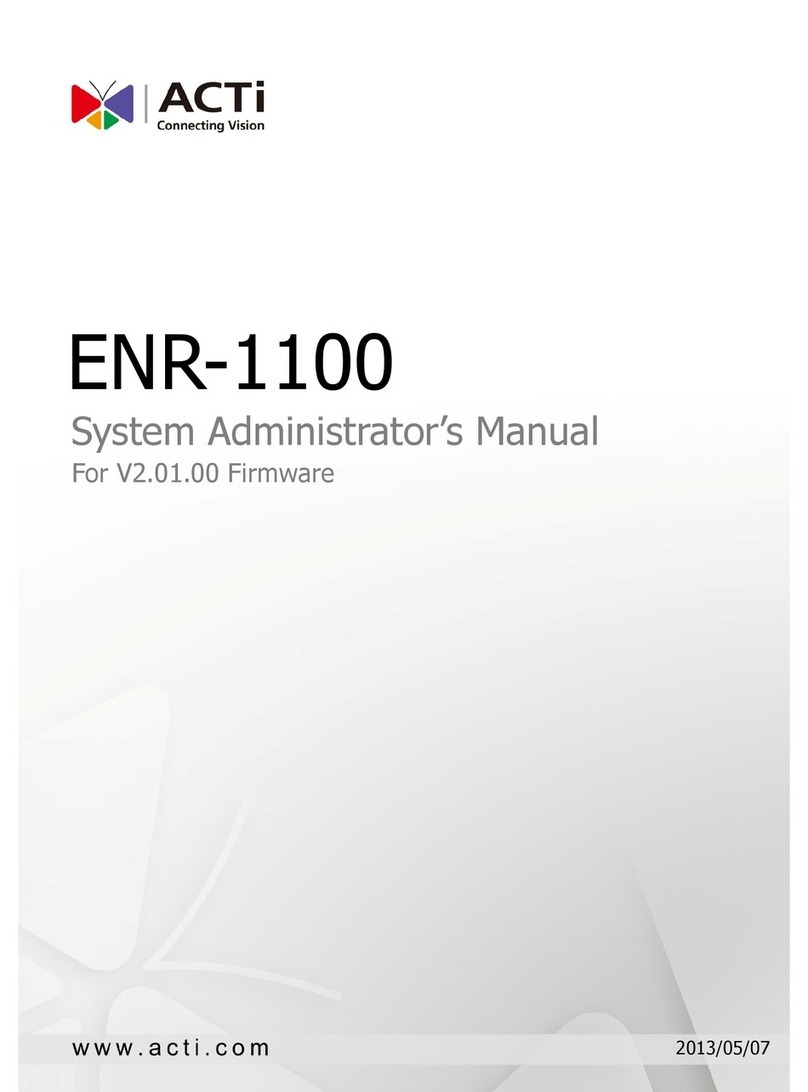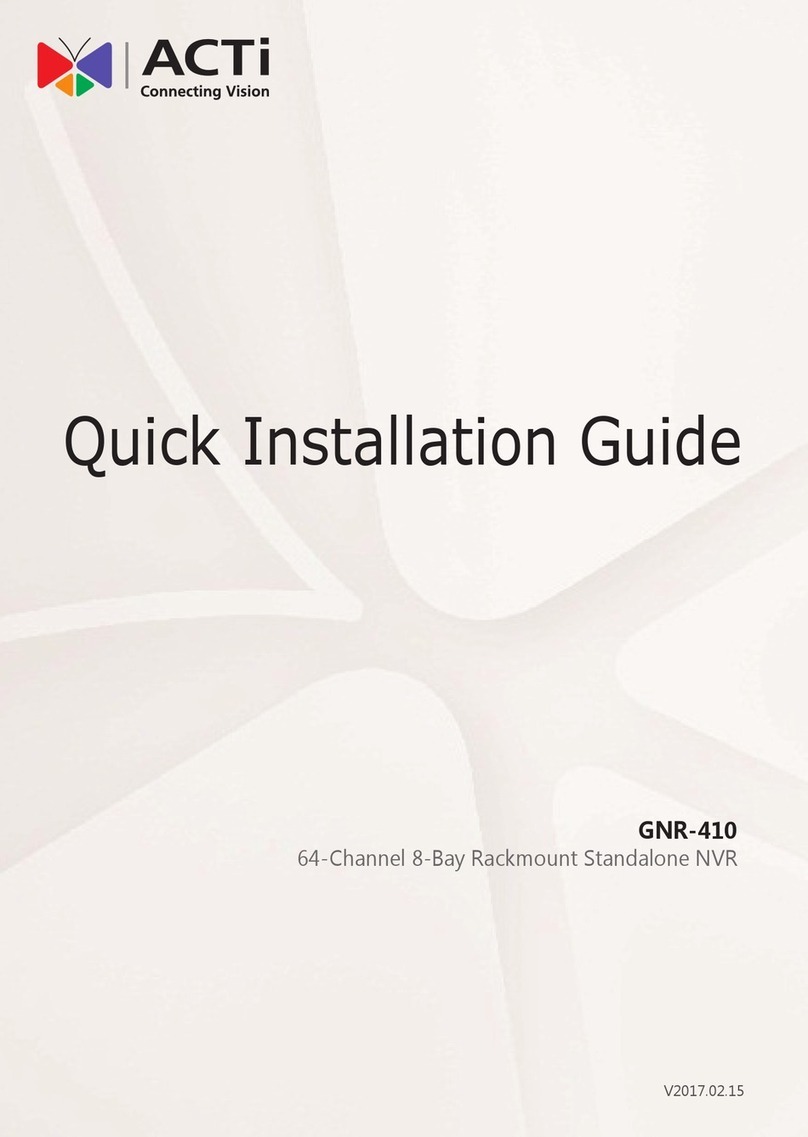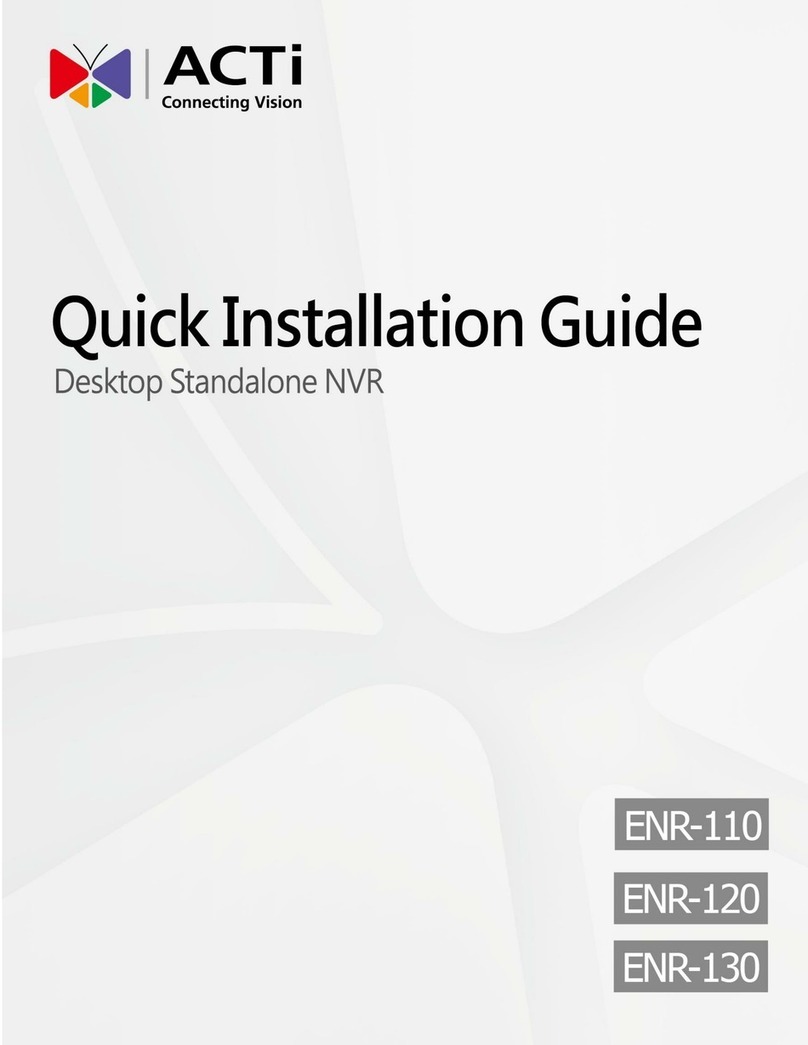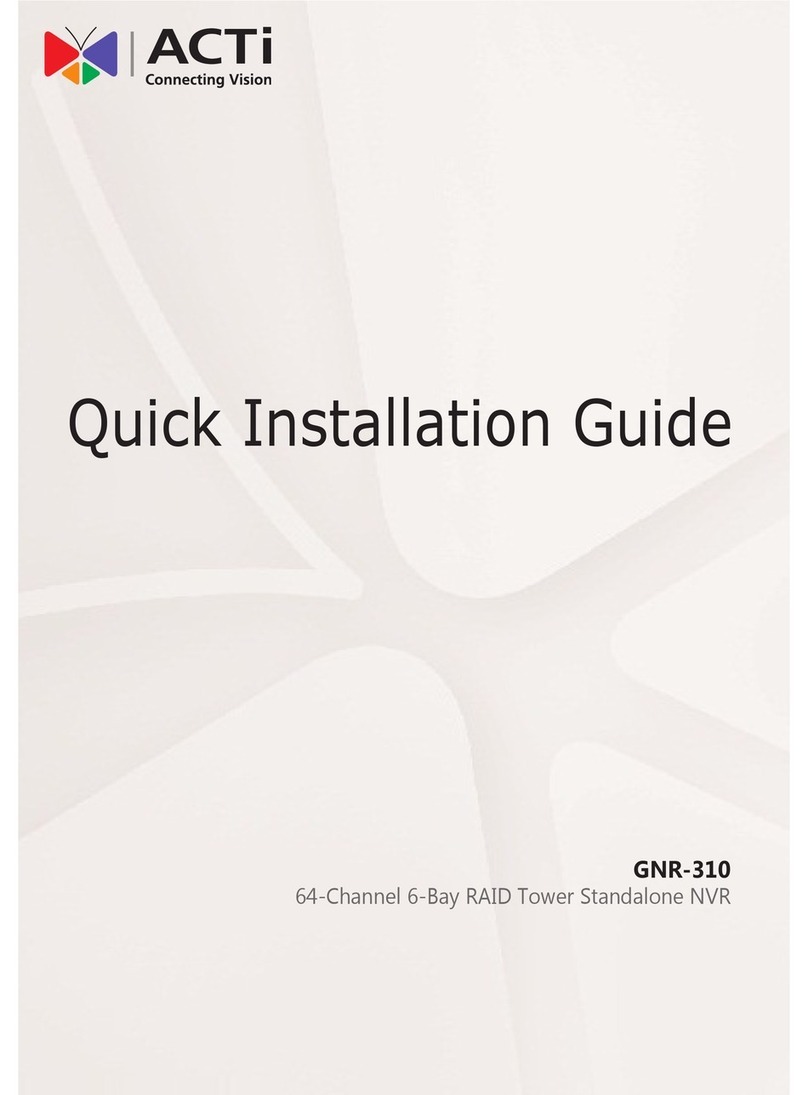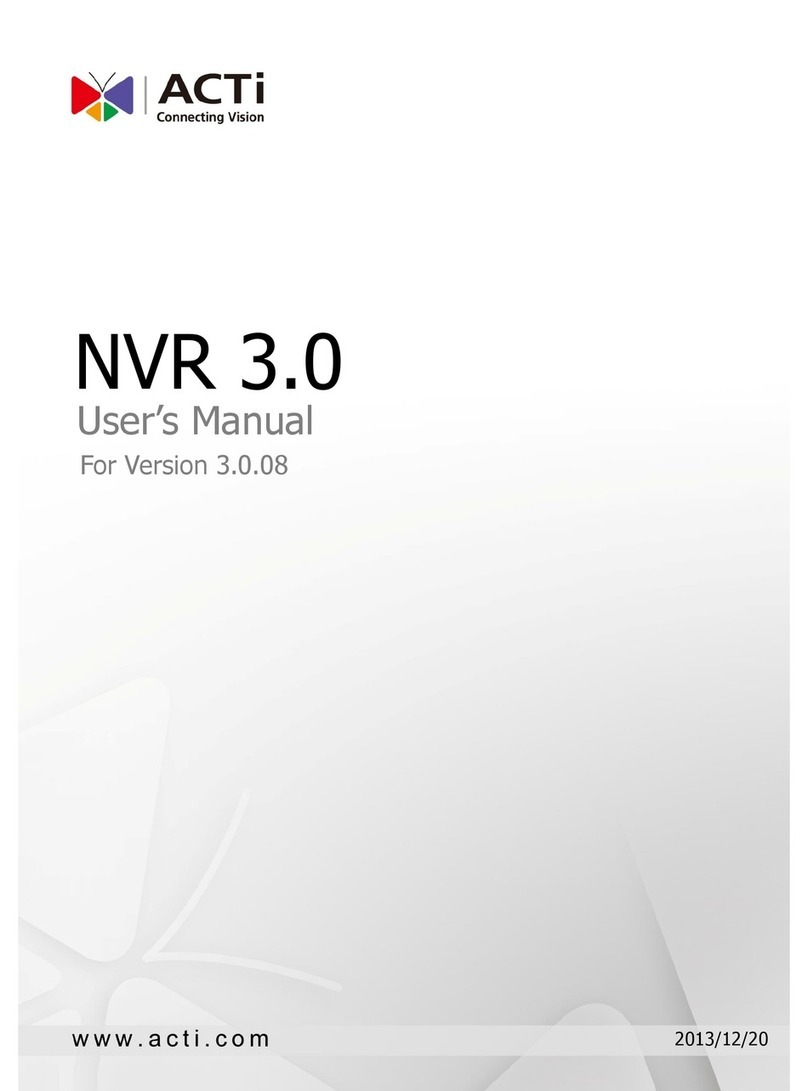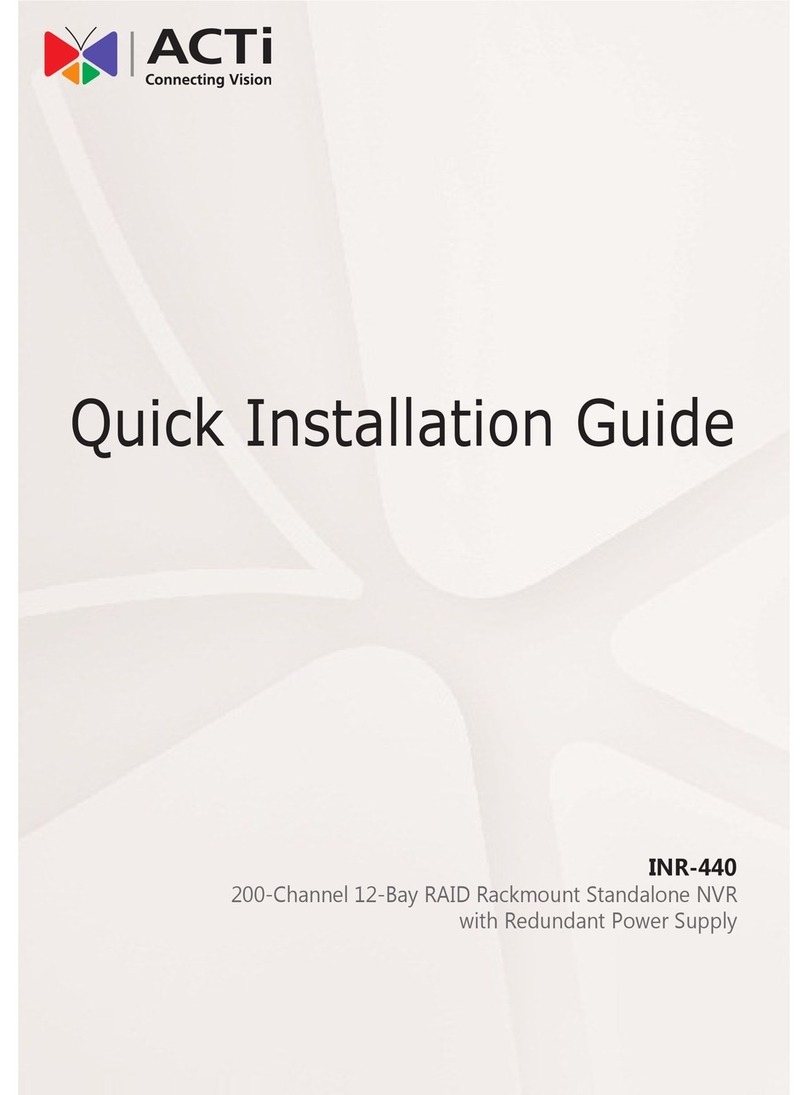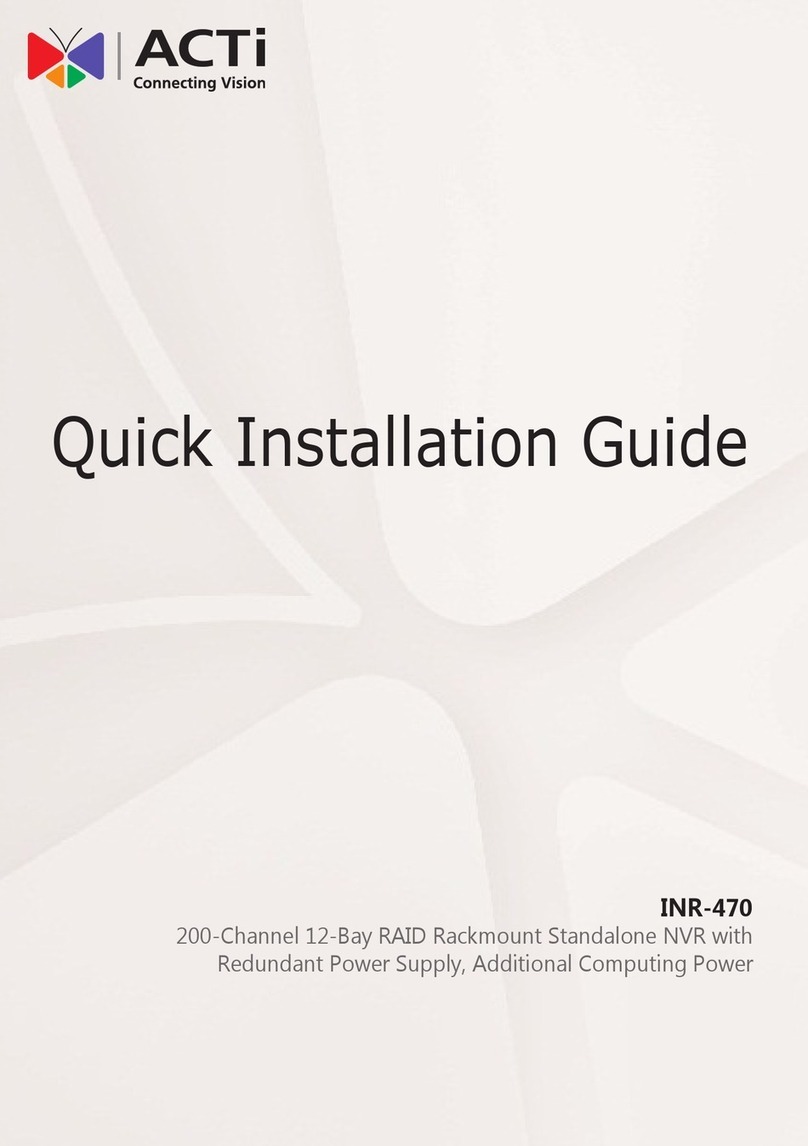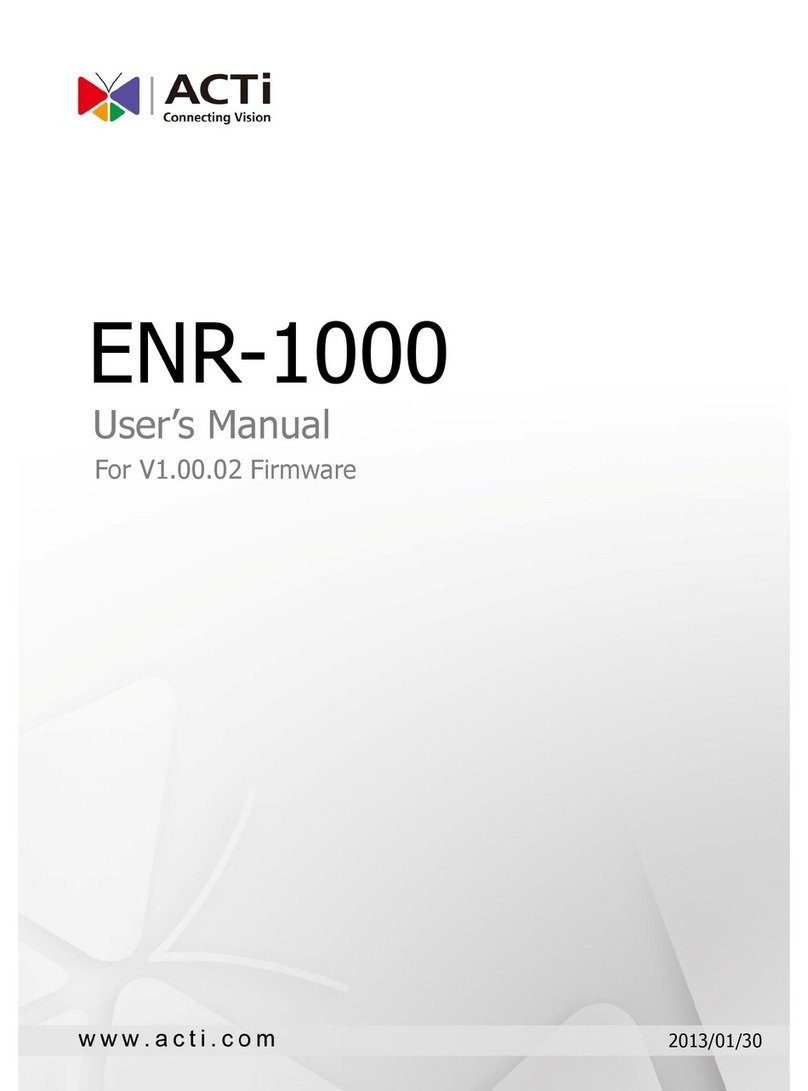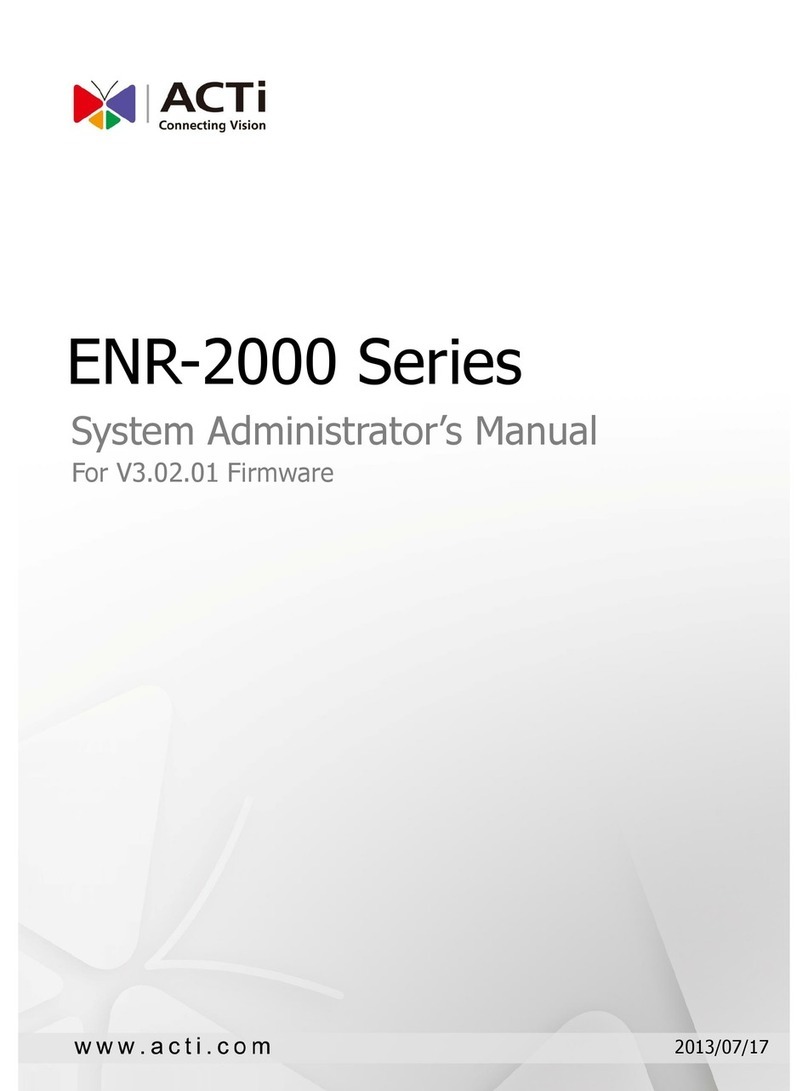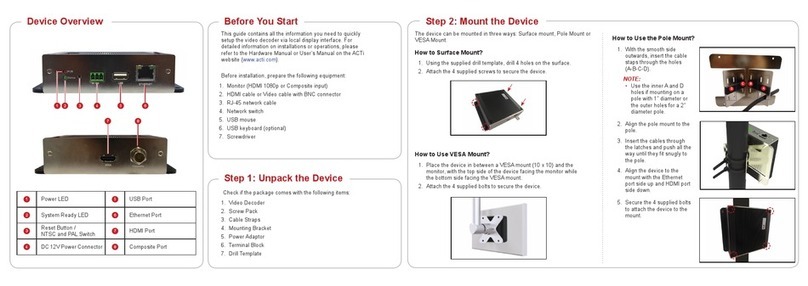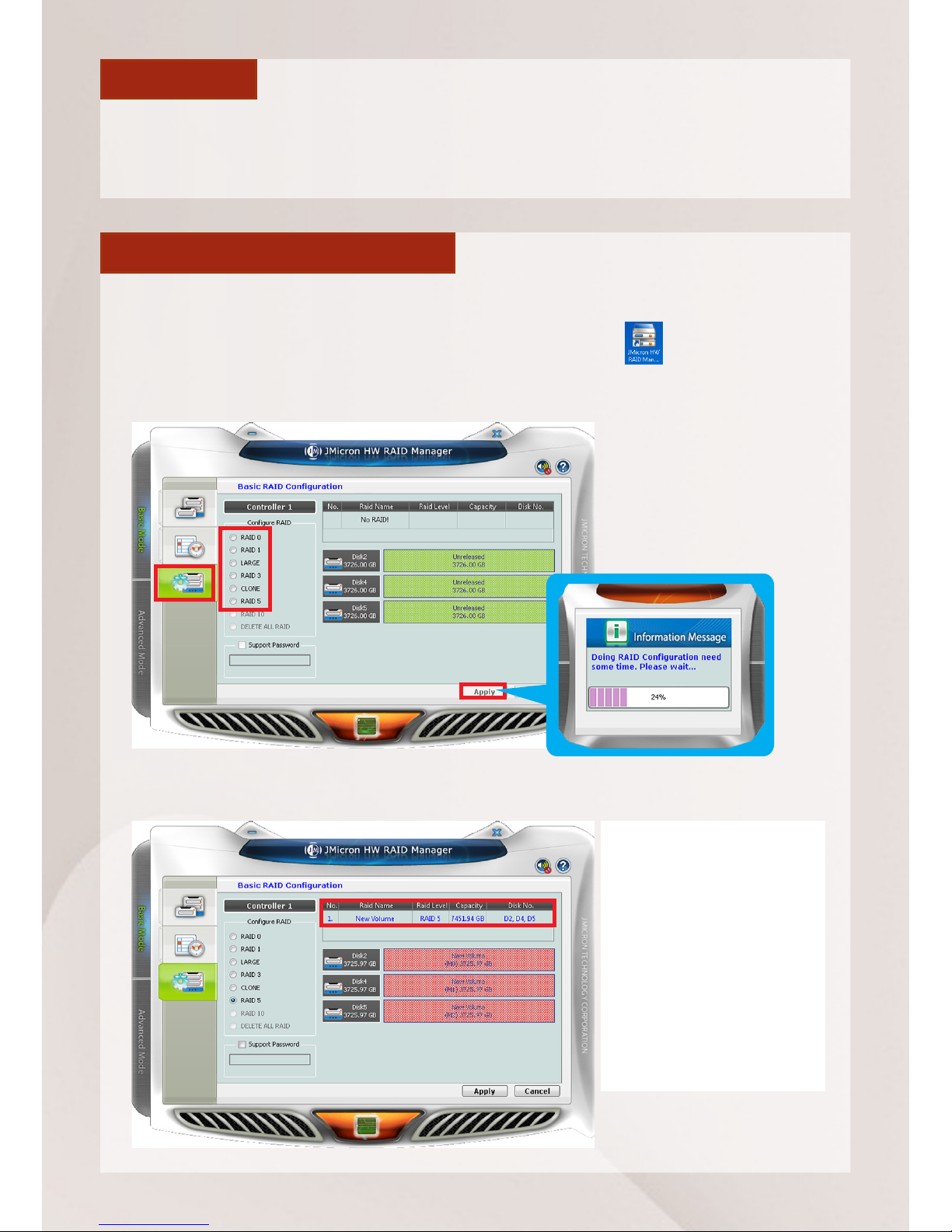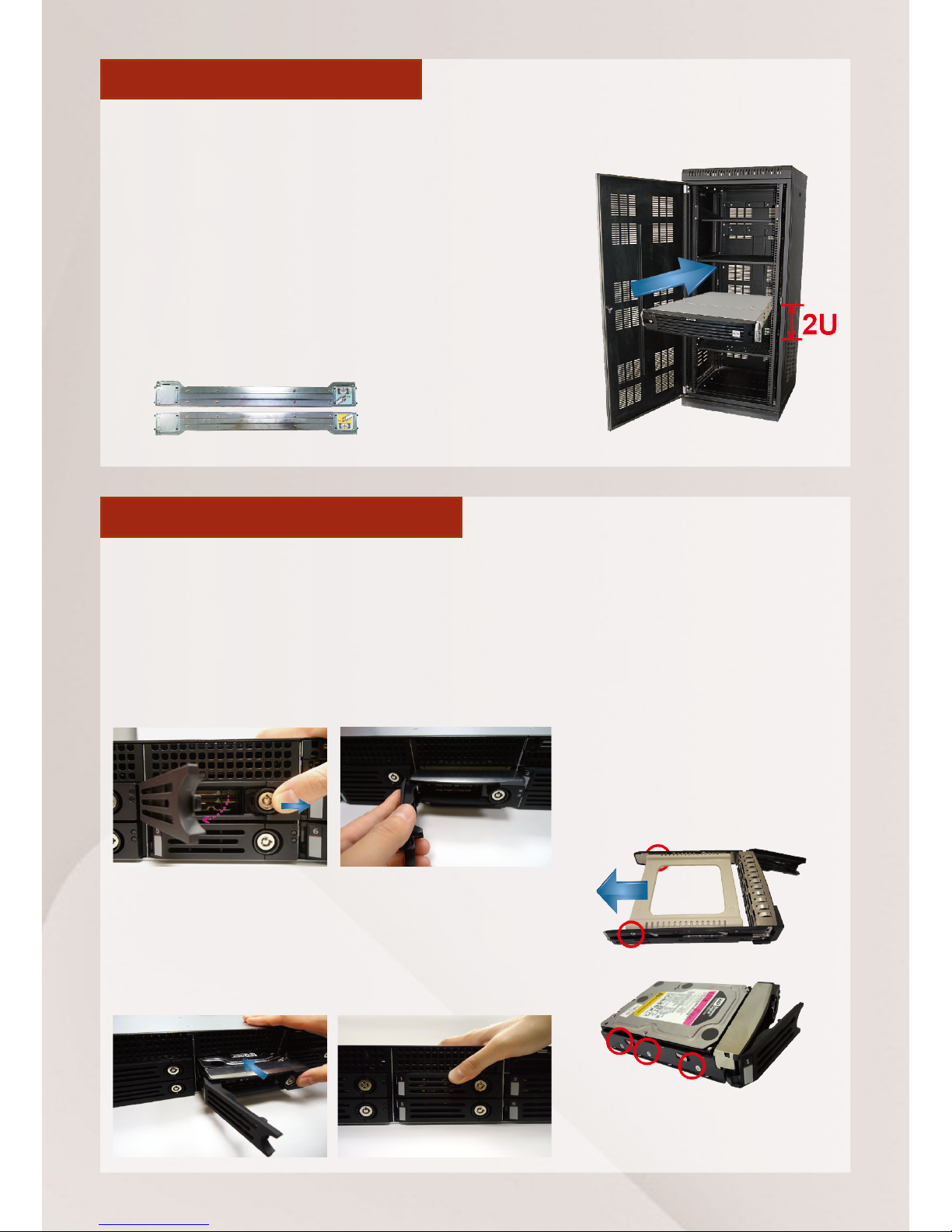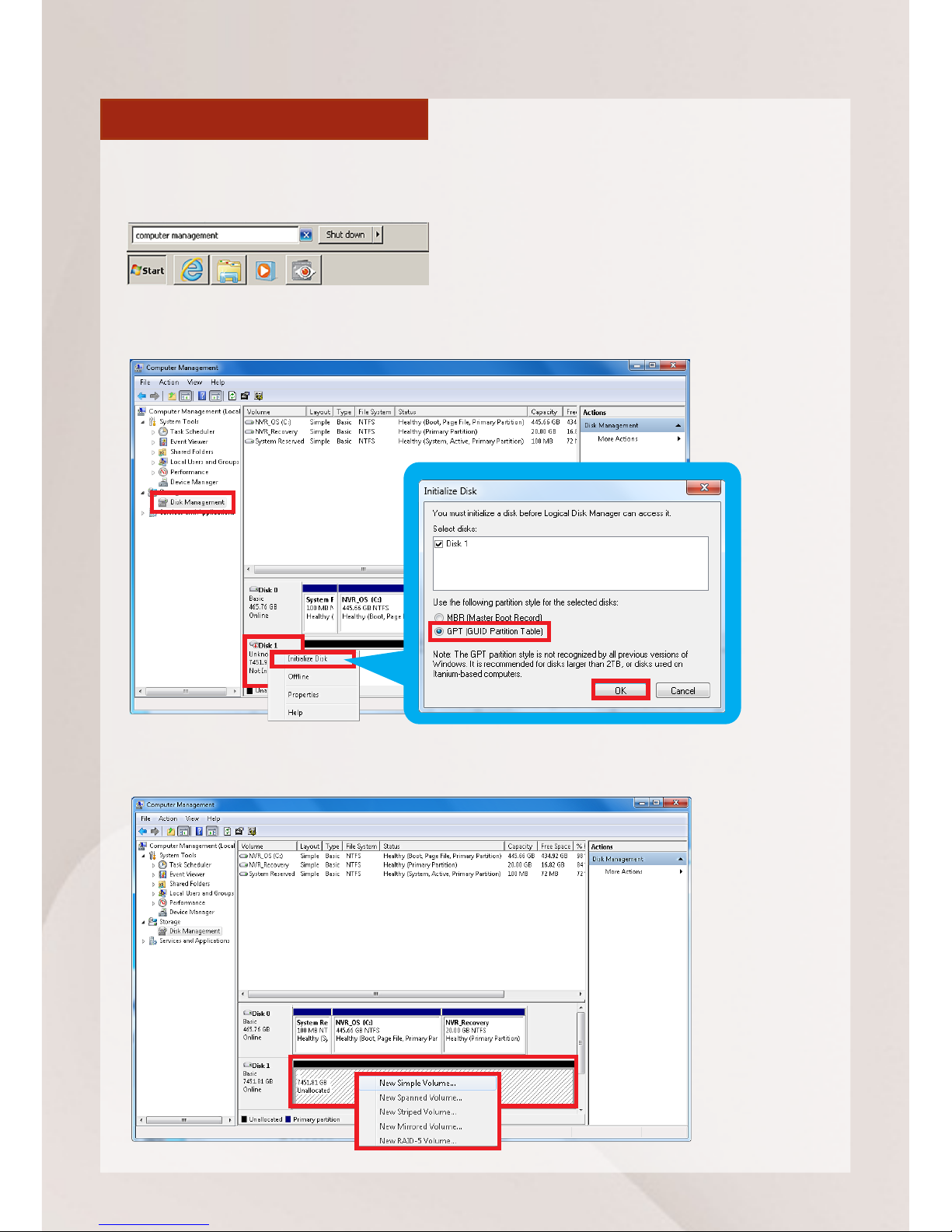Thank you for purchasing ACTi Standalone Network Video Recorder. This
guide contains all the information you need to quickly set up ACTi INR
server system via local interface.
For detailed instructions on installation, operation and how to log in to
INR as a web client, please refer to the product manuals provided on ACTi
corporate website.
The items below are prerequisite for installation:
Network cameras Network cables Network switch
Monitor (with VGA cable) USB mouse
At least one ACTi-certied 3.5-inch SATA hard disk.
Find the certied disk models at http://www.acti.com/hddselector
BEFORE YOU START
TABLE OF CONTENTS
INR-310/320 Hardware Installation 4
Unpack / At A Glance / Hard Disk Installation
Connect The Devices / Attach The Dust Cover
Start-up / Create Hardware RAID (INR-320)
INR-330 Hardware Installation 7
Unpack / At A Glance / Rackmount The Unit
Hard Disk Installation / Connect The Devices
Attach The Dust Cover / Start-up
Software Installation 10
Create Disk Volumes / Log In / Create Users
Select Storage Devices / Add Cameras
Congure Camera Settings / Set Recording Schedule
Customize Views / Validation