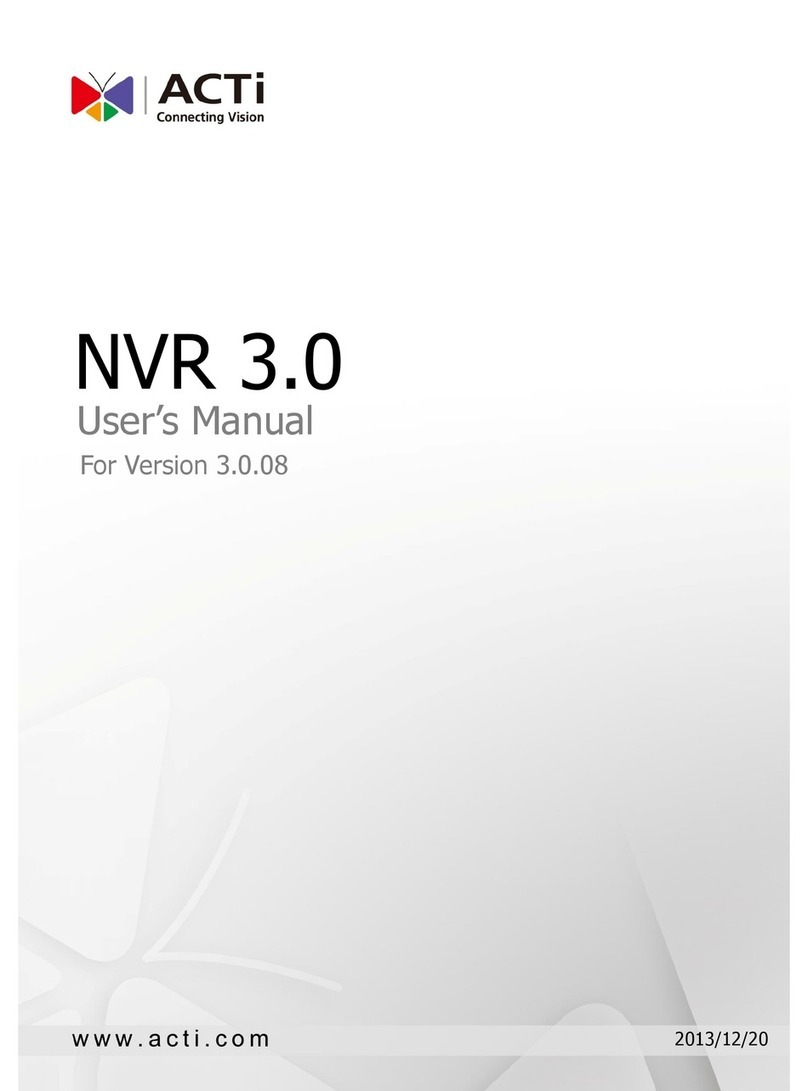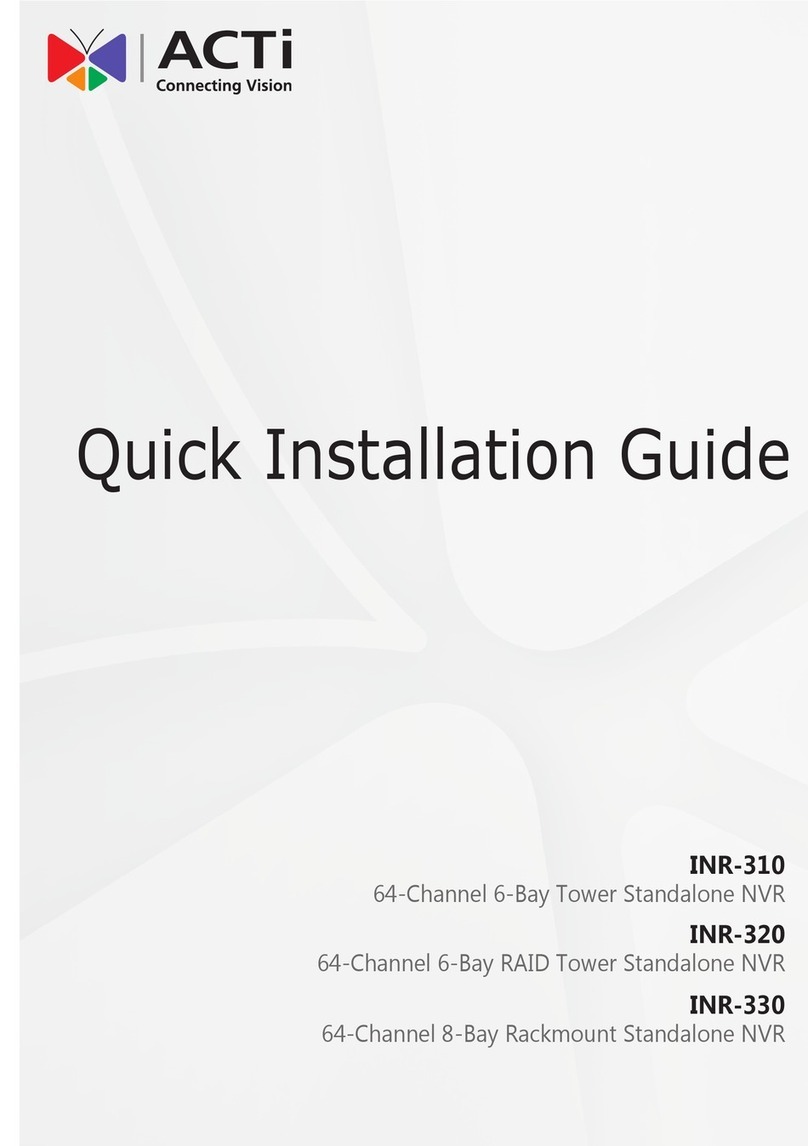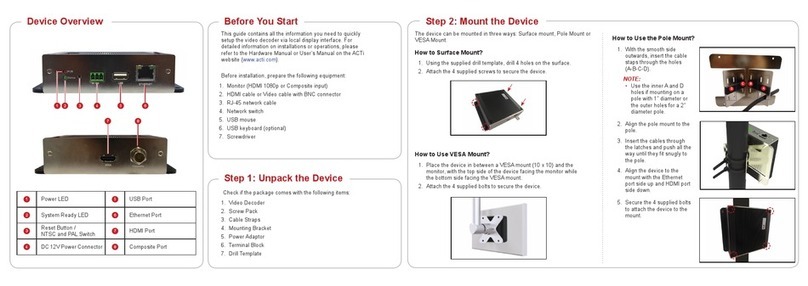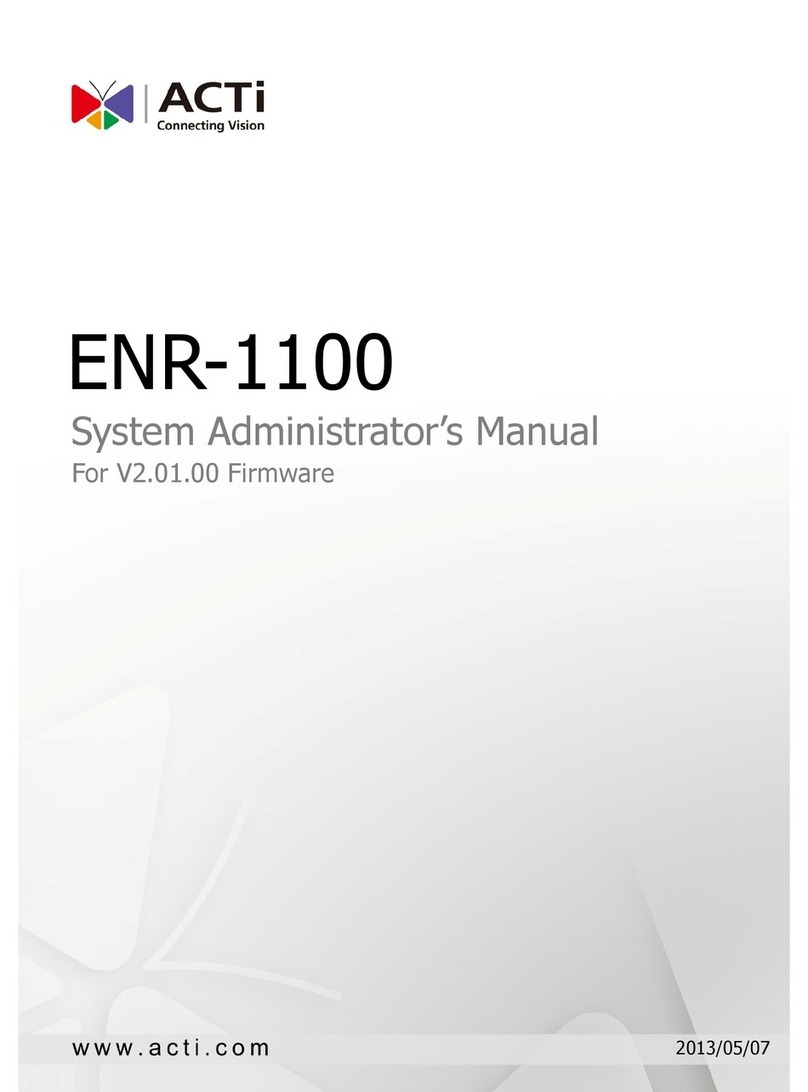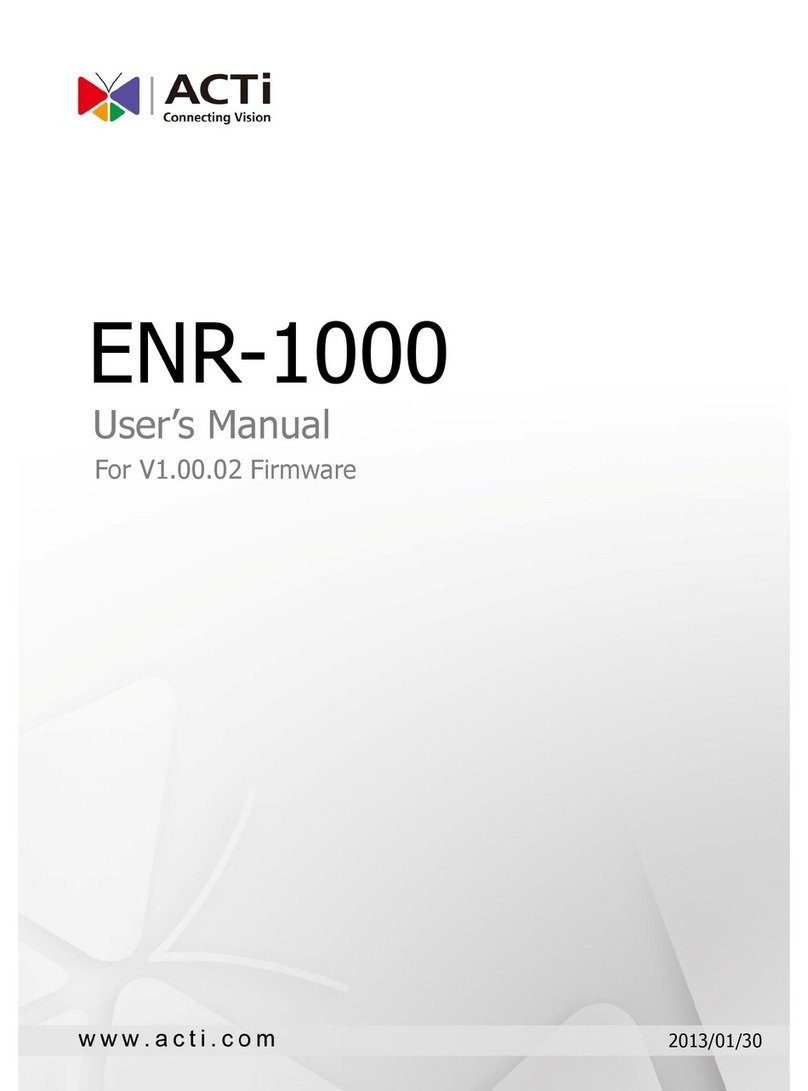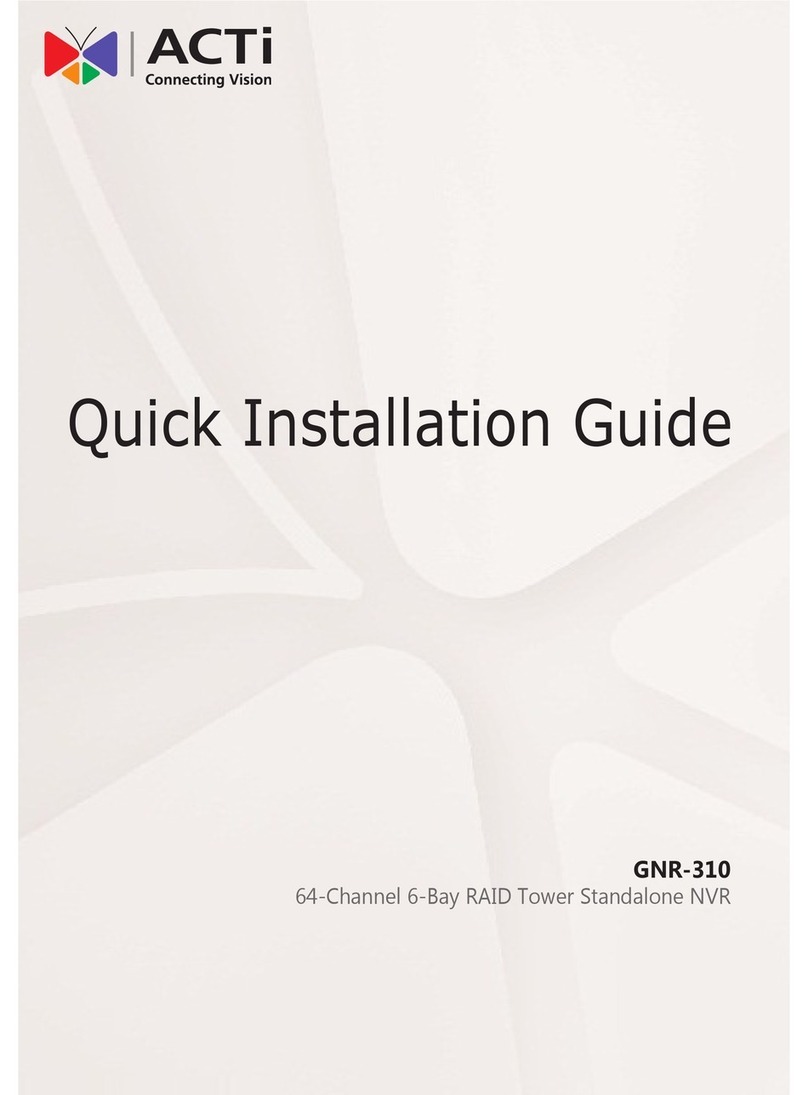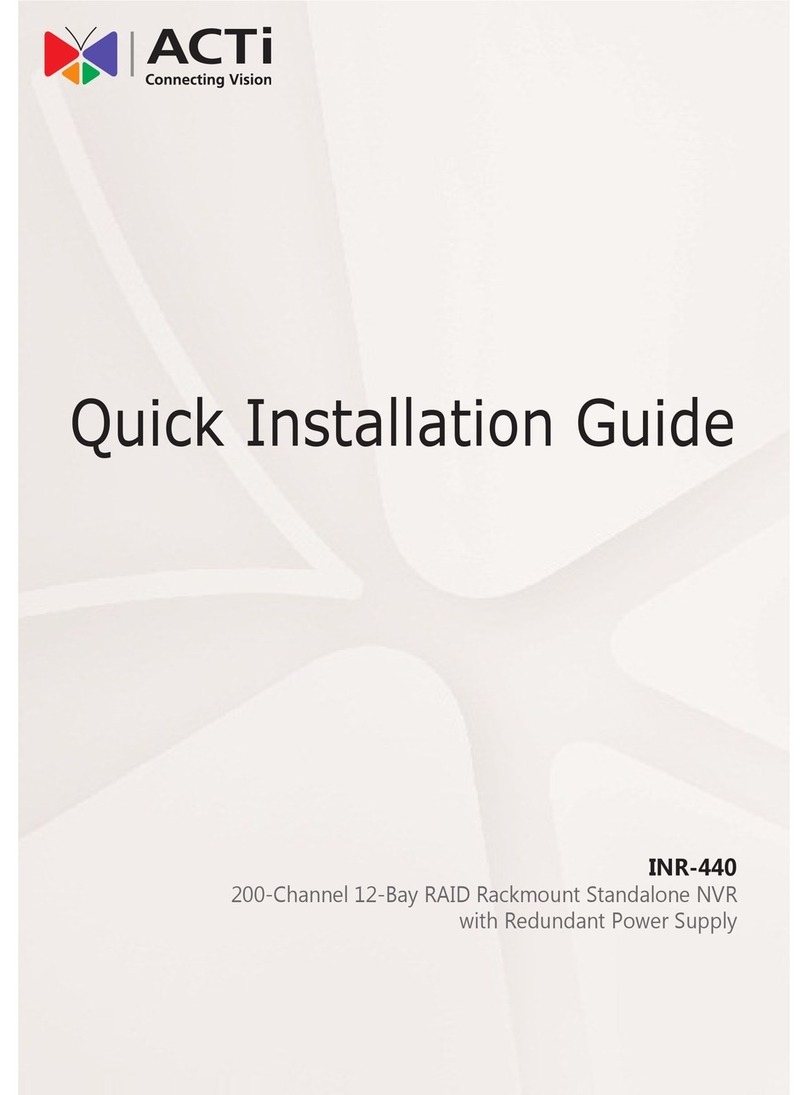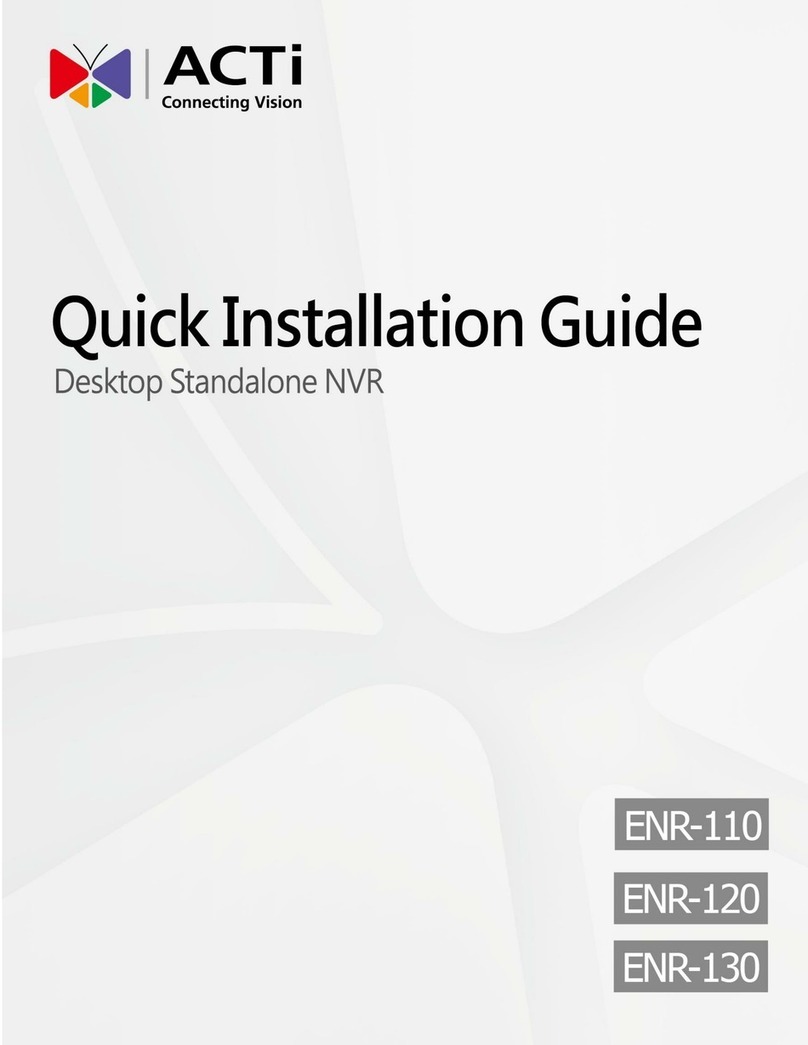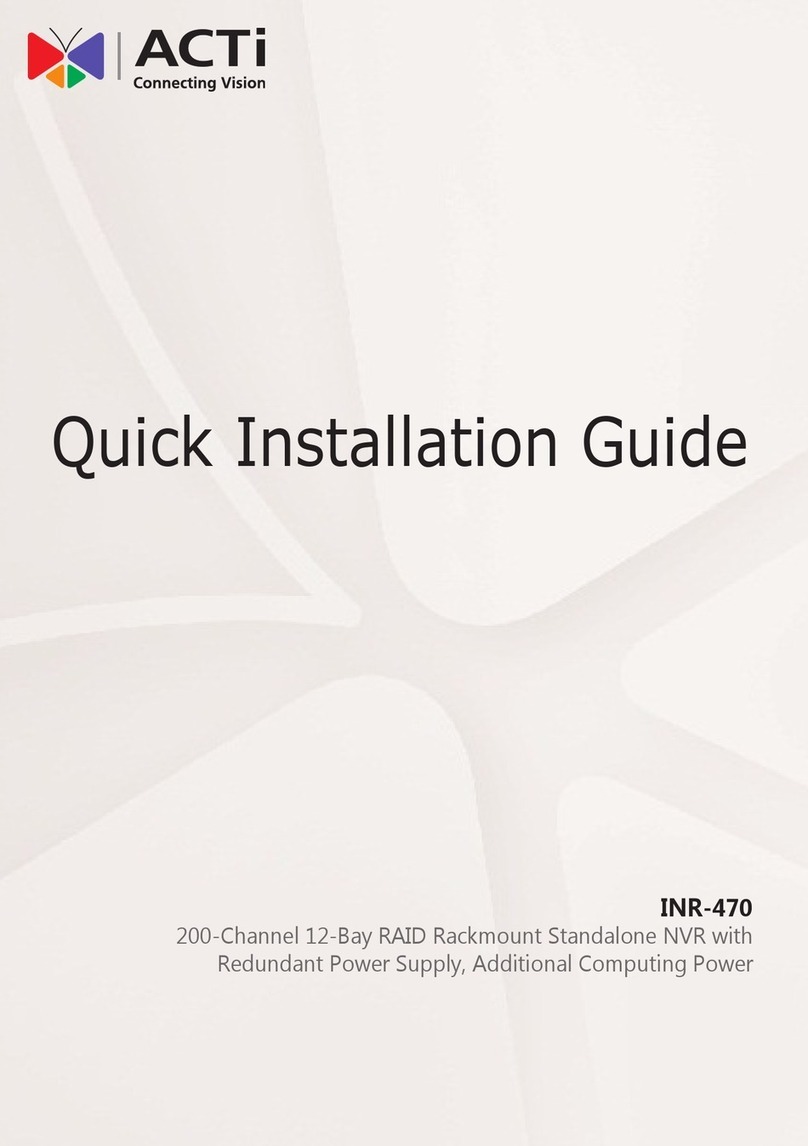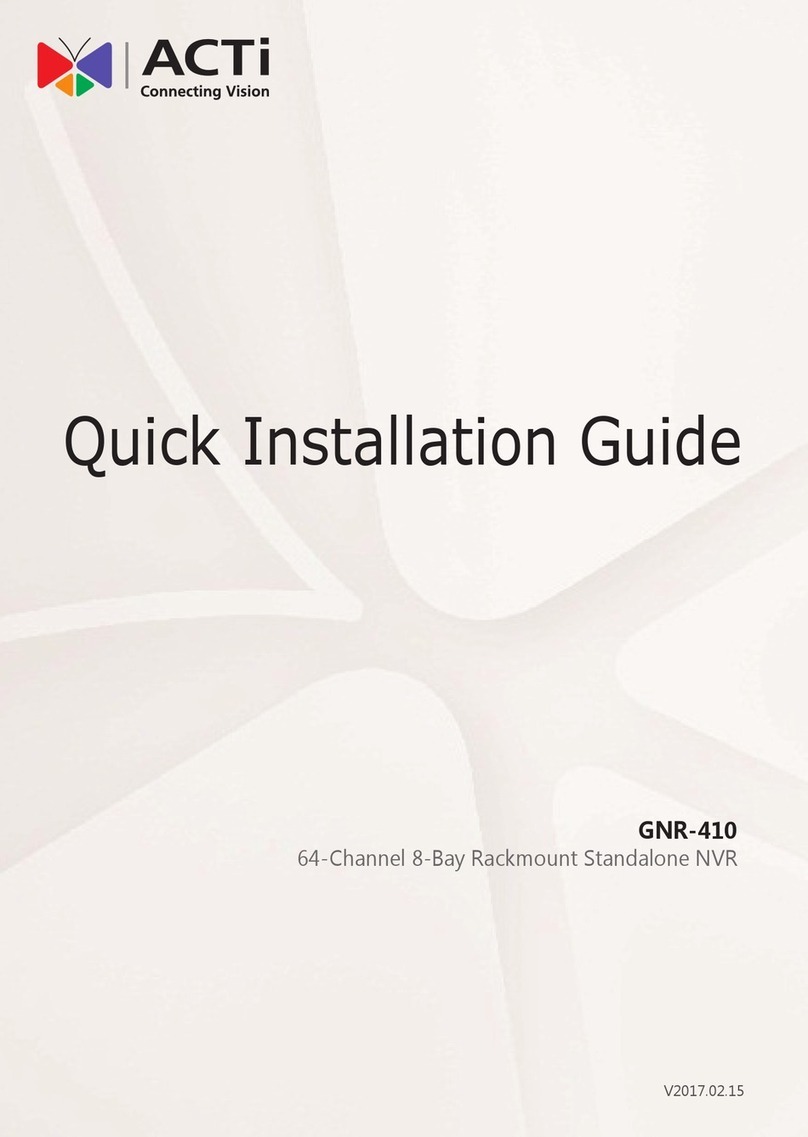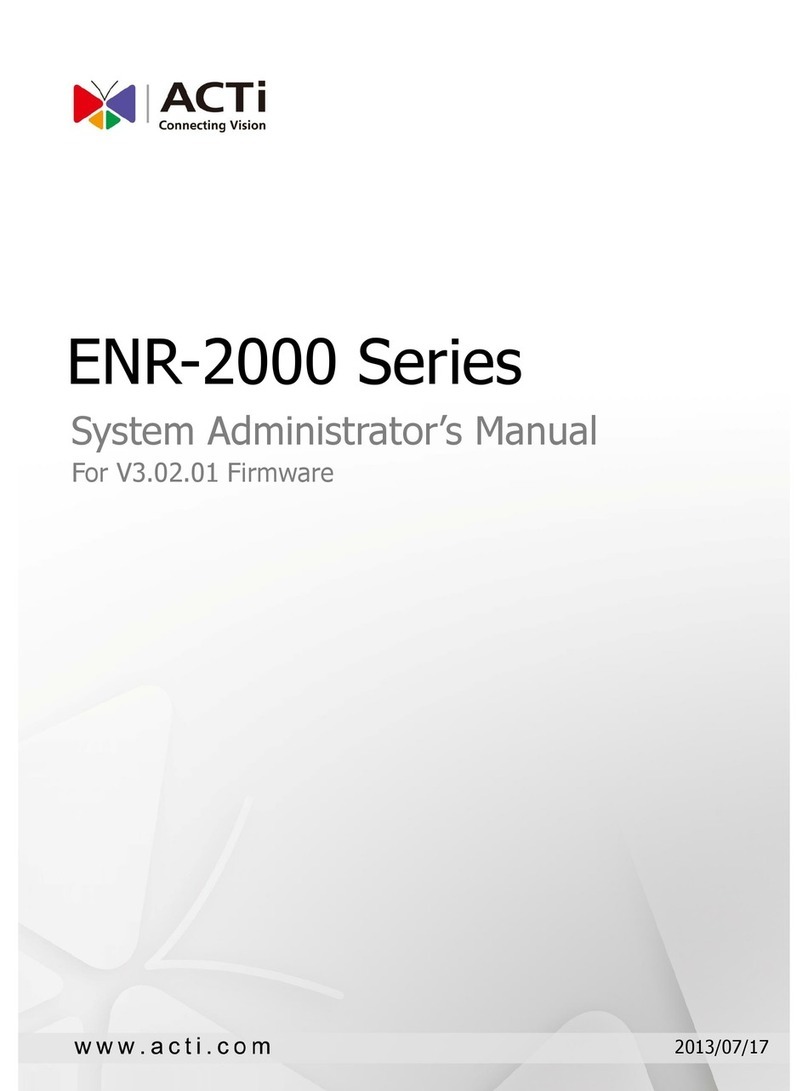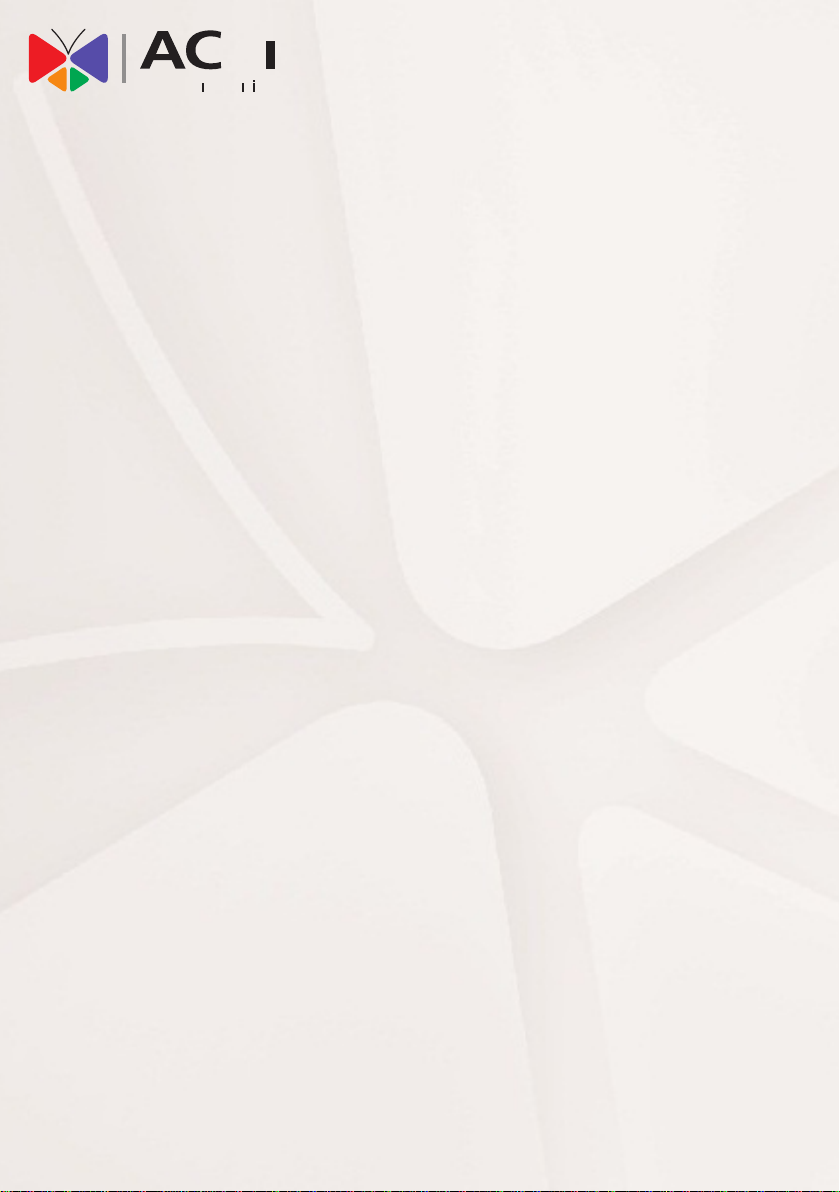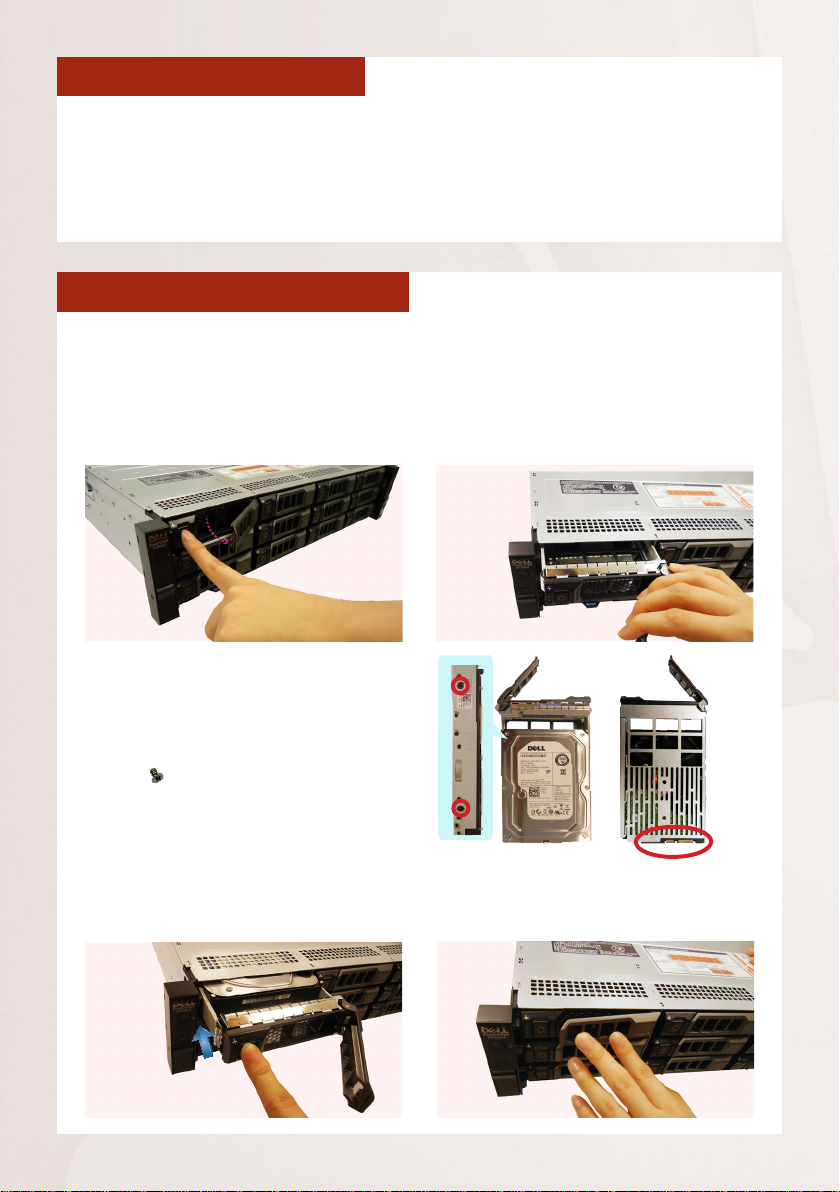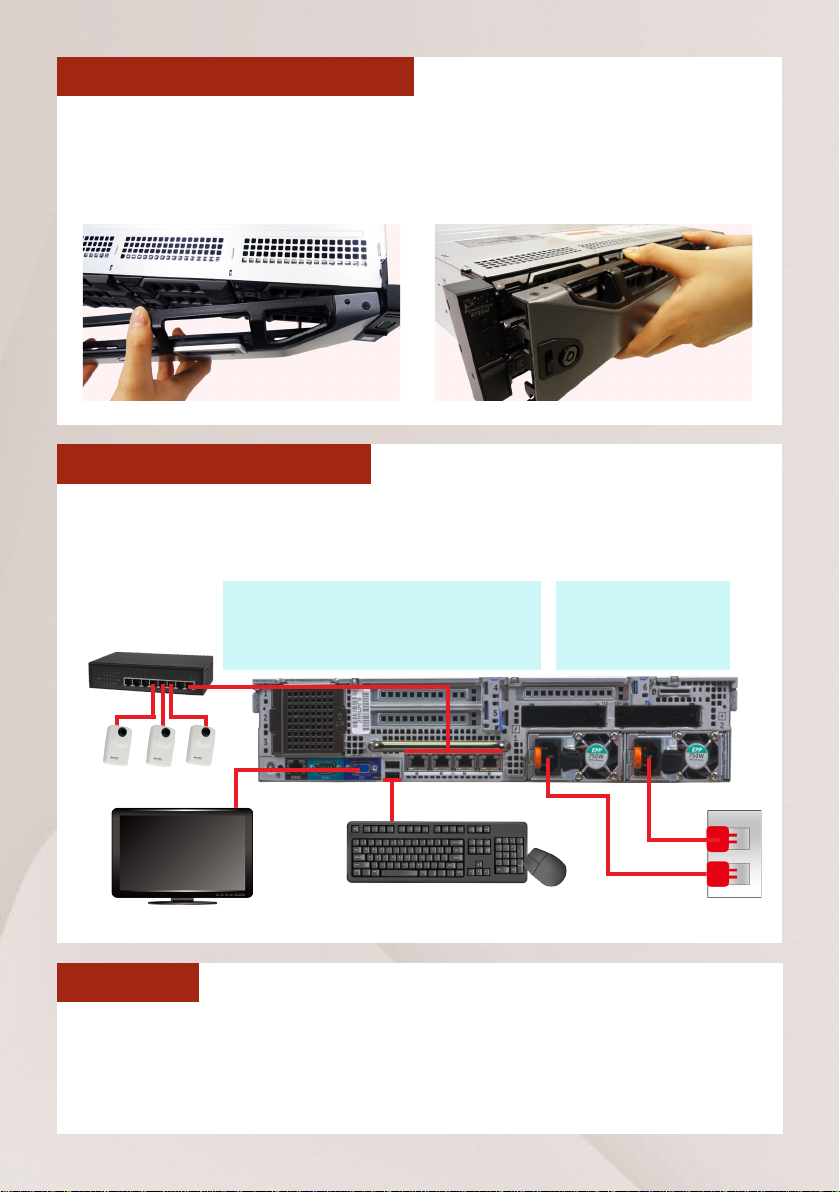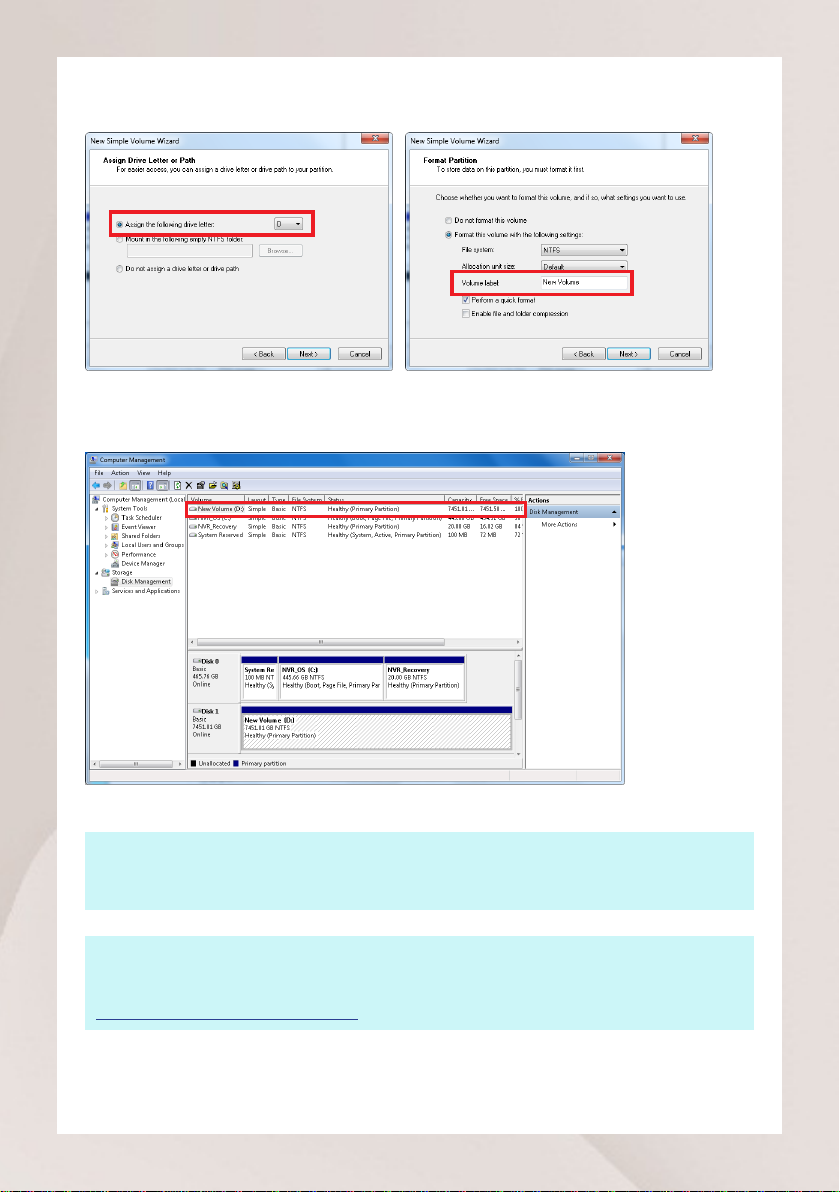RACKMOUNT THE UNIT
This unit is designed to be mounted on a standard server rack, occupying 2U
(3.5″) of vertical space. Install this unit into the rack with another person’s aid
following the instructions supplied with the rails. Remember to remove the
power supply modules in advance to make this unit lighter.
Standalone NVR Quick Installation Guide 5
REMOVE THE TRAY
Step 1
Press the key lock to have the hinge
tab pop out by itself.
Step 2
Hold the tab lever and pull out the
empty tray.
HARD DISK INSTALLATION
MOUNT THE DISK
Step 3
Secure the hard disk on both sides
of the tray with the provided disk
screws , and make sure the SATA
connector faces outwards.
INSTALL THE TRAY
Step 4
Place your thumb on the key lock
and push the tray into position.
Step 5
Press the hinge tab until it clicks into
place.
Install the disks into the disk bays in this chassis.
Available from A1 Security Cameras