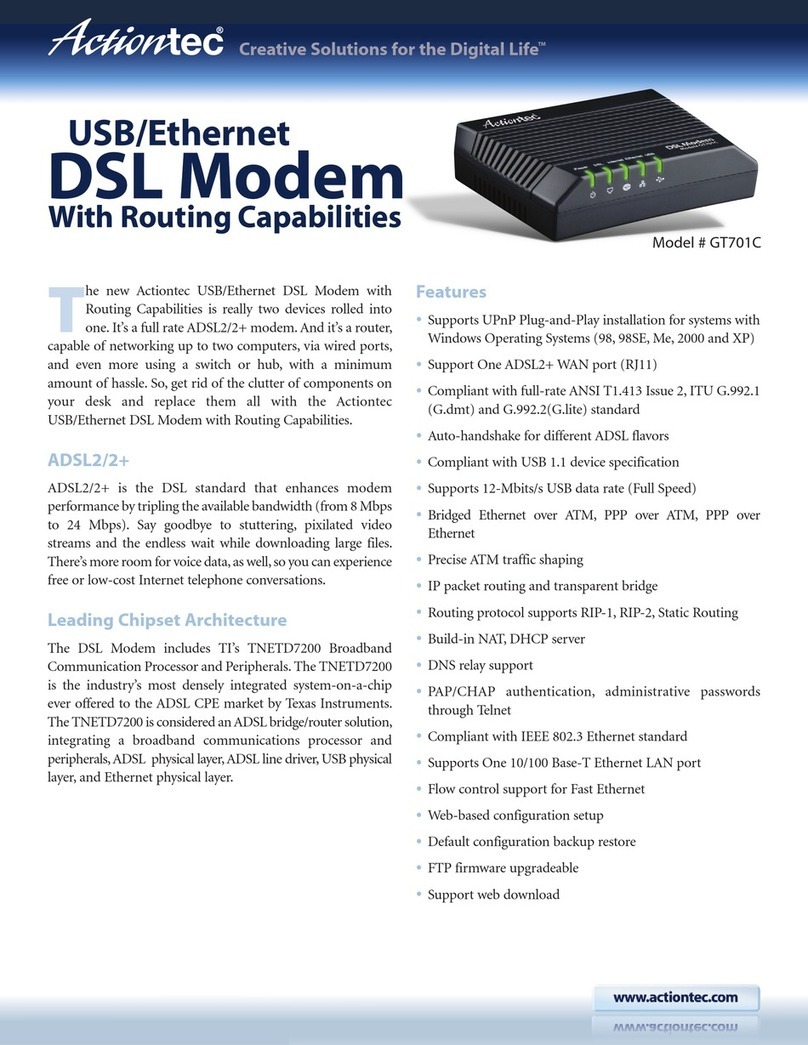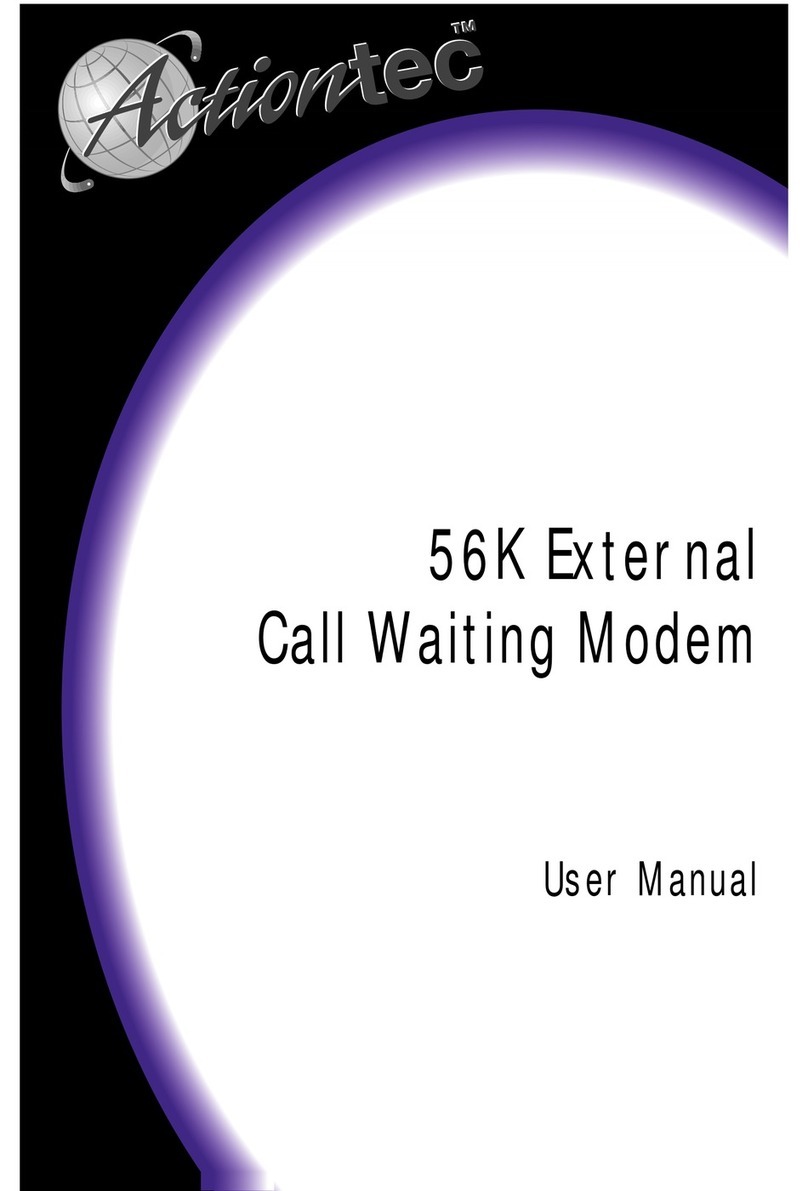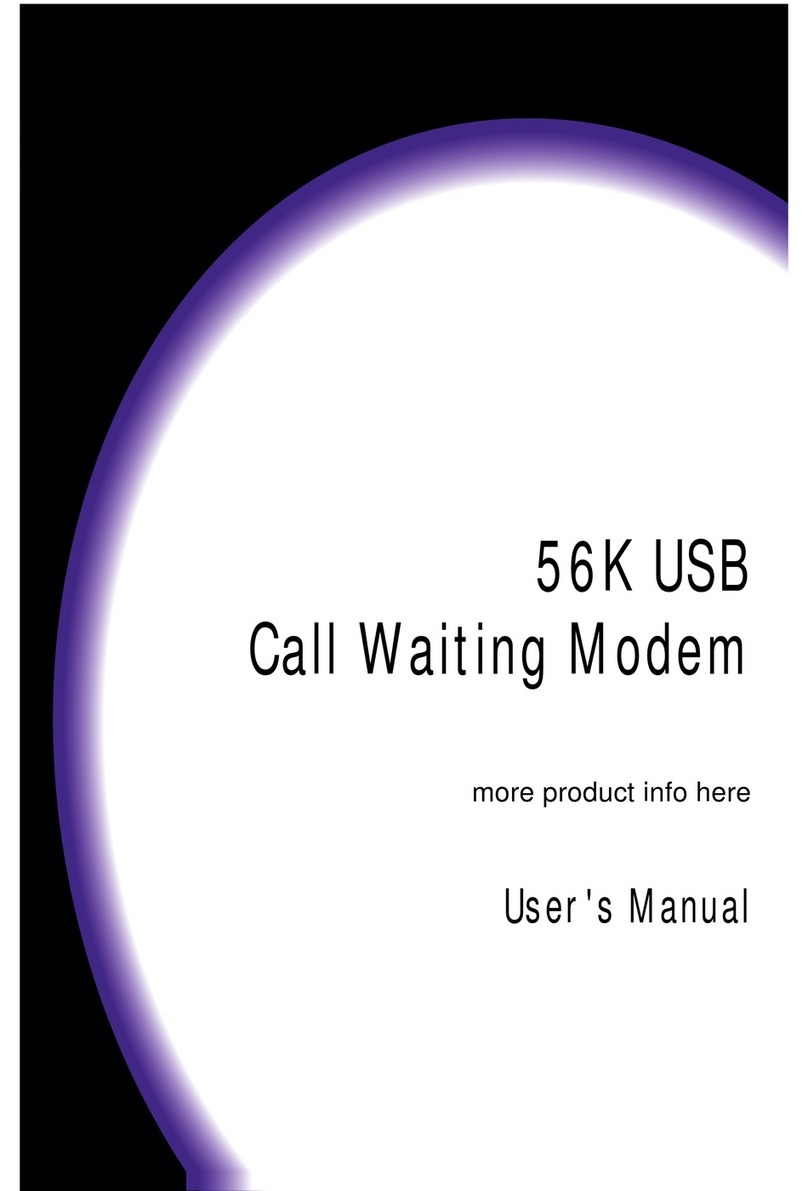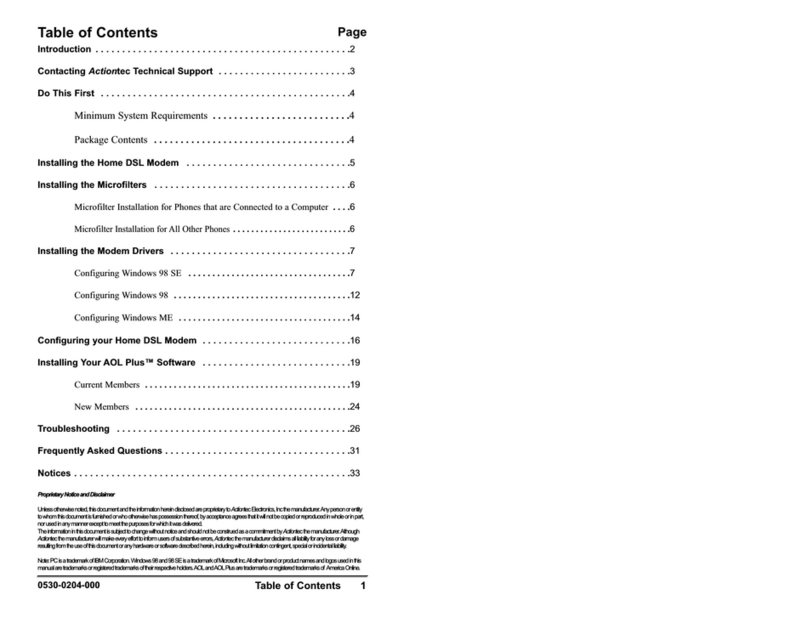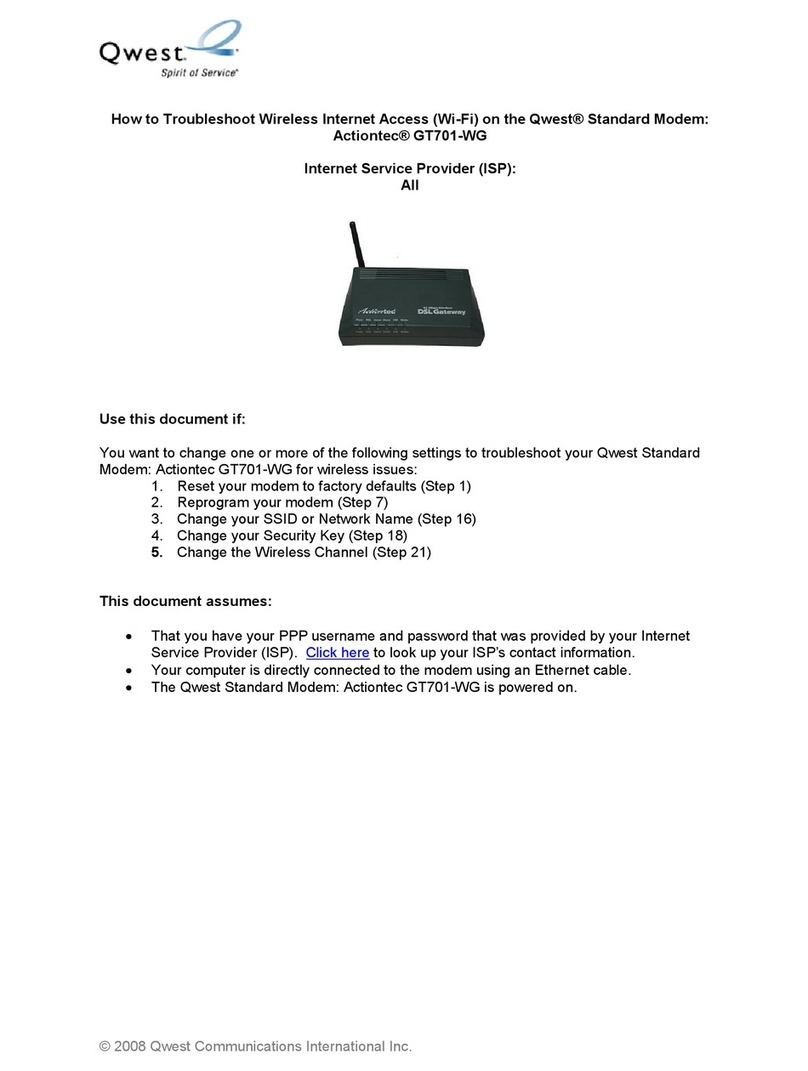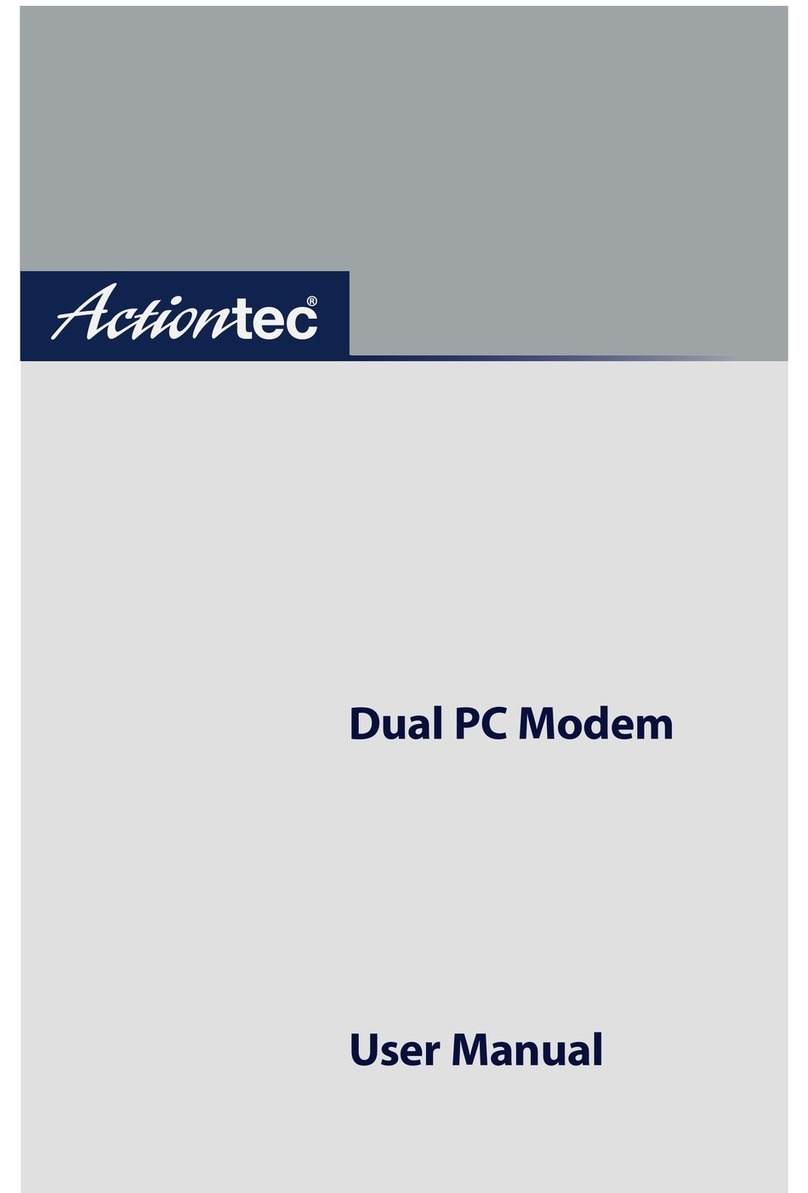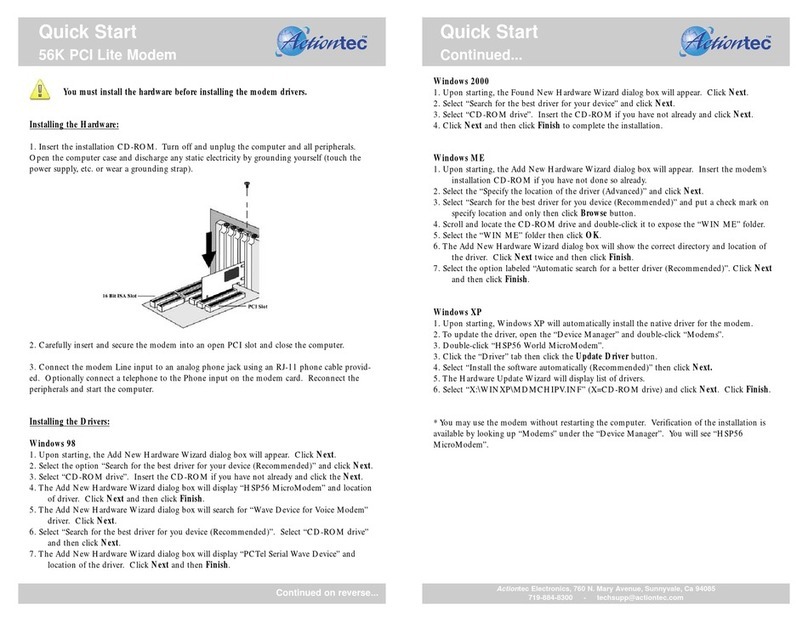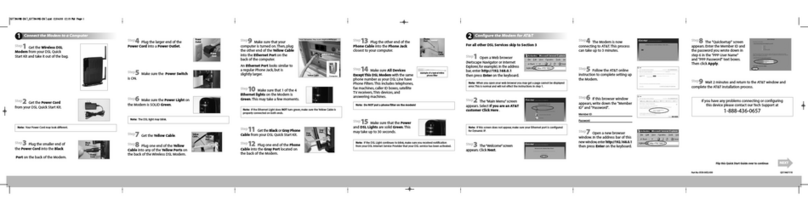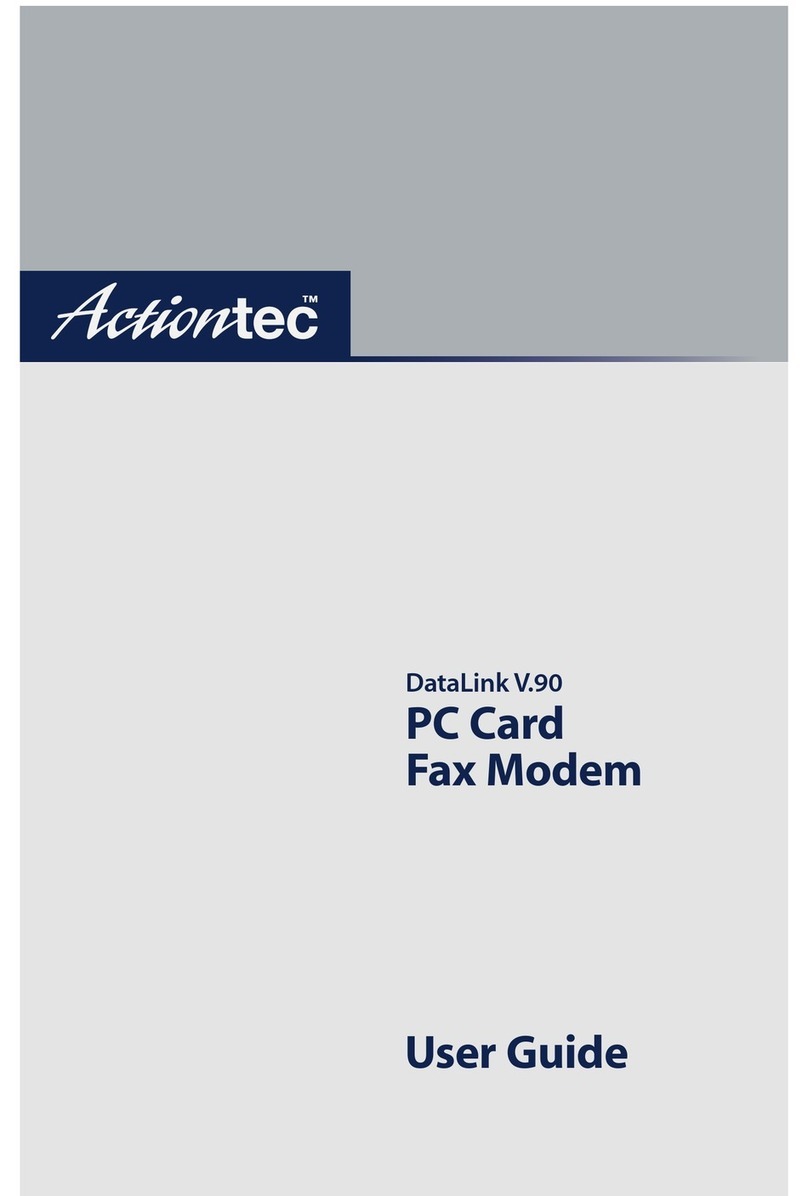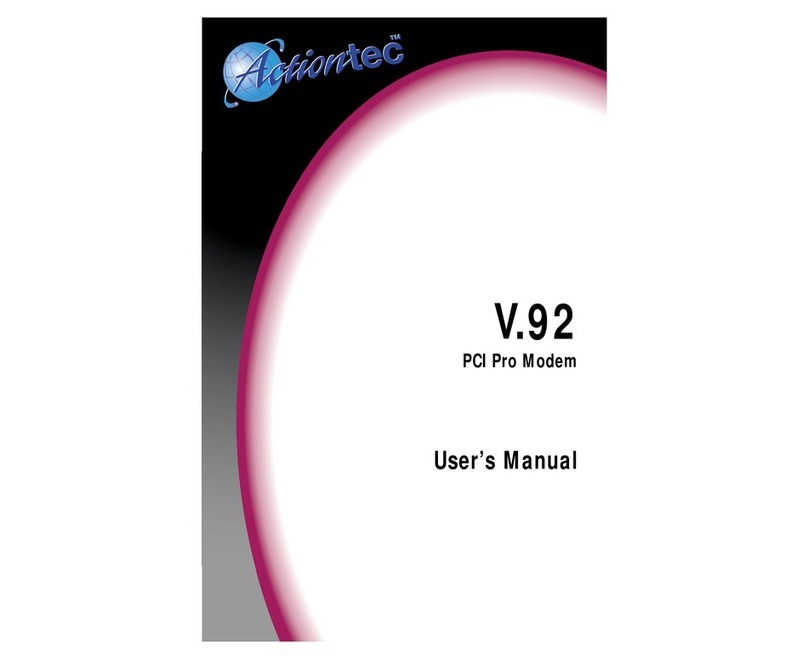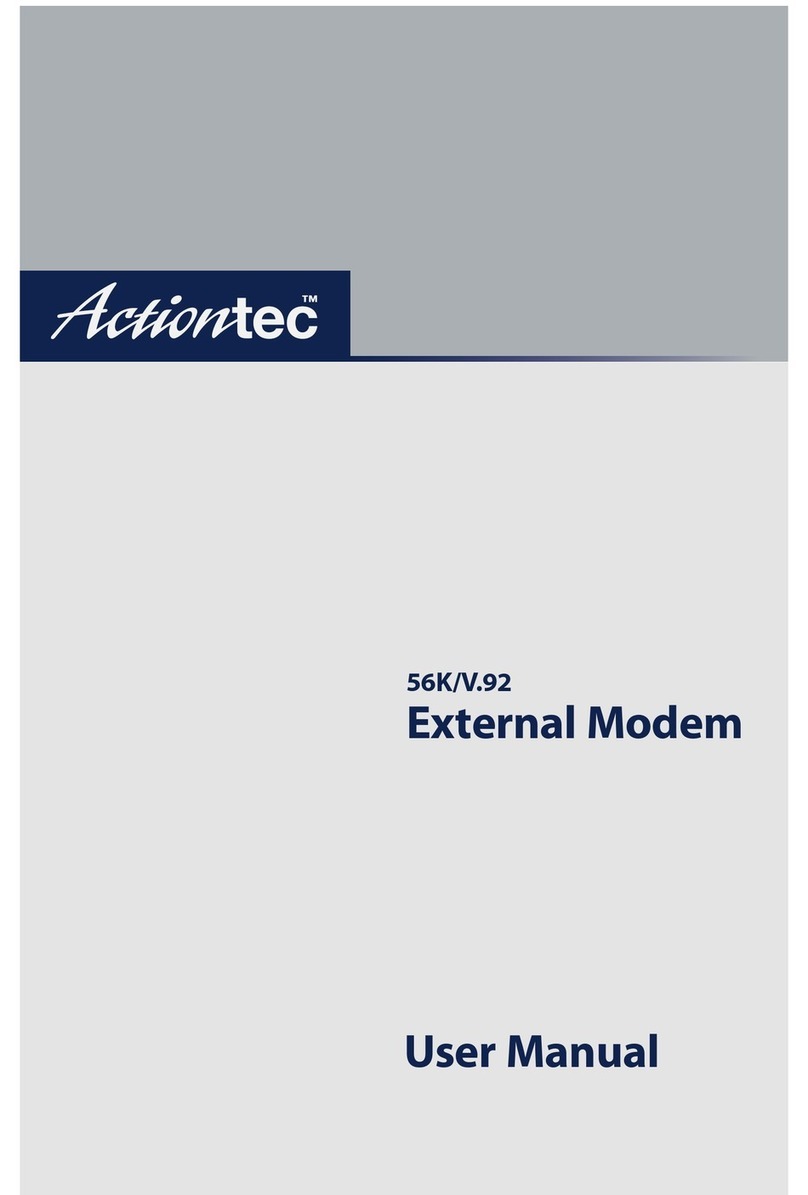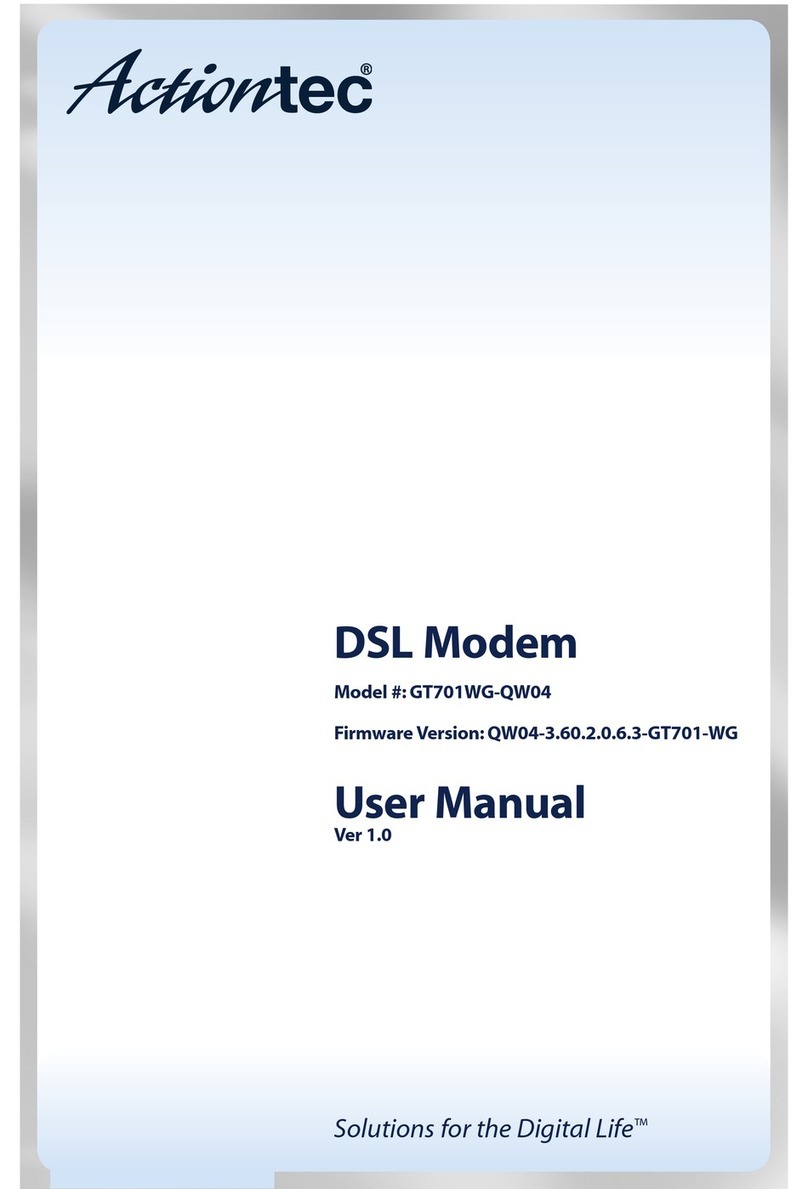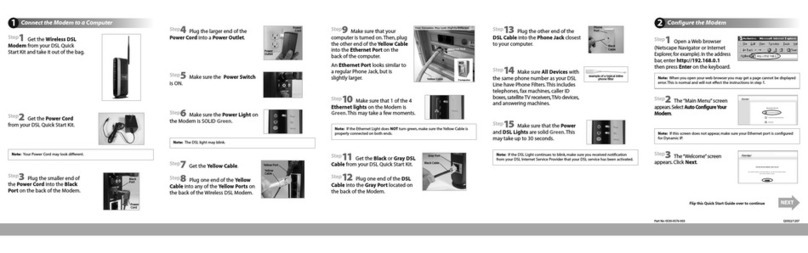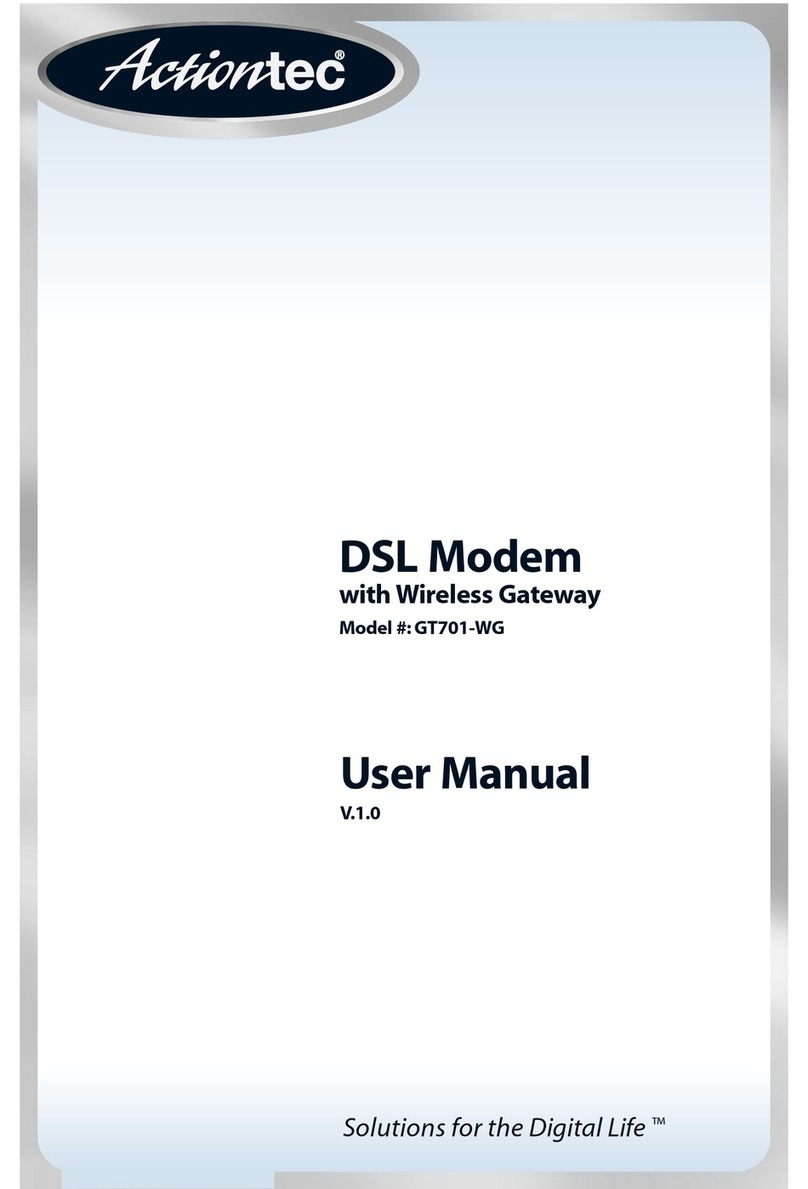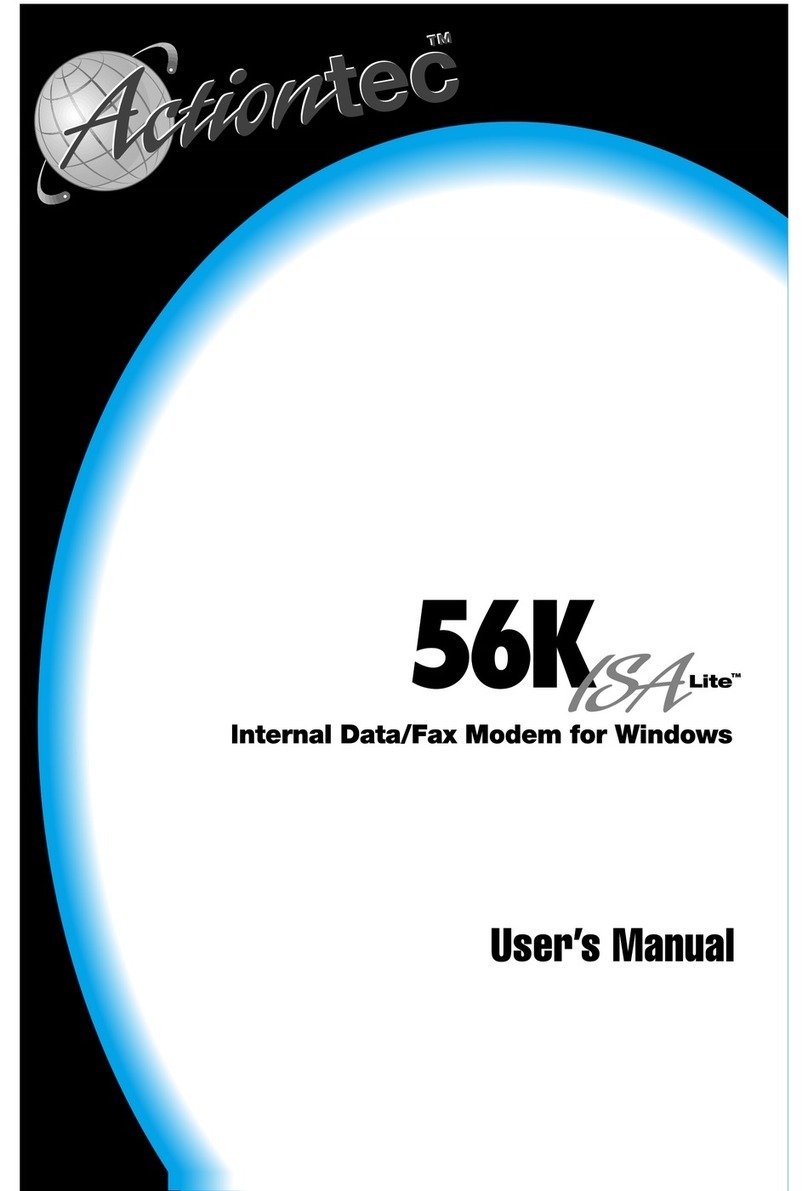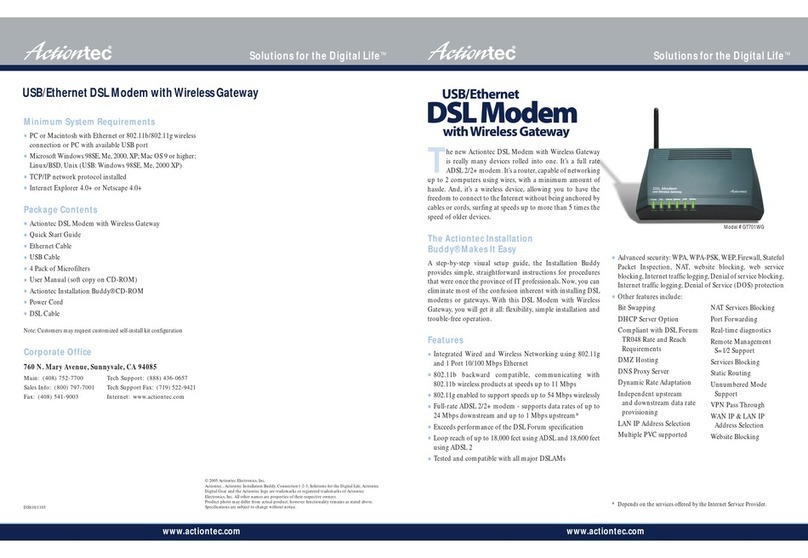Quick Start Guide
Wireless DSL Gateway Model# GT701WG
1Connect the Gateway to a Computer
Note: If you are a Macintosh® User, or other non-
Windows User, please use this Quick Start Guide.
This Quick Start Guide will walk you through the
easy steps to set up your Wireless DSL Gateway.
During this process, we’ll show you how to:
•Wireless DSL
Gateway
•Black Bag
•Yellow Cable
•Clear Bag
NEXT
You will need the following items from
your Actiontec Quick Start Kit:
2Install the Phone Filters
3Configure the Gateway
Step 1 Open a Web browser
(Netscape Navigator or Internet
Explorer, for example). In the
address bar, enter
http://192.168.0.1, then press
Enter on the keyboard.
Step 2 The “Main Menu”screen
appears. Select
Setup/ Configuration.
3Configure the Gateway
Step 3 Follow the instructions
in the “Set Up/Configuration”
screen, then click Begin Basic
Setup.
Step 7 Click Save and Restart
in the“Save and Restart”screen.
Step 8 The “Congratulations”
screen appears. The Power Light
flashes rapidly while the Gateway
restarts, then glows SOLID green
when fully operational. The
Internet Light will also glow SOLID green. Please go to Section 4.
If your DSL Light flashes, please go to Step 9.
Step 4 In the next window,
follow the onscreen instructions,
then click Next.
Step 5 In the next window,
select the type of connection
by clicking on the circle next
to PPPoA or PPPoE. If unsure
about the selection, contact
your ISP. Then click Next.
Step 6 Enter the User Name and
Password provided by the ISP
in the ‘DSL Broadband Connection
- PPP’screen. Click Next.
Note: If this screen does not appear, make sure your Ethernet port is configured
for Dynamic IP.
4Turn the Wireless Signal ON
4Turn the Wireless Signal ON
Your Wireless DSL Gateway has the capability to transmit a
wireless signal throughout your home.To turn the Wireless
Signal ON, follow the instructions for steps 1-5 below.
Congratulations! You have successfully installed your Wireless
DSL Gateway.You can now access the Internet at high speed.
Step 3 Click Begin Advanced
Setup.
Step 4 Select Wireless Settings
from the menu on the left.
Step 1 Go back to the “Main
Menu”screen. Select Setup/
Configuration.
Step 2 Select Advanced Setup
from the menu on the left.
Step 5 Make sure the circle next
to ON is selected.
Then click Save and Restart
from the menu on the left.
Step 9 Go to the “Main Menu”
screen. Select Utilities.
Step 12 Click Save and
Restart in the “Save and
Restart”screen.
Step 13 The “Congratulations”
screen appears. The Power Light
flashes rapidly while the Gateway
restarts, then glows SOLID green
when fully operational. The DSL
Light will also glow steadily green. Please go to Section 4.
Step 10 Click on DSL
Settings.
Step 11 Input VPI/VCI settings
as provided by your ISP. Click
Save and Restart. This will
take you to the “Save and
Restart”screen.
If an error stating the Web browser was unable to connect to
the Internet appears, check the configuration settings. Ensure
all the information required by the ISP is entered correctly.