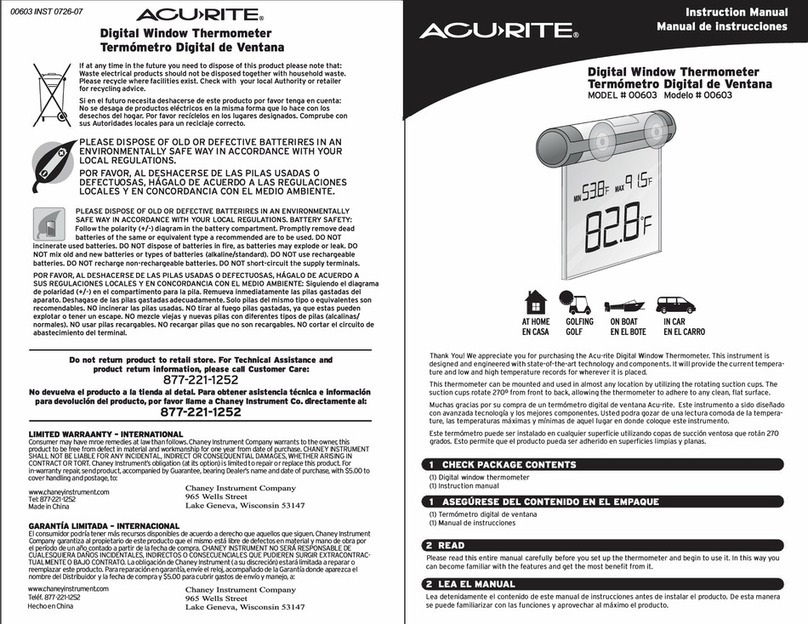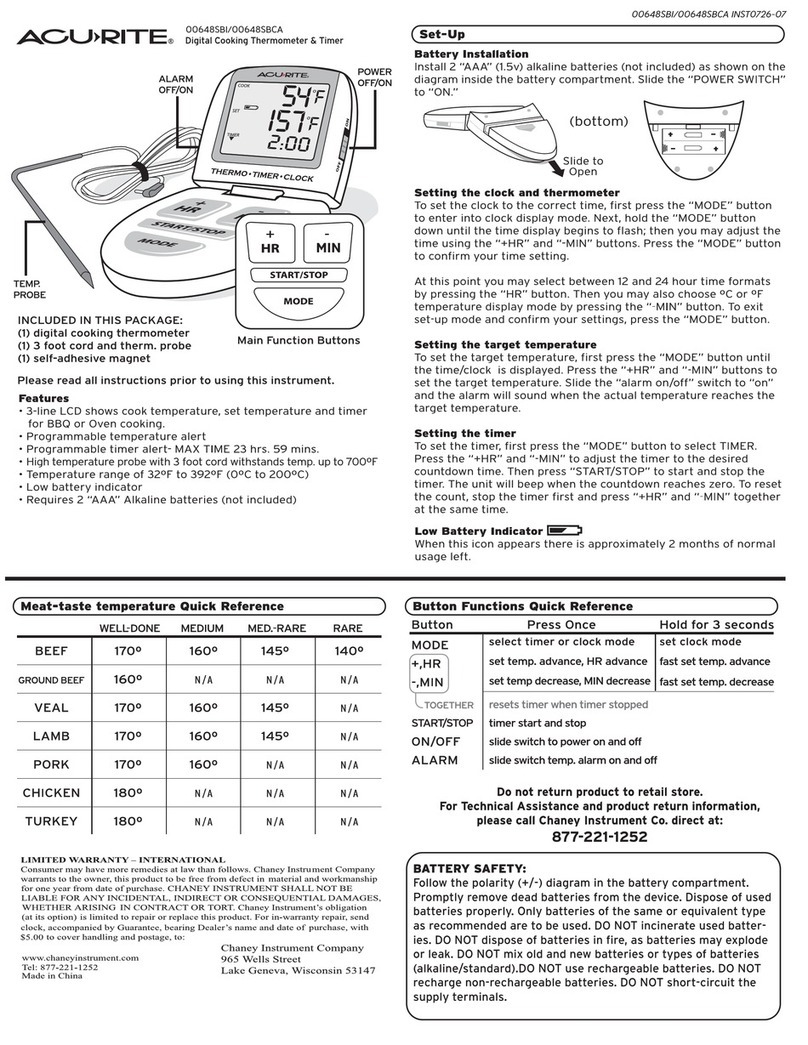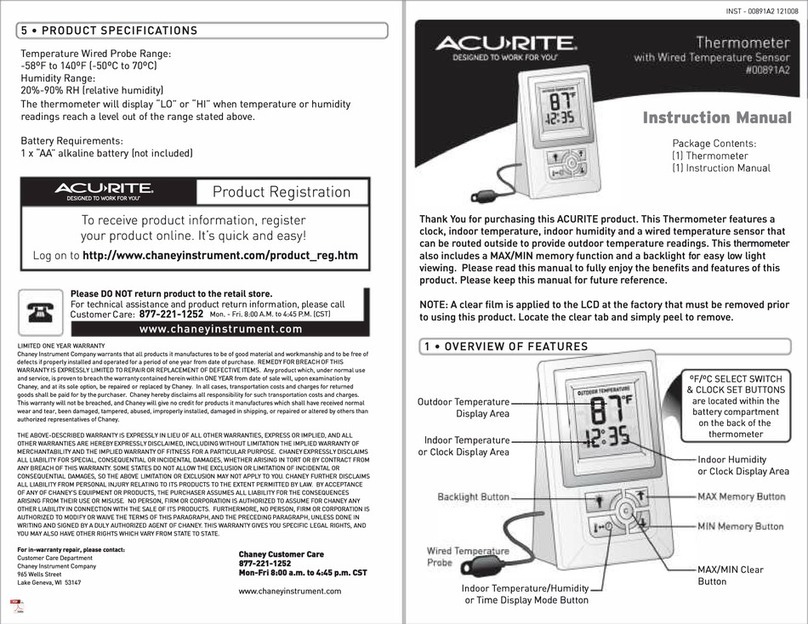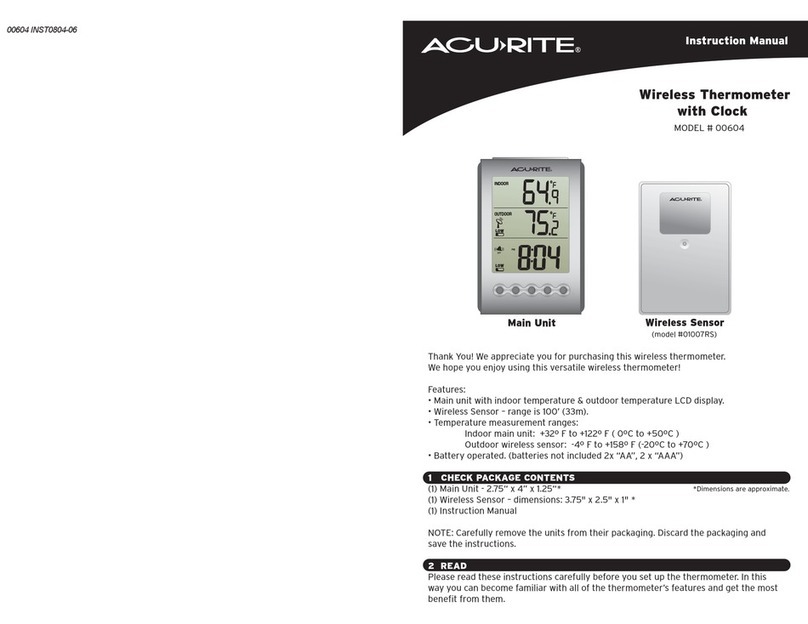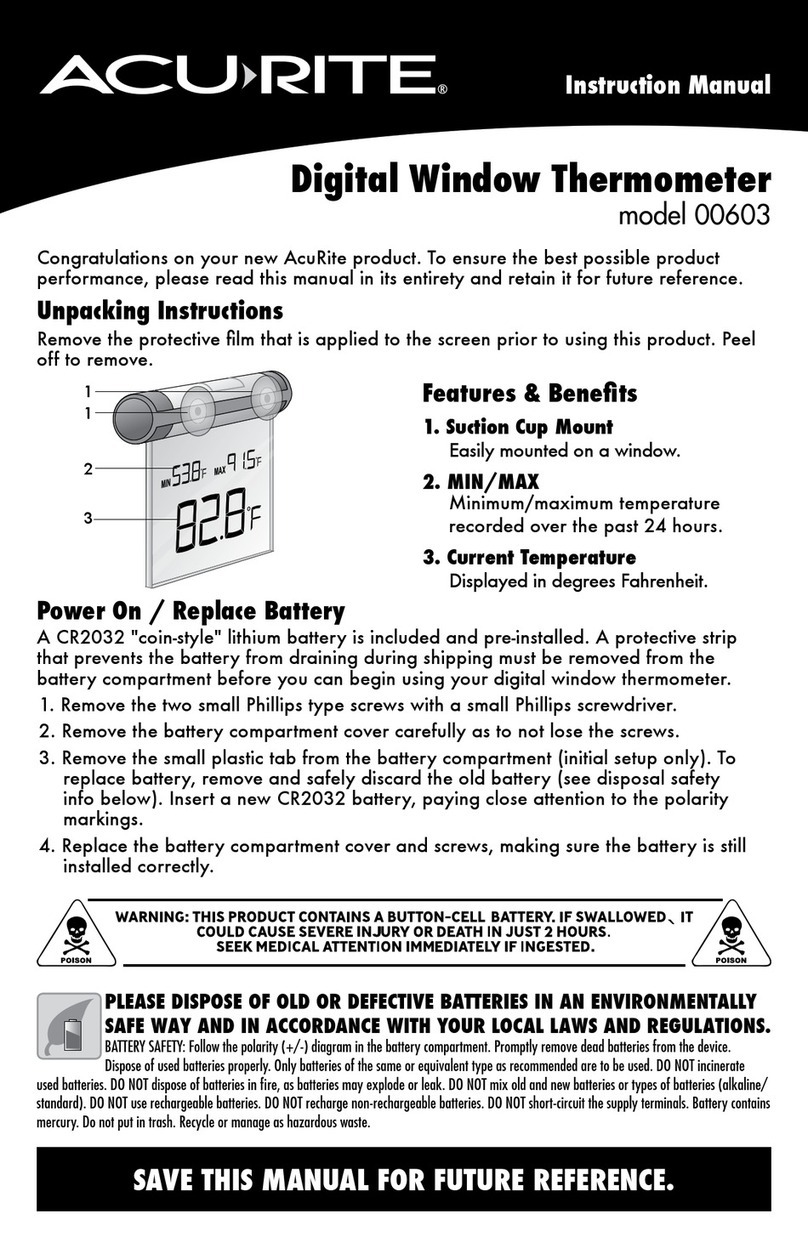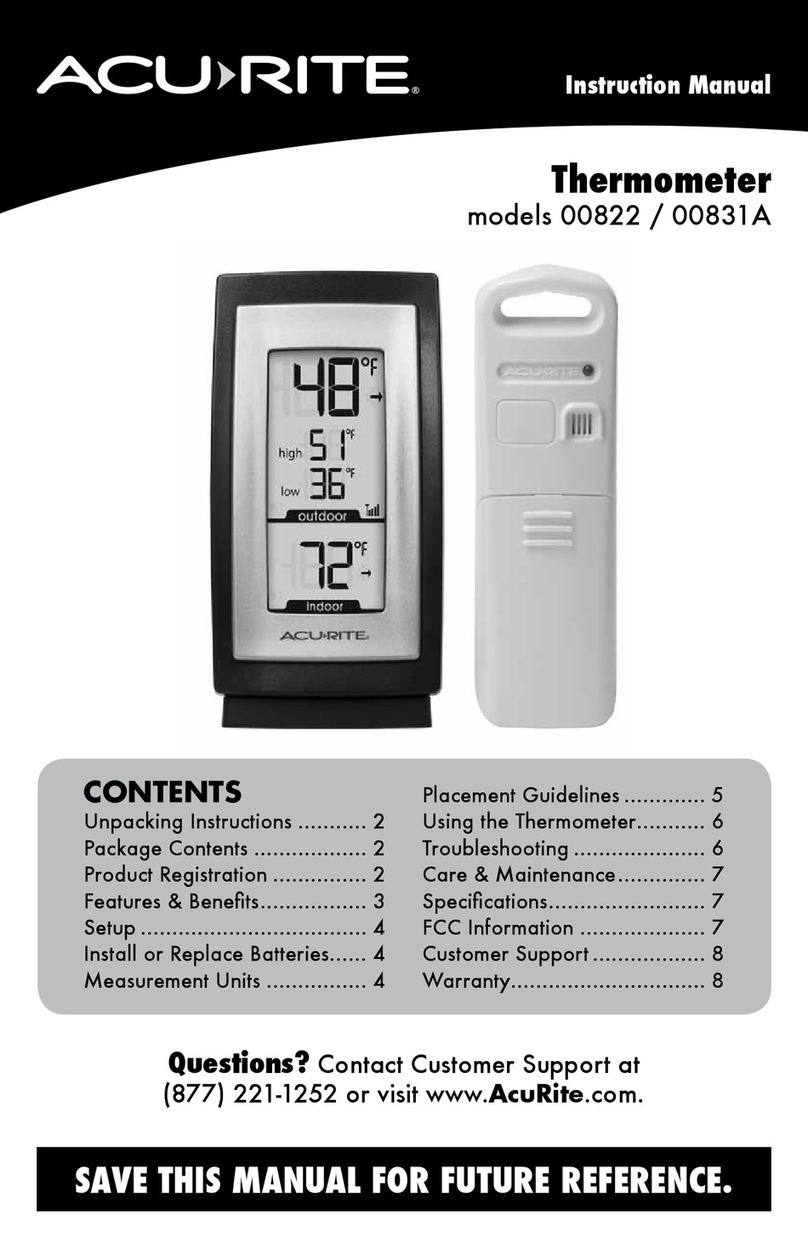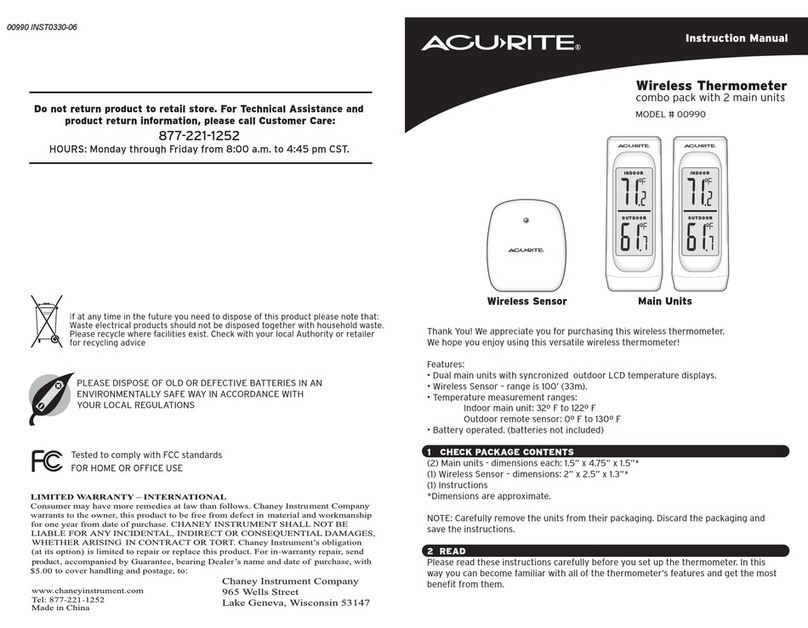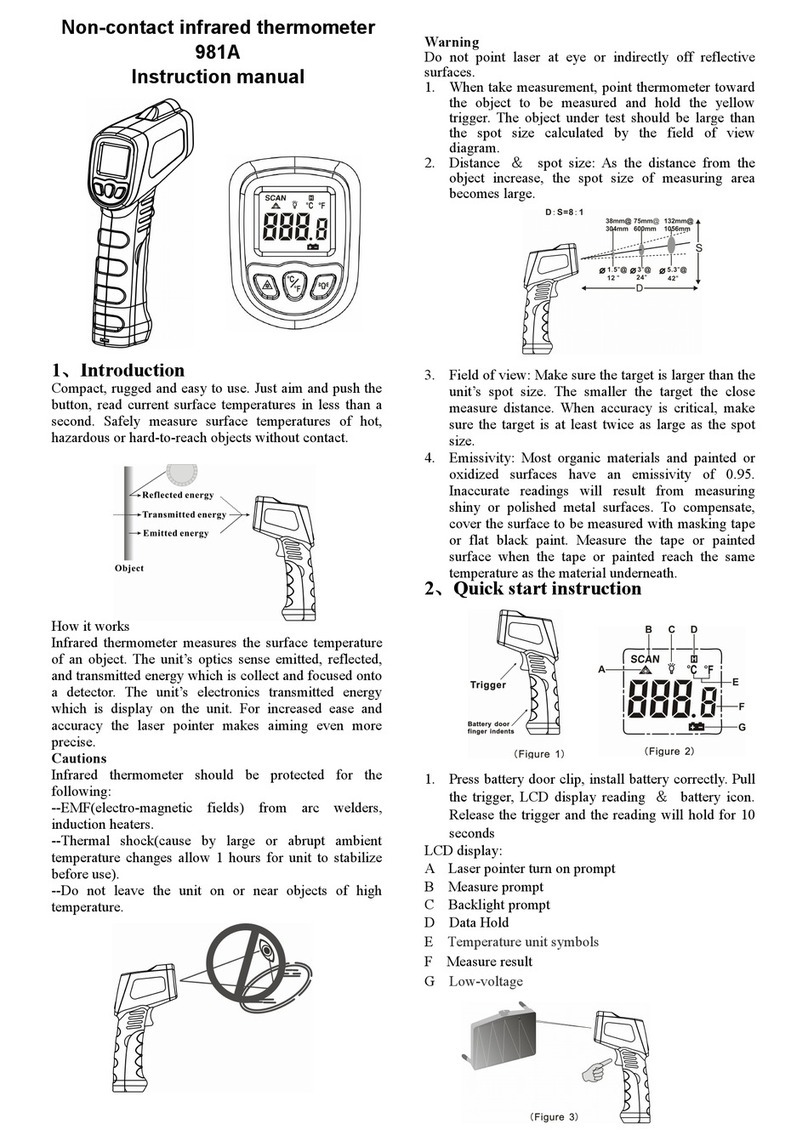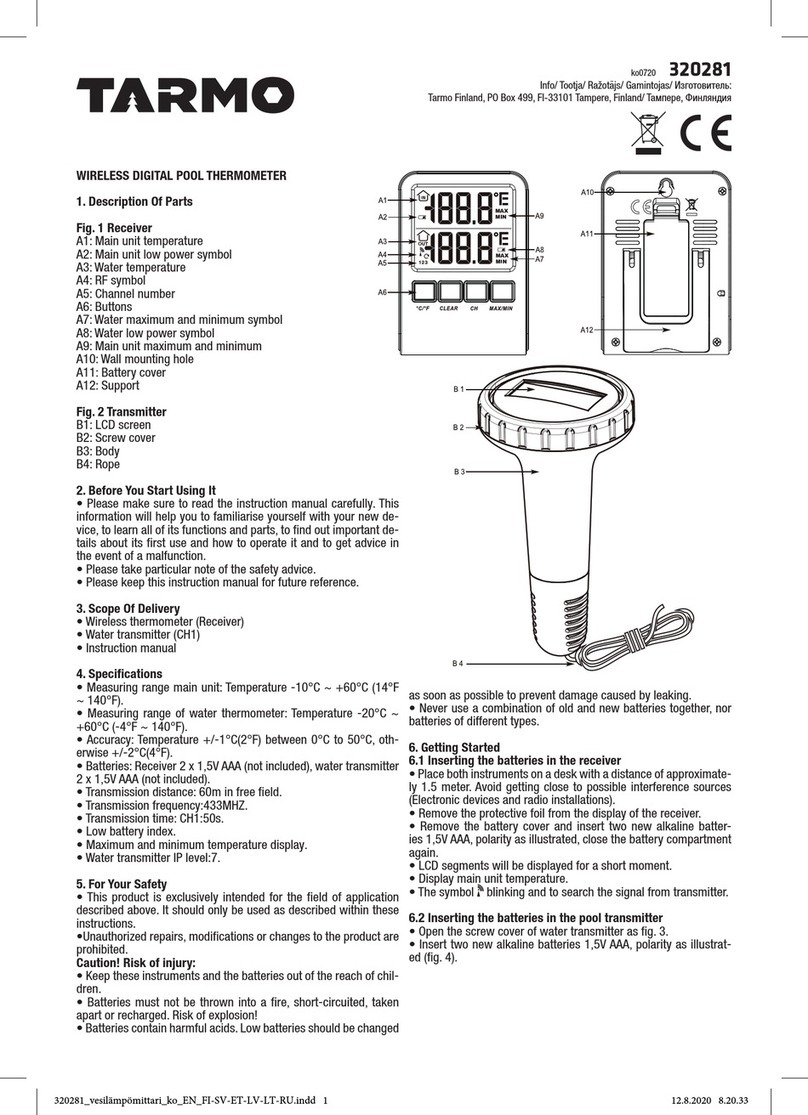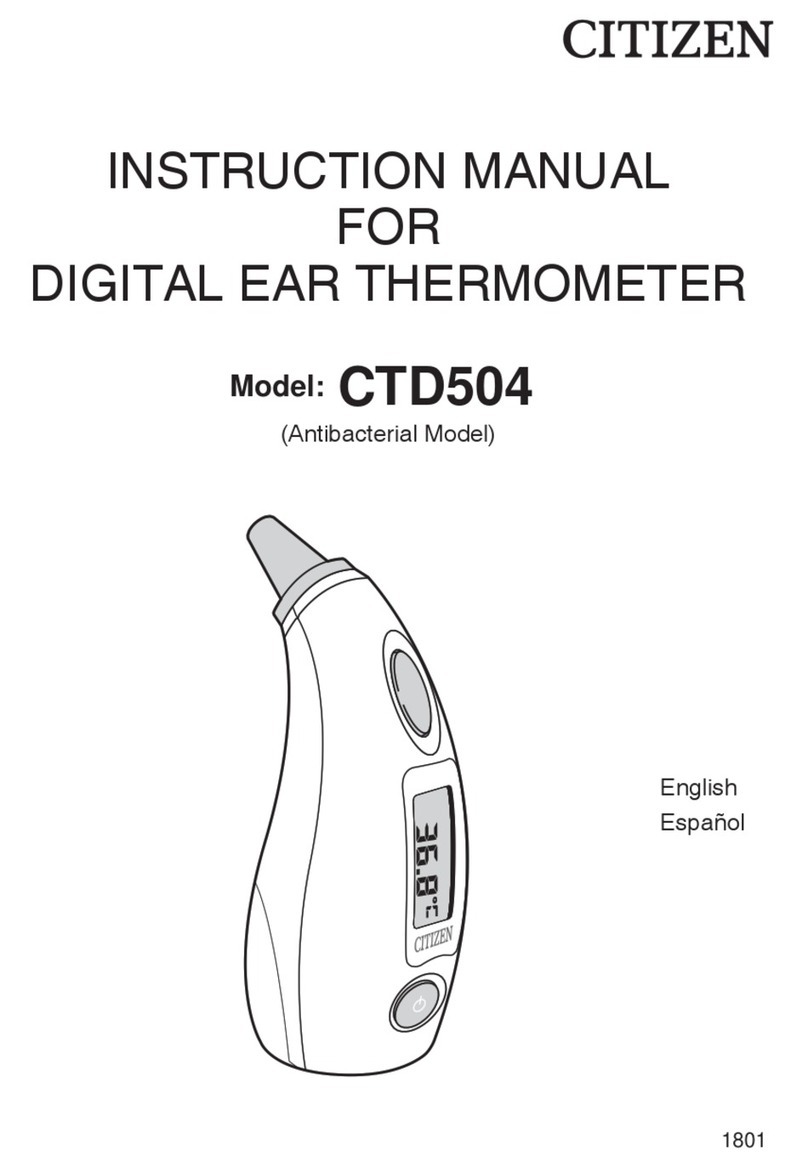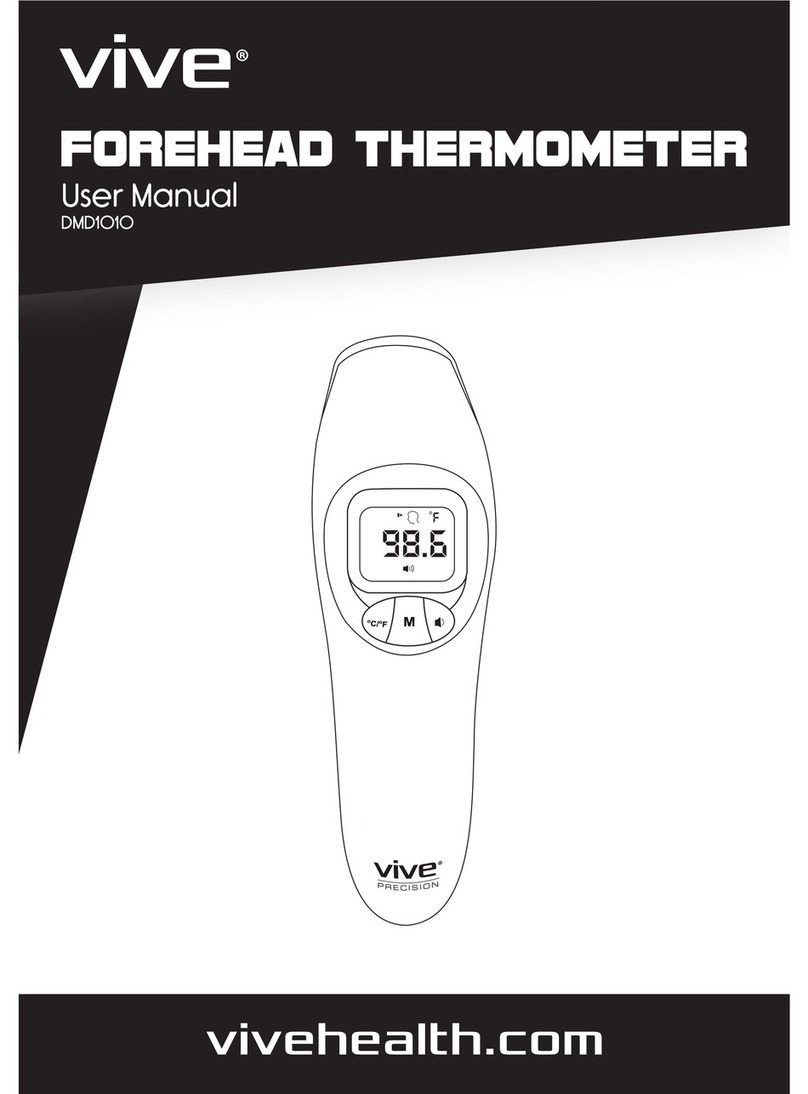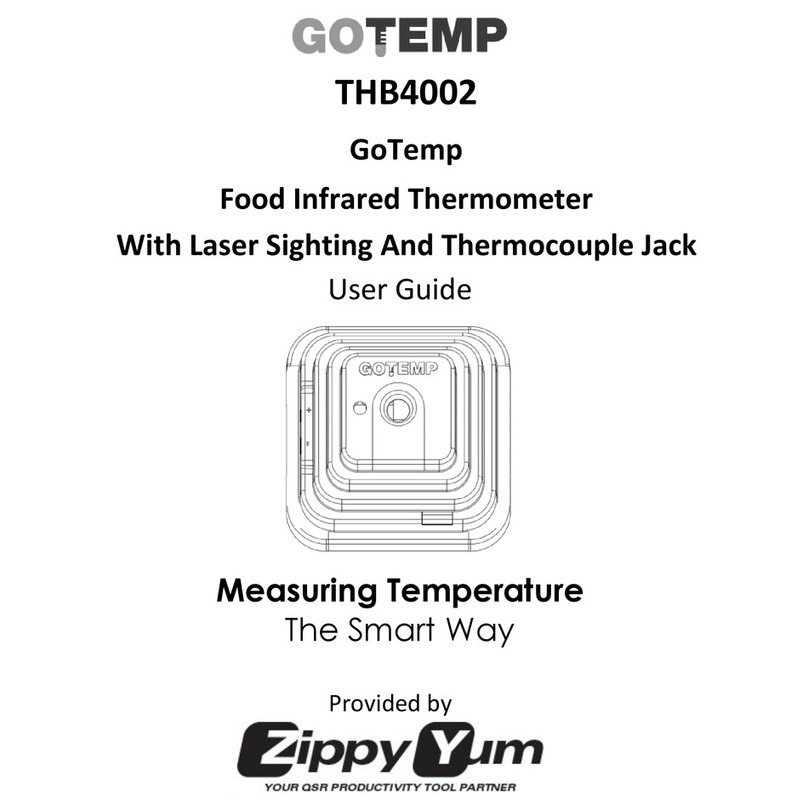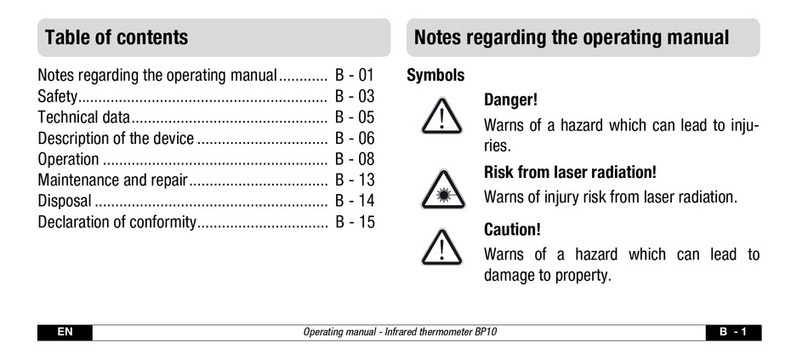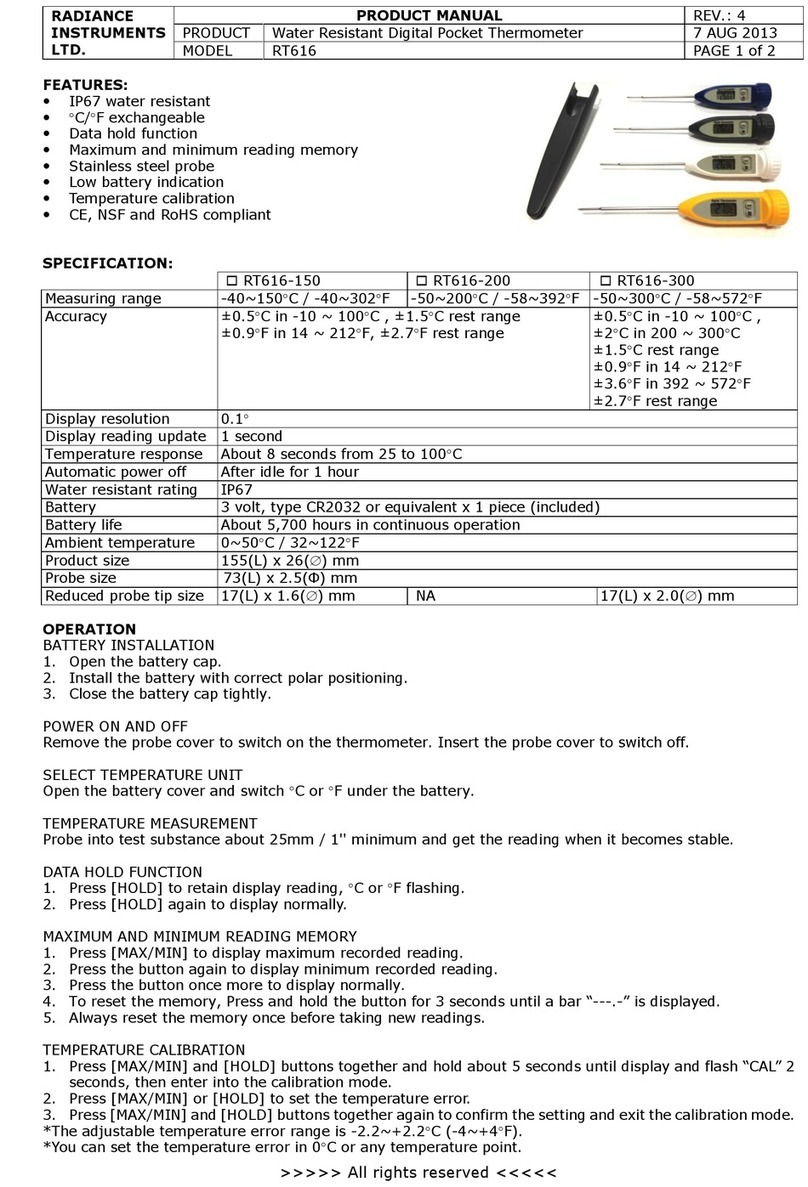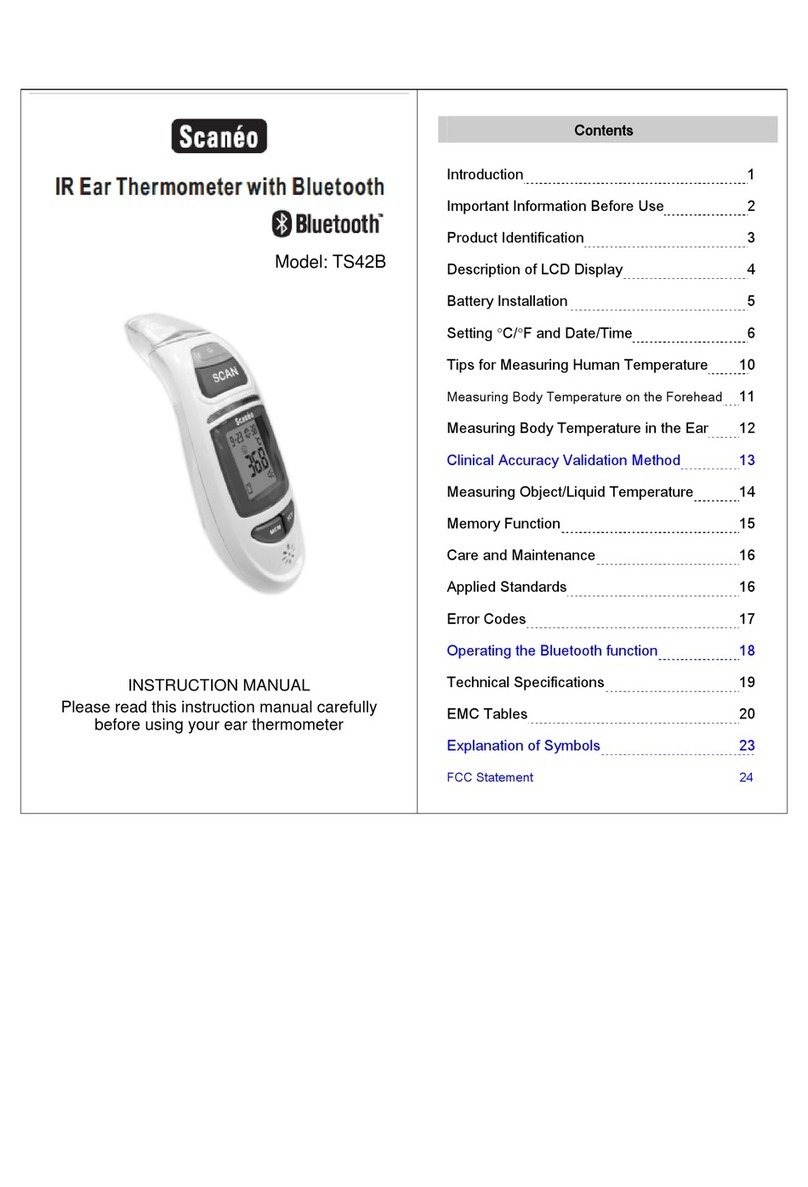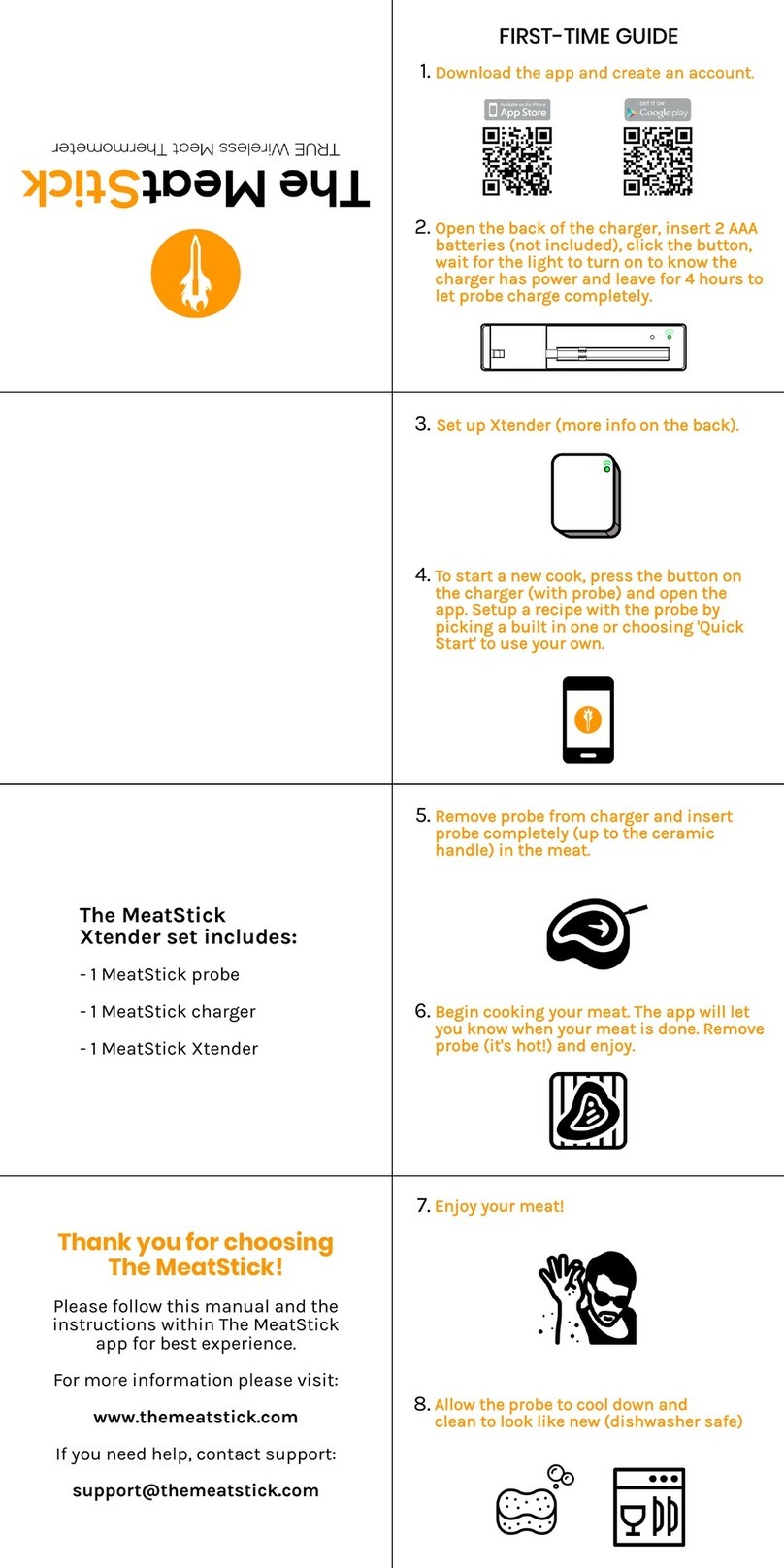Main Unit Batteries: On the back of the unit, remove the battery compartment cover.
Insert 2 AA alkaline (or lithium) batteries making sure they are installed according to the
correct polarity (+/-). Replace the cover.
Wireless Sensor
Main Unit
Wireless Sensor
This water resistant wireless sensor is intended for outdoor use. When deciding where to
place the sensor, make sure it will be protected from direct sunlight and from precipitation.
Do not drop the remote sensor. It is sensitive, and not designed to withstand high impact
blows.
Wireless Sensor Batteries: On the back of the wireless sensor unit, remove the battery
compartment cover. Insert 2 AAA alkaline (or lithium) batteries making sure they are
installed according to the correct polarity (+/-). Replace the cover.
You may need to wait a few minutes after batteries are installed for the units to communi-
cate with each other. When they do, both the indoor and outdoor temperatures will be
shown on the main unit LCD display. If nothing is displayed, refer to section 4 of this
manual for troubleshooting.
NOTE: The sensor’s LED flashes momentarily whenever it sends information – about once
each minute.
Placement & Mounting
Choose a location for each
unit that is at least 10 feet away
from other electronic devices
that may interfere with the
wireless signal.
3 INSTALLATION & SET UP
Main Unit
The Main unit is intended for indoor use only. When deciding where to put the main unit,
choose a dry location away from dust, dirt, mold and smoke, and avoid temperature
extremes. Do not drop the main unit. It is a sensitive electronic device, and is not designed
to withstand high impact blows.
NOTE: Install batteries in the MAIN UNIT before putting batteries in the wireless
sensor.
LITHIUM
BATTERIES
ALKALINE
BATTERIES
-22ºF 158ºF
-4ºF 158ºF
(-30ºC) (70ºC)
(70ºC)
(-20ºC)
Operating Range of Batteries Severe cold (below -4º F/-20º C) can cause alkaline
batteries to freeze and function improperly. Use lithium
batteries in extremely low temperature conditions to
ensure continued operation.
To access the battery
compartment and the
function buttons, open the
case along the seam.
TX C/F
+
-
C/F
ALERT
enlargement
of back function
buttons
AA
AA
AAA
AAA
4 USING the MAIN UNIT FEATURES
Choose a Temperature Scale
Press the + / C/F button to select either Fahrenheit or Celsius as your temperature scale.
View High and Low Temperatures Held in Memory
Press the MIN/MAX button once to view the maximum inside and outside temperatures
that are held in the main unit's memory.
While the maximum temperatures are displayed, press the MIN/MAX button again to view
the minimum temperatures.
Clearing Memory - Press the CLEAR button while the value you want to clear (MAX or
MIN) is displayed.
Temperature Alert
NOTE:This feature is available for the wireless sensor temperature display.
When the alert feature is on, and a preset alert temperature is reached, an alert is
signaled. This signal can be heard and seen. It consists of three short beeps while on the
main unit display the temperature and the upper/lower icons are flashing.
To stop the alarm - press any button. The temperature will continue to flash until it
changes (from either the higher or lower temperature alerts that were set).
To set minimum and maximum temperature alerts:
1)Press the ALERT button once to turn on the feature. You will see the
upper/lower icon flashing at the top of the main unit display.
2)Press ALERT until the outdoor temperature and the upper/lower icon flash.
Press the + or - buttons to select the desired channel. Press ALERT to confirm
the channel selection.
3)The upper pointer and temperature begin to flash. Enter the desired upper l
limit temperature (See 9 for temperature range.) by pressing the + or - buttons.
Press ALERT to confirm the setting.
4)The lower pointer begins to flash. Enter the desired minimum temperature
with the + or - buttons. Press ALERT to confirm the setting.
View Multiple Wireless Sensor Temperatures with Auto Scroll
When there is more than one remote sensor, pressing the - / button starts the auto
scroll. The icon appears under the channel number showing that auto scroll has been
turned on. The display shows the remote sensor temperature from each channel scrolling
continually from one channel to the next. See section 6 for more information.