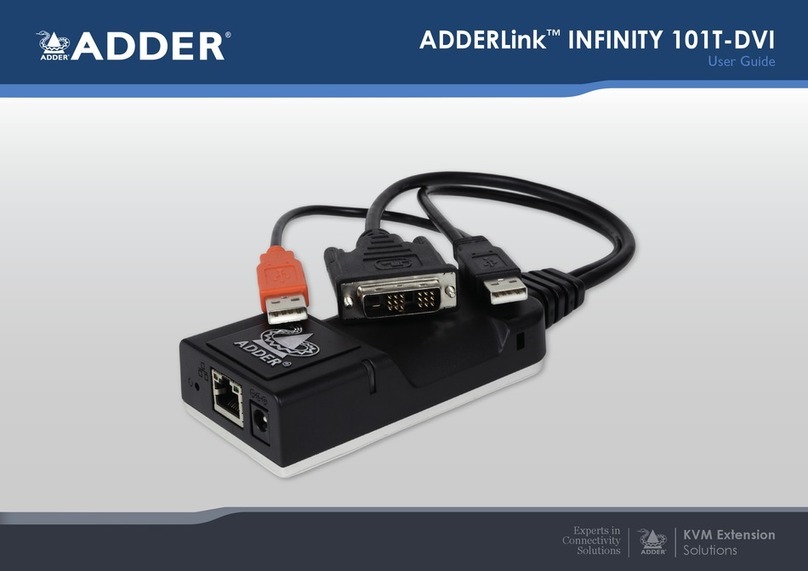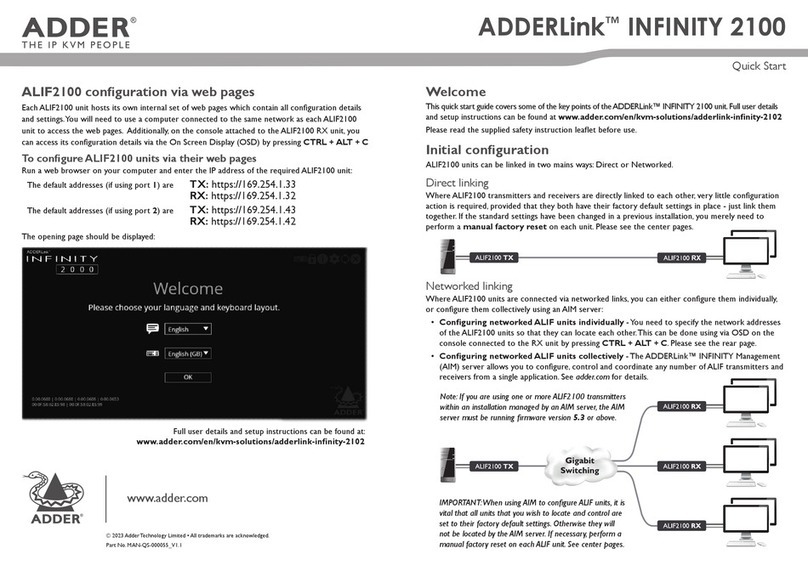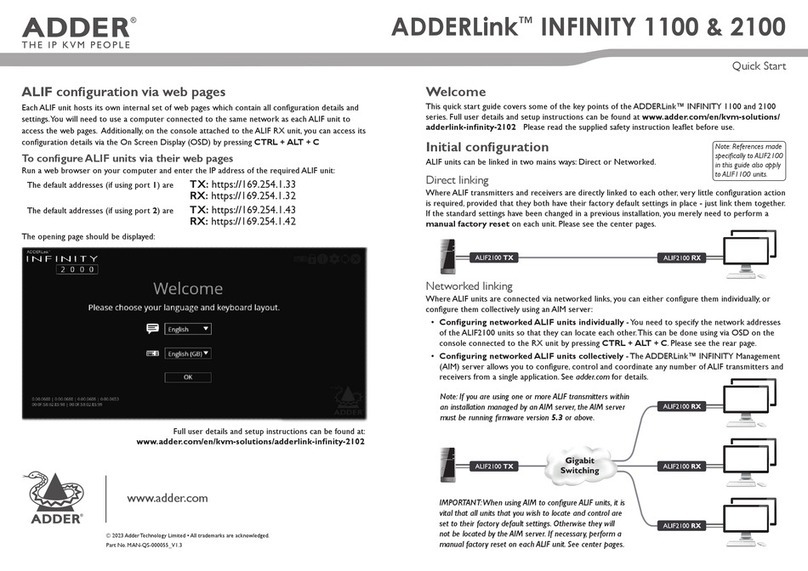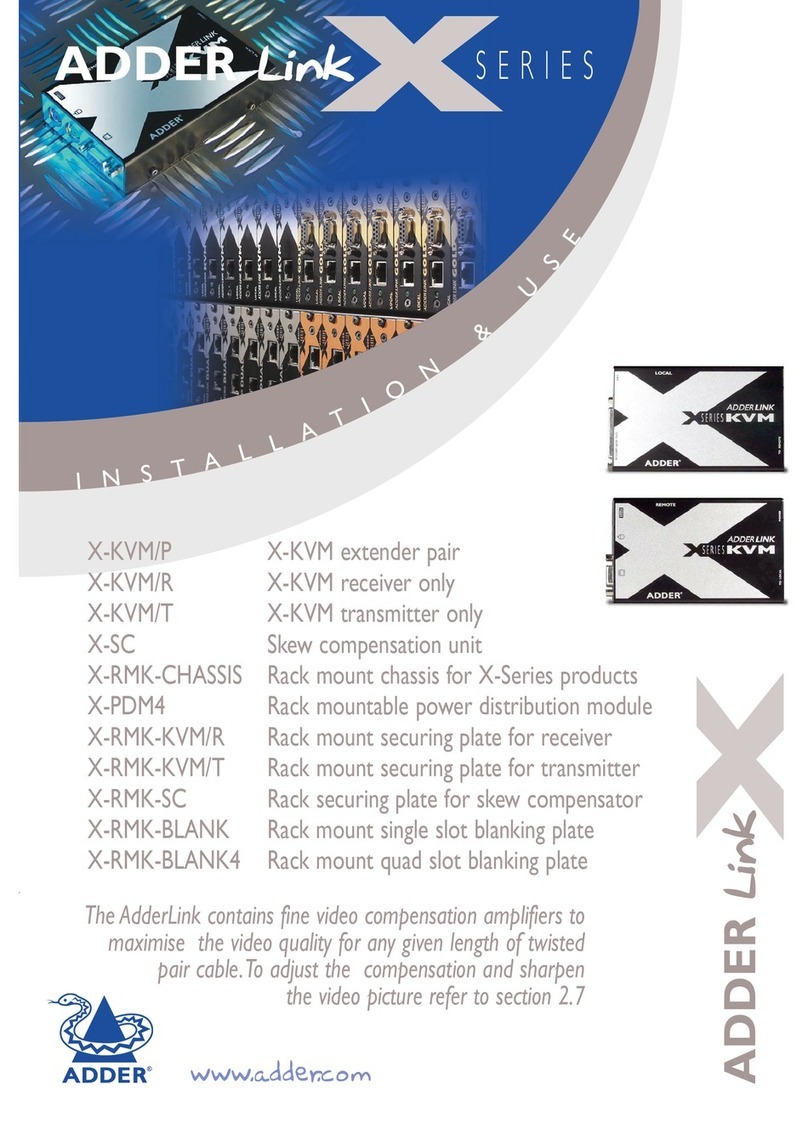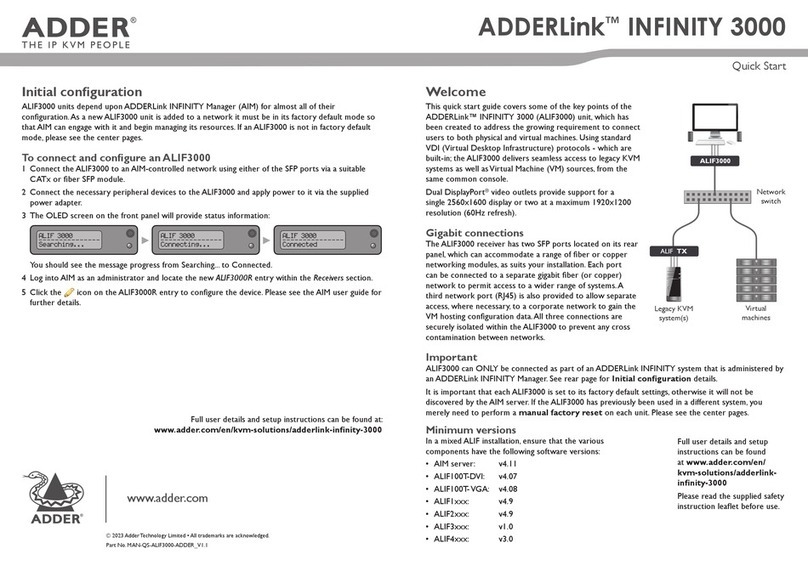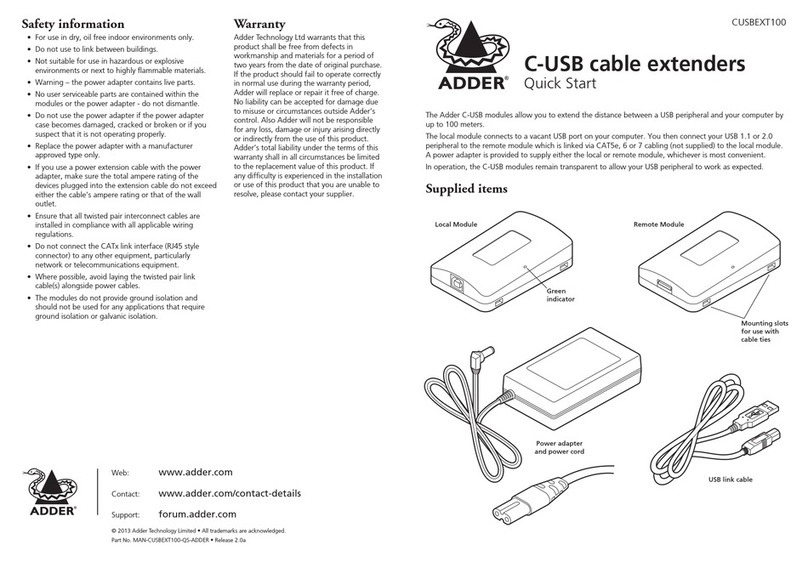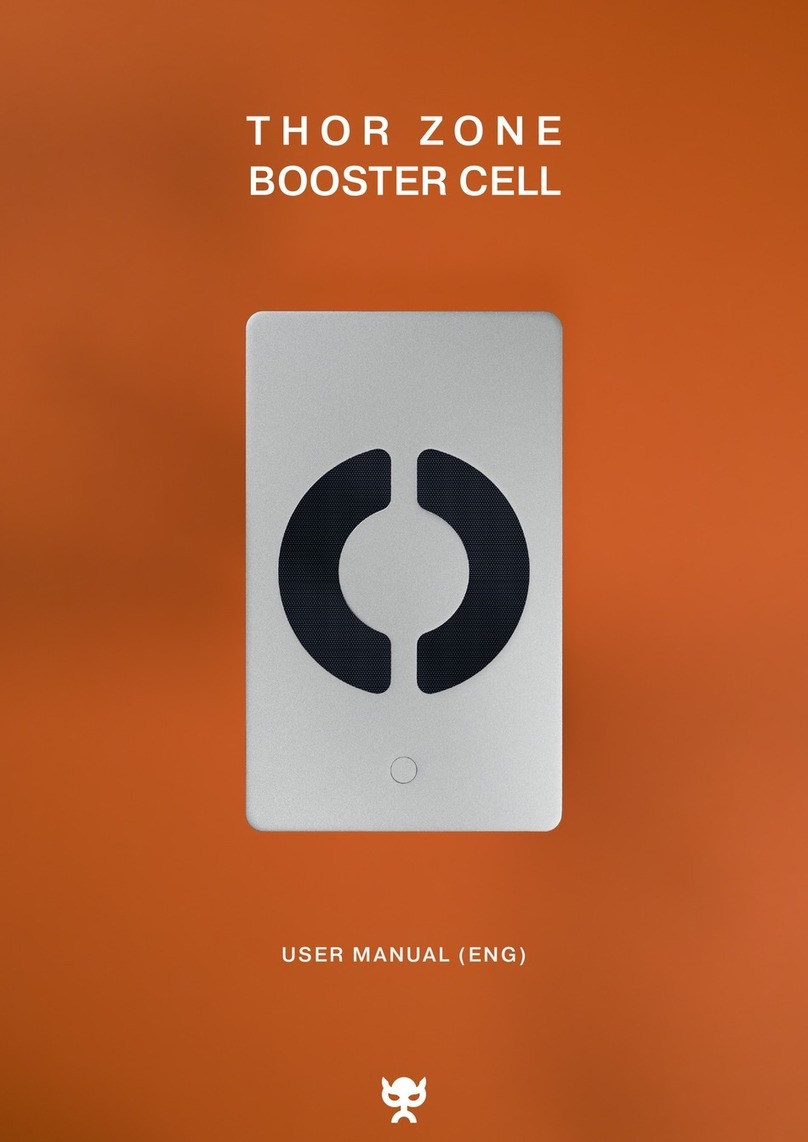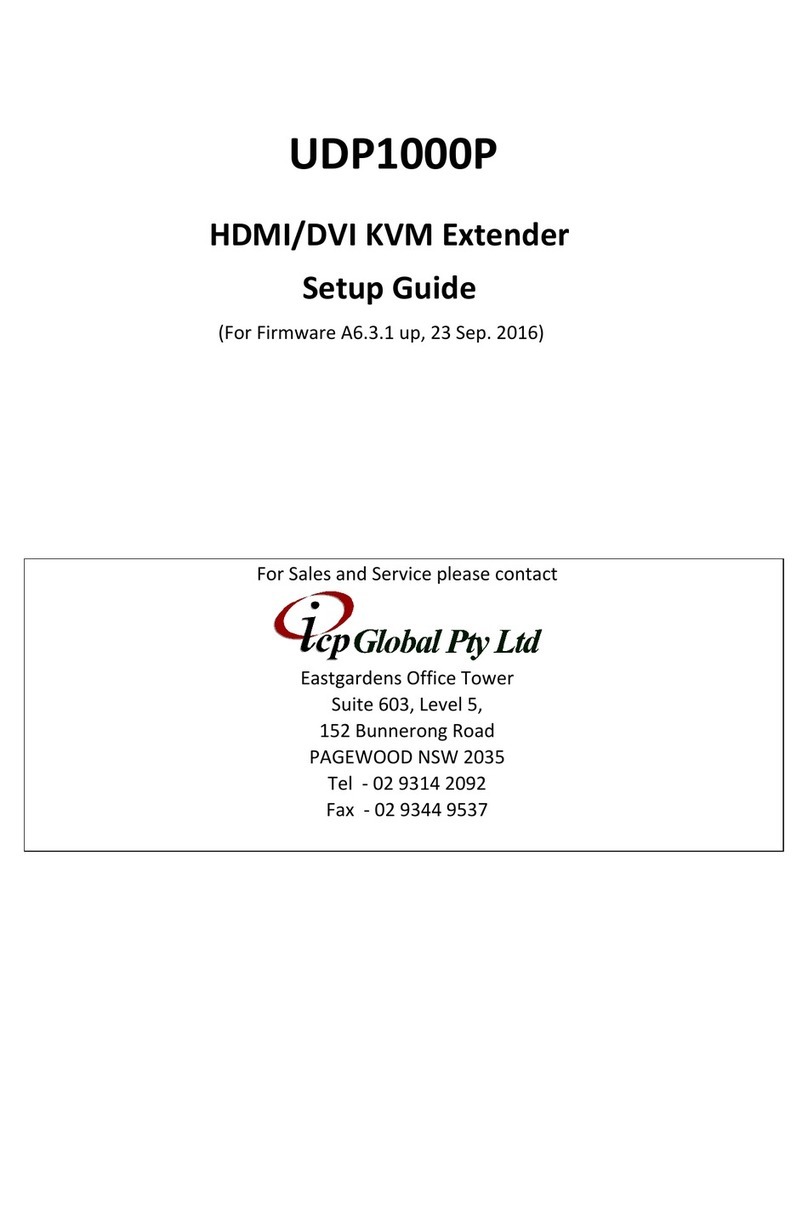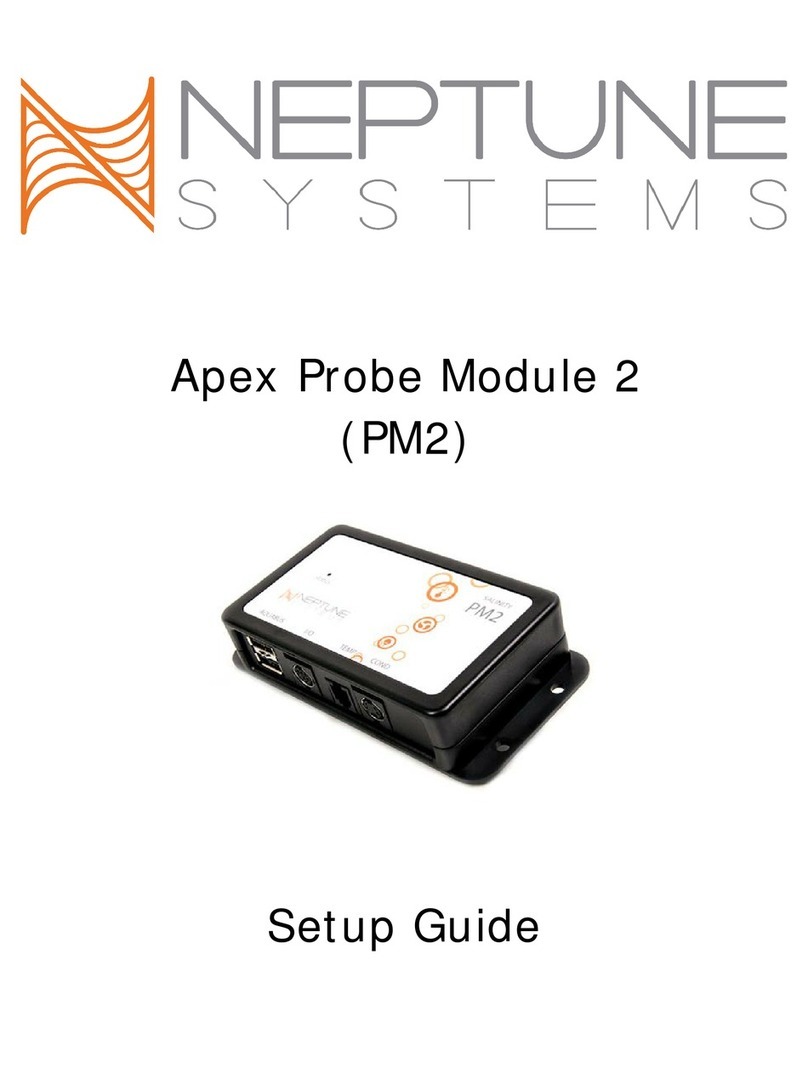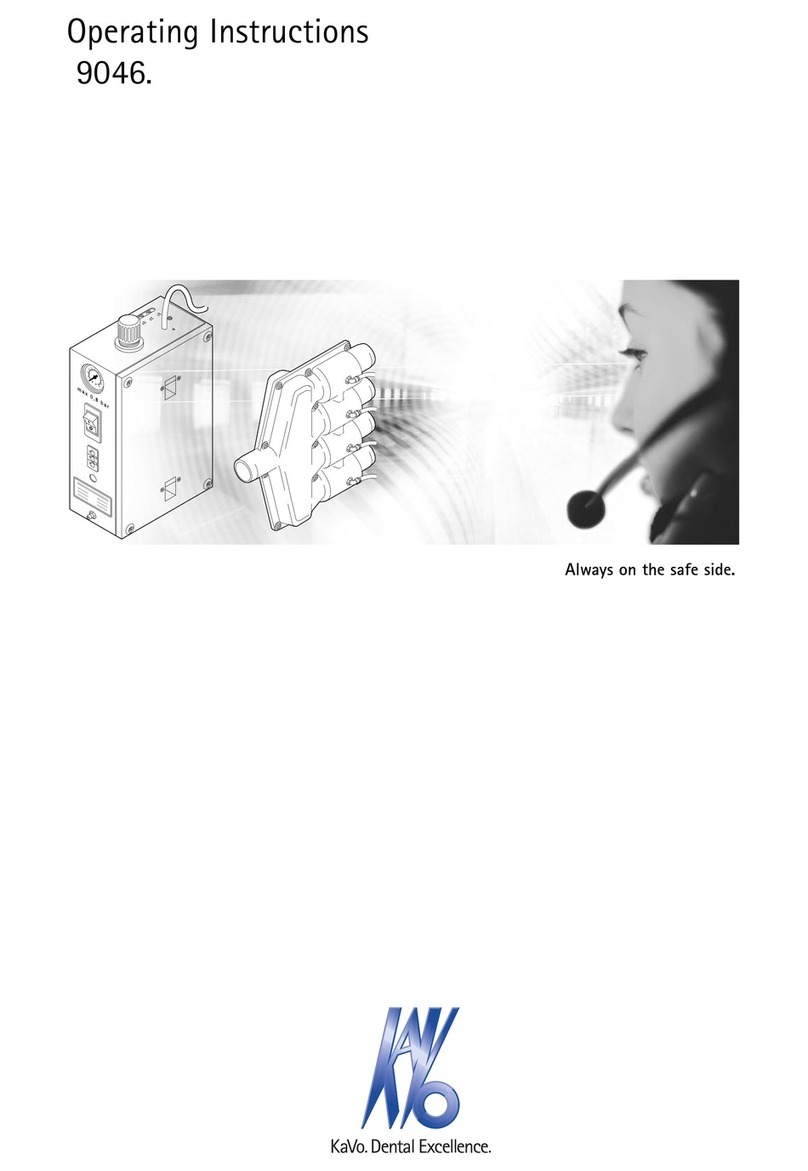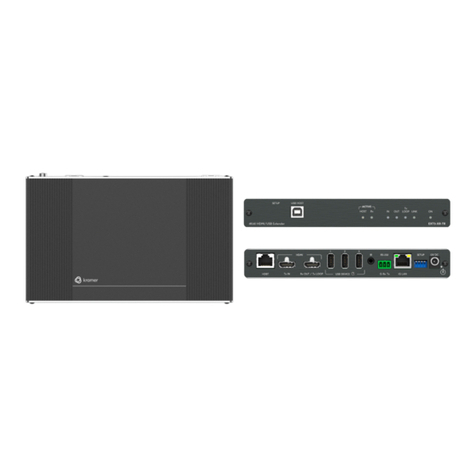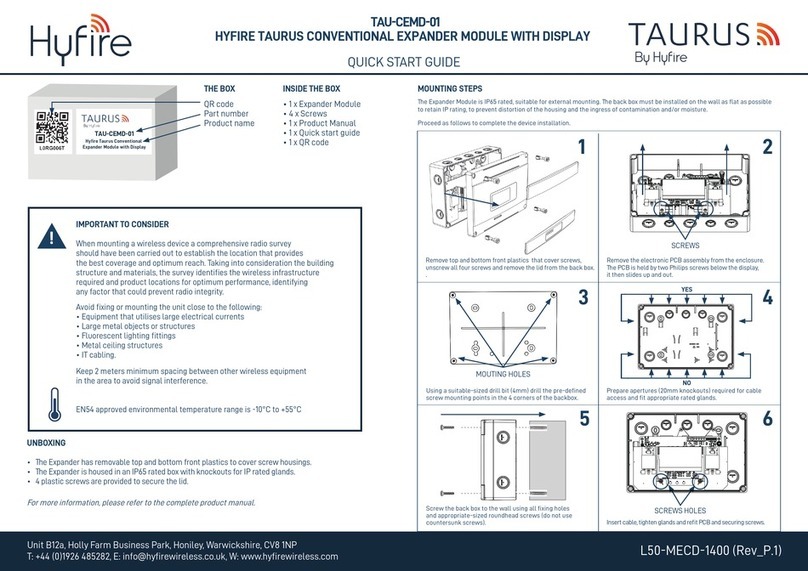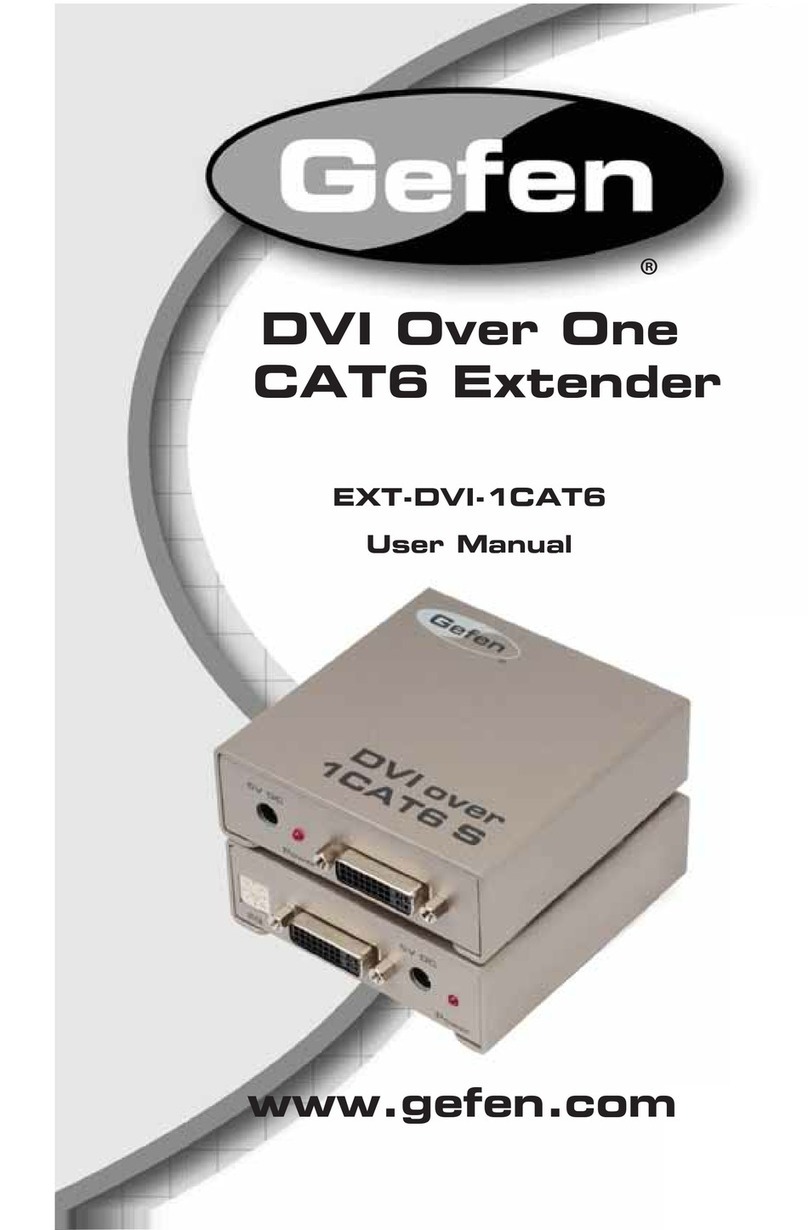Connections
Status
indicators
(see below)
Black USB plug provides USB
signals (plus power if the
external power adapter is not
present)
Red USB plug provides power
only when the external power
adapter is not present
DisplayPort or
HDMI connector
input
Ethernet port (plus
indicators) - Either link
directly to an ALIF receiver
or via a network switch
Optional external
power input
Reset button
(see below
right)
Cable tie
mounting slot
ALIF browser-based conguration utility
Use this utility when conguring the ALIF101T to work with ALIF receivers
which are linked via a network.You will need to use a computer connected to
the same network as the ALIF101T unit (you can also connect them directly).
To access the browser-based configuration utility
Run a web browser on your computer and enter the standard IP address of the
ALIF101T unit:
169.254.1.33
Note: If the IP address of ALIF101T unit has been changed and is not known, providing
it is appropriate to do so, perform a manual factory reset (see below) to restore the
default address.
The opening page of the ALIF conguration utility should be displayed:
Full user details and setup instructions can be found at:
www.adder.com/en/kvm-solutions/adderlink-innity-101t
Main status indicators
• Off No power
• Green Operating - Video, USB and network link all
present
• Orange Operating - But video, USB and/or network
link missing.
• Red (momentarily) Unit is booting up, or
(consistently) Unit has failed, try rebooting.
• Red/green ashing Unit is in backup mode.
• Blue Factory reset has been activated.
• Red/blue ashing Unit is in upgrade mode.
• Fast green ash Unit is in identify mode.
To perform a manual factory reset
A factory reset returns ALIF101T unit to its default conguration.
1 Power on the ALIF101T unit.
2 Use a narrow implement (e.g. a straightened-out paper clip) to press-and-
hold the recessed reset button on the front panel for roughly fteen seconds,
until the status indicators turn blue (Note: alternating red/green indications will
occur during the fteen second period while the button is still pressed).
3 Release the reset switch.The indicators will remain blue for a short while
(less than ten seconds) while ALIF101T unit congures itself and should then
change to green if all connections are correct; or orange if one or more of
the video, USB and/or network links are missing.
NOTE: If you are performing a factory reset and intend to disconnect the
power immediately after the reset, you must wait at least 30 seconds after
you have released the reset button for it to complete the process.
Power sourcing summary
Power Black Red
adapter USB USB Power sourced...
ûüü...from both USB plugs.
üüû...from power adapter only.
üüü...from power adapter only,
unless it becomes
unavailable, in which case
power will be taken from
both USB plugs after a short
interruption.