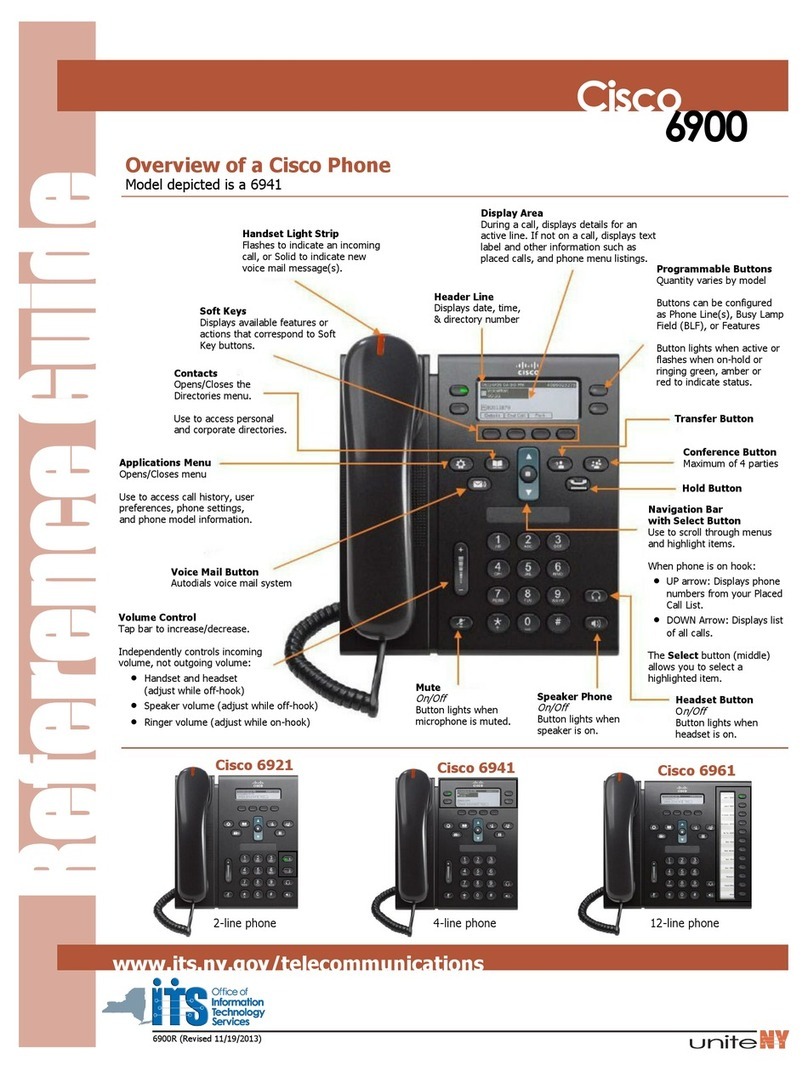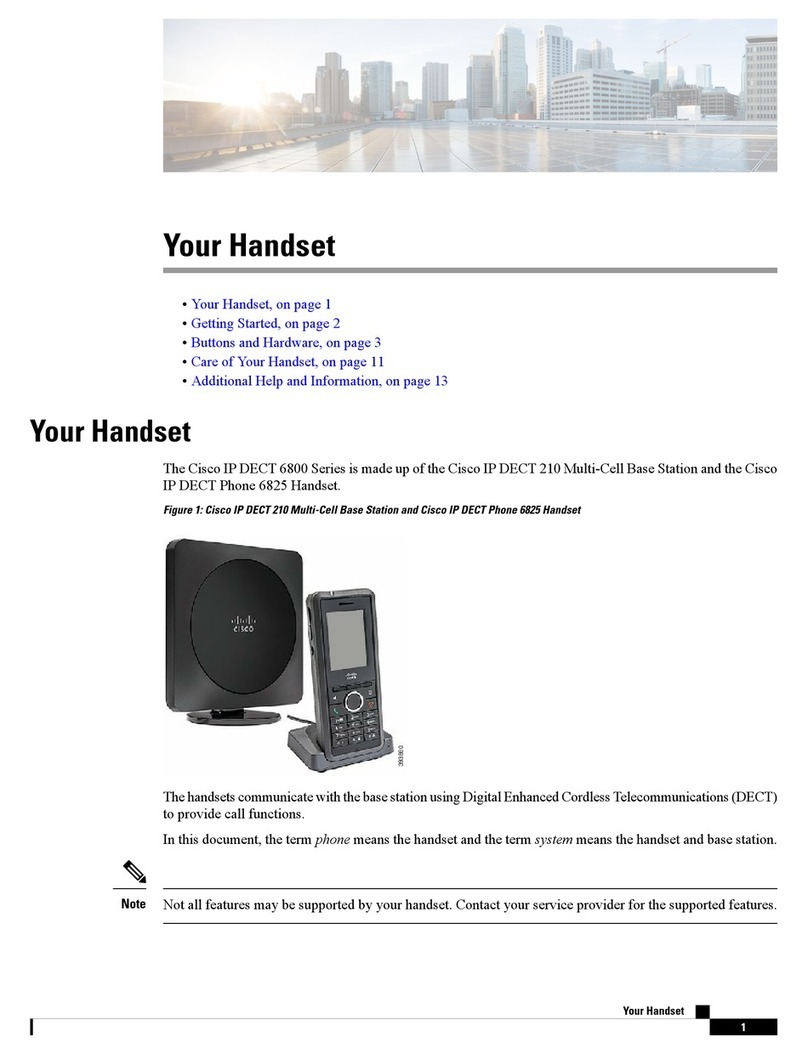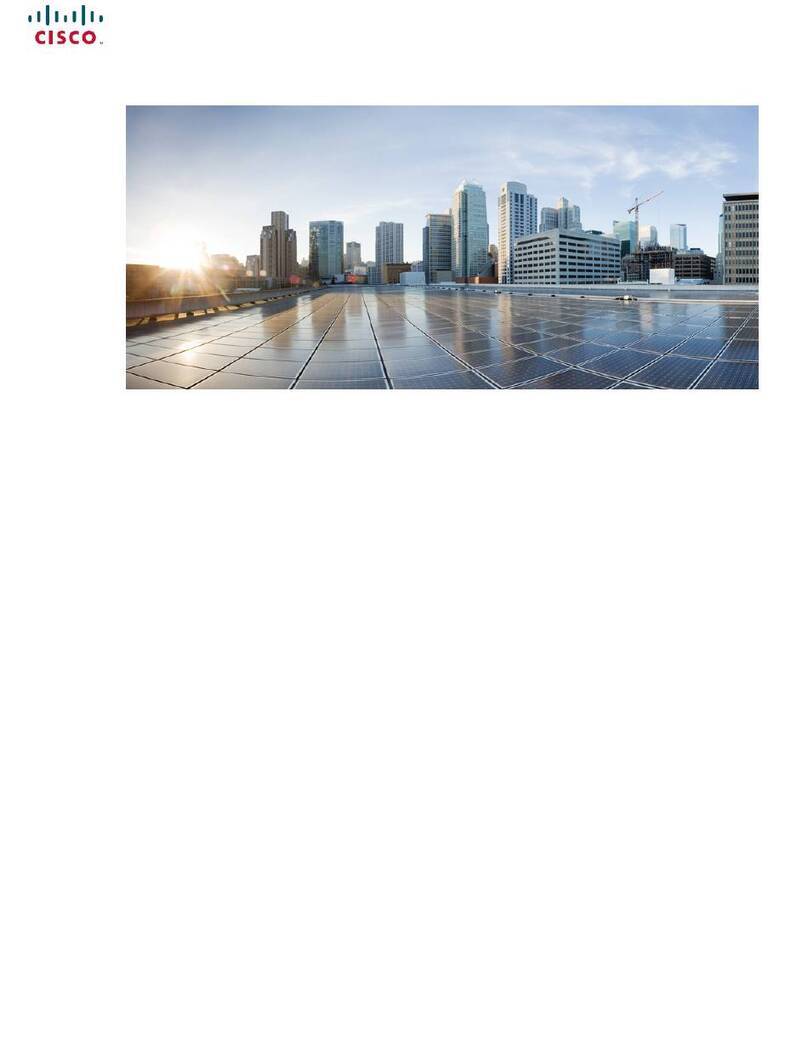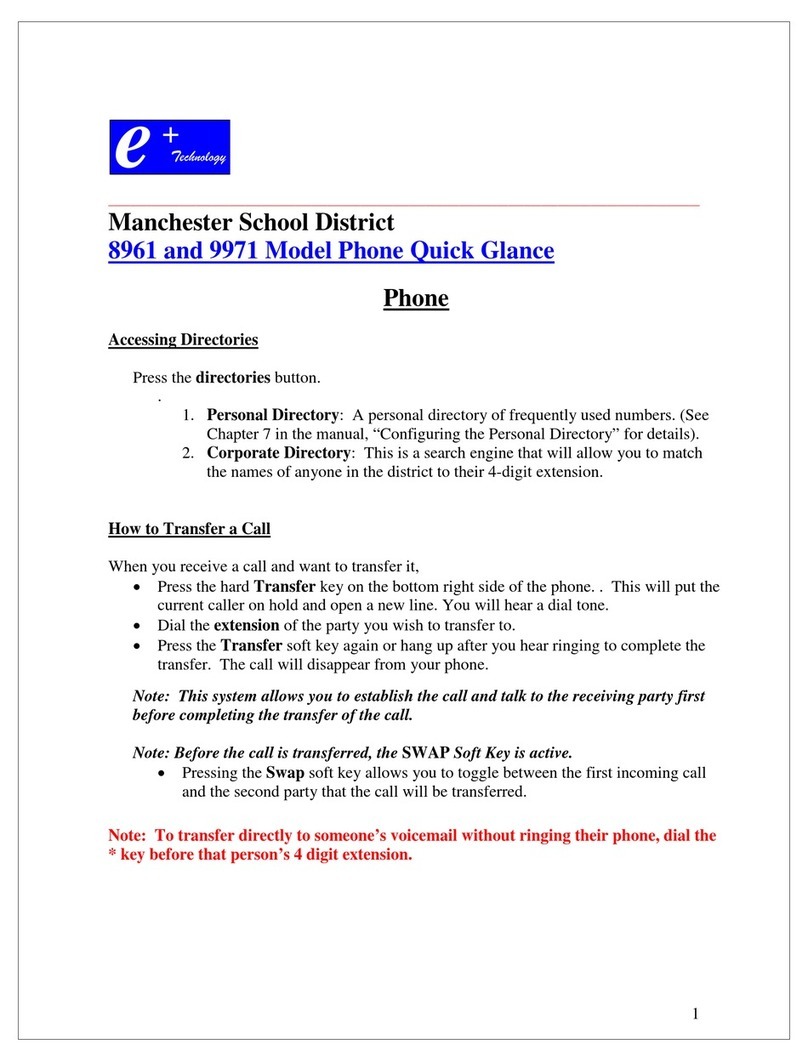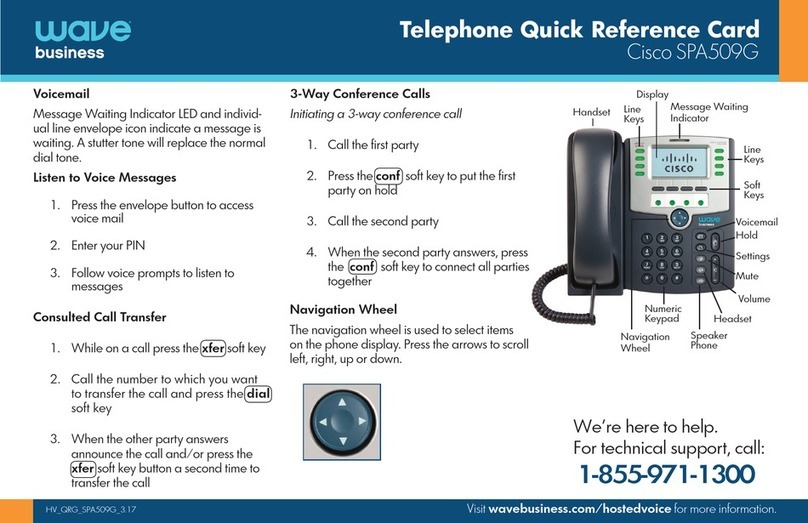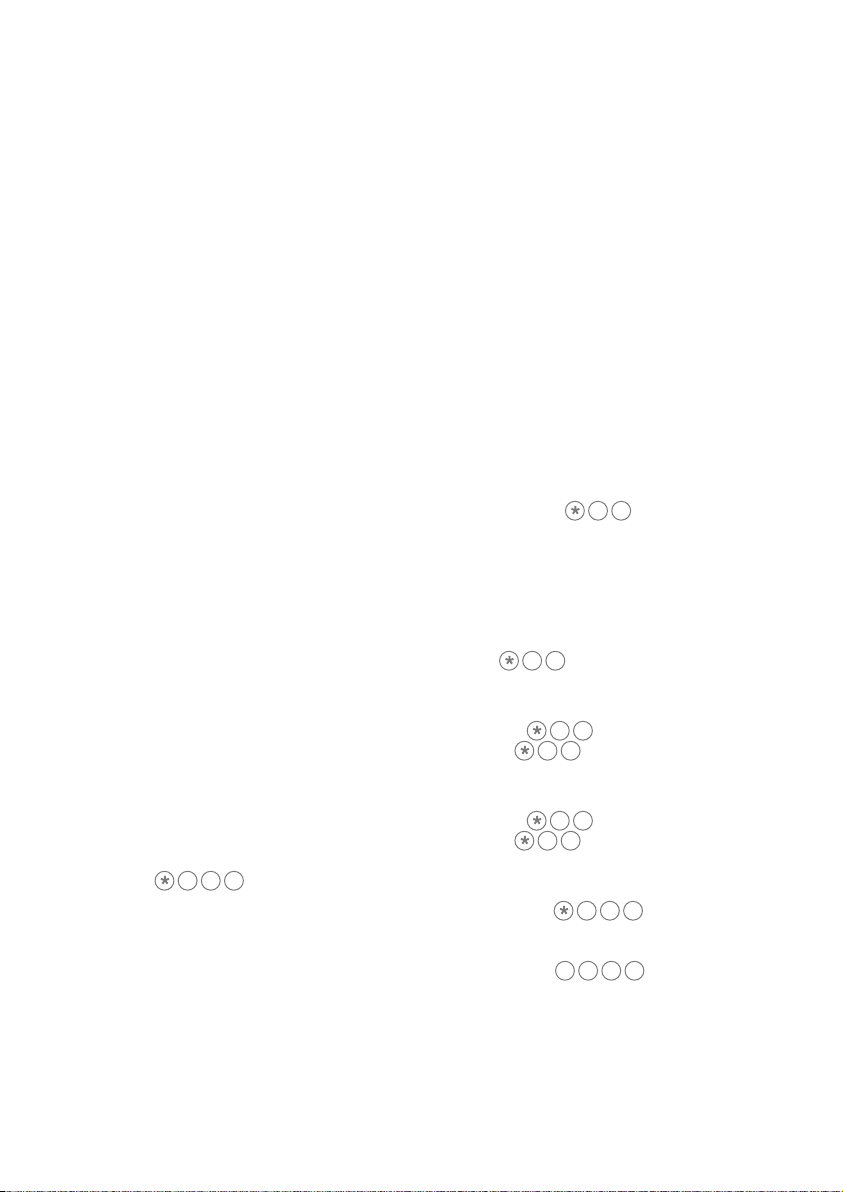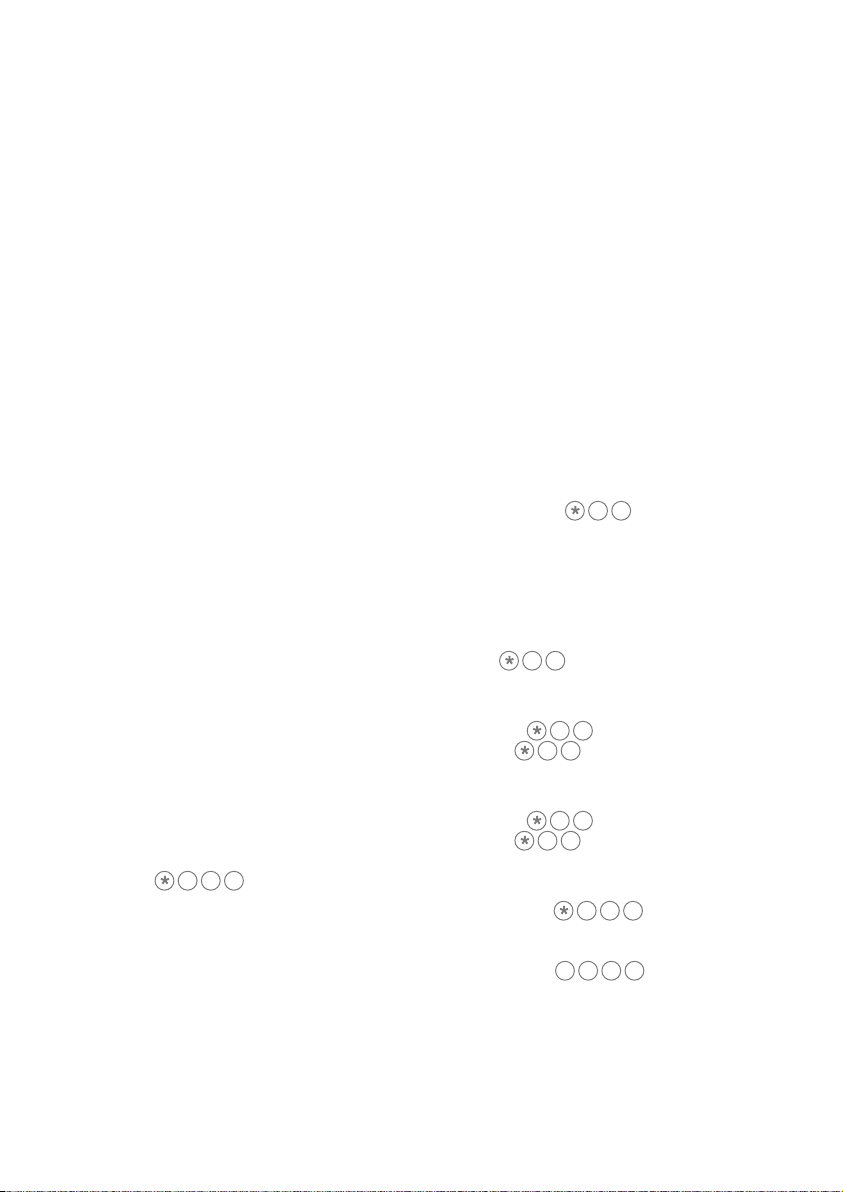
Transfer calls (Blind or Supervised)
To blind transfer (transfer without
announcing the call prior to transfer)
• Press BlindXfer during a call
• Enter the transfer phone number
and the call automatically transfers.
To supervise transfer (transfer with
consultation to another party)
• Press Transfer soft key during a call
• Enter the transfer phone number and
wait until answered and announce
the call
• Press the Transfer soft key.
Hold calls
• To put an active call on hold press the
Hold soft key.
• To resume call from hold press Resume
soft key.
Conference calls
• To create a conference call while on
active call press the Conf soft key.
• Dial the new party’s number and
wait for the party to answer.
• Press Conf soft key to connect all
parties into the conference.
Move calls between digital and
analogue phones
You can pick-up calls between DOT
phones (eg digital and analogue that
shares the same phone number).
Pick-up a call from digital to
analogue phone
• Place the call on Hold on the digital phone.
• Pick up the analogue phone
(for cordless phone, press talk/answer),
then dial 11#to complete the
pick-up.
Transfer a call from analogue to
digital phone
• Place the call on hold by pressing
Recall/Flash/Hold on the analogue phone.
• On the digital phone press the down
navigation arrow to display the Resume
soft key.
• Press the Resume soft key to complete
the transfer.
View Call History
View your Redial List, Answered Calls
and Missed Calls
• Press the setup button on your phone
Select Call History (option 2) and the
following menu displays:
− All Calls
− Missed Calls
− Received Calls
− Placed Calls.
• Highlight the required list and press
the Select soft key.
Call Forwarding and Call Waiting
There are 3 Call Forwarding options
which can be set from your handset:
Call Forward-Always, Call Forward-No
Answer and Call Forward-Busy.
Call Forward-Always
1. Pick up handset and enter the
assigned code 72.
2. You’ll be prompted to enter the phone
number to which calls will be forwarded.
3. Hang up handset. Call Forward-Always
is now activated.
To deactivate, repeat these steps using
the code 73.
Call Forward-Busy
• Repeat steps 1-3 above,
using code 90to activate,
and code 91to deactivate.
Call Forward-No answer
• Repeat steps 1-3 above,
using code 92to activate,
and code 93to deactivate.
Call Waiting
• Pick up handset and enter the
assigned code 43#. Call Waiting
feature is now activated.
• To turn it off, repeat these steps
using the code #43#.
134123 FEB15