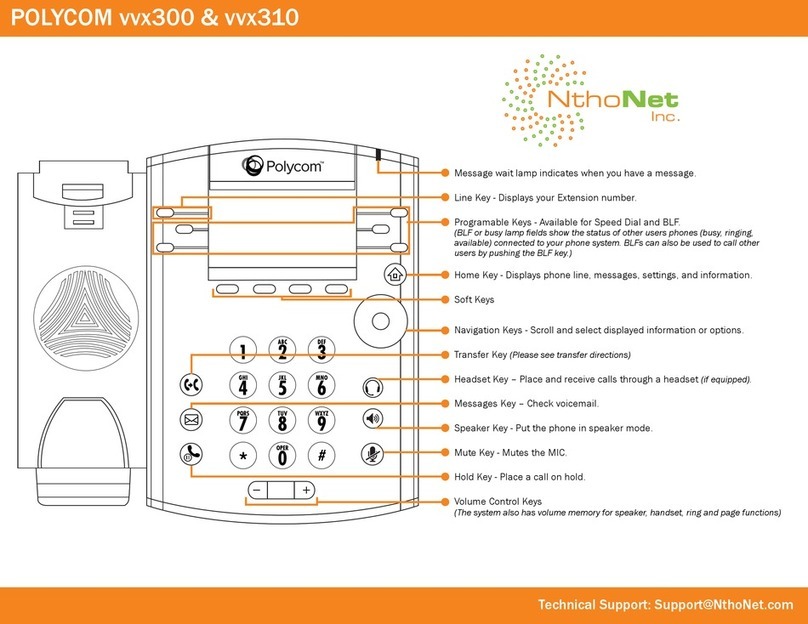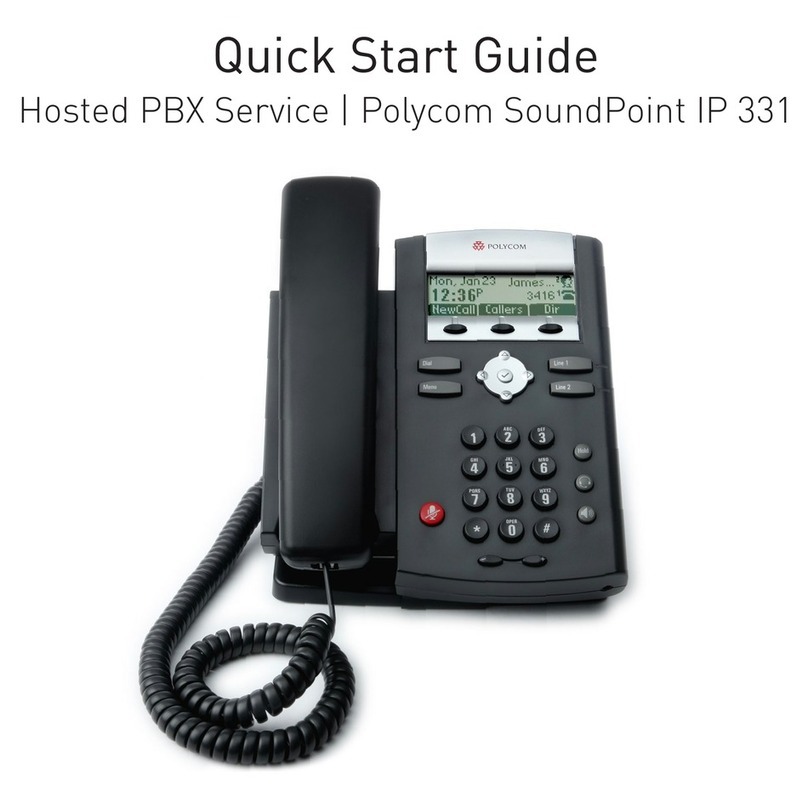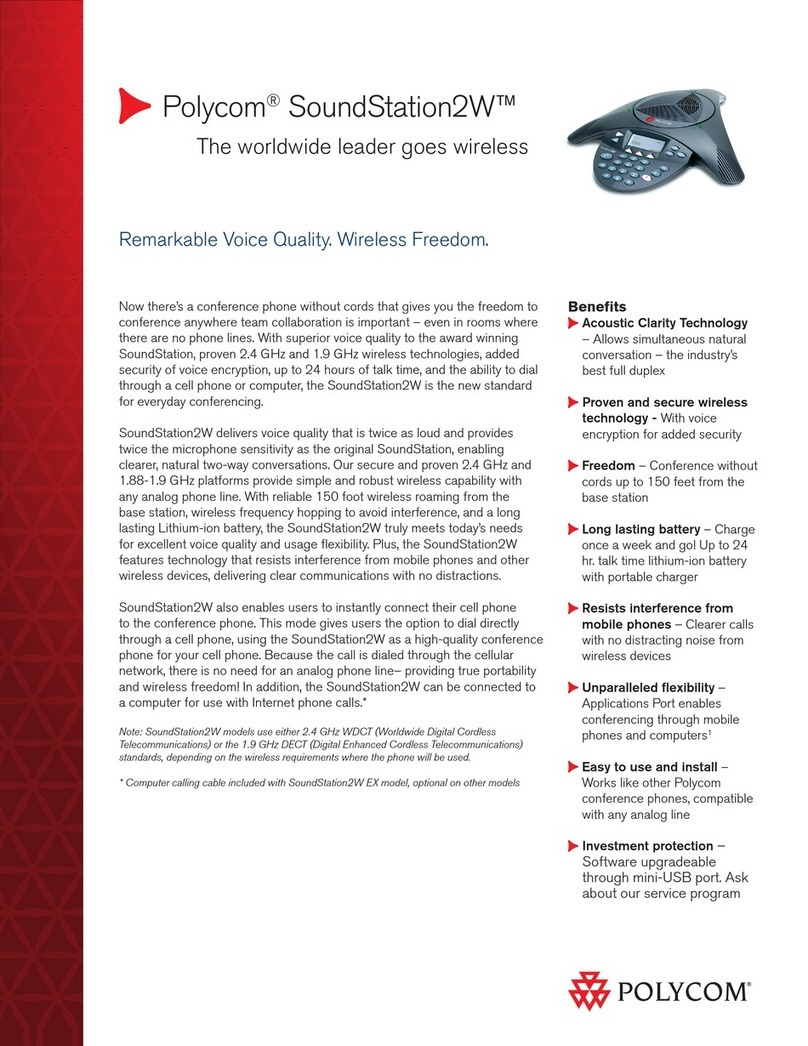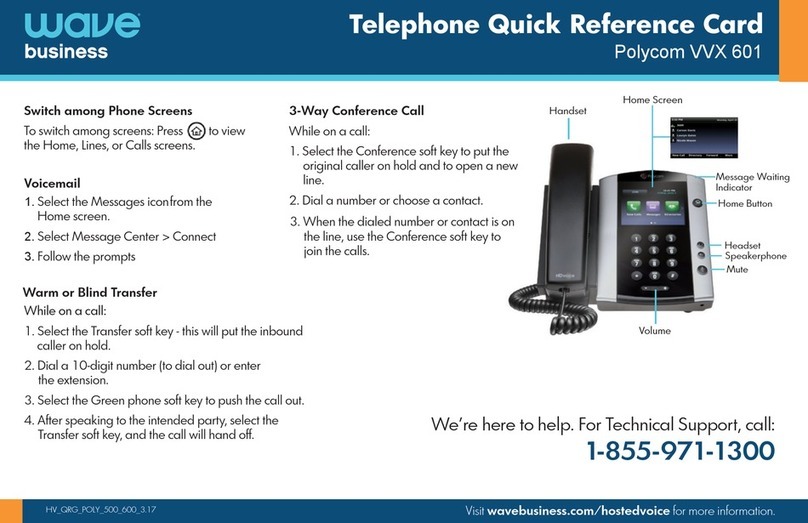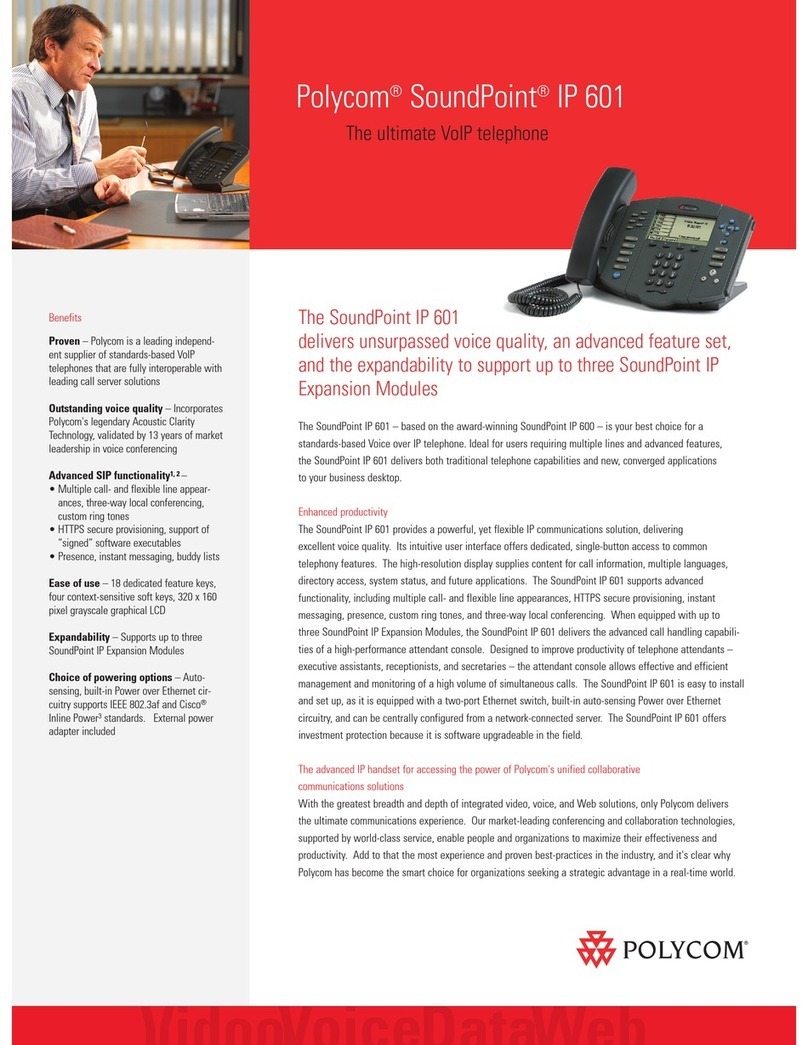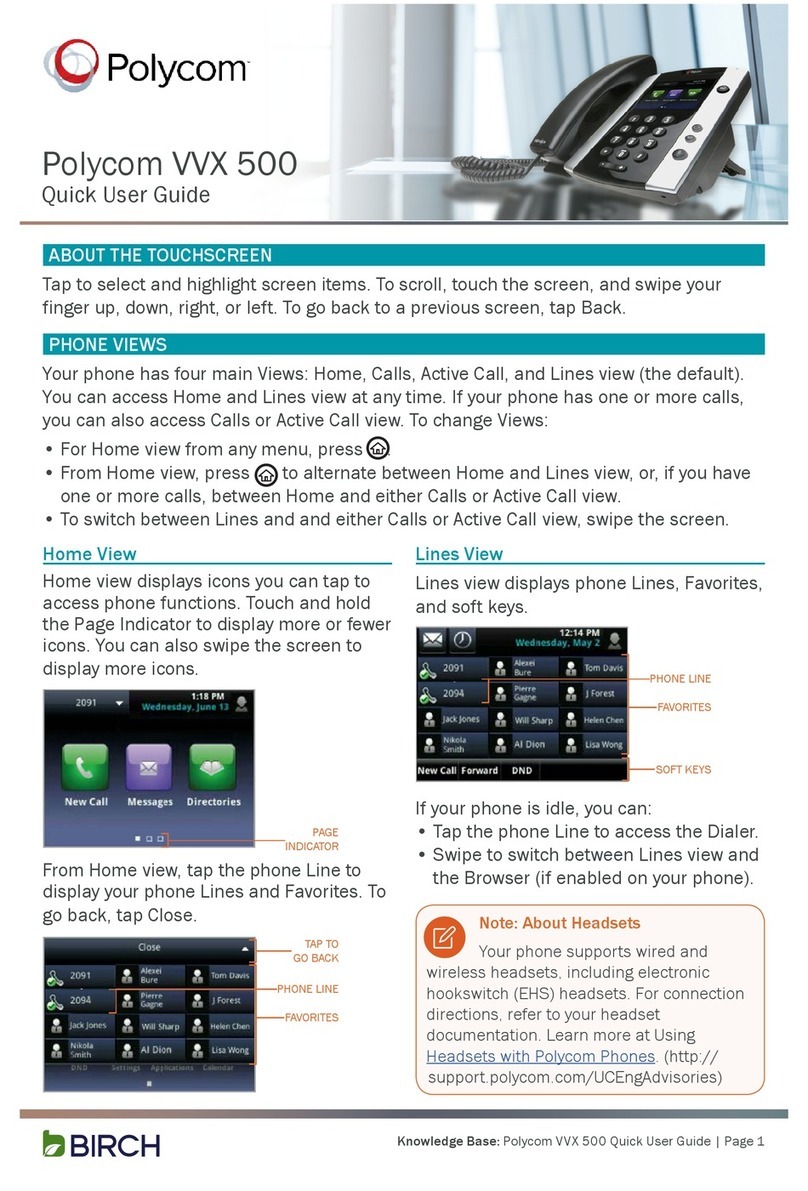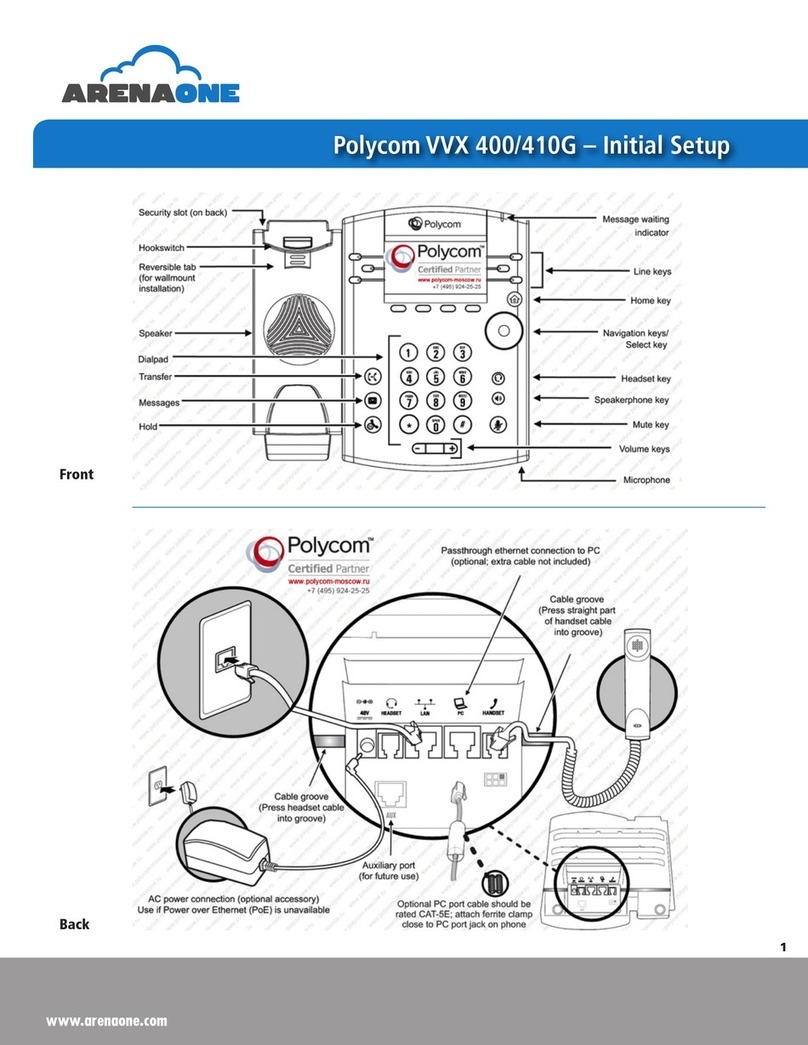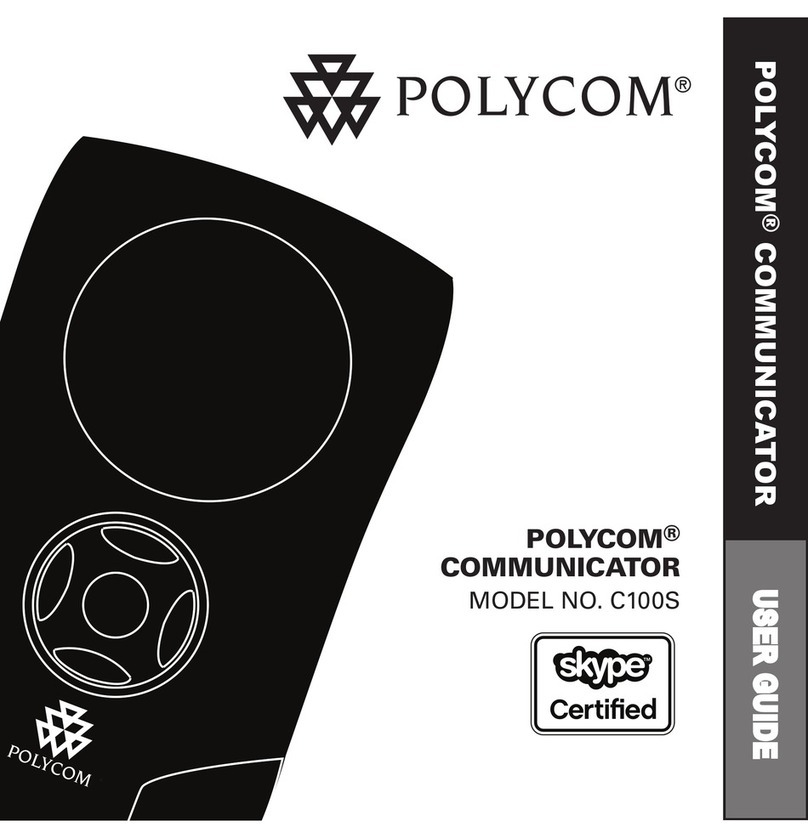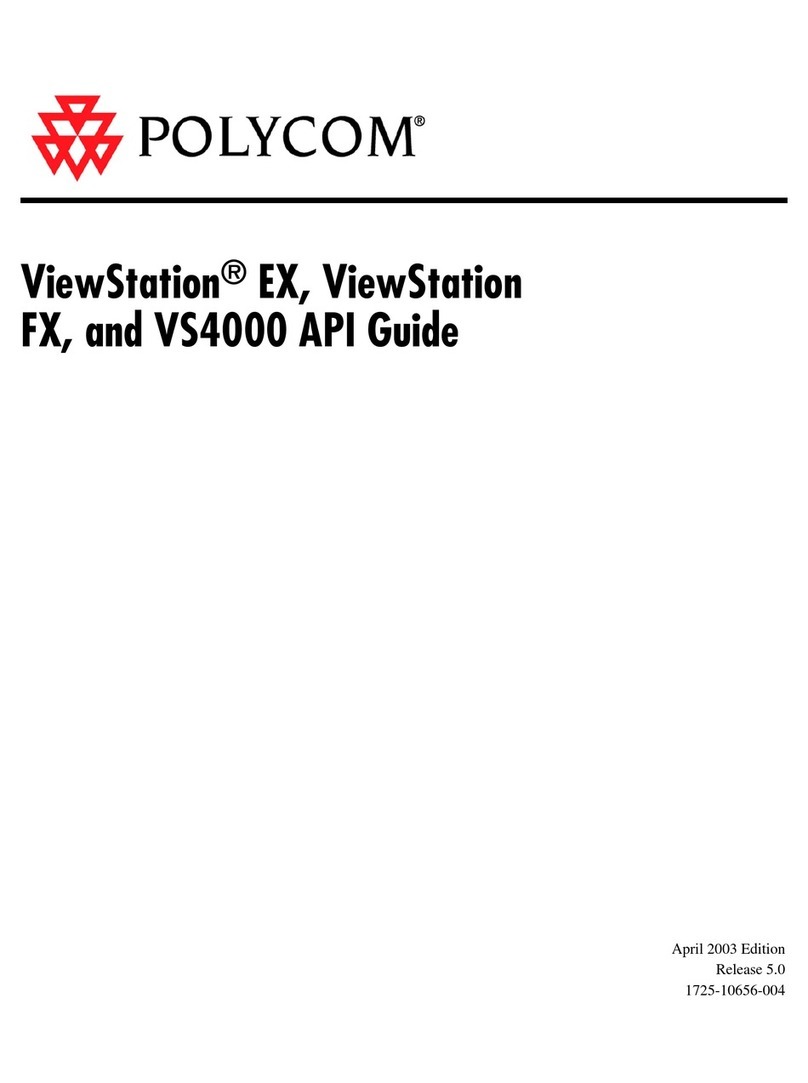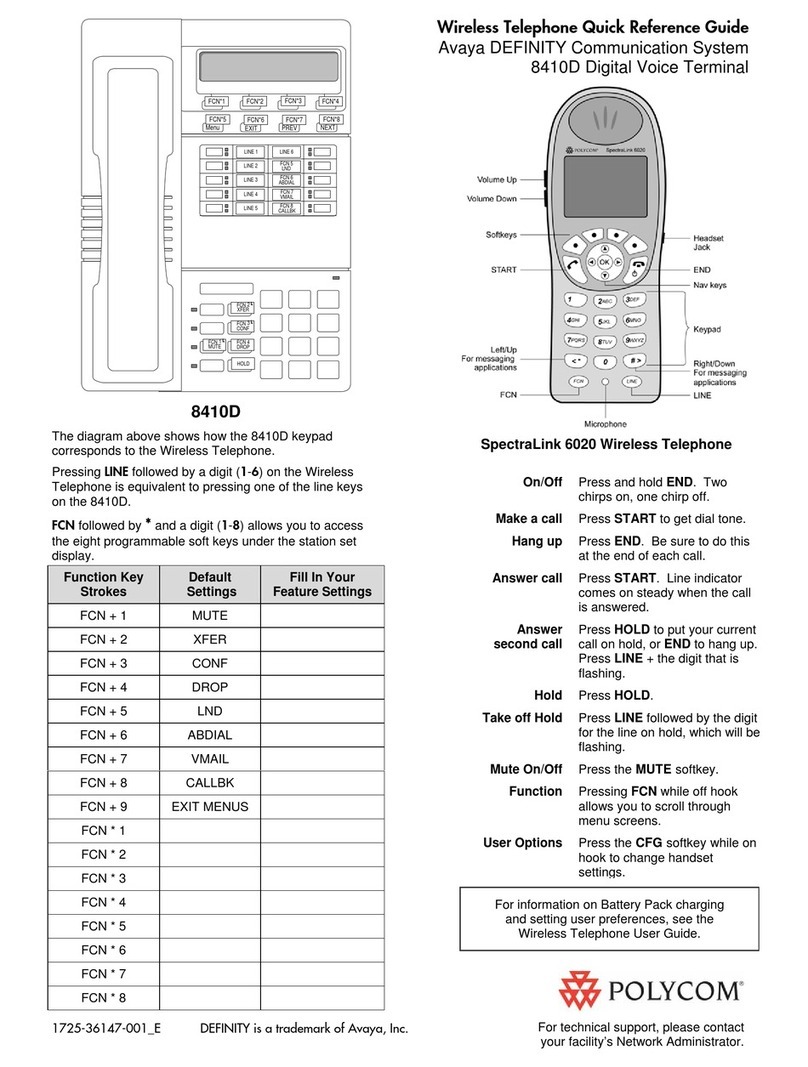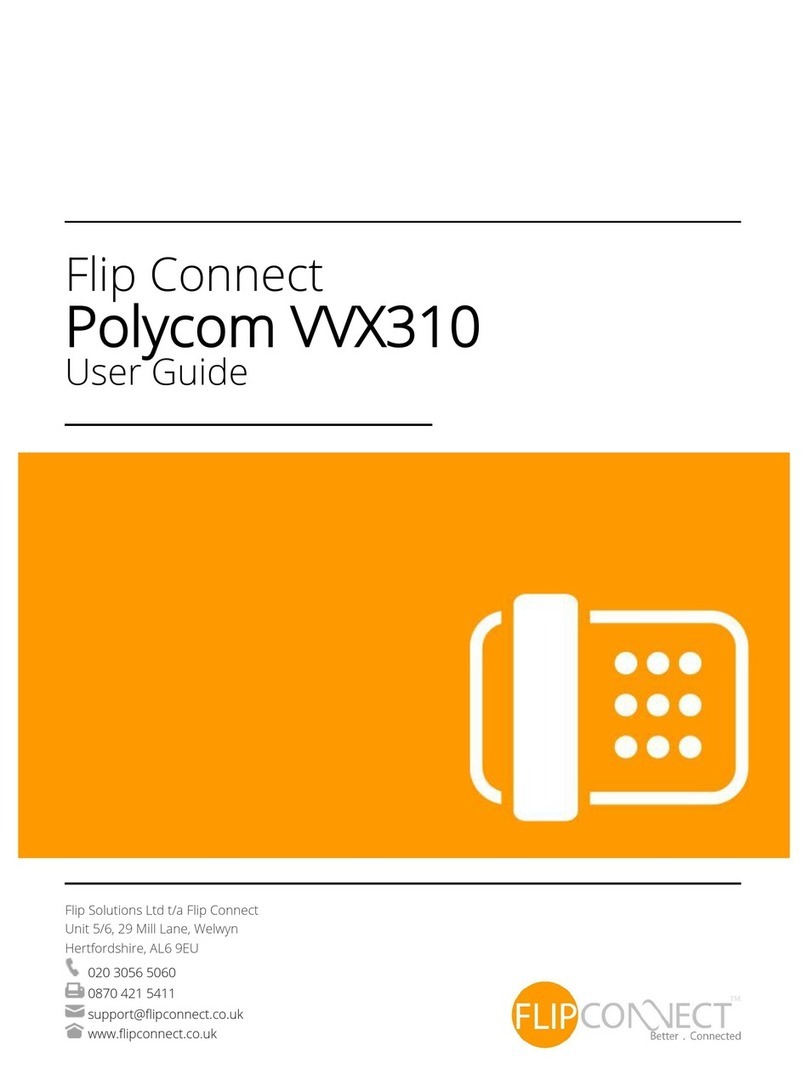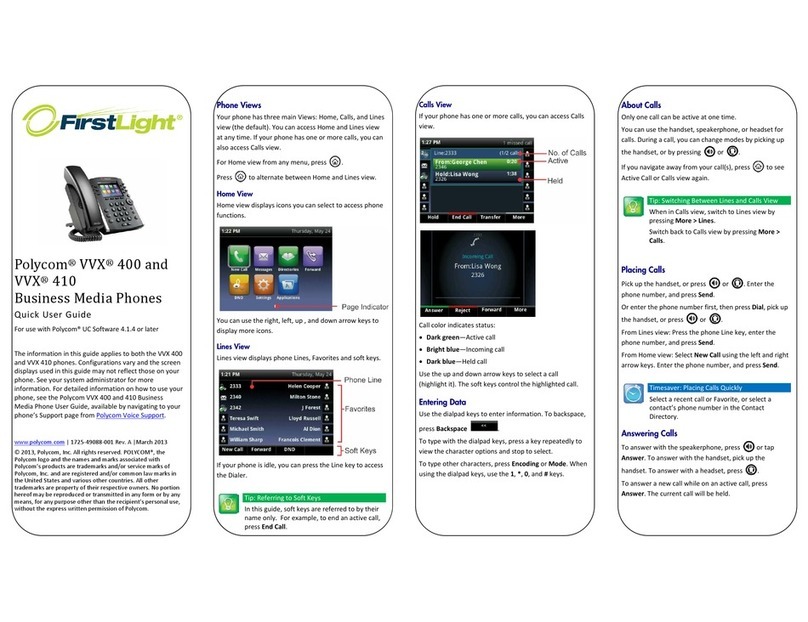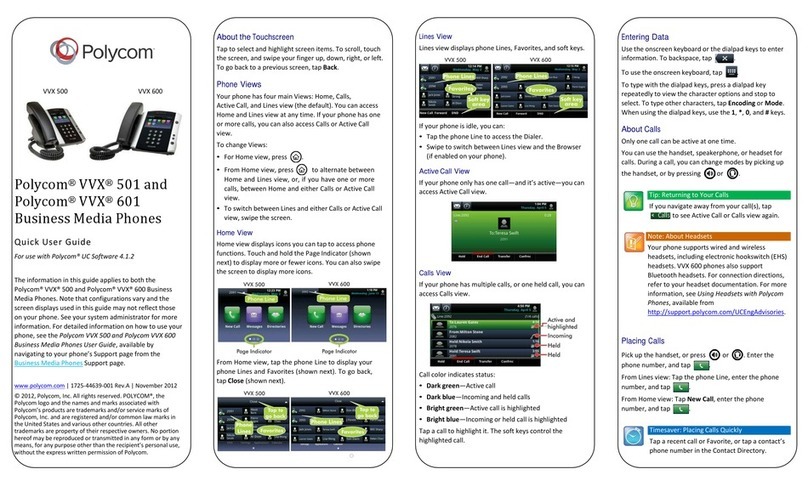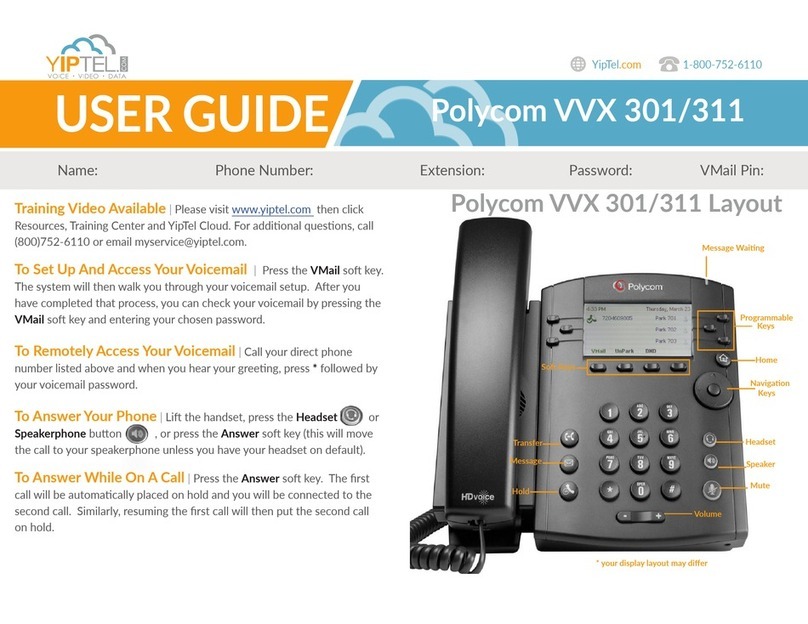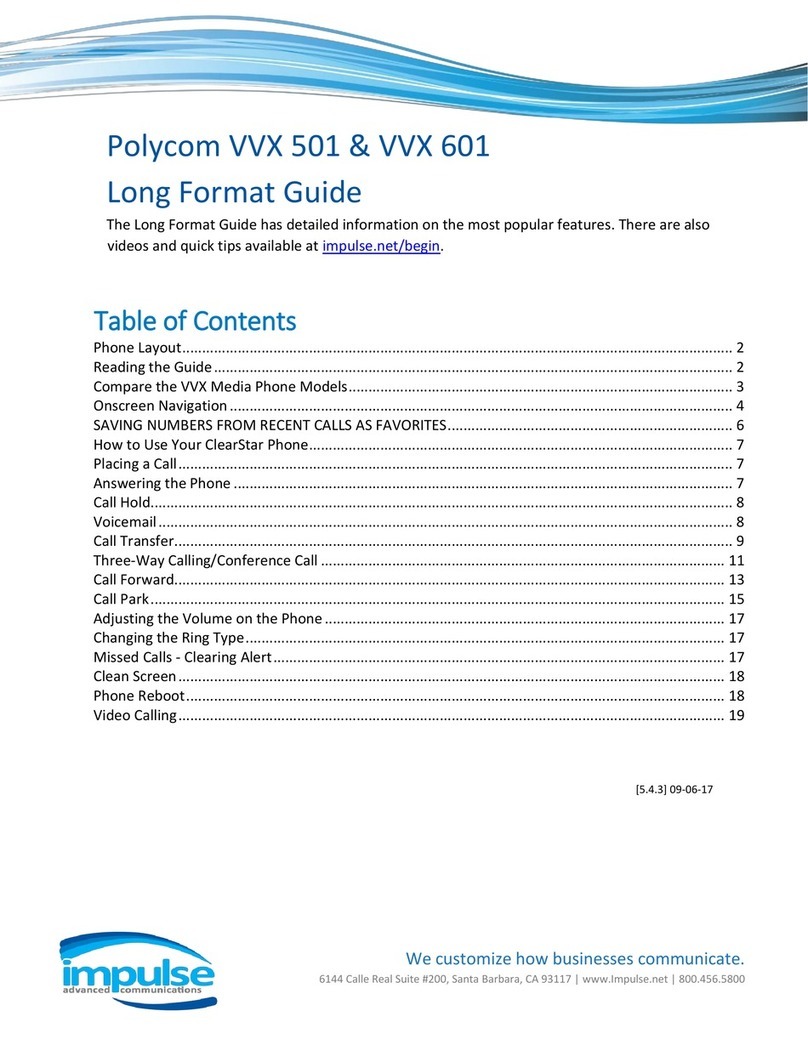Make a call – You have a few choices:
• Make a call by dialing the number (see it on your display), lift the handset or press your
extension button to dial
• Lift Handset or press Speaker button, dial the number you wish to call
• Press the New Call button, dial the number, and then lift the handset
Answer a call – While phone is ringing make one of the following choices:
• Lift handset (converse with caller)
• Press Answer Call (converse with caller)
• Press speaker button (converse with caller)
• Press Reject (call will be sent to your voicemail)
Covering the microphone on handset or headset will NOT mute the caller.
Remember to use the MUTE button.
End (or hang-up) a call – Once you have completed the call
• Replace the handset
• Press End Call
• Press Speaker button
Place call on hold – With an active call (speaker, handset, on headset)
• Press the Hold button
Retrieve a held call – While on hold you will see the word “HOLD” next to a name or
number:
• Press the Resume button in the soft key window
It is possible to have more than one call on hold at a time. Please use the up and
down arrow buttons to highlight the correct call to retrieve and press Resume.
Transfer an active call (blind transfer) – This is a transfer without announcing the call
• With active call – ask the caller to please hold
• Press and hold the Transfer soft key for 3 seconds
• Toggle via the circle (Navigation button) to Blind – Consultative is selected move to blind
press select
• Dial the new number (the destination number)
• Press the Send soft key
To transfer an active call (warm/consultative/attended transfer) – This is a transfer
that is announced as part of the transfer
• With active call – ask the caller to please hold
• Press and hold the Transfer
• Dial the new number (the destination number)
• Press the Send soft key
• Press Transfer button to complete the transfer
Conference call (while on active call) – Allows you to join 2 callers + you (3 total)
together on an active call
• Have active call or call the first person
• Press the More soft key
• Press the Confrnc soft key
• Call the second person to be added to the call
• Once the second person answers, inform them of the conference
• Press the More soft key
• Press the Confrnc soft key to join you + the other 2 callers
Conference calls can be placed on hold. While on hold the 2 callers can talk with
each other. To resume a held conference call press the Resume soft key.
End a conference call – With an active conference call
• Press the End Call button in the soft key window to disconnect
Split a conference call – With an active conference call
• Press the Split button in the soft key window to separate the conference back into 2
separate calls – both callers will now be on hold
DND (do not disturb) activate – To place your phone in DND (phone will NOT ring):
• Press the DND button in the soft key window
Call Park – Allows a user with an active call to place the call on system hold (PARK) to be
accessible by anyone on the RingCentral system to pick up the call
• With an active call
• Press the Park button in the soft key window
• Listen to the automated message where call is being parked
• Inform recipient to pick up the call by dialing the extension where the system informed you
where the call is parked
After 5 minutes the call will return to the original destination. Caller is hearing music
on hold while waiting. Originator can retrieve the call at any point while in park mode.
Express Messaging (transfer directly to voicemail) – Allows you to send a caller
directly into someone’s voicemail without ringing the phone or speaking with anyone regarding
the call
• With active call – ask the caller to please hold
• Press and hold the Transfer soft key for 3 seconds
• Dial, *, 0 + the new extension number
• Press Send to complete the Transfer
Check voicemail – Easily check for messages
• Press the Message key
• Enter your PIN followed by the hash (#) sign
• Listen to the prompts for instructions
You can also receive your messages via email or check messages from your mobile
phone.