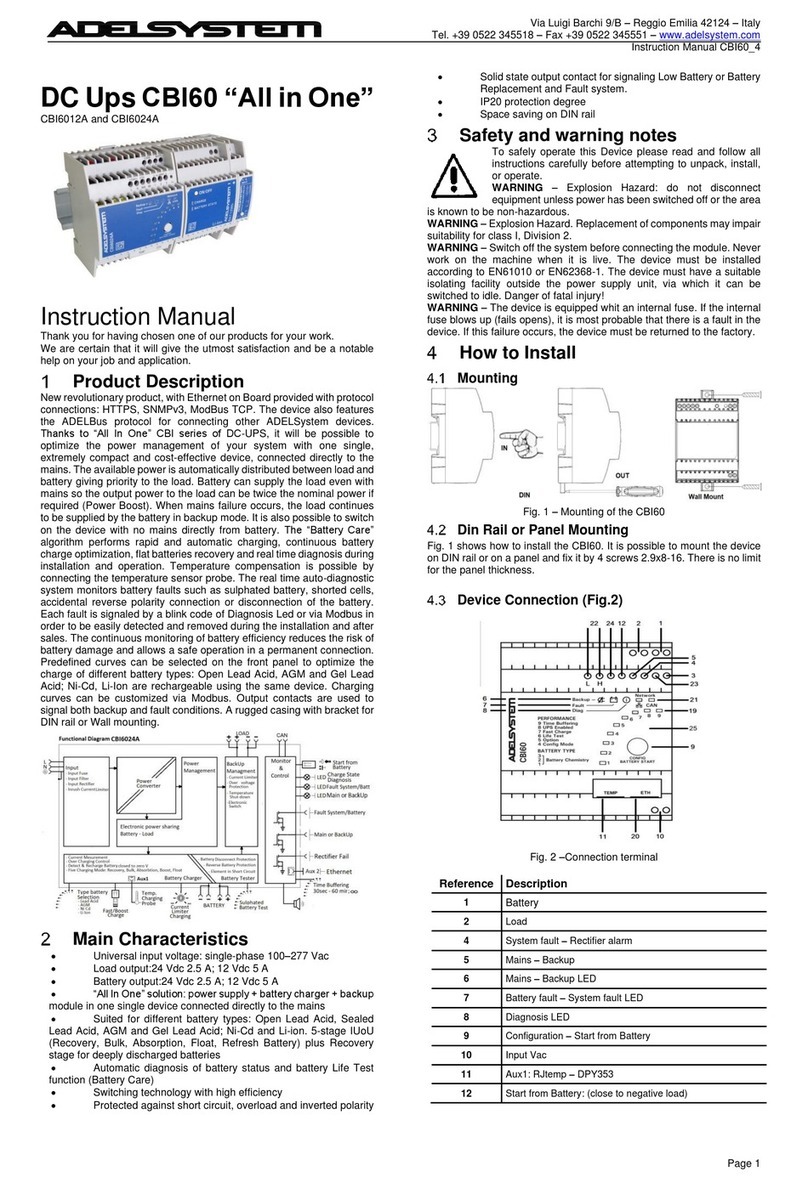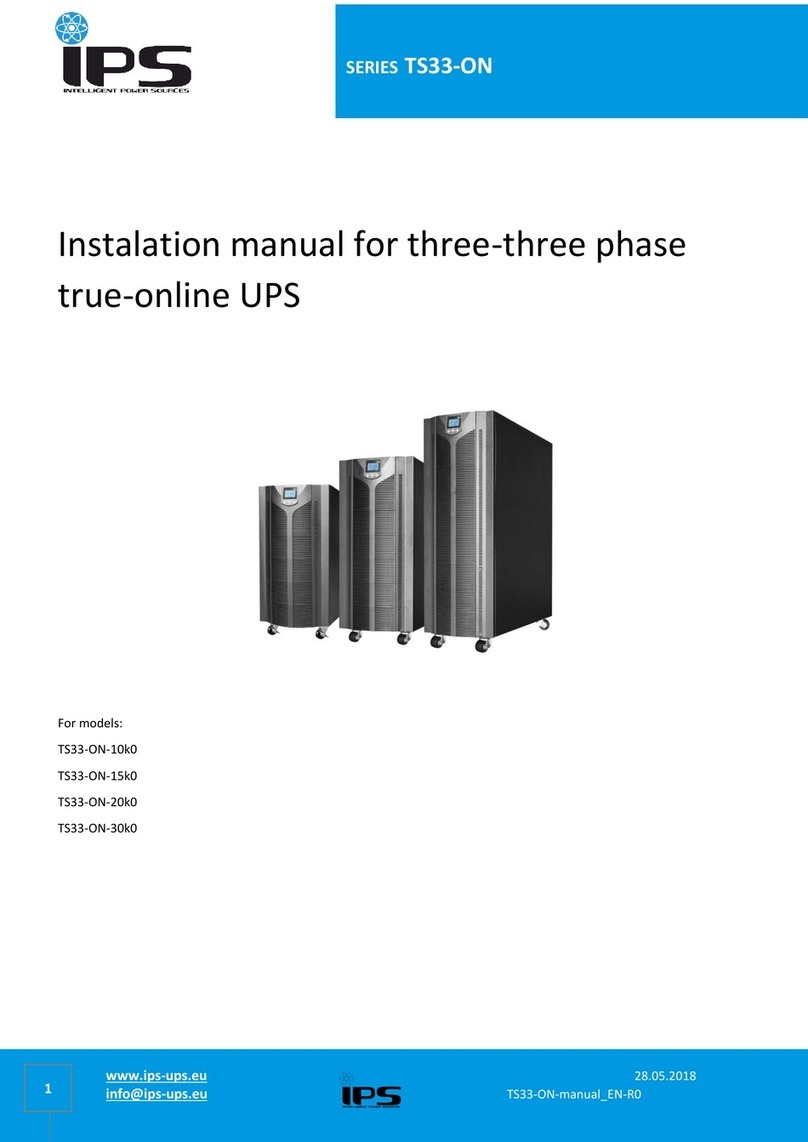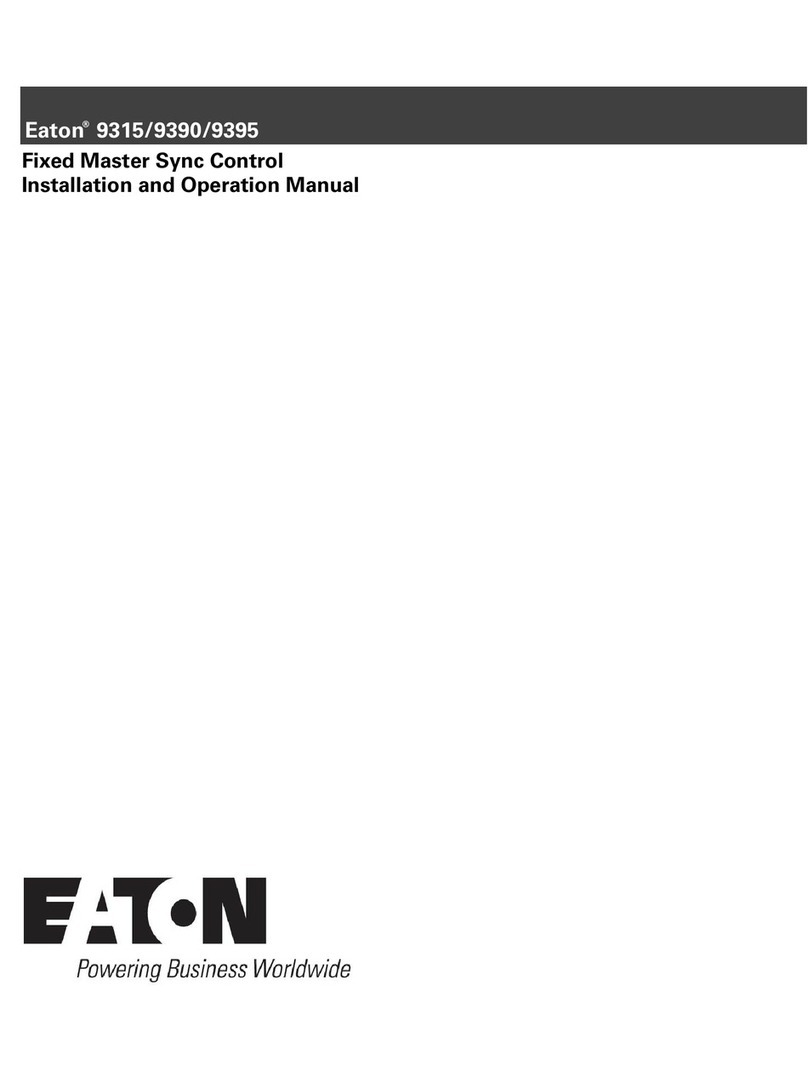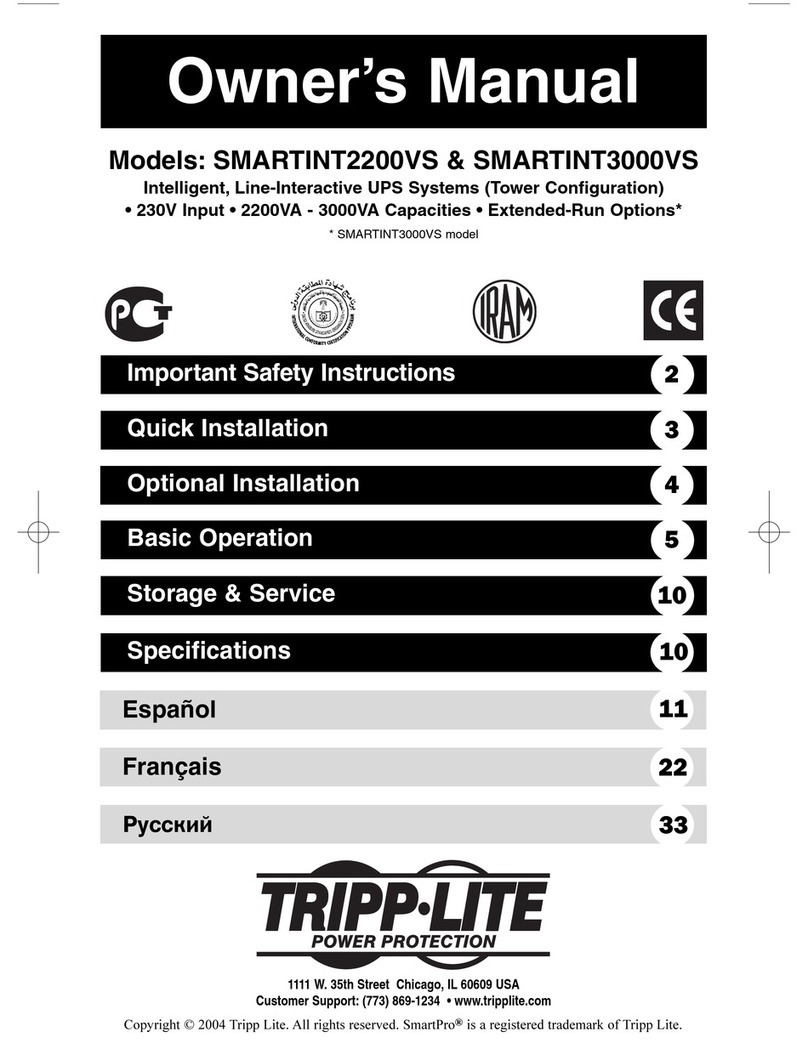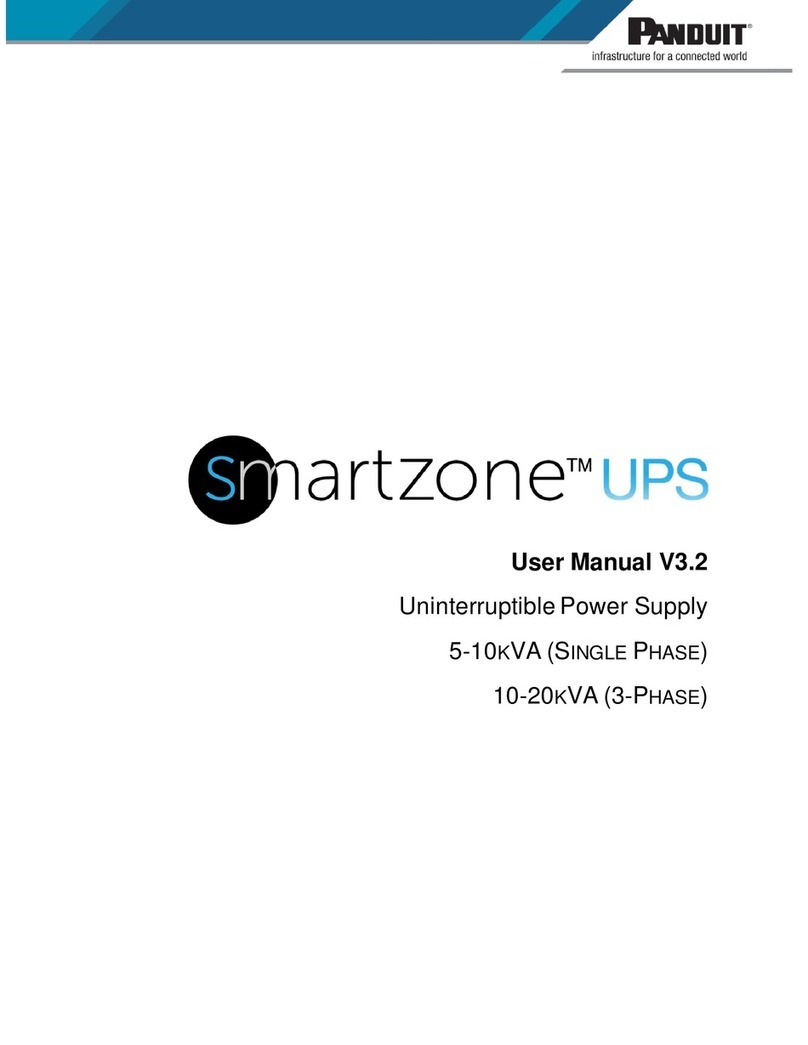Adel System DPY351 User manual

Via Luigi Barchi 9/B – Reggio Emilia 42124 – Italy
Phone : +39 522 345518 – www.adelsystem.com
DPY351
Monitor and Control Panel for ADELBus Network devices
Instruction Manual
Thank you for having chosen one of our products for your work.
We are certain that it will give the utmost satisfaction and be a notable
help on your job and application.
Product Description
The DPY351 is a robust and versatile multifunction display that allows
monitoring, configuring and managing ADELSystem connected devices
in an ADELBus network. It is equipped with a high-brightness and wide
viewing-angle 3.5’’ TFT screen which guarantees an optimum visibility in
any operating condition. The user interface is clear, intuitive and allows
configuring and managing the ADELBus network through its Ethernet
interface by remotely monitoring the connected devices, using the
SNMP, Modbus TCP and MQTTs protocols. The configuration of the
Ethernet connection is very straightforward and can be done by means
of the embedded webserver or the intuitive user interface. The device IP
addressing can be static or dynamic using the DHCP protocol. This
makes the connection of a DPY351 to a LAN very easy. It is possible to
connect several devices in chain together, up to 32.
Table of Contents
Product Description .............................................................................. 1
1
Safety and warning notes .................................................... 2
2
How to nstall ........................................................................ 2
2.1
Dimensions ............................................................................. 2
2.2
Panel Mounting....................................................................... 2
2.3
How to Supply DPY351 .......................................................... 2
2.4
Device Connection (Fig.2) ...................................................... 2
2.4.1
Auxiliary temperature sensor (AUX1) ............................... 2
2.4.2
Ethernet Connection (AUX2) ............................................ 2
2.4.3
PowerBus Connection (AUX3) ......................................... 2
2.4.4
USB Connection (AUX4) .................................................. 2
2.4.5
Auxiliary Input Power (AUX5) ........................................... 2
2.4.6
Input / Output State Terminal 3,4,7,8 (AUX5) .................. 2
2.4.7
How to connect the shunt in CBI Size 3 ........................... 2
2.4.8
Cabel Connections (AUX5) .............................................. 2
2.5
Power On Configuration ......................................................... 3
2.5.1
Automatic Power On Display (AUX6) ............................... 3
2.6
Hardware configurations RS485 and CAN bus ..................... 3
2.6.1
RS 485 Terminations (AUX6) ........................................... 3
2.6.2
Can Terminations (AUX6) ................................................ 3
2.7
Keyboard ................................................................................ 3
3
ADELBus Connections ........................................................ 3
3.1
Event based commands ......................................................... 3
3.2
How to set up an ADELBus network ...................................... 3
3.3
How to set an ADELBus network with more than one DPY351
(Modbus View Mode) .......................................................................... 3
4
Ethernet Configuration ........................................................ 3
4.1.1
Connect HTTP server for the first time ............................. 3
4.1.2
Customizing the ethernet interface and services ............. 3
4.1.3
Saving / resetting the customized ethernet parameters ... 4
5
Features for Managing ......................................................... 4
5.1
Monitoring ............................................................................... 4
5.1.1
Display Configuration”Welcomepage” .............................. 4
5.1.2
Display Configuration “Network menu” ............................. 4
5.2
Configuration .......................................................................... 4
5.3
Daisy Chain ............................................................................ 4
5.4
Alarms management............................................................... 4
5.5
History ..................................................................................... 4
5.6
Event ....................................................................................... 4
6
Technical Data ...................................................................... 4
6.1
Input Data ............................................................................... 4
6.2
User Interface ......................................................................... 4
6.2.1
Display Screen .................................................................. 4
6.2.2
Controls ............................................................................. 4
6.3
Data Connection ..................................................................... 4
6.3.1
Modbus Communication RS485 ....................................... 4
6.3.2
CAN Communication ........................................................ 5
6.4
Ambient Conditions................................................................. 5
6.5
General Data .......................................................................... 5
6.6
Accessory ............................................................................... 5
6.7
Hardware Port ......................................................................... 5
6.7.1
Digital Input ports “Aux5” .................................................. 5
6.7.2
Analog Input ports “Aux5” ................................................. 5
6.7.3
Output port “Aux5” ............................................................ 5
6.8
Software Port .......................................................................... 5
6.8.1
Remote Monitoring “Ethernet Connection” ....................... 5
6.8.2
Web Server ....................................................................... 5
6.9
Norms and certifications ......................................................... 5
6.9.1
Immunity and Emission ..................................................... 5
6.1
Electrical Safety for mounting ................................................. 5
6.1 .1
Environmental Norm Conditions ................................. 5
7.1
Annex 1: Mounting template: .................................................. 5

Instruction Manual DPY351_R11
Page 2
1 Safety and warning notes
WARN NG – Explosion Hazard Do not disconnect Equipment
unless power has been switched off or the area is known to be non-
hazardous.
WARN NG – Explosion Hazard. Substitution of components may
impair suitability for class I, Division 2.
WARN NG – Switch off the system before connecting the module. Never work
on the machine when it is live. The device must be installed in according to
EN61 1 or EN62368-1. The device must have a suitable isolating facility
outside the power supply unit, via which can be switched to idle. Danger of fatal
Injury!
WARN NG – The device is equipped whit an internal fuse. If the internal fuse
blow Up (fails opens), it is most probable that there is a fault in the device. If this
failure occurs, the device must be returned to the factory.
2 How to nstall
2.1 Dimensions
Fig. 1 – Dimensional drawing of the DPY351
2.2 Panel Mounting
Fig. 1 shows a dimensional drawing of the DPY351 .It is possible to mount the
DPY351 through a 9 mm hole on the panel and fix it by 4 screws 2.9x16. There
is no limit for the Panel thickness. A mounting template at the end of this
instruction manual is provided.
Note: In conditions of extremely vibrations, mount the device on suitable anti-
vibration mounting.
2.3 How to Supply DPY351
The DPY351 can be powered from the ADELBus network. There must be an
ADELBus (AUX3) powering devices available to provide sufficient power to the
network. If there is no ADELBus powering device or the available power is not
sufficient, the DPY351 must be connected to a 12/24/48 V battery or Output
Load via the supplied connector (AUX5).
2.4 Device Connection (Fig.2)
Fig. 2 – Connections to the DPY351 rear panel
Reference
Description
1 Temperature Probe (AUX1)
2 Ethernet (AUX2)
3 ADELBus: CANBUS, ModBus (AUX3)
4 USB (AUX4)
5 Auxiliary Power, I/O port (AUX5)
6 Dip-switches (Hardware Config. (AUX6)
2.4.1 Auxiliary temperature sensor (AUX1)
Auxiliary temperature sensor connection (RJtemp accessory probe) to measure
the environmental temperature where needed.
2.4.2 Ethernet Connection (AUX2)
"HUB" collector function of the connected devices to the ADELBus network, to
transport via Ethernet. The available protocols are the Modbus TCP/IP, the
SNMP protocol and the MQTTs. An internal password-protected HTTP server
allows to configure the network connection, to enable the network protocols, to
remotely control the DPY351 and to download the data log and event log.
2.4.3 PowerBus Connection (AUX3)
Automated RJ45 cable connection for Modbus and CANBUS protocols. The
Display must be powered via the AUX5 connector if the power provided from a
power device connected to AUX3 is not enough.
2.4.4 USB Connection (AUX4)
USB Connection for software updates via PC.
2.4.5 Auxiliary nput Power (AUX5)
Connect the positive wire to terminal 1, the negative wire to terminal 2 of the
connector a 3mm flat blade screw driver to push in the Spring Connect to supply
the DPY351 from a CBI Size3, it is necessary to connect the Output Load + and
– to Aux 5 since these devices cannot provide power through the AUX3
connector
Fig. 3 – AUX 5 connector pinout
2.4.6 nput / Output State Terminal 3,4,7,8 (AUX5)
The device is equipped with two digital inputs (terminal 3,4) suitable to reading
external conditions. They can be used for the most various
checks. For example: the control of opening doors, presence of protective earth,
verification of presence of Light, gas, pressure, etc...
The two inputs can accept any voltage between and 7 V with respect to the
DPY351 ground reference (AUX5, pin 2). Voltages lower than 3V are read as a
“ ” or “logic-low” level; voltages higher than 7V are read as “1” or “logic-high”
level. A logic-high or logic-low level on either input can be configured to trigger
an alarm: to perform such configuration the Menu > Display Configuration >
Advanced Configuration > Input/output > Input menu page must be accessed.
It is then possible to configure, separately for each of the two inputs, which logic
level should trigger an alarm, if enabled, or no-alarm.
The Output relay (terminal 7,8) can be activated according to the state of the
inputs by means of an “Event” function or when the environmental temperature
measured by the sensor connected to AUX1 is higher or lower than user-
configurable alarm thresholds, or when any alarm is standing. The configuration
of the output relay behavior can be done at the page Menu > Display
Configuration > Advanced Configuration > Input/ utput > utput (relay), where
it can be configured to be always open, always close, close when there is an
alarm on the inputs, close when there is an alarm on the environmental
temperature (or both), on alarms or on notifications.
- Output Relay Free Switch Contact (NO)
Max. current that can be switched (EN6 947.4.1):
Max. DC1: 3 Vdc 1 A; AC1: 6 Vac 1A
Min.1mA at 5 Vdc (Min Resistive load)
2.4.7 How to connect the shunt in CB Size 3
To display the load current on CBI “SIZE 3” it is necessary to add an external
shunt device, as explained in Fig.4. Consequently, it is possible to add this
parameter on the Dashboard or the monitoring panel. The supported shunt
ratings are 75mV/3 A and 75mV/5 A.
Fig. 4 – External Shunt connection for CBI Size 3
Shunt must be installed low-side in series between the Output Load - of the CBI
Size 3 and the “negative” of the load.
CAUT ON: NEVER install the shunt in series with the high-side of the load or
the battery! There is the risk of damaging the DPY351. Any damage resulting
from such wiring will void the warranty.
CAUTION: NEVER connect the CBI Load or battery outputs across the Shunt+
and Shunt- inputs of the DPY351! There is the risk of damaging the DPY351.
Any damage resulting from such wiring will void the warranty.
In order to get accurate measurements from the external shunt, the correct
shunt rating must be configured on the DPY351. This can be done in the Menu
> Display Configuration > Advanced Configuration > Input/output > External
shunt sensor menu. In the Sensor type page it is possible to select the shunt
rating. The setting done in this page must match the rating of the installed shunt.
In the Sensor calibration page it is possible to perform a one- or two-point
calibration to improve the measurement accuracy in the end-application. With a
single-point calibration only the zero-current calibration is performed. With a
two-point calibration both the offset and gain calibration is performed. In the
latter case the display prompts the user to specify the reference current provided
so that the DPY351 can compute the correct calibration constants. The Sensor
calibration is managed as a wizard that guides the user through the calibration
process. It is also possible to set a high-current alarm threshold. If such current
magnitude is exceeded, an alarm is triggered which, in turn, can be used to
activate the output relay, if its setting is “Close on alarm”.
2.4.8 Cabel Connections (AUX5)
Use appropriate wire size to connect the AUX5 power supply to the
battery. Fuse: Insert a 1A fuse in the positive battery line. For cable
size see Technical Data section.
12 3 4
56
Ca

Instruction Manual DPY351_R11
Page 3
2.5 Power On Configuration
2.5.1 Automatic Power On Display (AUX6)
Dipswitch 4 is in position OFF, the Power On
button must be pressed to Turn ON the device.
When the dipswitch 4 is in the ON position, the
DPY351 Turn ON automatically when power is
provided. In both cases the device can be
subsequently powered off by pressing the front
panel Power On button for more than 3s. The automatic power on
feature is useful in the case of supply outages: the DPY351
automatically powers on when power becomes available again.
2.6 Hardware configurations RS485 and CAN bus
2.6.1 RS 485 Terminations (AUX6)
Modbus (RTU) standard
protocol. Termination 12
Ω
for the CBI’s connection if
DPY351 is the last device.
It is necessary put in position
ON dipswitch 1.
2.6.2 Can Terminations (AUX6)
For CAN bus protocol. Used for
the new CBI’s connection need,
termination 12
Ω if DPY351 is
the last device.
It is necessary put in position
ON dipswitch 2.
2.7 Keyboard
Fig. 5 – Keyborard Display
3 ADELBus Connections
ADELBus is the ADELSystem network to interconnect devices via Modbus and
CANBUS protocols.
ADELBus is used as power management system for all connected equipment,
such as the DC-Ups, Battery Charger, Power Supply.Every compatible device
with ADELBus is equipped with one or two data ports. The devices are simply
chained together, forming a local data network. Monitoring panels such as the
DPY351 can be used for monitoring and control all connected ADELBus
equipment.
CAUT ON: Never connect a non ADELBus device to the ADELBus network
directly! This will void the warranty of all the ADELBus devices connected.
3.1 Event based commands
With the ADELBus, a device can be programmed to initiate an action at another
connected device. This is done by means of event-based commands.
3.2 How to set up an ADELBus network
Connections between the devices are made by standard straight ADELBus
cables. ADELSystem can supply these cables. These (CAT5) cables are also
commonly available at computer supply stores. For the CAN connection in some
devices it is recommended to use twisted pair cable with shield.
Up to 32 ADELBus devices can be connected together.
The power for the network can be provided directly the connected devices
through the ADELBus cable. Otherwise, if that is not sufficient, it is necessary
to connect the device by the + and – terminals of connector AUX5 as described
in section 2.5.3
ADELBus needs a terminating impedance on both ends of the network: for that
purpose a switch termination on the Device, which can be enabled by means of
the dipswitch 1 (for the Modbus) and 2 (for the CAN Bus) of Ref. 6 is available
3.3 How to set an ADELBus network with more than one
DPY351 (Modbus View Mode)
In a Modbus network there can only be one master. Normally the DPY351 is the
master, it polls the network and it receives information from other ADELSystem
devices, which are the slaves. If it is necessary to connect N DPY351 in the
same ADELBus network, then N-1 displays shall be configured in View Mode.
In this case only one DPY351 is a master and it polls the devices, the other
DPY351s receive the data from the Bus and they take the information into
consideration only if these parameters are originated from a device in their list,
otherwise they ignore the information.
View Mode is useful also when the master of the network is an external device
as a PC but there is the need to monitor the status of the network from several
places
To configure the DPY351 in View Mode it is necessary to go in:
Menu>Menu Config> ther Settings>Modbus View Mode.
4 Ethernet Configuration
Configuration of the Ethernet interface by HTTP server via the Web browser:
4.1.1 Connect HTTP server for the first time
To connect DPY351 to a network a standard CAT5e or higher LAN cable must
be connected to the AUX2 connector (RJ45) on the back of the unit, as shown
in Fig.2. The DPY351 is configured to operate with a fixed IP address
(192.168.1.1 ) and to reply at the standard HTTP port (number 8 ) by default.
A different static IP address can be assigned to the DPY351 or a dynamic IP
address can be assigned using the DHCP protocol. The network configuration
can be effected from the Network menu page: Menu>Display
Configuration>Network. See section 3.4. 2. The address assigned to the
DPY351 by the DHCP server can be read on the display at the page:
Menu>Display Configuration>Information.
he same configurations can be done using the internal webserver, which in
addition allows remote controlling the display and downloading the data and
event logs. Type the IP address of the DPY351 into any browser’s address bar
(as an example "192.168.1.1 ") then the login page appears requesting the
username and the password .
To access the internal webserver, at the login page, the following credentials
must be used:
Username: admin
Password: admin
4.1.2 Customizing the ethernet interface and services
In the setup page, the following groups of parameters are displayed:
Account
TCP/IP Configuration
SNMP v2c
Other settings/actions
Account:
The Account group (Fig. 6) allows the customization of the data for
the HTTP server login page.
Fig. 6 – Account settings
TCP/ P Configuration
Fig. 7 shows the TCP/IP Configuration group of parameter default values. They
allow unique identification of the unit in the network.
Fig. 7 – IP settings
If “Dynamic (DHCP)” is selected, the IP address is automatically assigned by a
DHCP server, that must be active on the network, and the System IP, Subnet
Mask and Gateway textboxes are not available.
HTTP Port allows redirecting the HTTP traffic to a port different than the TCP
port 8 , which is the one devoted to HTTP. In the case “HTTP Port” checkbox
is not selected, the HTTP protocol will be run on port 8 and the “HTTP Port”
textbox will be hidden. If “HTTP Port” checkbox is selected, then the “HTTP Port”
textbox should be populated with the TCP
port number the HTTP traffic must be redirected to. In such a case, access to
the HTTP server from a browser must be made according to the following
syntax: http://ipaddress:portnumber.
As an example, if the IP address is 192.168.1.1 and the selected HTTP port
is 5678 then the following IP string should be entered in the browser
http://192.168.1.1 :5678.
The DPY351 supports access using the Virtual LAN protocol. In the case “VLAN
ID” checkbox is not selected the “VLAN ID” textbox will be hidden and DPY351
will not operate in the VLAN. If “VLAN ID” checkbox is selected then the “VLAN
ID” textbox should be populated with the ID. The VLAN ID can be set in the
range 1 thru 4 94 and it must match that of the VLAN the unit is operating in.
SNMP v2c
The DPY351 can act as a gateway between an ADELsystem power device
(such as the CBI Size 3 and 4) and a SNMP manager. An ADELsystem MIB
table is provided which consists of a list of parameters of the connected power
device that can be remotely read, or read-written through the SNMP. Each
parameter, (OID), is mapped one-to-one to a Modbus RTU holding register.
Refer to the document Adelsystem parameter table for the description of each
power device parameter and the corresponding OID for the SNMP.
Save
Clear
Select
Alarm
Edit
>
Select
<
Back
Menu
Back
Power
On

Instruction Manual DPY351_R11
Page 4
Fig. 8 – SNMP settings
All the fields in the SNMP group of settings allow a maximum of 32 characters,
except “System Description” and “System Location”, which allow 255 characters
maximum. The “Read-only community” and “Read-write community” values
must match those of the SNMP environment the unit operates in, otherwise the
device management using SNMP will not be possible.
Other settings/actions
In this group of settings it is possible to synchronize the internal clock of the
DPY with that of the PC it is controlled by or download the event log and the
data log. Another important feature is the remote control option, which can be
enabled from here. As shown in Fig. 9 this feature displays a live replica of the
display screen. By left-clicking on the button labels on the displayed screen it is
possible to move through the display pages by remote control instead of clicking
the buttons on the display front panel.
Fig. 9 – ther settings/actions of parameters with the remote control active
4.1.3 Saving / resetting the customized ethernet parameters
To save the changes into the DPY351 non volatile memory press the “Apply”
button at the top or at the bottom of the page. Changes will take effect at the
following DPY351 power up.
To clear all the ethernet parameters press the “Reset” button, then re-enter the
data.
Modbus TCP
DPY351 parameters can be remotely controlled via Modbus TCP on Modbus
address 247. DPY351 works as a gateway for the other devices connected to
ADELBus. Refer to the Parameters table of every device for more information.
5 Features for Managing
Through the ADELBus network, the DPY351 manages all the ADELSystem
connected devices. Data from all the devices connected can be viewed together
for a better understanding of the status of the whole system. Two internal
loggers, one for the monitoring data and one for the events occurred allow to
remotely download the time-course of the whole system status in an easy-to-
use spreadsheet file.
5.1 Monitoring
It is possible the monitoring of input and output data, peak current, peak voltage,
all the battery parameters such as temperature, State of Charge, etc.…
5.1.1 Display Configuration”Welcomepage”
o Welcome Page
o Customize Dashboard
o Customize “Six Values”
o Customize “Two Values”
o Customize “Single Value”
- Video: https://youtu.be/ RYVq5XcVPM
5.1.2 Display Configuration “Network menu”
o Network menu
- Video: https://youtu.be/p22VfOwjIP8
5.2 Configuration
With the DPY351, it is possible to modify the parameters of any ADELSystem
device connected: DC-Ups, Power Supply and Battery Charger. In term of:
Battery Performance
Load Performance
Device Configurations
Advanced Configuration: Primary PW:1234
- Video: https://youtu.be/BzRc8YJ8F4Q
5.3 Configuration
With the DPY351, it is possible to modify the parameters of any ADELSystem
device connected: DC-Ups, Power Supply and Battery Charger. In term of:
Battery Performance
Load Performance
Device Configurations
Advanced Configuration: Primary PW:1234
- Video: https://youtu.be/BzRc8YJ8F4Q
5.4 Daisy Chain
It is possible connect up to 32 device in series together.
o Devices “Add new devices”
- Video: https://youtu.be/tDJz8g9uQlM
5.5 Alarms management
All the alarms from all the connected devices are immediately reported.
o Notification / Alarm
- Video: https://youtu.be/slre7lztX1c
5.6 History
The history parameters are recorded inside each device. The DPY351 allows
inspecting all the historical parameters of each single device.
o Event Log: last situations happened; up to 3 recording
o Data Log: 1 dais recording about the devices selected in terms of
Voltage, Current, Time, etc…
- Video: https://youtu.be/slre7lztX1c
5.7 Event
Actions that are coordinated among the devices connected can be programmed,
thus automating the system. The action well be defined better in next few month
6 Technical Data
6.1 nput Data
DC Input Voltage range (Vdc)
9
-
72
Power from
:
Aux3
Power from:
Aux5: Pin 1
-
2
External Recommended Fuse 3 to 1 A max
Current consumption ON typ.
(backlight 3 %, MODBUS* on,
relay off)
.13A (12VDC, Ethernet off)
.17A (12VDC, Ethernet on)
. 8A (24VDC, Ethernet off)
.1A (24VDC, Ethernet on)
Current Consumption
mA
; Aux
6 Switch4 pos.
OFF
Current
Consumption Sleep mode
<
1
mA
;Aux
6 Switch4 pos.
ON
Maximum current consumption
with backlight 1 %
.32A (9VDC, MODBUS*,
Ethernet and relay on)
.1 A (72VDC, MODBUS*,
Ethernet and relay on)
Maximum current consumption
with backlight %
.22A (9VDC, MODBUS*,
Ethernet and relay on)
. 7A (36VDC, MODBUS*,
Ethernet and relay on)
6.2 User nterface
6.2.1 Display Screen
Type TFT LCD display, 16bit color
(64k colors)
Resolution
32 x 24 pixels
3.5 Inch
Brightness 8 cd/m2
Orientation
Landscape
Backlight
(life time)
LED, white (>2 h)
6.2.2 Controls
Keyboard
4 tactile buttons, backlight
6.3 Data Connection
Aux1: Input temperature sensor ADELSystem RJ Temp
temperature probe
Aux2: Ethernet 1 /1 M. VLAN is supported.
Protocols: SNMP, DHCP, MODBUS
TCP, HTTP webserver
Aux3: CAN
Communications
SAE J1939
Aux3: RS485 : MODBUS lines fully
loaded with 32 unit loads.
MODBUS RTU
(RS 485) terminated at both
ends with 12
-
ohm resistors.
Aux4: USB 2. device, full speed
1 x USB B connector
Aux5: N° 2 Digital Input
N° 1 Analog Input
N° 1 Output
Aux6:Data lines termination
(individually activated to
dipswitches)
12 ohm for RS485,
12 ohm for CAN bus
6.3.1 Modbus Communication RS485
Aux3: RJ45
Supported Protocols MODBUS RTU
Supported Baud Rate
(Factory setting:
384
)
24 , 48 , 96 , 19 2 ,
384
Internal Terminating Resistor (12
Ω)
(Factory Setting OFF)
Configurable by Switch Aux6
(Section: Hardware
configurations RS485)

Instruction Manual DPY351_R11
Page 5
6.3.2 CAN Communication
Aux3:
RJ45
Supported Protocols J1939
Raw CAN
Can Open
Supported Baud Rate
(Factory setting: xxxxxx)
5 Kbit/s, 1 Kbit/s, 125
Kbit/s, 25 Kbit/s, 5 Kbit/s,
8 Kbit/s, 1 Mbit/s,
Internal Terminating Resistor (12
Ω)
(Factory
Setting OFF)
Configurable by Switch Aux6
(Section: Hardware
configurations Can)
6.4 Ambient Conditions
Ambient Temperature operation
-
25 up to +
7
°C
Ambient Temperature Storage
-
4 up to +85 °C
Humidity at 25 °C, no condensation
95 % to 25 °C
Vibration (operation) IEC 6 68-2-
6
<15 Hz, amplitude
2.5mm<15Hz-15 Hz, 2.3G 9
min.
Shock IEC 6 68-2-6 3 g in all directions
6.5 General Data
Protection Class (EN/IEC 6 529) Front panel only IP65; Rear
IP22
Reliability: MTBF IEC 617 9 > 7 . h (Automatically
Switch Off Beck Light after 3
sec)
Aux5 Connection Terminal Blocks
Push Button
Type
Wire diameter Ø: . 5 mm
(3
AWG)
-
1
.5 mm (14
AWG)
Protection class
II
Housing material
Polycarbonate
Dimension
(w
-
h
-
d) mm
112 x 11
7
x 52
Weight
.35 kg
approx.
Hole
9 mm
Available Languages
English
Automatic Power ON
Deep Switch
4 ON
(Aux6)
6.6 Accessory
Connector Cable RJ45/RJ45 1m
for CBI Size 4
RJCONN45
Connector Cable RJ45/RJ45 1m
for CBI
(Device
Size 3
)
DPYCONN5
RJTEMP111 or 113
Temp. Environment Sensor
Shunt 5
(for Device Size 3)
Measure the Load current
6.7 Hardware Port
6.7.1 Digital nput ports “Aux5”
Input
:
N°
2
Application Pins
Pins 3,4
Minimum Voltage
for Low Level
:
-
72 V, user
-
configurable
Minimum Voltage for High Level: -72 V, user-configurable
6.7.2 Analog nput ports “Aux5”
Input
:
N° 1
Application
Pin
Pins 5,6
For Shunt connection
5 A
6.7.3 Output port “Aux5”
Output
N°
1
Application
Pin
Pins 7,8
Output Type
Dry Contact (NO)
Max. current can be switched (EN6 947.4.1):
Max. DC1: 3 Vdc 1 A; AC1: 6 Vac 1A (Resistive Load)
Min.1mA at 5 Vdc
(Min. Load)
6.8 Software Port
6.8.1 Remote Monitoring “Ethernet Connection”
IP (Static)
192.168.1.1
User
admin
PW
admin
6.8.2 Web Server
User friendly operation trough monitoring and configuration on one
page
Independent identification of individual modules, a system
configuration it is not necessary
Integrated access management: access can be individually
determined locally and centrally
Integrated data storage, each modification and each error can be
recorded
6.9 Norms and certifications
6.9.1 mmunity and Emission
The CE mark in conformity to EMC 2 14/3 /EU: Electromagnetic Compatibility
Directive; 2 14/35/EU: Low Voltage Directive; ROHS 2 11/65/EU: Restriction
of the use of certain Hazardous Substances in Electrical and Electronic
Equipment (RoHS), as amended by 2 15/863/EU
EMC Immunity: EN61 -6-2
EMC Emission: EN61 -6-3
6.10 Electrical Safety for mounting
According to:
Electrical Equipment for Machinery EN 6 2 4
Electrical safety (of information technology equipment) IEC/EN
EN62368-1.
Safety requirements for electrical equipment for measurement,
control and Laboratory use IEC/EN 61 1
6.10.1 Environmental Norm Conditions
Degrees of protection provided by enclosures IEC/EN 6 529
IP65:
o First Digit: Protection against ingress of durst (durst
tight). Complete protection against contact.
o Second Digit: Protection against water projected from a
nozzle against the equipment (enclosure) from any
direction. There must be no harmful effect (water jet)
Environmental Testing IEC/EN 6 68
7.1 Annex 1: Mounting template
Table of contents
Other Adel System UPS manuals
Popular UPS manuals by other brands

Busch-Jaeger
Busch-Jaeger Busch-easycare 1518 USV manual
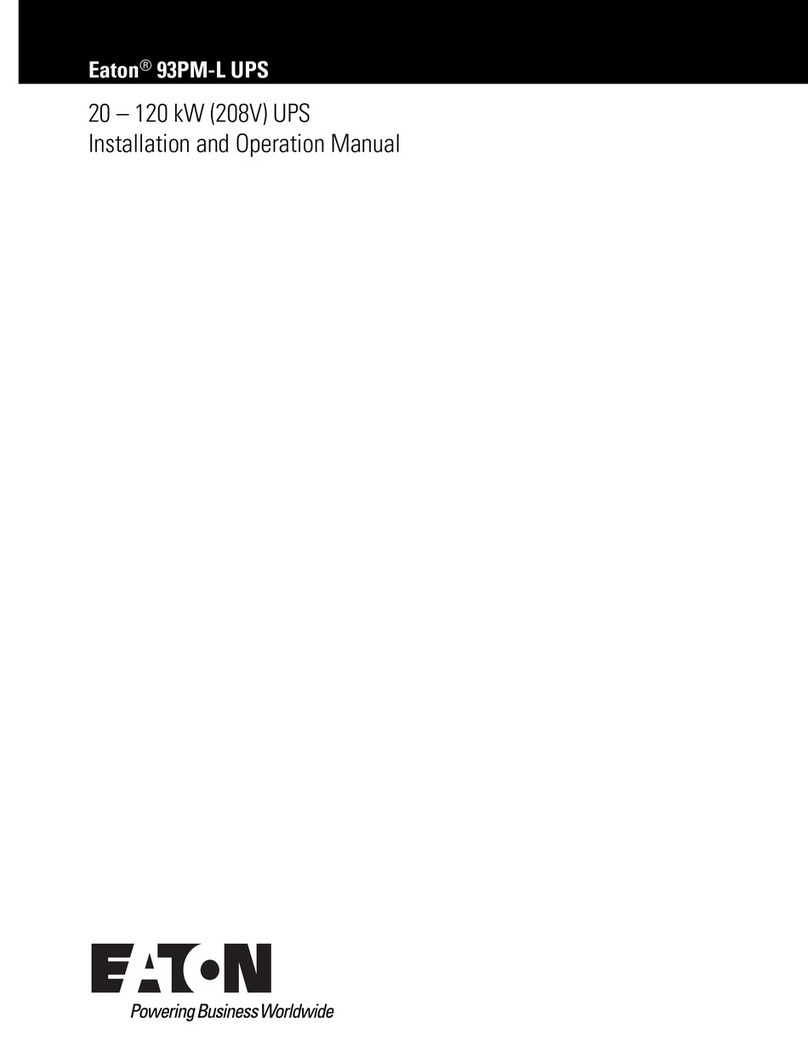
Eaton
Eaton 93PM-L IAC-B Installation and operation manual

Huawei
Huawei UPS5000-S-1600 kVA user manual

Cyber Power
Cyber Power PR750ELCD user manual
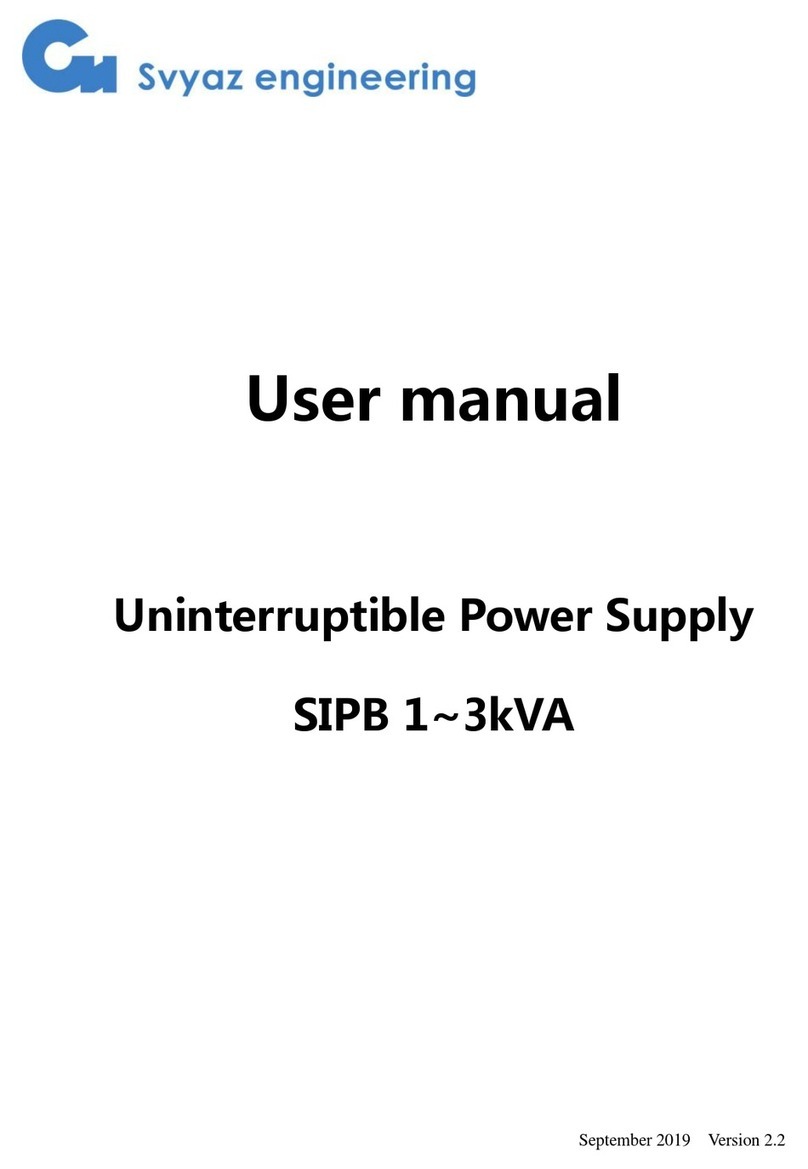
PARUS
PARUS SIPB Series user manual
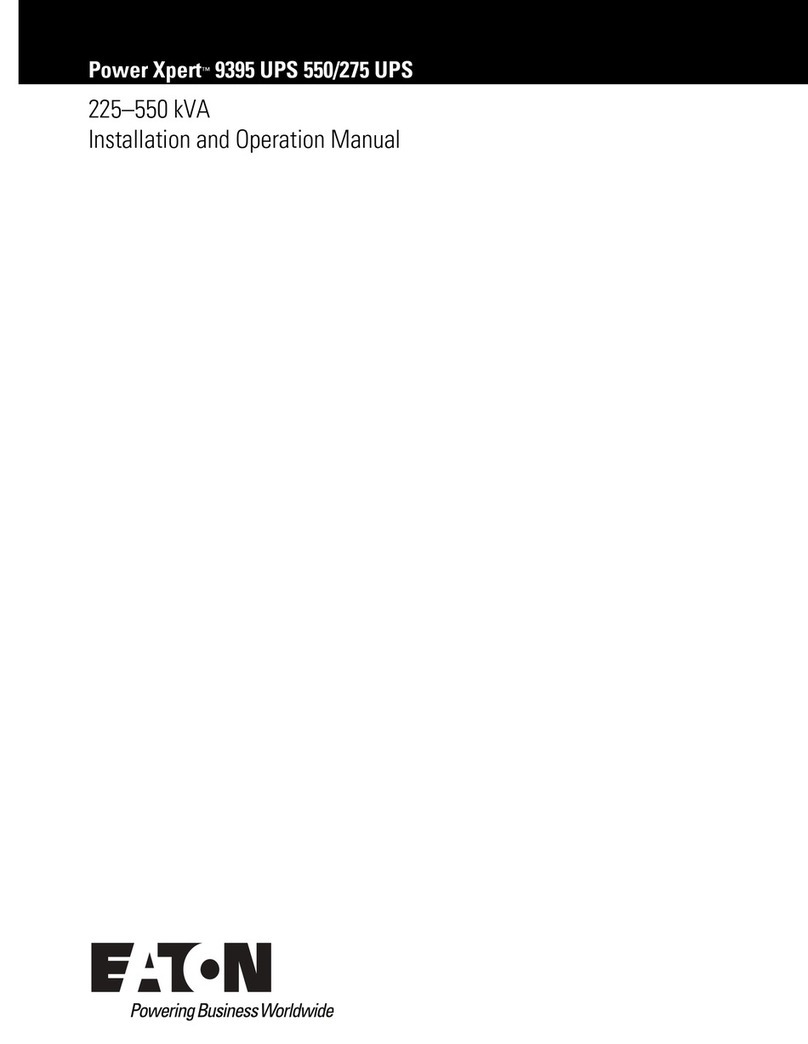
Eaton
Eaton Power Xpert 9395 550/275 Installation and operation manual