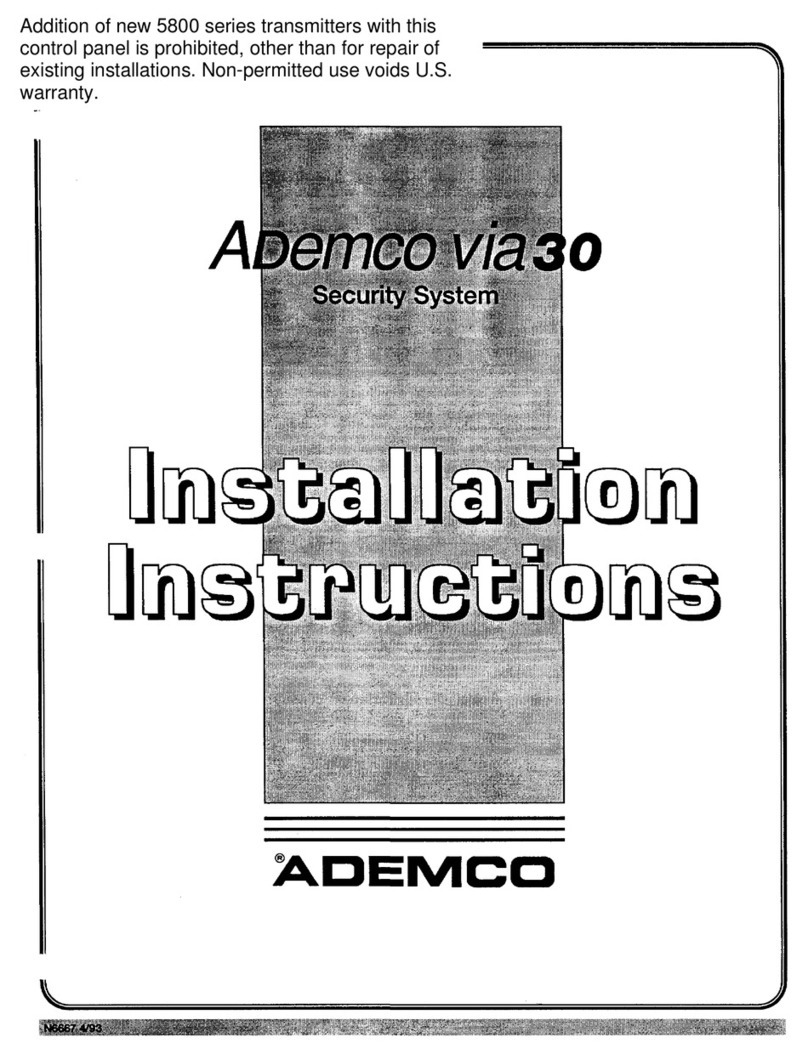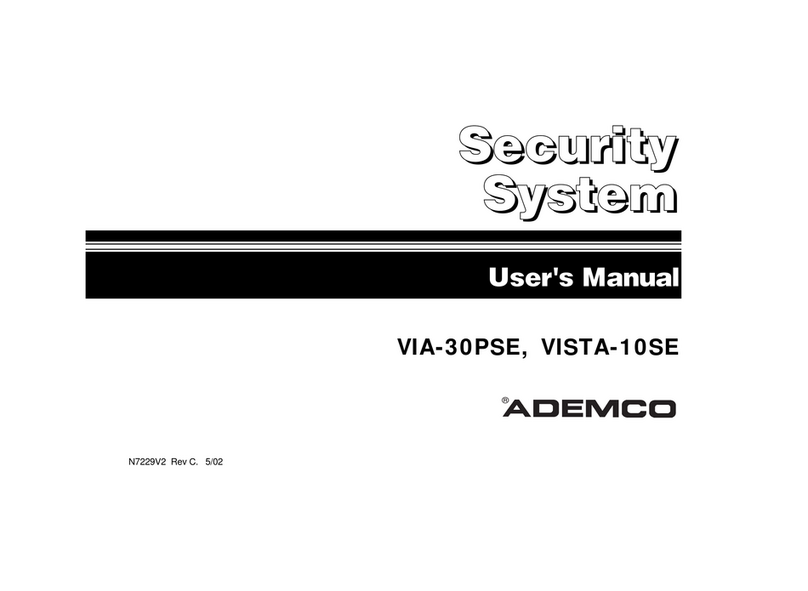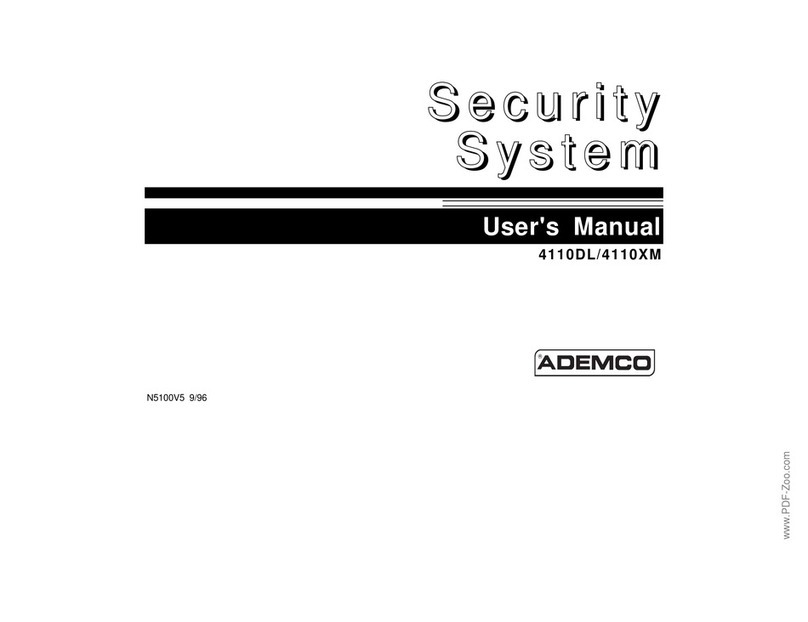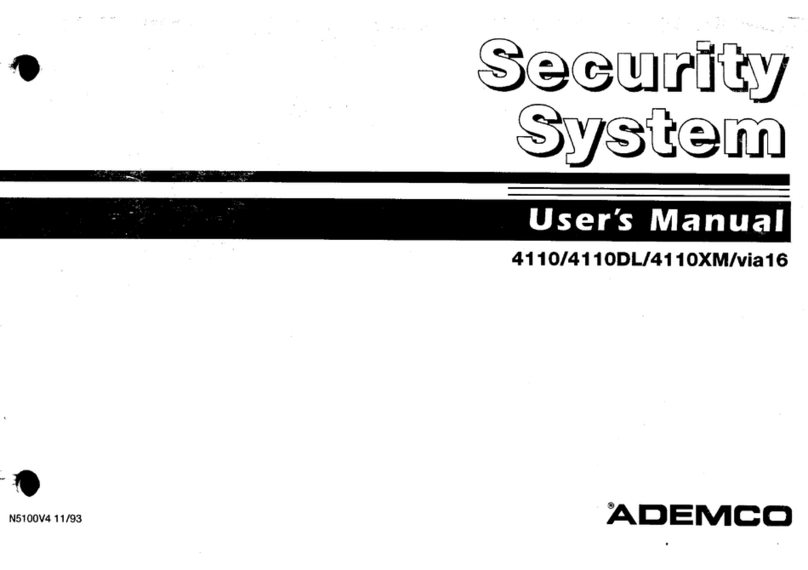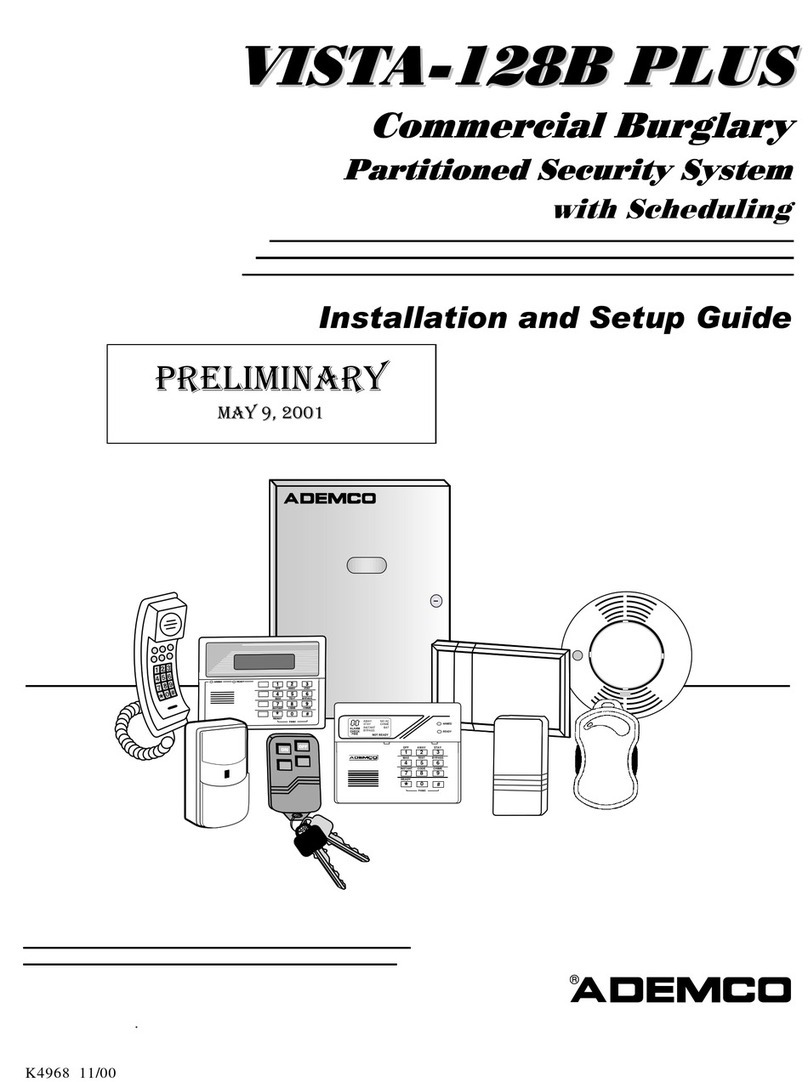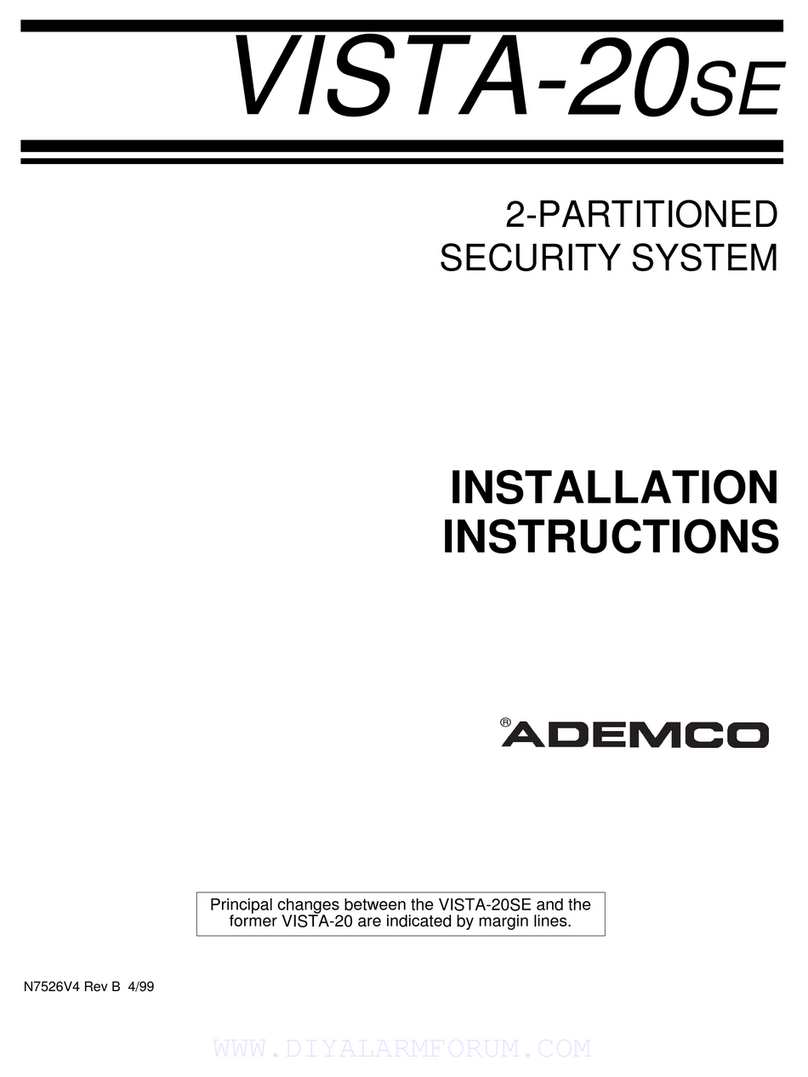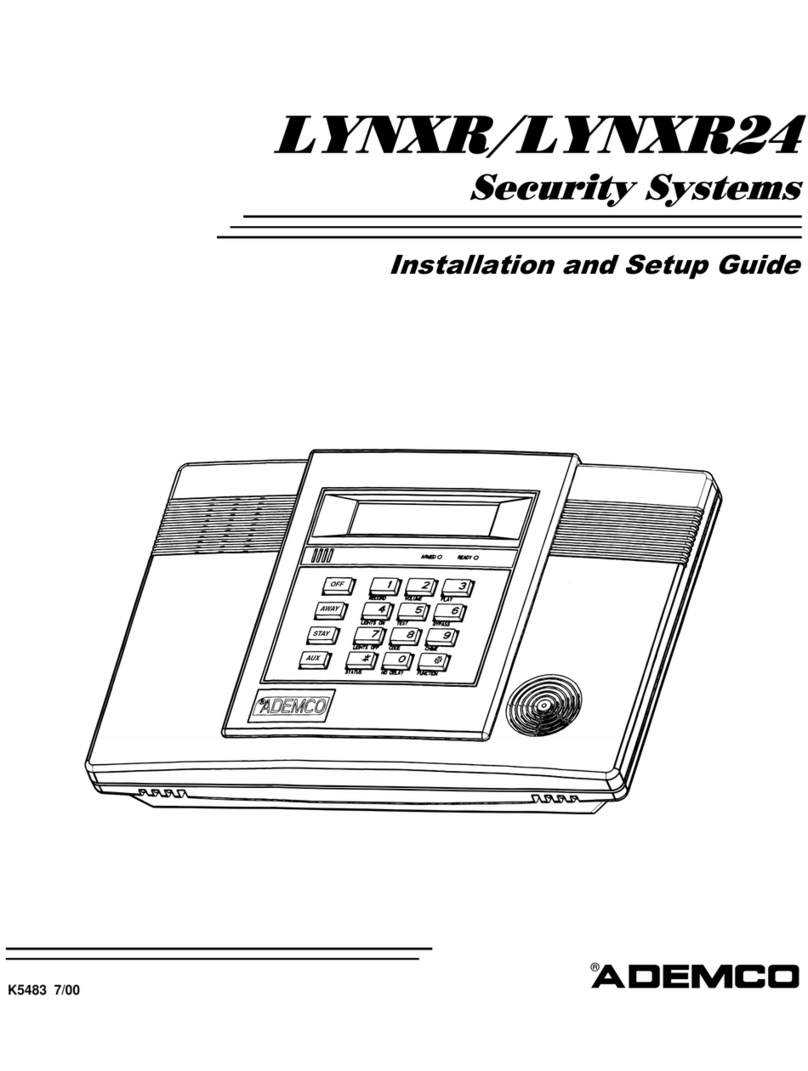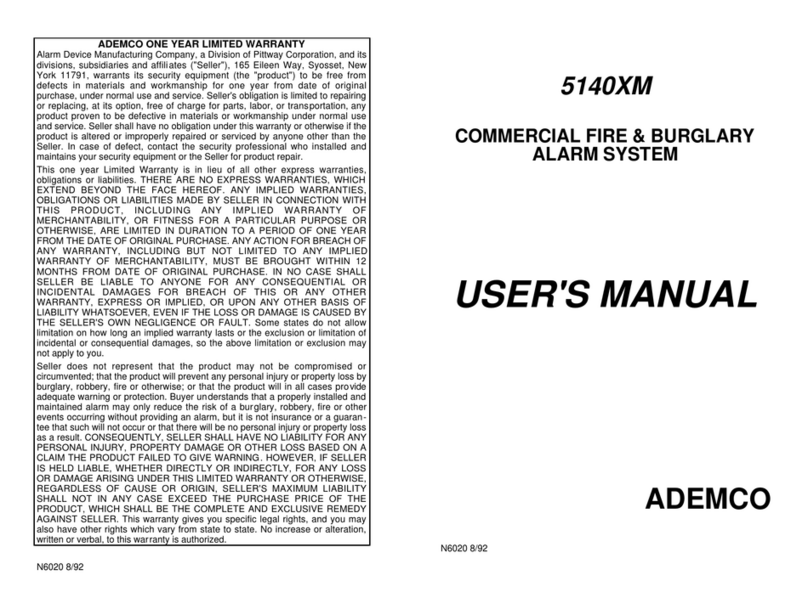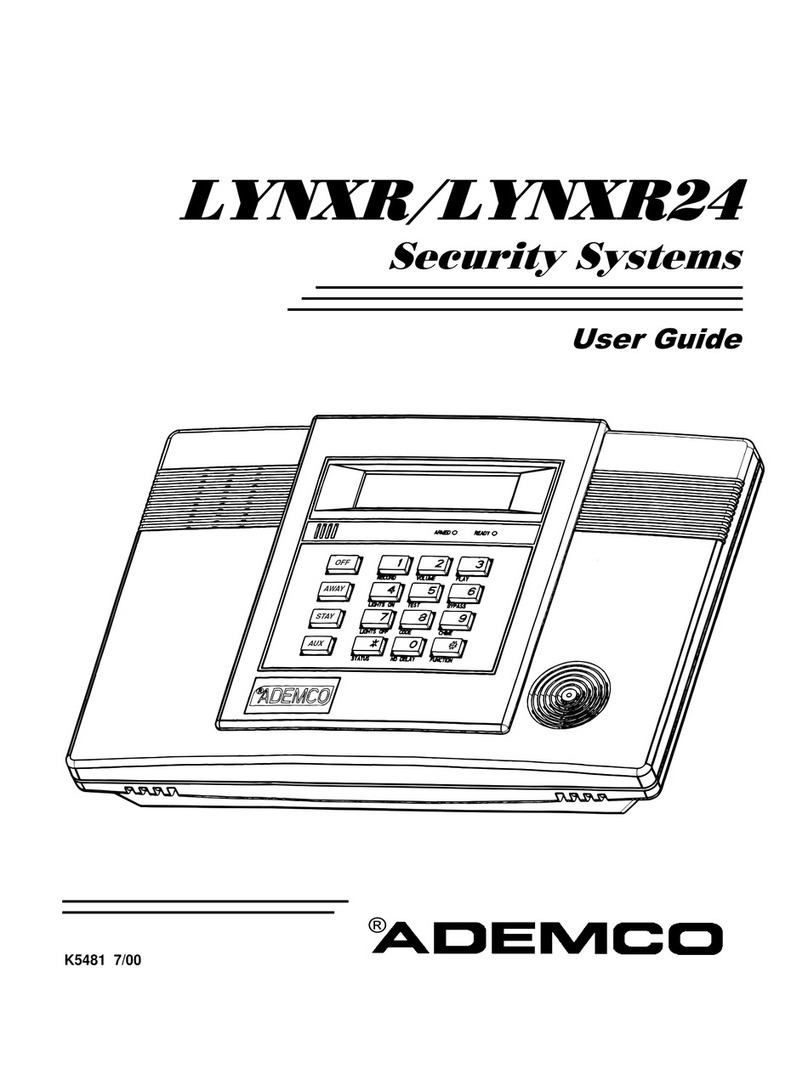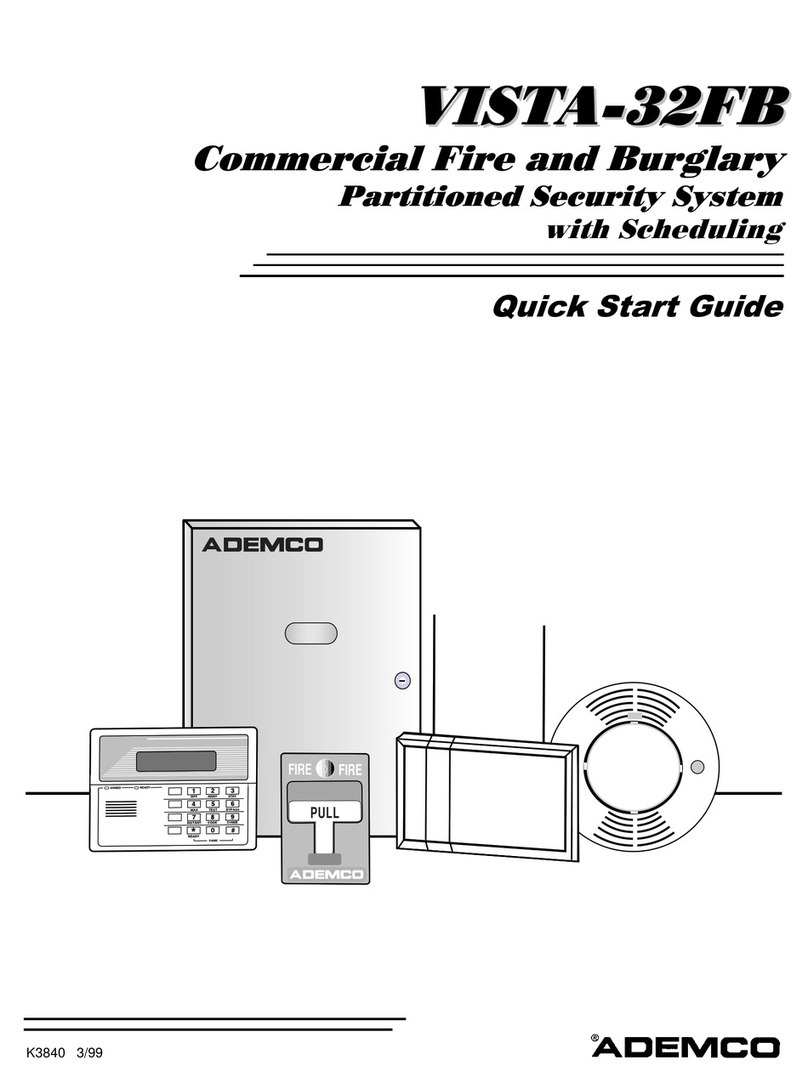Steps to Inst lling LYNX nd LYNX-R
1. Separate the front assembly from the back plate and mount the back plate.
DO NOT disconnect the ribbon c ble from the termin l strip bo rd. Disconnect the c ble only from the
front ssembly bo rd.
2. Make wiring connections as follows:
Connect the incoming phone line to either the 8-position jack or terminals 2 (TIP) and 3 (RING).
Connect the handset phone lines to either the RJ11 jack or terminals 4 (TIP) and 5 (RING).
NOTE: For full line seize operation, see the installation instructions.
If used, connect a piezo sounder to terminals 10 (+) and 11 (–).
If used, connect a bell to terminals 11 (–) and 12 (+).
If using Powerline Carrier Devices, connect com/data/sync/ lines from the PL513 Powerline Interface
Module to terminals 9, 13, and 14 respectively.
Install Powerline Carrier Devices according to their instructions.
Connect wires from the 1332 (1332CN) AC Transformer to terminals 15 and 16.
NOTE: If installing LYNX (non-rechargeable system), go to step 3. If installing LYNX-R
(rechargeable system), go to step 4.
3. LYNX (only) - After all wiring connections are made, carefully reconnect the ribbon cable to the front
assembly PC board connector (properly aligning the red wire), then snap the front assembly to the
back plate so it is held by the locking tabs. Plug the transformer into a 24-hour, 110VAC unswitched
outlet.
Slide out the battery drawer and install six 1.5V “AA” non-rechargeable alkaline batteries. Use only
nonrechargeable, alkaline batteries. (Observe polarity.) After installing the batteries, slide the battery
drawer into the back plate only after AC power has been applied.
a. If “LOW BAT” message appears, enter Master Code and press [5]. Wait 10 seconds.
b. Enter Master Code and press [OFF].
NOTE: “LOW BAT” message should clear. If it does not, re-check that the batteries and the drawer
have been properly installed.
4. LYNX-R (only) - After all wiring connections are made, remove “Pull Tab” in order to connect
batteries. Carefully reconnect the ribbon cable to the front assembly PC board connector (properly
aligning the red wire), then snap the front assembly to the back plate so it is held by the locking tabs.
Plug the transformer into a 24-hour, 110VAC unswitched outlet.
Note: Rechargeable batteries may take up to 48-hours to fully charge. “LOW BAT” message should
clear within four hours, or by entering Test Mode.
5. Set a programming default:
Enter Programming mode: Installer Code + 8 0 0.
Press *97, then press a number 1-4 to select a default table from the tables listed on page 1.
6. Program the variable data fields:
Press *24 (RF House ID), then enter the desired 2-digit RF House ID for wireless keypads.
Press *40 (PABX Code, if used), then enter up to 6 digits. If fewer than 6 digits are used, press [*] to
end the field and advance to the next field.
Press *41 (Primary Phone Number), then enter the primary phone number, up to 20 digits. If fewer
than 20 digits are used, press [*] to end the field and advance to the next field.
Press *42 (Secondary Phone Number) if used, then enter the secondary phone number, up to 24
digits. If fewer than 24 digits are used, press [*] to end the field and advance to the next field.
Press *43 (Primary Account Number), then enter the primary account number. If only 3 digits are
used, press [*] to end the field and advance to the next field.
Press *44 (Secondary Account Number) if used, then enter the secondary account number. If only 3
digits are used, press [*] to end the field and advance to the next field.
Press *88 (Pager Characters) if using Default Table 2 or 4, then enter up to 16 digits which may be
re uired by your pager service (e.g. account number, PIN, etc.). If fewer than 16 digits are used,
press [*] to end the field and advance to the next field.
Press *94 (Download Phone Number), then enter the downloading computer phone number, up to 20
digits. If fewer than 20 digits are used, press [*] to end the field.
Page-2