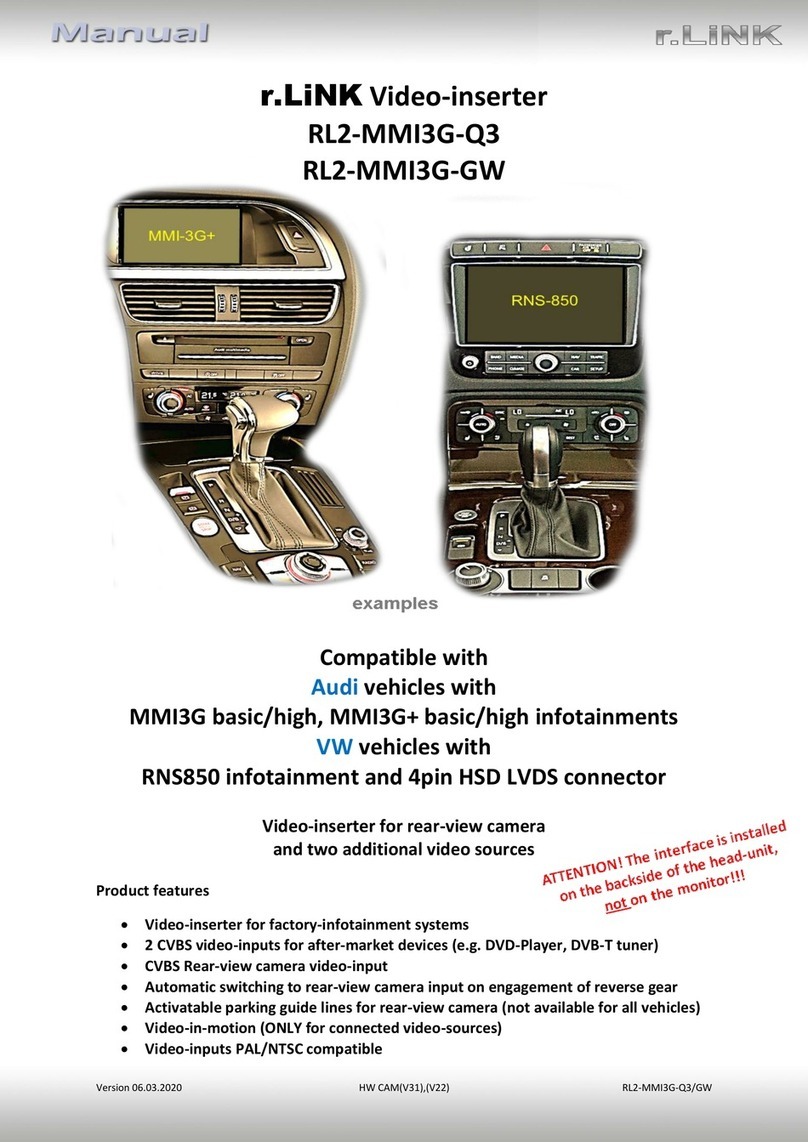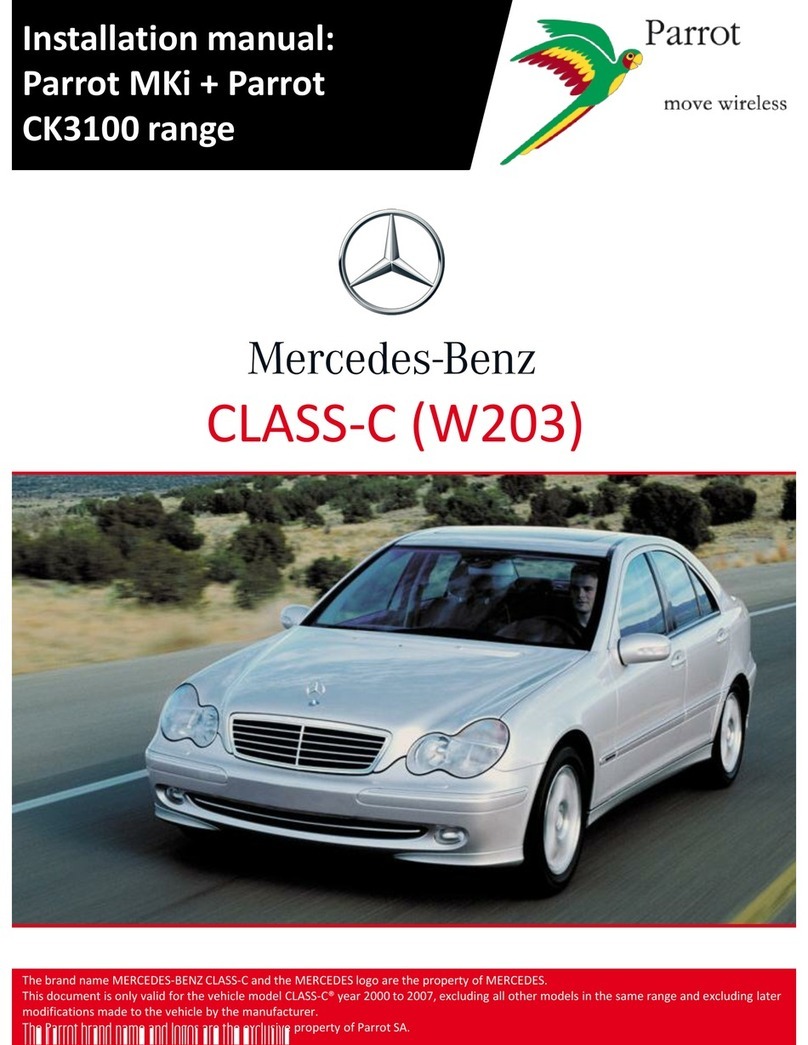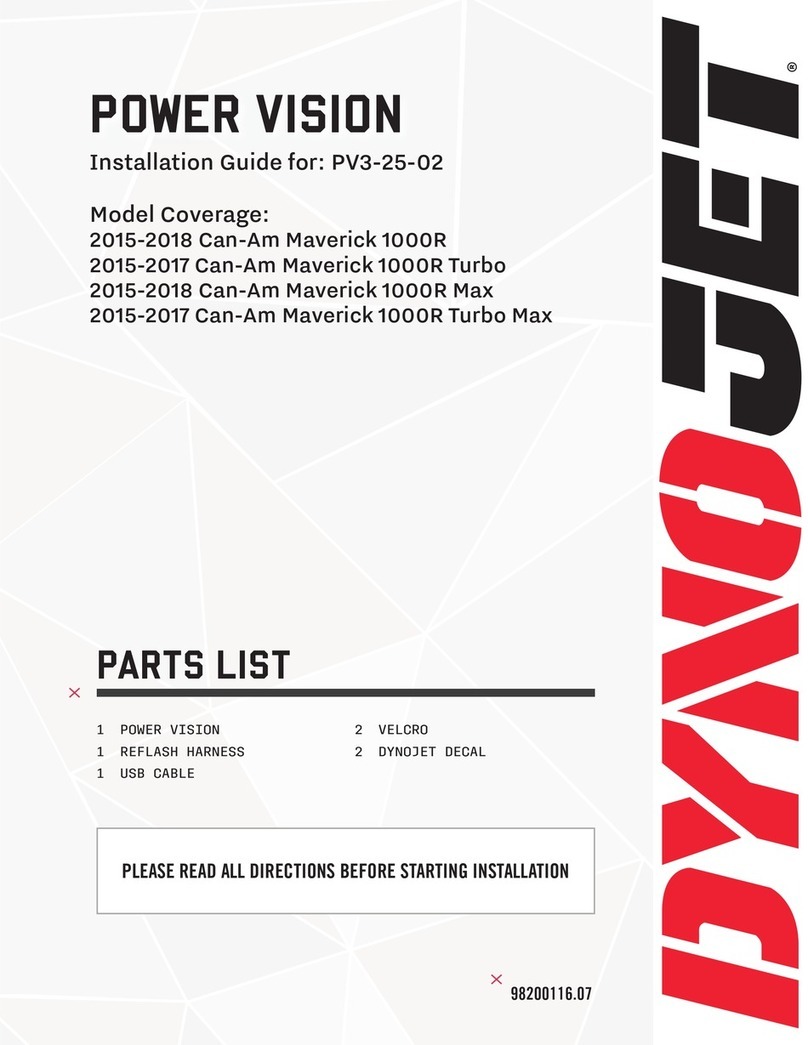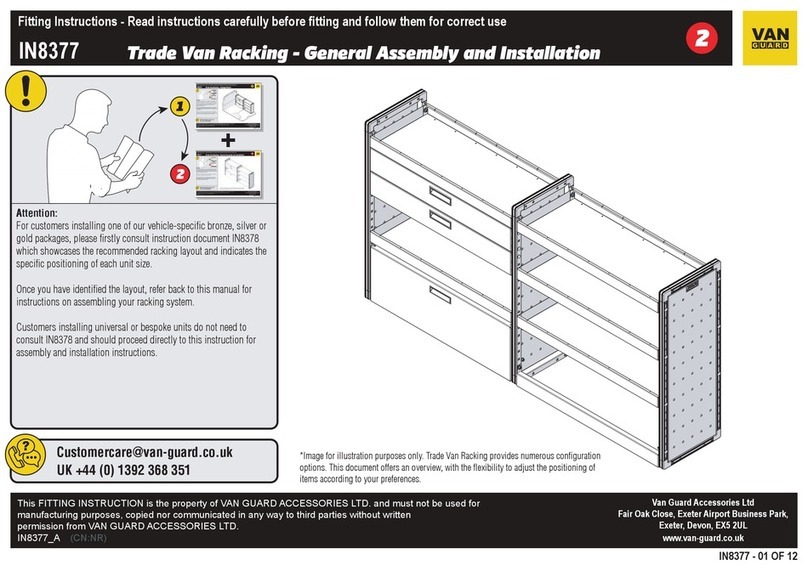ADS iDataLink Maestro User manual
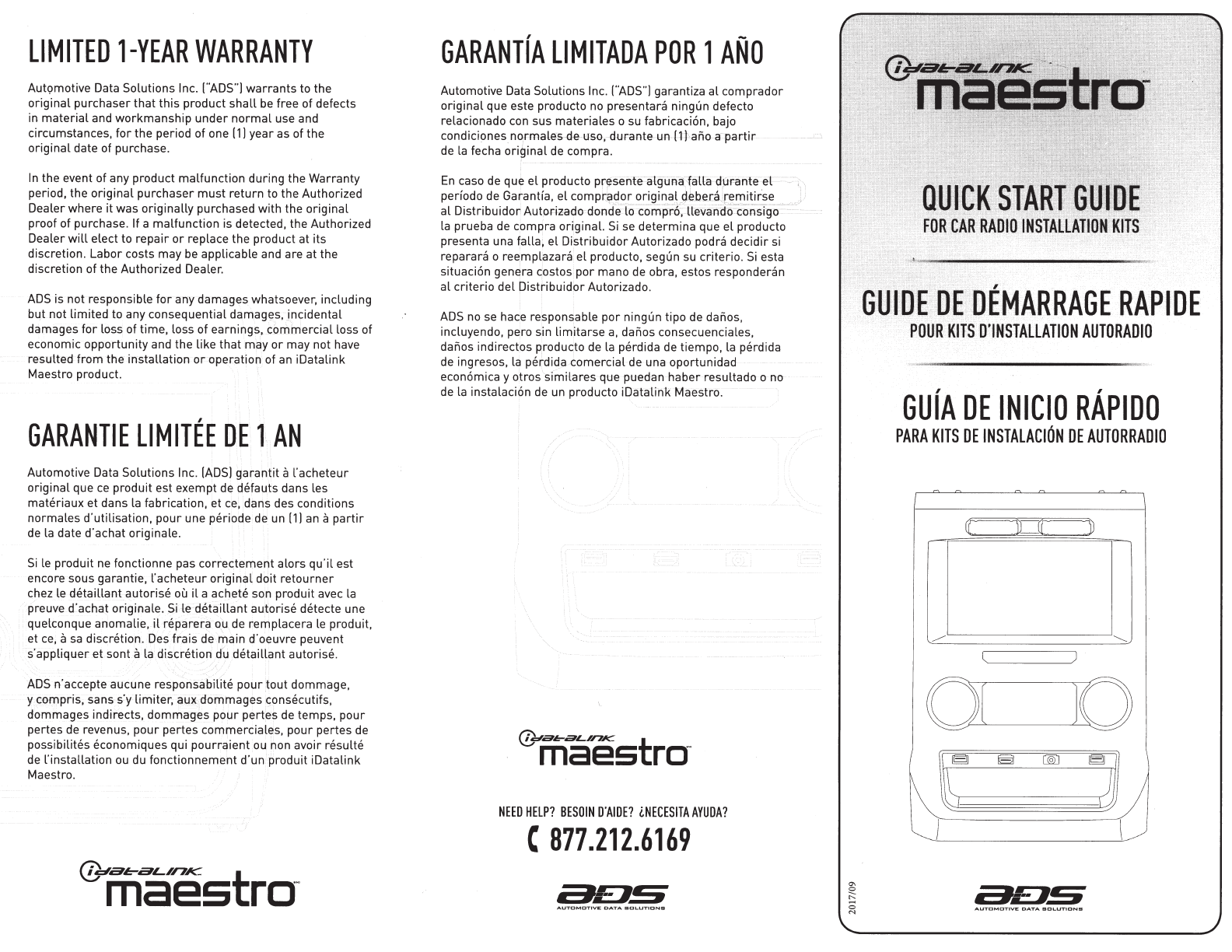
LIMITED
1-YEAR
WARRANTY
Aut9motive Data Solutions Inc. ["'ADS"]
warrants
to the
original purchaserthat
this
product
shall
be free of defects
in
material
and
workmanship under
normal
use and
circumstances,
for
the period of one
[1
I
year as of the
original date of purchase.
In
the event of any product malfunction during the Warranty
period, the original purchaser must return to the Authorized
Dealerwhere it was originally purchased
with
the original
proof of purchase. If a malfunction is detected, the Authorized
Dealer
will
elect to repair
or
replace the product at its
discretion. Labor costs may be applicable and are
at
the
discretion
of
the Authorized Dealer.
ADS
is not responsible
for
any damages whatsoever, including
but not limited.to any consequential damages, incidental
damages
for
loss of time, loss of earnings, commercial loss of
economic opportunity and the like that may
or
may not have
resulted from the installation
or
operation of an iDatalink
Maestro product.
GARANTIE
LIMITEE
DE
1
AN
Automotive
Data
Solutions Inc.
[ADS]
garantit a l'acheteur
original que
ce
produit est exempt
de
detauts dans les
matt~riaux
et dans la fabrication, et
ce,
dans des conditions
normales d'utilisation,
pour
une periode de un [1
I
an
a
partir
de
la date d'achat originale.
Si
le produit
ne
fonctionne pas corr'ectement
alor
s
qu'il
est
encore sous garantie, l'acheteuroriginal doit retourner
chez le detaillant autorise
ou
il
a achete son produit avec la
preuve d'acha.t originate.
Si
ledetaillant
autorise detecte une
quelconque anomalie,
il
reparera
ou
de remplacera le produit,
et
ce,
a
sa
discretion. Des frais de main d'oeuvre peuvent
s'appliquer et sont
ala
discretio,pdu,detaillant autorise.
ADS
n'accepte aucune
resp~nsabilite
pourlout
dommage,
y compris, sans s'y limiter,
aux
dammages consecutifs,
dommages indirects, dommages pour pertes de temps, pour
pertes
de
revenus,
pour
pertes commerciales, pour pertes de
possibilites economiques qui pourraient ou non avoir resulte
de
['installation
ou
du fonctionnement d'un produit iDatalink
Maestro.
GARANTIA
LIMIT
ADA
POR
1
ANO
Automotive Data Solutions Inc. ["ADS"] garantiza al comprador
original que
es
te producto no presentara ningun defecto
relacionado
con
sus materiales o su fabricaci6n, bajo
condicionesnormales de uso, durante un [1] ano a partir
de
la fecha original
de
compra.
'
En
caso de que el producto
pr~sente
algumj'falla durante
el
· : ,
perfodo de
Ga
~
antfa,
el
compr?_d
?r
origina
[
~ebera
if.
~
.
~!
.
~~
~~
.
E!
.... )
al Distribuidor-
Au
tori.zado donde
lo
compr6, llevandcftonsigo ·
la prueba de compra original.
Si
se determi
na
que
el
producto
presenta una
lalla
, el Di
stribuidor
Autorizado podra deci
dir
si
reparara o reempl
aza
ra el producto, segun su criteria.
Sies
ta
situaci6n genera costas por mana
de
obra, estos responderan
al criteria del Disthbuidor Autorizado.
ADS
nose
hace
r
espon~able
par
ningun tipo de danos,
incluyendo, pero sin limitarse
a,
danos consecuenciales,
danos indirectos producto
de
la perdida
de
tiempo, la perdi
da
de
ingresos, la perdida.comercial de una oportunidad
econ6mica y otros similares-que puedan haber resultado o no
de
la instalaci6n
de
un
producto iDatalink Maestro.
NEED
HELP?
BESOIN
O'
AIDE?
i.NECESITAAYUOA?
c
877.212.6169
POUR
KiJ:s
·
D'INSTALLAT
I
ON
AUTORADIO
GUIA
DE
INICIO
RAP
IDO
PARA
KITS
DE
INSTALACION
DE
AUTORRADIO

WEB-PROGRAMMING
STEPS
A\
THIS
PRODUCT
REQUIRES
THE
INSTALLATION
OF
~
A
MAESTRO
RR
[ADS-MRR)
MODULE
SOLD
SEPARATELY
CD
INSTALL
THE
WEB
LINK
PLUGIN
(FOR
PC
ONLY)
Go
to
idatalinkmaestro.com/plugin
and follow the
installation step
s.
Review the System Requirements
before installing. Macintosh
not
supported.
REGISTER
A
WEB
LINK
ACCOUNT
Go
to
idatalinkmaestro.com/register
and complete
the registration process. A confirmation email
will
be
sent to you requiring validation.
CONNECT
THE
MODULE
TO
YOUR
PC
Use
the included mini
USB
cable to connect your
iOatalink Maestro
RR
module to your
PC.
WEBLINK
PROGRAMMING
Go
to
idatalinkmaestro.com/login
. Enter your
username and password. then click
OK.
Follow the
installation steps in Weblink
until
your module is
flashed, then download your
install
guide.
Be
sure
to
select
the
dash
kit
as an accessory in step 4.
COMPLETE
VEHICLE-SPECIFIC
INSTALLATION
Follow the steps
in
your
install
guide and complete
the installation.
ADS
recommends having
your
iDatalink
Maestro
products
installed
by a
certified
technician.
ETAPES
DE
PROGRAMMATION
WEB
A\
CE
PRODUIT
NECESSITE
L'INSTALLATION
,
D'UN
MODULE
~
MAESTRO
RR
[ADS-MRR)
VENDU
SEPAREMENT
CD
INSTALLEZ
LE
PLUG
IN
WEBLINK
(PC
SEULEMENT)
Allez a
idatalinkmaestro.com/plugin
et suivez les
etapes d'installation.
Ye
rif
iez les exigences systeme
avant ['installation. Macintosh
n'est
pas
supporte
.
INSCRIVEZ·VOUS
A
WEBLINK
Allez a
idatalinkmaestro.com/register
et
term
inez
le
processus d'inscription. Un
courriel
de
confirmation
vous sera envoye pour validation.
BRANCHEZ
LE
MODULE
A
VOTRE
PC
Utilisez le mini-
d)ble
USB
fourni pour brancher votre
module iDatalink Maestro
RR
a votre
PC.
PROGRAMMATION
WEBLINK
Allez a
idatalinkmaestro.com/login
. E
nt
rez votre
nom
d'utilisateur
et votre mot de passe,
pu
is
cliquez
sur
OK.
Suivez les etapes d'installation dans
We
blinkjusqu·a
ce
que votre module
so
it
flashe, puis
telechargez votre guide d'installation. Assurez-vous
de
selectionner
le
kit
de tableau
de
bord com
me
accessoire
a
l'etape
4.
INSTALLATION
COMPLETE
DU
VEHICULE
Suivez les etapes
de
votre guide d'insta
ll
ation et
term
inez l'installation. ADS recommande que vos
iDatalink
Maestro
soient
installes
par
un
technicien
certifie
.
PASOS
DE
PROGRAMACION
WEB
A\
ESTE
PRODUCTO
REOUIERE
LA
INSTALAC
I
ON
DEL
MODULO
~
MAESTRO
RR
(ADS-MRR]
VENDIOO
POR
SEPARADO
CD
IN
STALE
El
COMPLEMENTO
WEBLINK
[SOLO
PC)
Va
ya
a
idatalinkmaestro.com/plugin
y si
ga
los pasos
de
instalacion. Compruebe los requisites del sistema
antes de la instalacion. Macintosh
noes
compatible.
REGiSTRESE
A
WEBLINK
Vaya
a
idatalinkmaestro.com/register
y complete
el
proceso
de
registro.
Se
le envian\ un correo
electronico
de
confirmaci
on
para su validacion.
CONECTE
EL
MODULO
A
SU
PC
Utilice el cable mini
USB
suministrado para conectar
su modulo iOatalink Maestro
RR
a su
PC
.
PROGRAMACION
WEBLINK
Vaya
a
idatalinkmaestro.com/login
. lntroduz
ca
su
nombre
de
usuario y contraseiia y haga clic
en
OK.
Siga los pasos
de
instalacion
en
En
lace web hasta
que su modulo se muestra, luego descargue la
gu
ia
de
in
stalacion. Asegurese de seleccionar
el
kit
del
panel
de i
nstrumentos
como accesorio en el paso 4.
INSTALACION
COMPLETA
PARA
SU
VEH
iC
ULO
Siga los pasos de la guia de instalacion y complete
la instalacion.
ADS
recomienda que su productos
iDatalink
Maestrosea instalado
por
un tecnico
certificado.
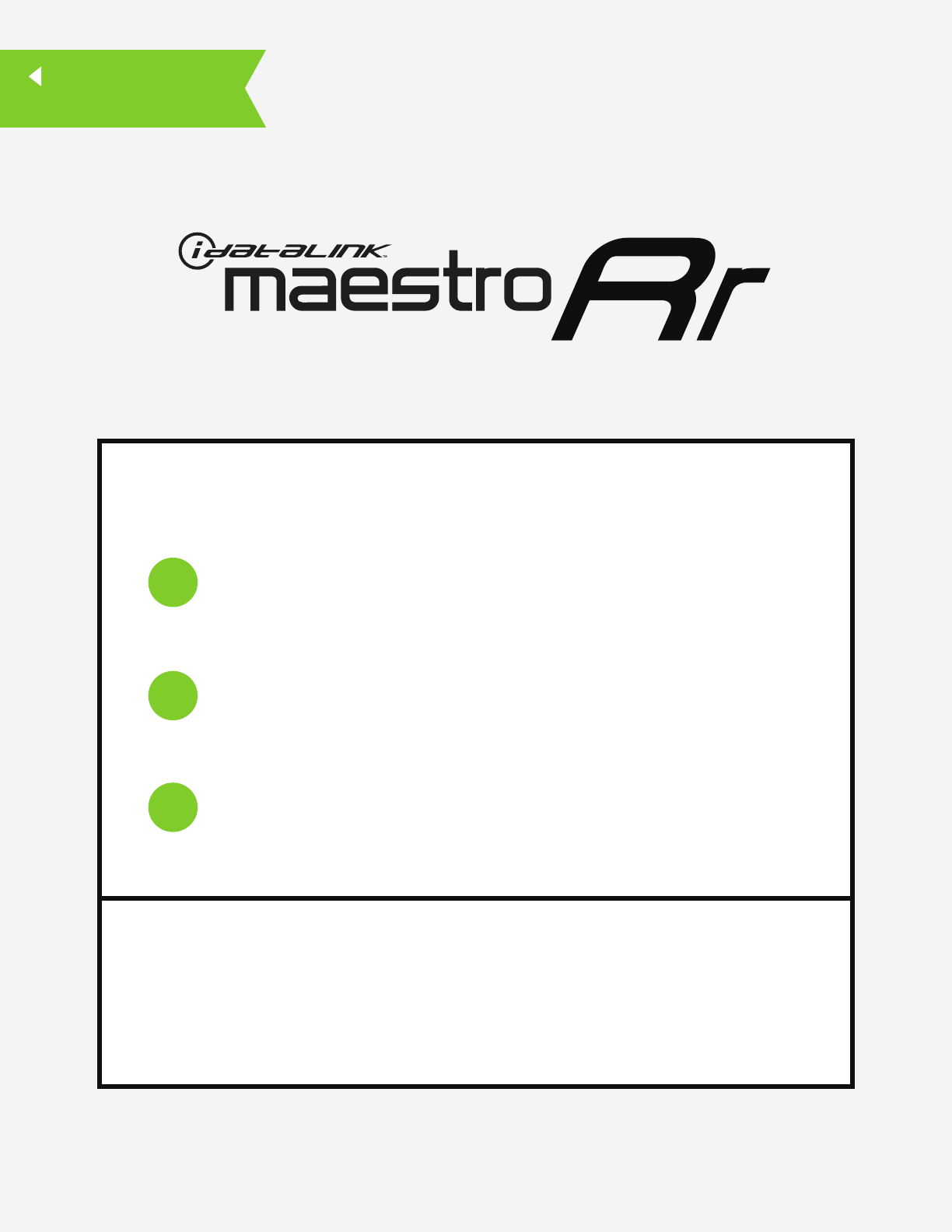
NOTICE: Automotive Data Solutions Inc. (ADS) recommends having this installation performed by a certified technician. Logos and trademarks used here in
are the properties of their respective owners.
WARNING
Pressing the printer icon or “quick printing” this document will print
all of the guides in this compilation.
Open the Bookmarks menu and find your vehicle OR scroll
down until you find the install guide for your vehicle.
Print only the pages for your vehicle using the advanced
options in the Print menu.
Install your Maestro RR according to the guide for your vehicle.
HOW TO USE THIS INSTALL GUIDE
1
2
3
SELECT VEHICLE
PRINT PAGES NEEDED
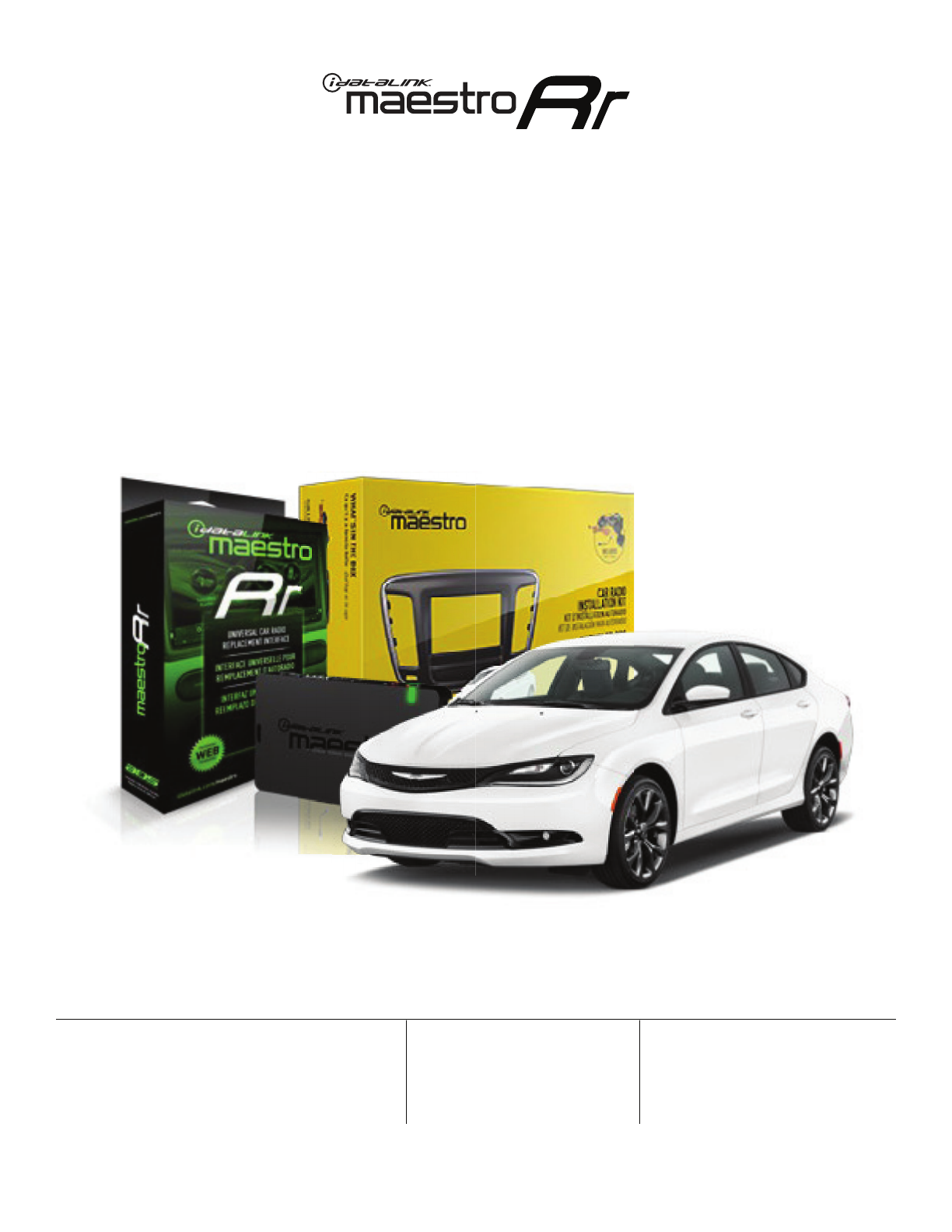
OPTIONAL ACCESSORIES
ADS-SP1
PROGRAMMED FIRMWARE
ADS-RR(SR)-CHR03M-DS
PRODUCTS REQUIRED
iDatalink Maestro RR Radio Replacement Interface
iDatalink Maestro K200 Dash kit
INSTALL GUIDE
CHRYSLER 200
20152017
RETAINS STEERING WHEEL CONTROLS, VEHICLE SETTINGS, AND MORE!
NOTICE: Automotive Data Solutions Inc. (ADS) recommends having this installation performed by a certified technician. Logos and trademarks used here
in are the properties of their respective owners.

ADS-RR(SR)-CHR03M-DS maestro.idatalink.com
CHRYSLER 200 2015-2017
Automotive Data Solutions Inc. © 2018 2
WELCOME
NEED HELP?
Congratulations on the purchase
of your iDatalink Maestro RR Radio
replacement solution. You are
now a few simple steps away from
enjoying your new car radio with
enhanced features.
Before starting your installation,
please ensure that your iDatalink
Maestro module is programmed
with the correct firmware for your
vehicle and that you carefully review
the install guide.
Please note that Maestro RR will
only retain functionalities that
were originally available in the
vehicle.
1 866 427-2999
maestro.idatalink.com/support
www.12voltdata.com/forum
TABLE OF CONTENTS
Installation Instructions 3
Wiring Diagram 5
Radio Wire Reference Chart 6

ADS-RR(SR)-CHR03M-DS maestro.idatalink.com
CHRYSLER 200 2015-2017
Automotive Data Solutions Inc. © 2018 3
Fig. 1.3 Fig. 1.4
Fig. 1.2
Fig. 1.1
Fig. 2.5
Fig. 2.3
Fig. 2.1
Fig. 2.6
Fig. 2.4
Fig. 2.2
INSTALLATION INSTRUCTIONS
DASH DISASSEMBLY
Remove the radio bezel by prying it forward with a panel
removal tool. (Fig. 1.1)
Remove the (4) screws holding the radio in, then unplug
and remove the radio. (Fig. 1.2)
Remove the screw securing the bracket. Cut the plastic
at the top and bottom of the radio cavity, where indicated.
(Fig. 1.3)
Using a Dremel with a cutting wheel, cut the flat bracket
holding the front bracket as close as possible to the cross-
member. (Fig. 1.4)
DASH KIT ASSEMBLY
1. The dash kit comes with a blank panel in place of the
hazard switch. If your factory bezel has a hazard switch in
this location, remove it from the factory bezel and install it
in the K200. (Fig. 2.1)
2. Screw the (2) metal brackets into the plastic surround of
the dash kit using the supplied screws. (Fig. 2.2)
3. Clip the assembled bracket to the back side of the K200.
(Fig. 2.3)
4. Place the K200 assembly over the aftermarket radio. Adjust
the bezel and radio placement to the desired mounting
depth, and then insert the screws to fasten the metal
brackets to the radio. (Fig. 2.4)
5. Now that the radio has been secured properly to the new
brackets, unclip the radio and mounting brackets from the
K200 bezel. (Fig. 2.5)
6. Transfer the vents from the OEM radio bezel to the K200.
(Fig. 2.6)
1

ADS-RR(SR)-CHR03M-DS maestro.idatalink.com
CHRYSLER 200 2015-2017
Automotive Data Solutions Inc. © 2018 4
INSTALLATION INSTRUCTIONS
1
MAKE CONNECTIONS (refer to wiring diagram)
1. Locate the aftermarket radio’s main harness. Connect
the wires from the aftermarket radio’s main harness to
the K200 T-harness and match the wire functions (refer to
diagram).
2. Determine if the vehicle has a factory amplifier. Look for
badges on the radio, door panels and dash that indicate the
presence of an amplifier (ex: Alpine).
If the vehicle DOES NOT have a factory amplifier:
• Plug the female GREEN connector to the male GREEN
connector of your K200 T-harness.
• Plug the female WHITE connector to the male WHITE
connector of your K200 T-harness.
If the vehicle DOES have a factory amplifier:
• Plug the female GREEN connector to the male WHITE
connector of your K200 T-harness.
• Plug the female WHITE connector to the male GREEN
connector of your K200 T-harness.
3. Connect the factory harness to the K200 T-harness.
4. Plug the aftermarket radio harnesses into the aftermarket
radio.
• Plug the Data cable to the data port of the aftermarket
radio.
• Insert the Audio cable into the iDatalink 3.5 mm audio jack
of the aftermarket radio.
NOTE:
In Pioneer radios: plug Audio cable in auxiliary input of
the radio.
If the vehicle is equipped with parking sensors AND using
an Alpine radio: plug Audio cable in auxiliary input of the
radio.
5. Connect all the harnesses to the Maestro RR module.
• If the vehicle is equipped with OEM parking assist, lane
departure, or other safety systems, the ADS-SP1 is
required: Plug the ADS-SP1 the Maestro RR.
If you are not using this speaker, the radio will mute when
the parking assist is active. If you are using this speaker,
the parking assist chimes will play through the external
speaker and the radio will not mute unless the settings are
changed in the radio.
6. Screw the radio into the dash, clip the K200 bezel into the
dash, and test your installation.
TROUBLESHOOTING TIPS:
• To reset the module back its factory settings, turn the key
to the OFF position then disconnect all connectors from the
module. Press and hold the module’s programming button
and connect all the connectors back to the module. Wait,
the module’s LED will flash RED rapidly (this may take up
to 10 seconds). Release the programming button. Wait, the
LED will turn solid GREEN for 2 seconds.
• For technical assistance call 1-866-427-2999 or e-mail
com/support” and “www.12voltdata.com/forum/”

ADS-RR(SR)-CHR03M-DS maestro.idatalink.com
CHRYSLER 200 2015-2017
Automotive Data Solutions Inc. © 2018 5
1
BACKUP CAMBACKUP CAM
STEP 6
K200 DASH KIT
WIRING DIAGRAM
STEP 1
STEP 2
STEP 3
STEP 4
STEP 5
MAESTRO RR MODULE
WHITE - LF SPEAKER (+)
WHITE/BLACK - LF SPEAKER (-)
GRAY - RF SPEAKER (+)
GRAY/BLACK - RF SPEAKER (-)
GREEN - LR SPEAKER (+)
GREEN/BLACK - LR SPEAKER (-)
PURPLE/BLACK - RR SPEAKER (-)
YELLOW - 12V (+)
BLACK - GROUND
RED - ACCESSORY (+)
GREEN WHITE
WHITE GREEN
CONNECTIONS WITH AMP
CONNECTION NOT REQUIRED
CONNECTIONS WITHOUT AMP
ORANGE - ILLUMINATION (+)
PURPLE/WHITE - REVERSE LIGHT (+)
LTGREEN - E-BRAKE (-)
BLUE/WHITE - AMP. TURN ON (+)
MAIN
HARNESS
DATA
CABLE
AUDIO
CABLE
PURPLE - RR SPEAKER (+)
CONNECT TO
AFTERMARKET RADIO
CH3 T-HARNESS
FACTORY RADIO
HARNESS WIRES FROM
VEHICLE
PINK - VEHICLE SPEED (CONNECT IF THERE IS A MATCH)
YELLOW/BLACK - FOOT BRAKE (CONNECT IF THERE IS A MATCH)
GREEN GREEN
WHITEWHITE
WHITEWHITE
BLACKBLACK
RCA CABLES
SPEAKER*
*Optional accessory
for vehicles without oem amp,
with oem parking sensors,
cross-traffic alerts or
lane departure alerts.
BROWN (NOT CONNECTED) READ NOTE IN
INSTALLATION
INSTRUCTIONS
SECTION
N.C.
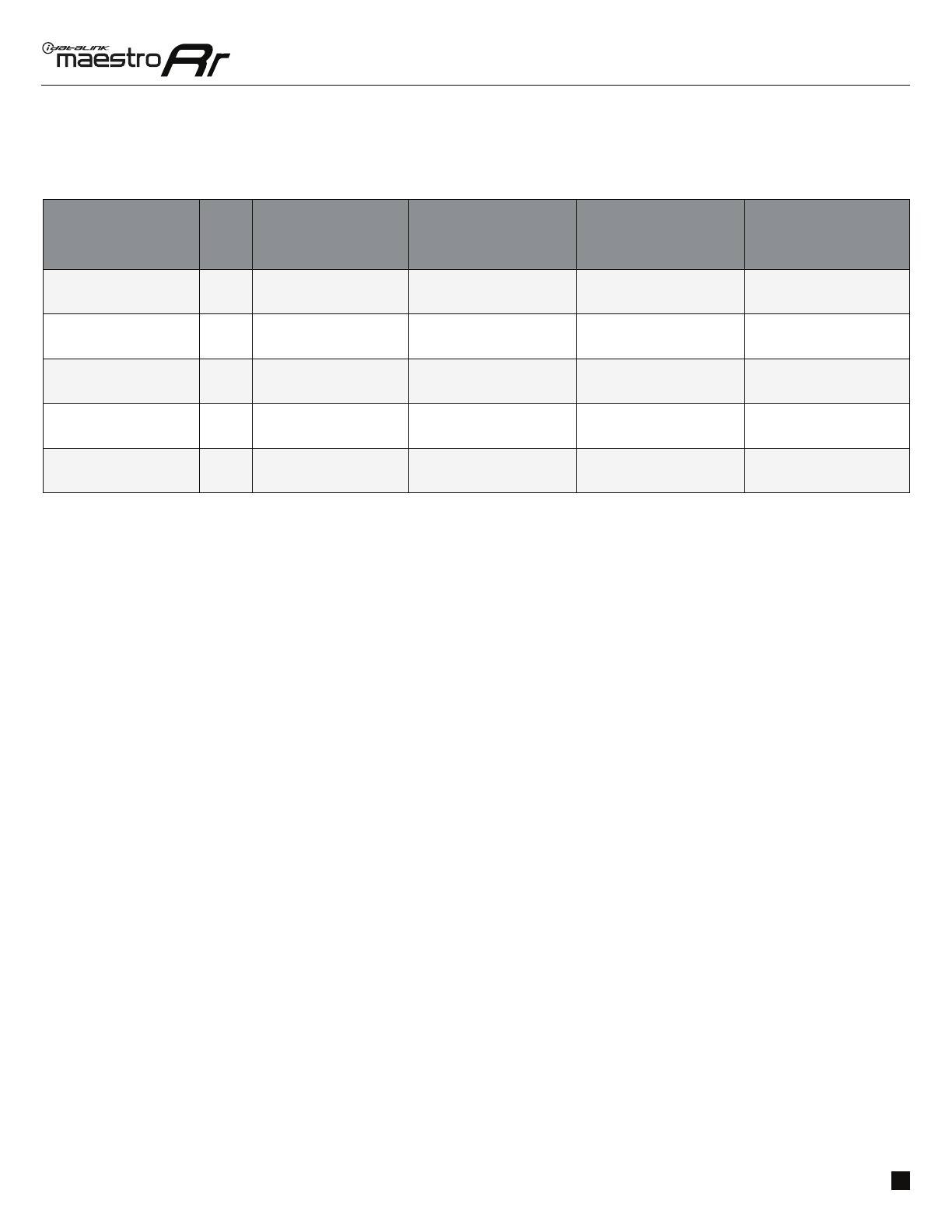
ADS-RR(SR)-CHR03M-DS maestro.idatalink.com
CHRYSLER 200 2015-2017
Automotive Data Solutions Inc. © 2018 6
RADIO WIRE REFERENCE CHART
Wire
Description Polarity Wire Color on Maestro
T-Harness Wire Color on Alpine cable Wire Color on Kenwood cable Wire Color on Pioneer cable
Illumination (+) Orange N/A Orange/White Orange/White
Reverse Light (+) Purple/White Orange/White Purple/White Purple/White
E-Brake (-) Lt Green Yellow/Blue Lt Green Lt Green
Foot Brake (+) Yellow/Black Yellow/Black N/A N/A
VSS (vehicle speed sensor) (DATA) Pink Green/White N/A Pink



~estro
OEM
grade
fit
and
finish
Qualite
d'assemblage
et
fioitlon
d'origine
Caildad
de
montsje
1
acabado
ongmales
Ergonomic
radio
positioning
for
easy
access
to
touchscreen
controls
Positionnement
ergonomique
de
Ia
radio
permet
un
acds
facile
a
votre
~cran
tactile
Ubicaadn
trgoodmiCa
de
/a;adio
pra
un
aaeso
fdcil
a
Ia
pntal~
tdctrt
Adds
climate
controls,
gauges,
vehicle
info
and
more
with
Maestro
RR
and
compatible
aftermarket
radio
sold
separately
Ajoute
des
commandes
de
climahsation
.
des
cadrans,
des
mfos
de
vehtcule
et
plus
avec
Maestro
RR
et
autoradto
de
rechange
compatible
vend
us
separement
Made
control
del
climaluadOI.
medllfotes.
mfomraa6n
del
rchiCulo
y
mas.
con
Haestto
RR
y
una
raifro
de
reumb1o
compatible
ve!Jdida
pot
separado
Retains
factory
USB
functionality
Retient
le
fonclionnemenl
du
port
USB
d'origine
Reurne
e(
tunqonam,ento
del
pue/to
IJSB
de
ongen
K2DC

WHAT'S
IN
THE
BOX
Ce
qu'il
ya
dans
la
boite
-
Oue
hay
en
la
caja
~maestro
PLUG
&
PLAY
HARNESS
RADIO
PANEL
STEEL
RADIO
BRACKETS
USB
ADAPTER
Hamais
d'
lnstallation
~
Ames
de
cableado
Panneau
de
radio
-
Panel
hontal
del
radio
Supports
de
radio
en
acier
-
Soportes
de
acero
para
el
radio
Adapteur
USB
-
Adptador
USB

IDATALINK·COMPATIBLE
RADIO*
http://maesf[u.idatallnk.com/compatible-radios
Other ADS Automobile Accessories manuals

ADS
ADS FlashLogic FLC-FORS-FO1B-FLRSFO1-EN User manual

ADS
ADS Firstech FT-DC3-LC User manual

ADS
ADS idatastart RSA-AUD2 User manual
![ADS FLASHLOGIC OEM-AL(RS)-GM8-[FLCAN]-EN User manual ADS FLASHLOGIC OEM-AL(RS)-GM8-[FLCAN]-EN User manual](/data/manuals/12/2/122nh/sources/ads-flashlogic-oem-al-rs-gm8-flcan-en-manual.jpg)
ADS
ADS FLASHLOGIC OEM-AL(RS)-GM8-[FLCAN]-EN User manual

ADS
ADS idatalink COM-ALRS-VW2-ADS-ALCA-EN User manual

ADS
ADS iDatalink START IB User manual

ADS
ADS idatastart HC2351AC User manual