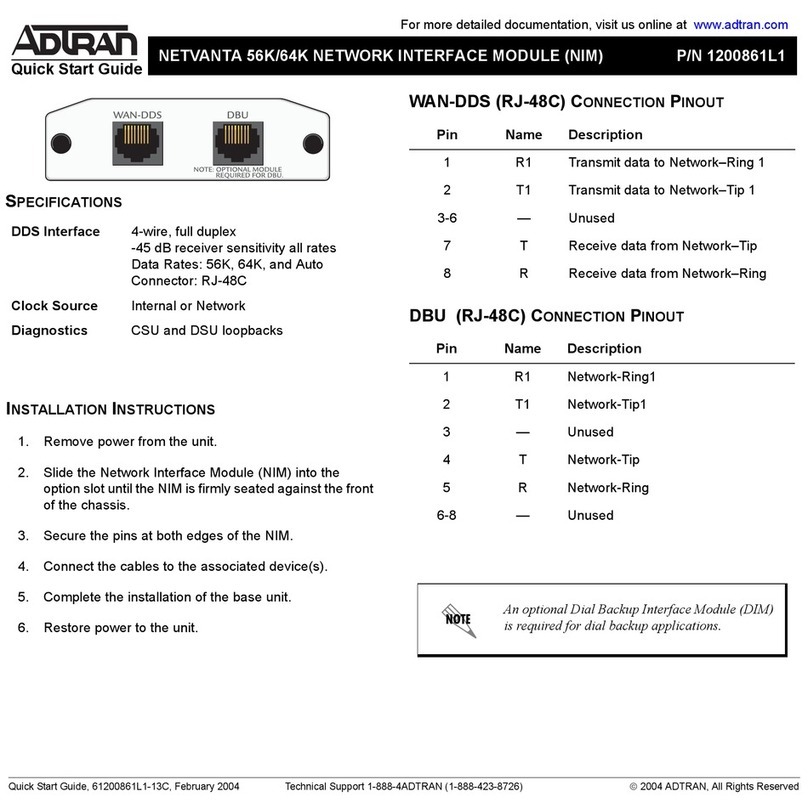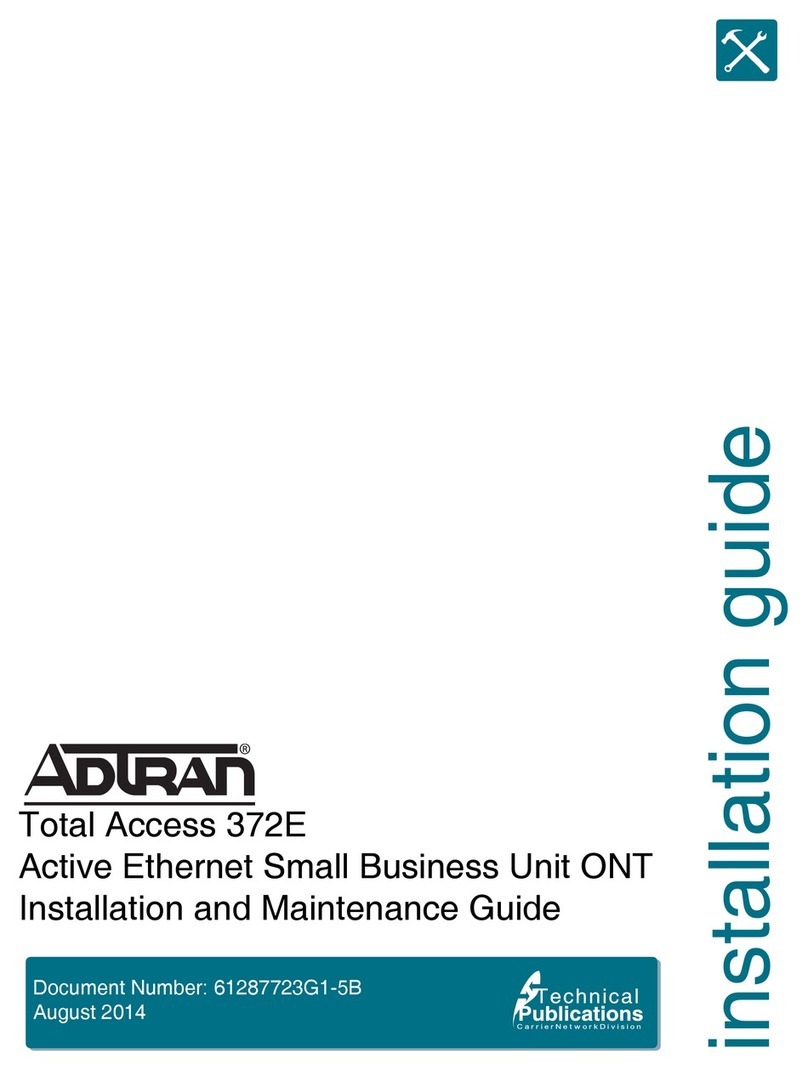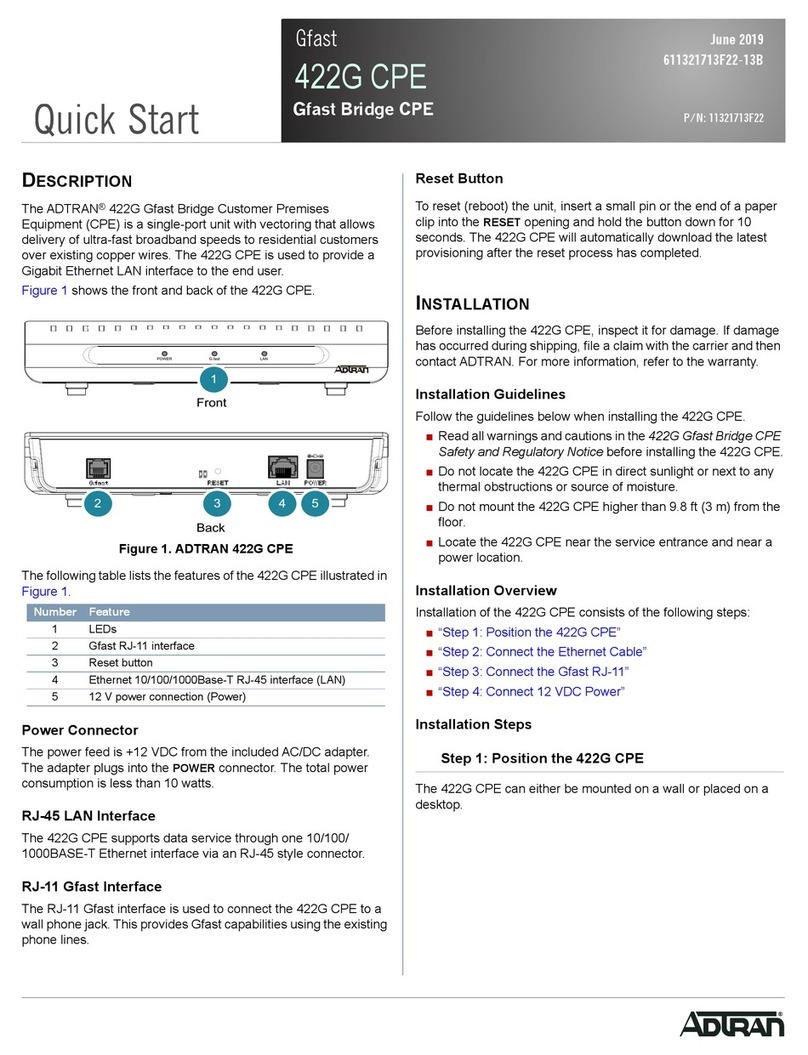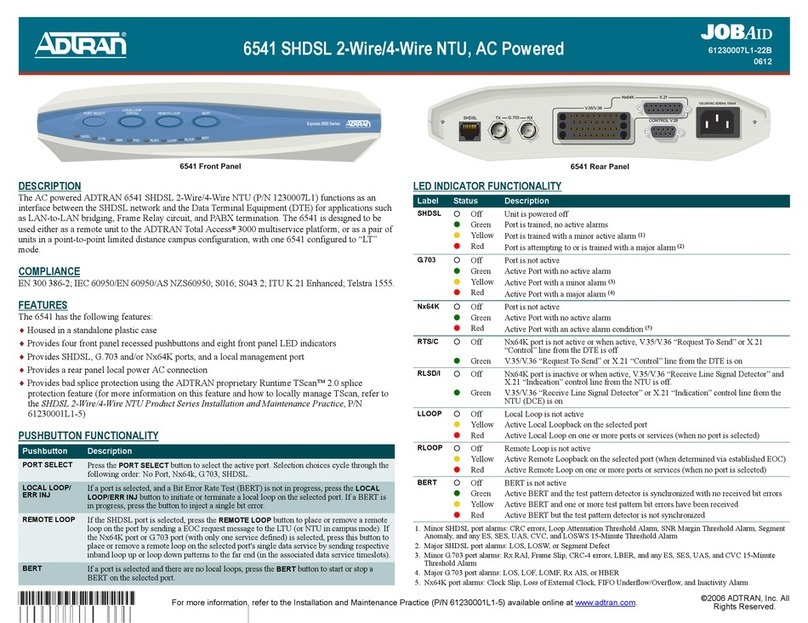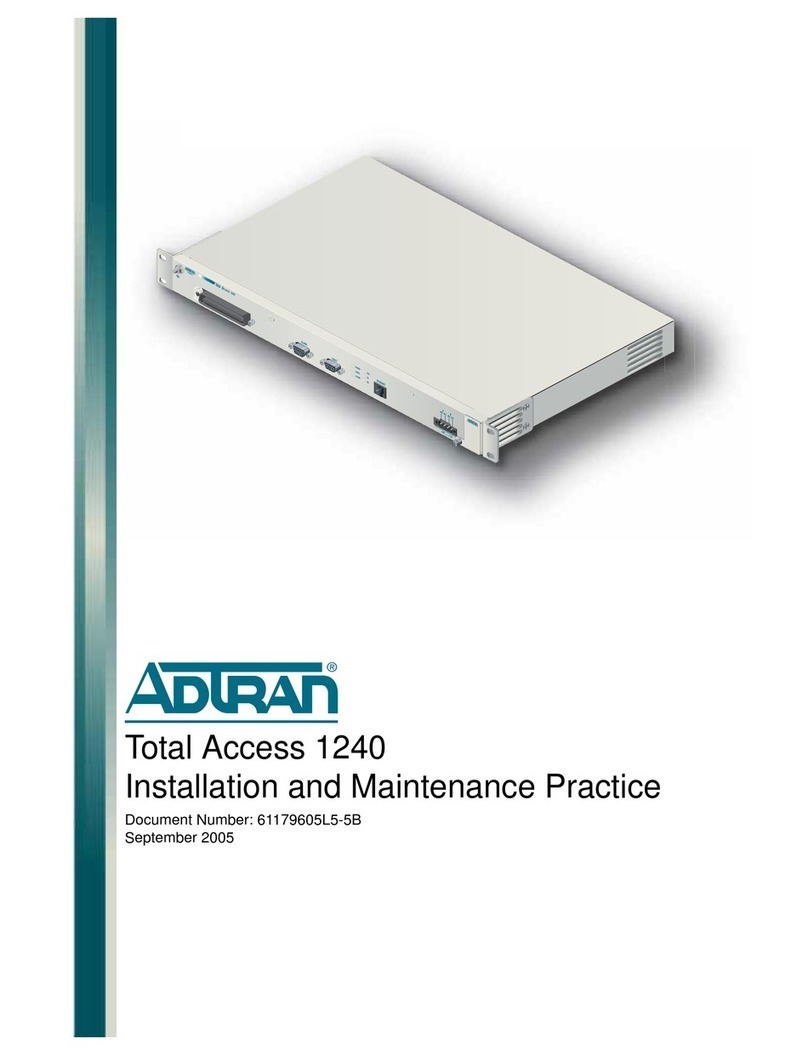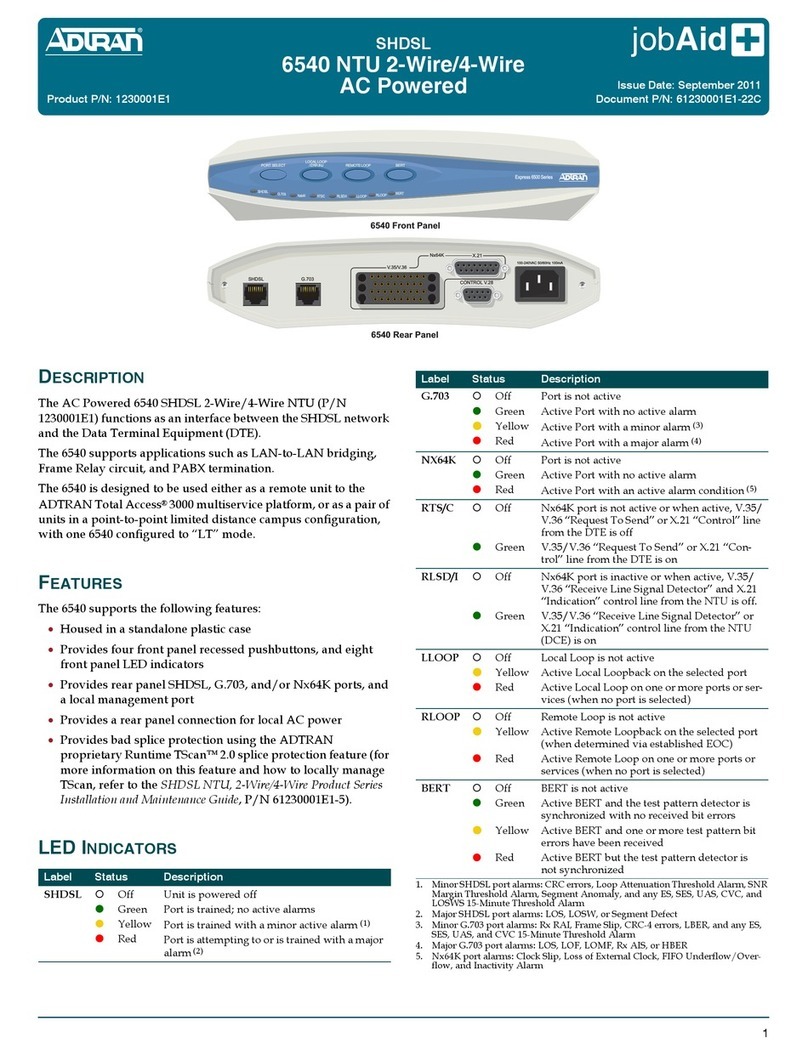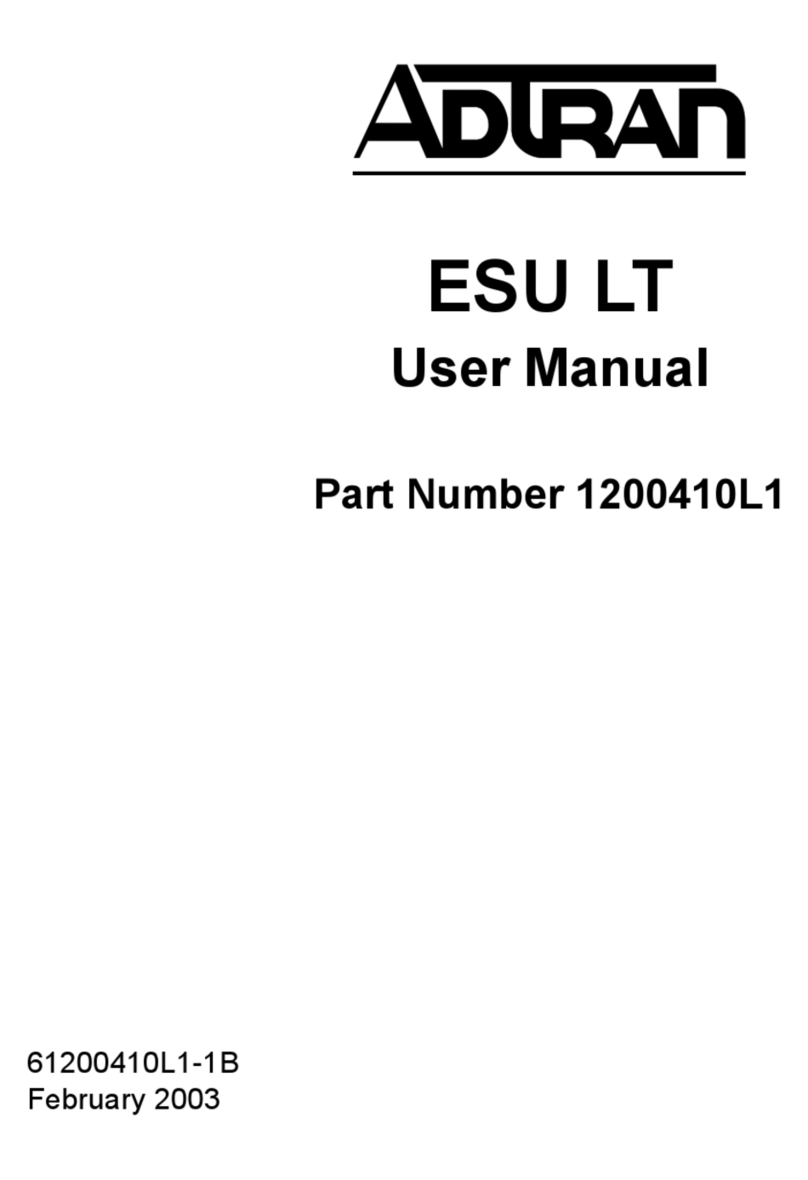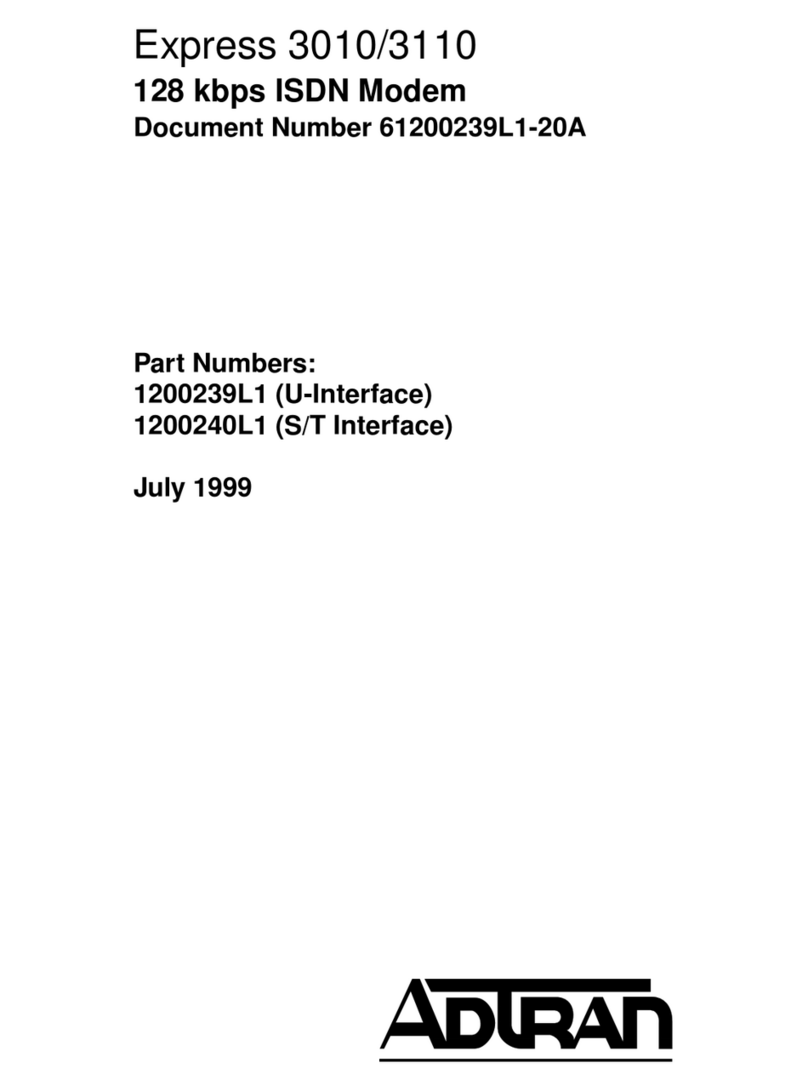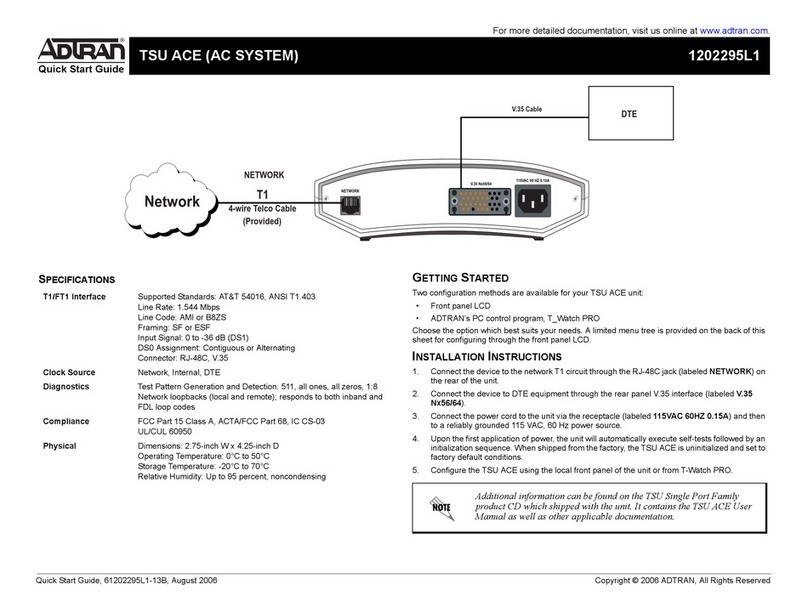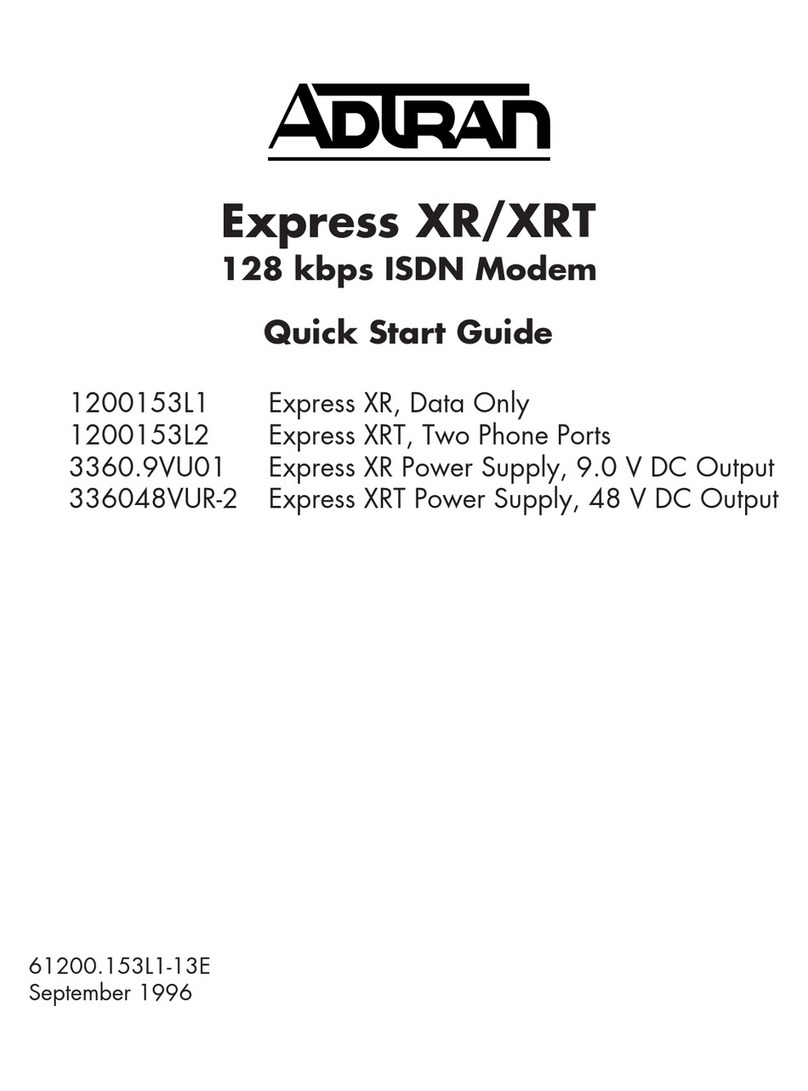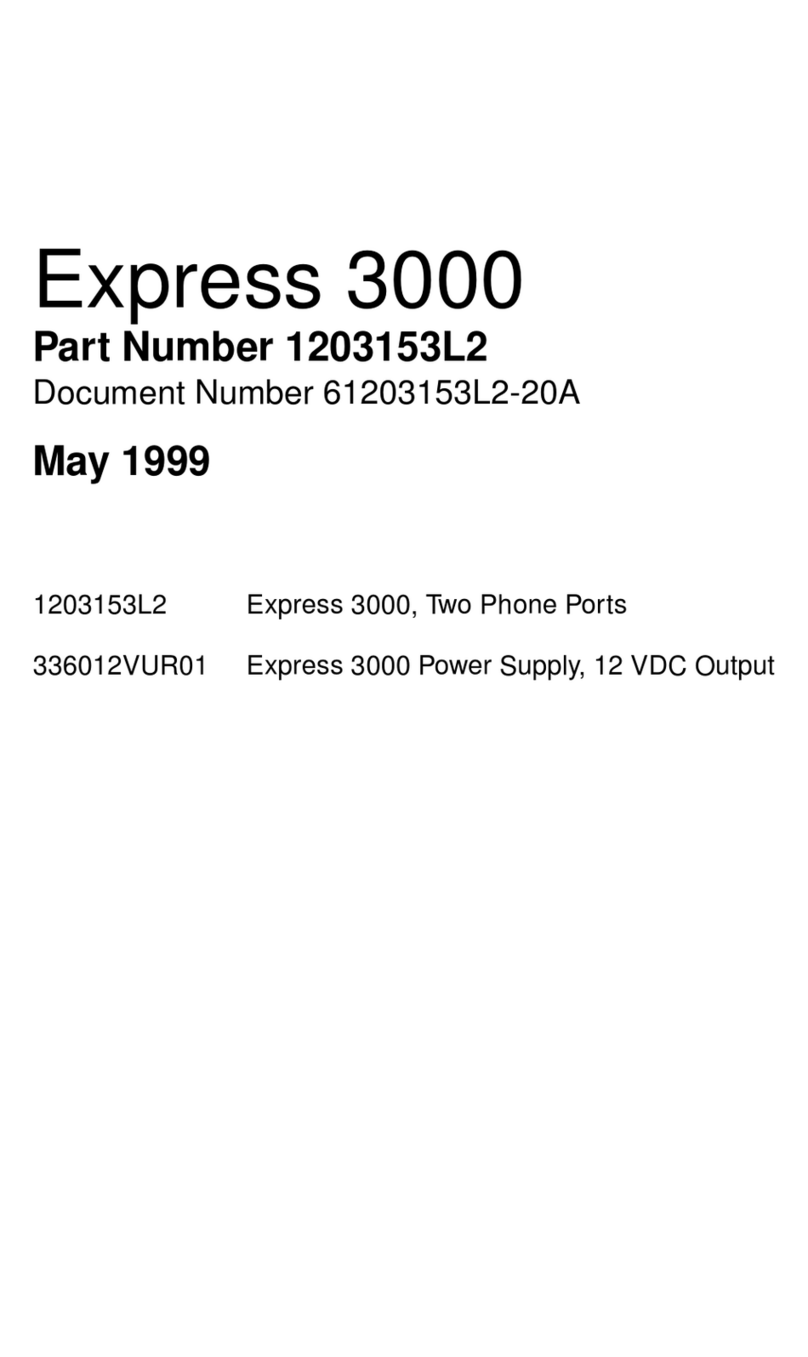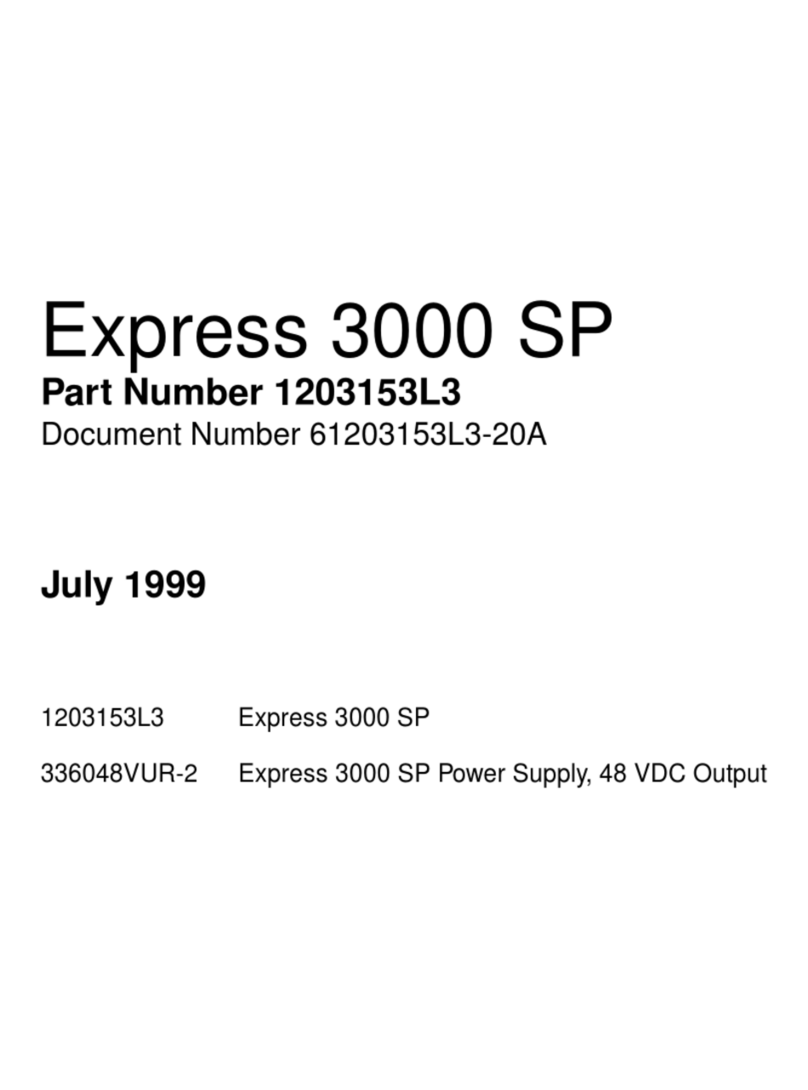3G CDMA NIM/Cellular Interface 3G CDMA and Cellular Technology Overview
61700801G1-29.1H Copyright © 2010 ADTRAN, Inc. 3
To begin using the 3G CDMA NIM, the module must be installed in a supported AOS product (refer to
www.adtran.com/3G for a complete list of supported platforms), and the antennas must be installed. For
more information regarding the installation and initial configuration of the 3G CDMA NIM, refer to the
3G CDMA NIM Quick Start Guide shipped with the product, or available on the Web at
http://kb.adtran.com (article number 2330). Other helpful information regarding detailed product
specifications, safety information, and installation instructions are located in the appropriate hardware
installation guide for your AOS routing or switching product. Hardware installation guides are available on
the AOS Documentation CD shipped with the product, or on the Web at http://kb.adtran.com.
3G CDMA and Cellular Technology Overview
CDMA is a digital radio technology with multiple access channels able to send voice, data, and signalling
data wirelessly through cellular bands. The 3G CDMA NIM operates in both Band Class 0 (Cellular
800 MHz) and Band Class 1 (PCS 1.9 GHz).
CDMA, as a technology, has been in use since 1995. The technology transmits information through
pseudo-random noise sequences (PN sequences), that allow cellular frequencies to be re-used universally
and reduce interference between users. 3G, the latest version of CDMA technology, allows a greater
opportunity for quick connection to wireless services at a much faster rate than previous versions.
Cellular Wireless Technologies
The 3G CDMA NIM operates using one of three technologies. All three are incorporated into the NIM to
ensure optimal use of wireless technology. The three technologies, described in the subsequent sections,
are 1xRTT, 1xEVDO (Revision 0), and 1xEVDO (Revision A).
1xRTT
1xRTT stands for one times radio transmission technology. The name indicates that the technology
operates at a speed one times that of standard radio transmissions. The bandwidth in this technology is the
same as a duplex pair of 1.25 MHz radio channels. 1xRTT is sometimes referred to as 2.5G, and although it
supports data speeds peaking at 144 kbps, it is the slowest of the three standard cellular wireless
technologies. Typical real-world speeds for this transmission type are 60 to 90 kbps, or two-to-three times
the speed of dial-up connections.
1xEVDO (Revision 0)
1xEVDO Revision 0 stands for one times evolution-data optimized. EVDO is a high-speed
packet-switched transmission technology designed for data-centric broadband networks. Revision 0
provides high-speed data access of up to 2.4 Mbps in a single 1.25 MHz frequency division duplex (FDD)
carrier, download speeds of up to 2.4 Mbps, and updload speeds of 158 kbps. Revision 0 offers support for
Internet Protocol (IP) protocols and network connectivity, and functions as a good substitute for DSL lines.