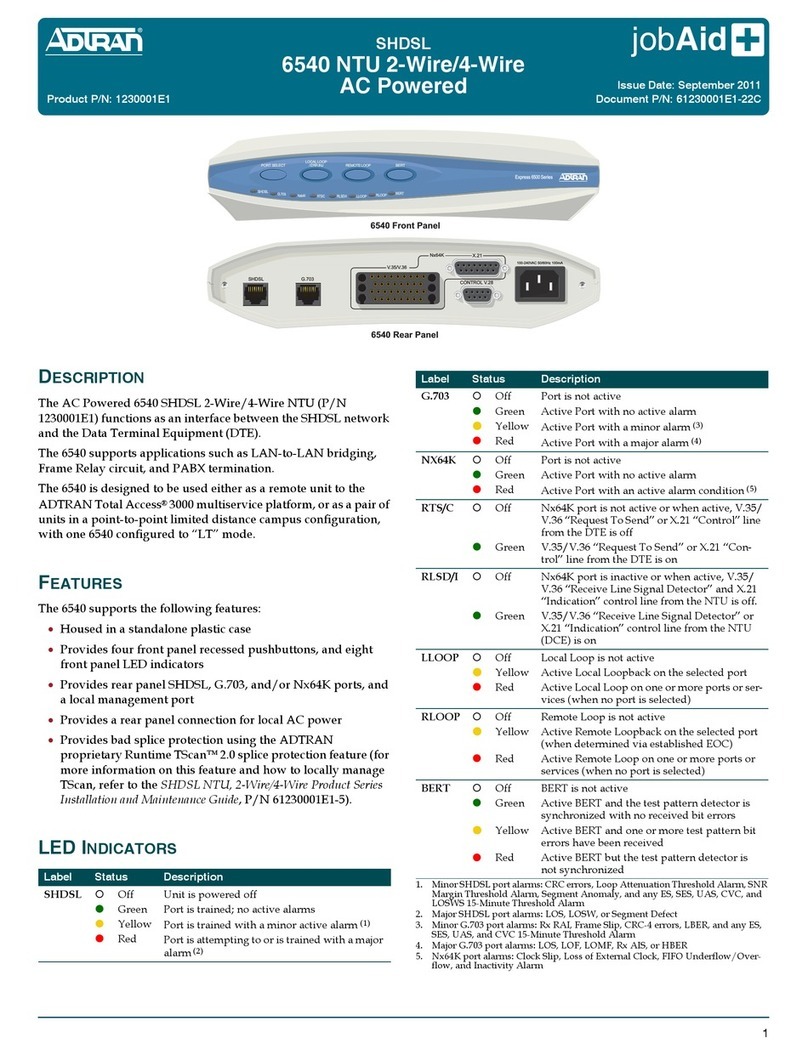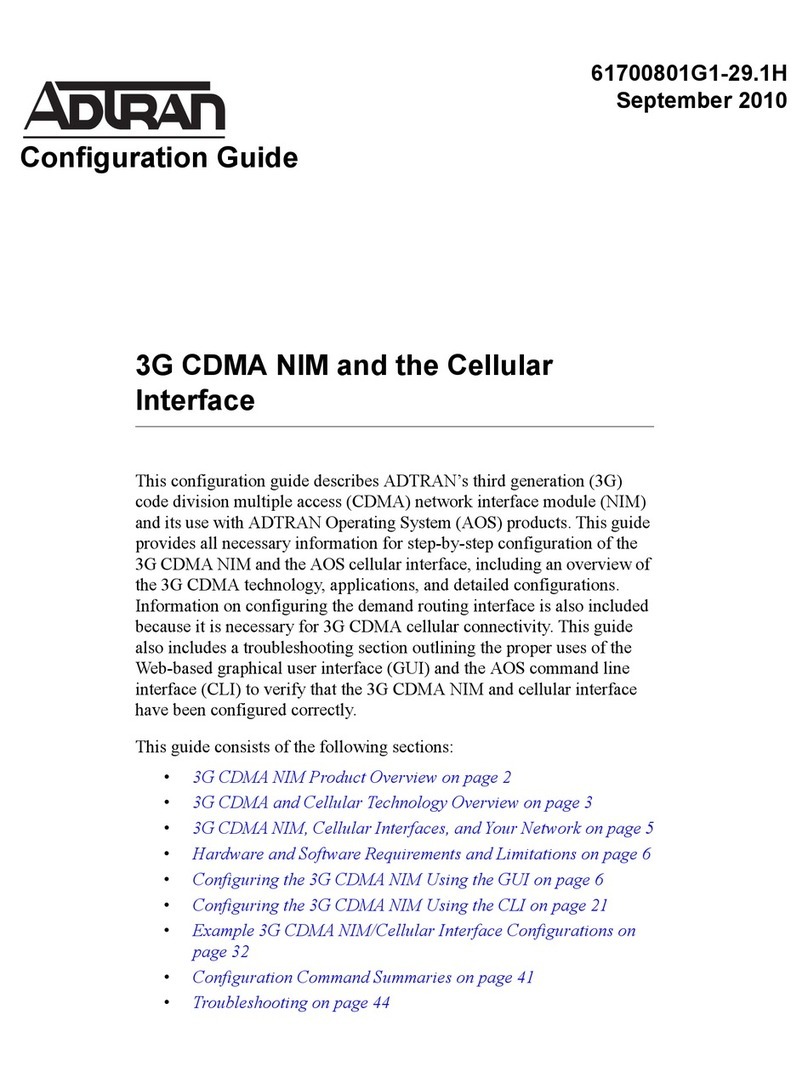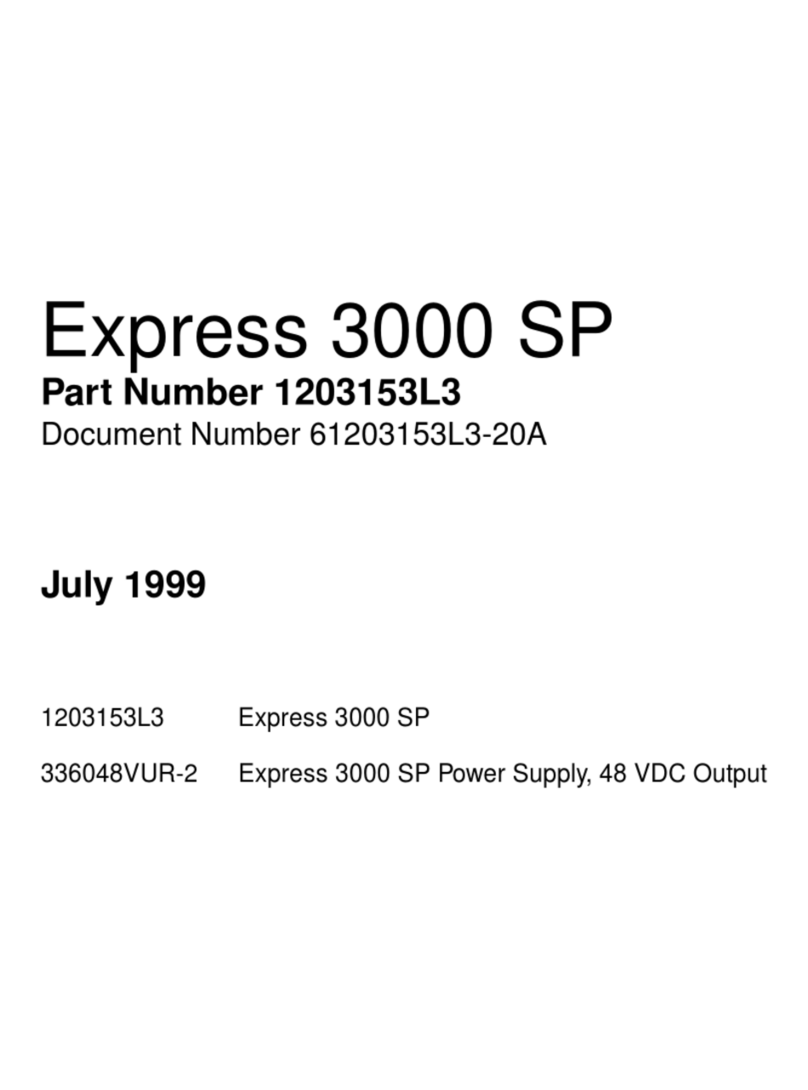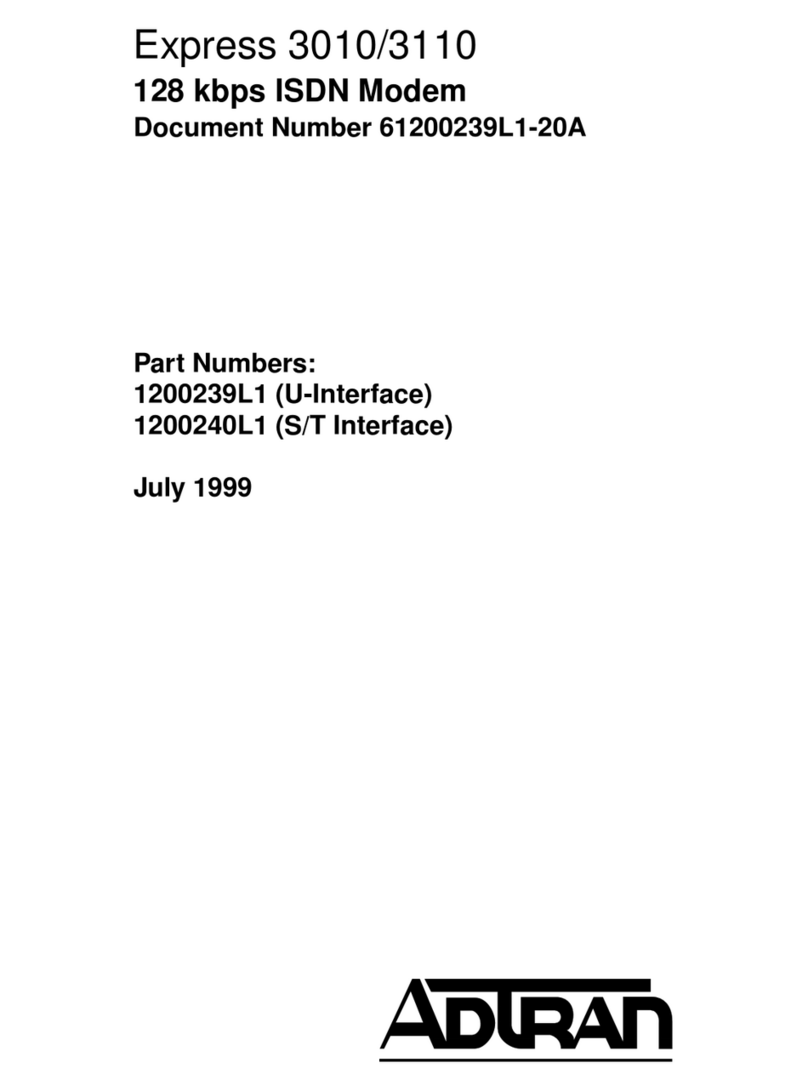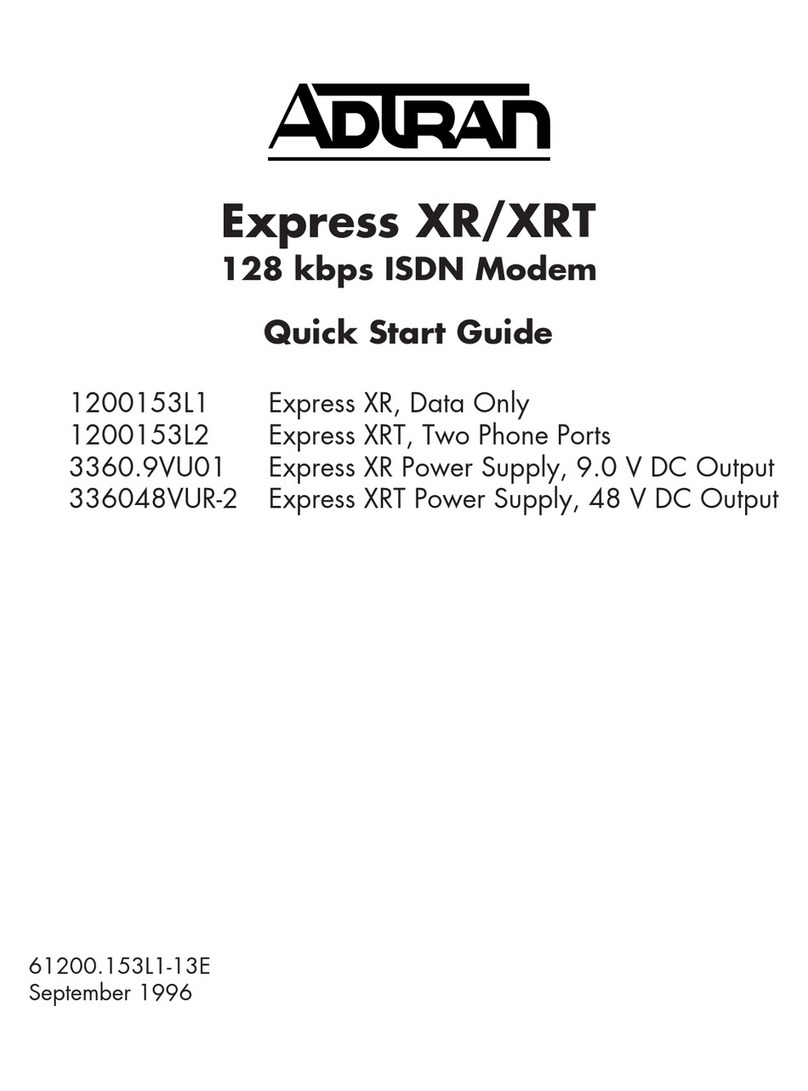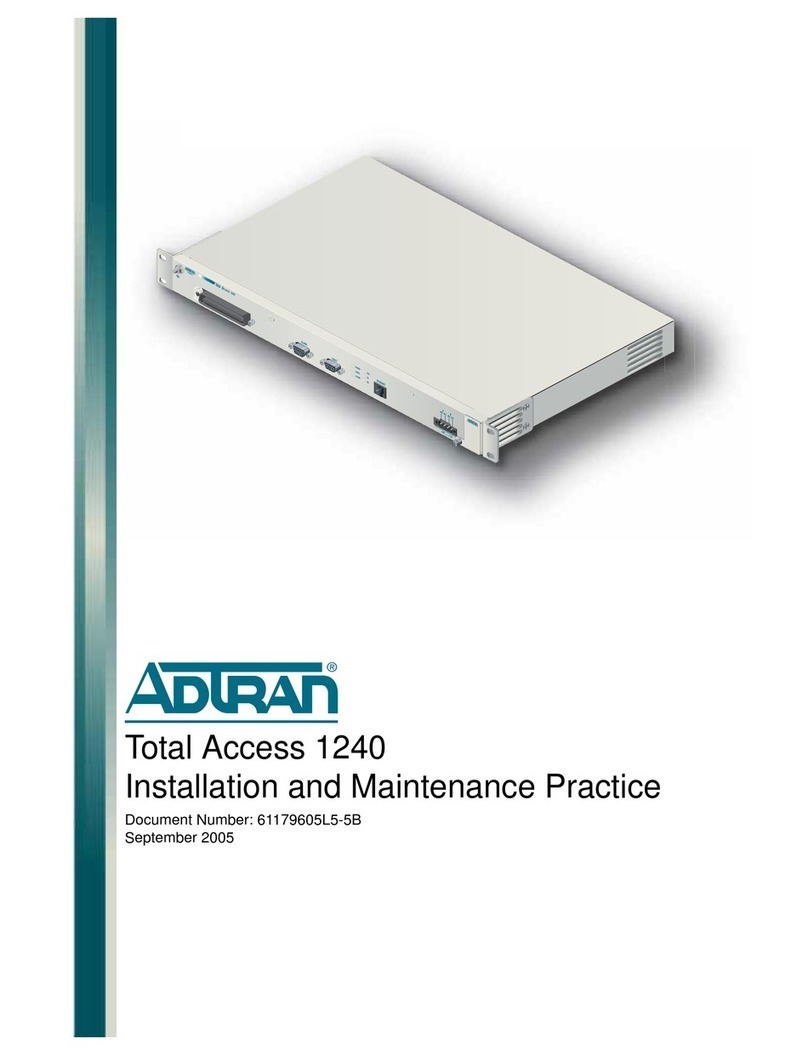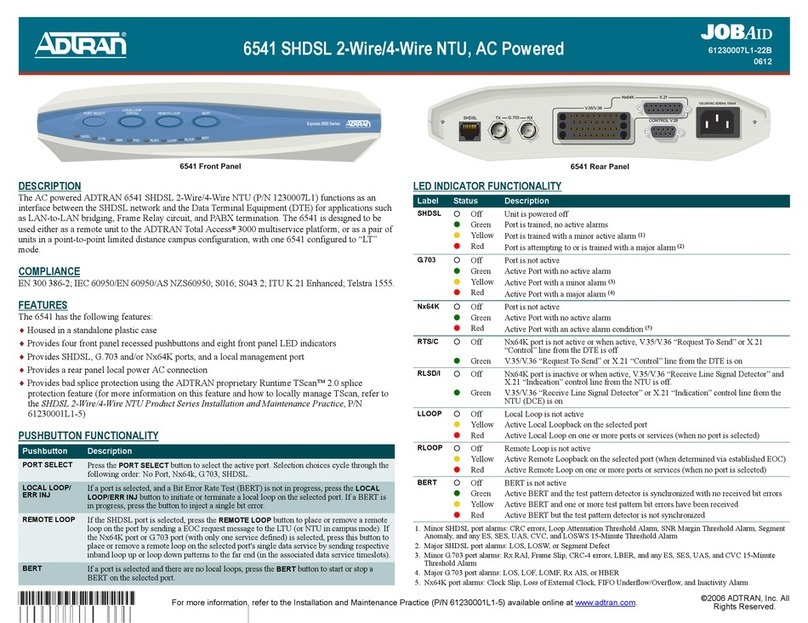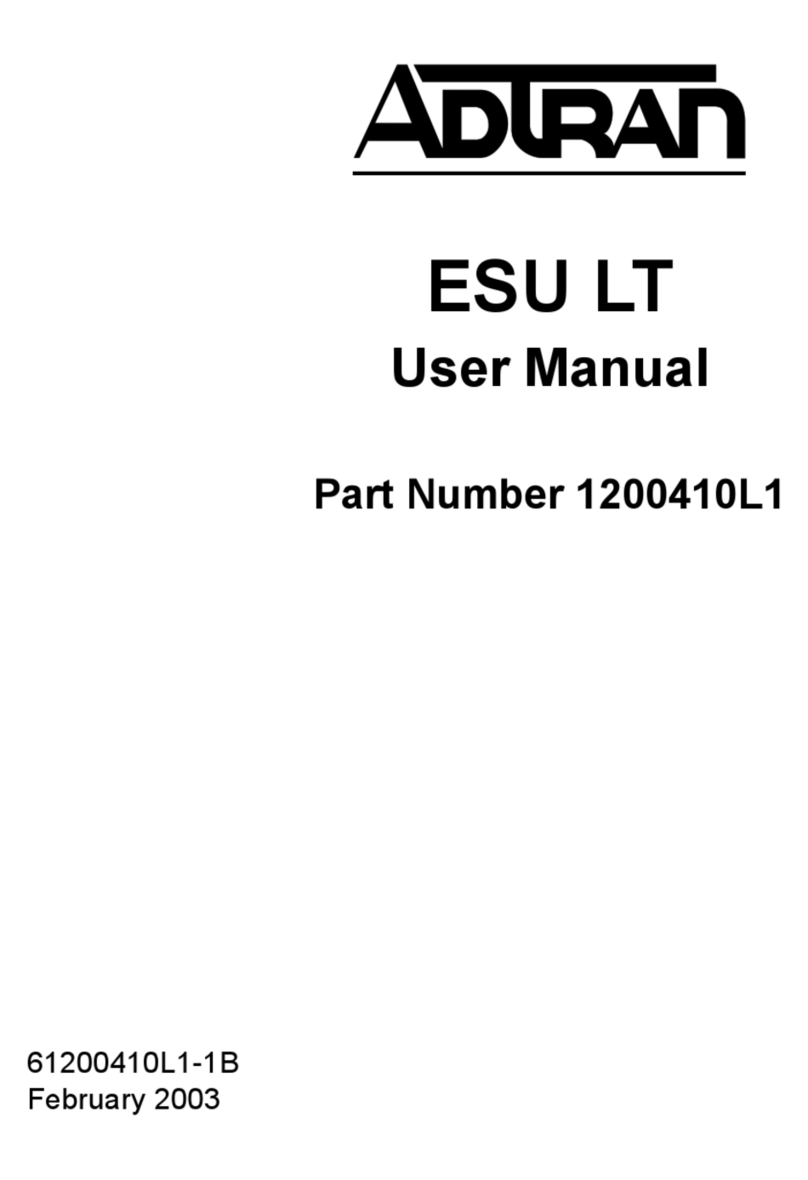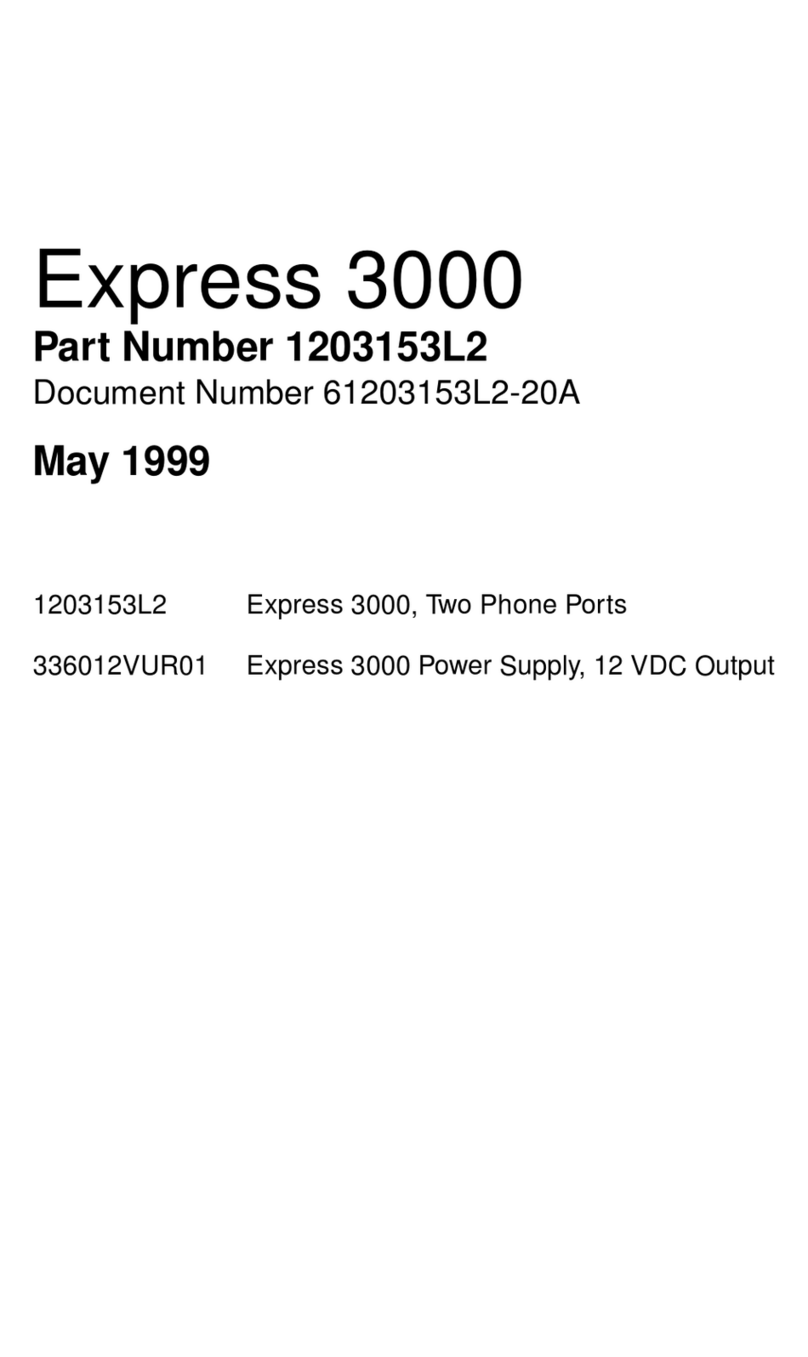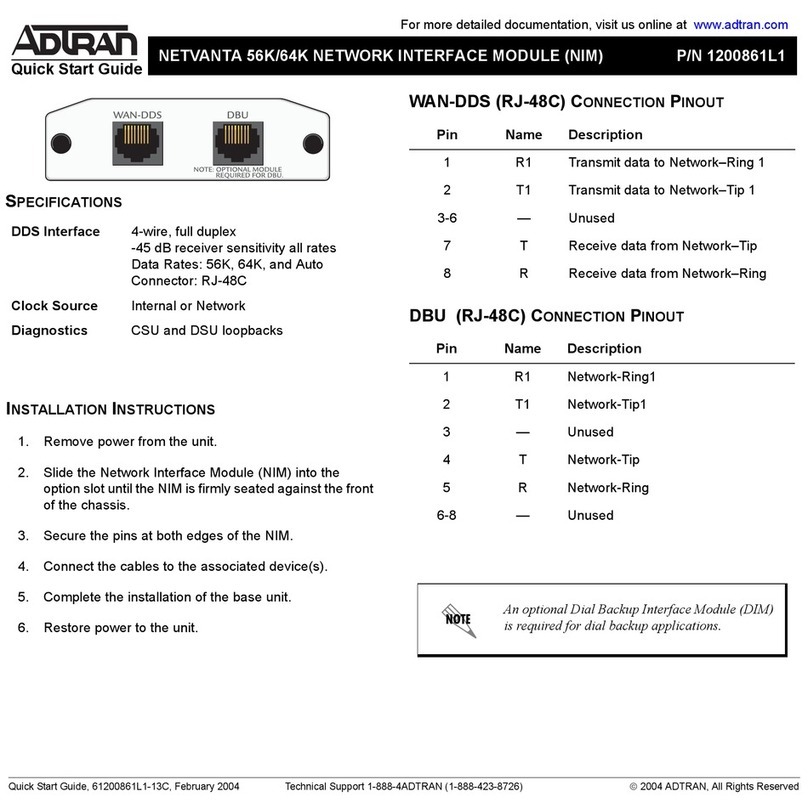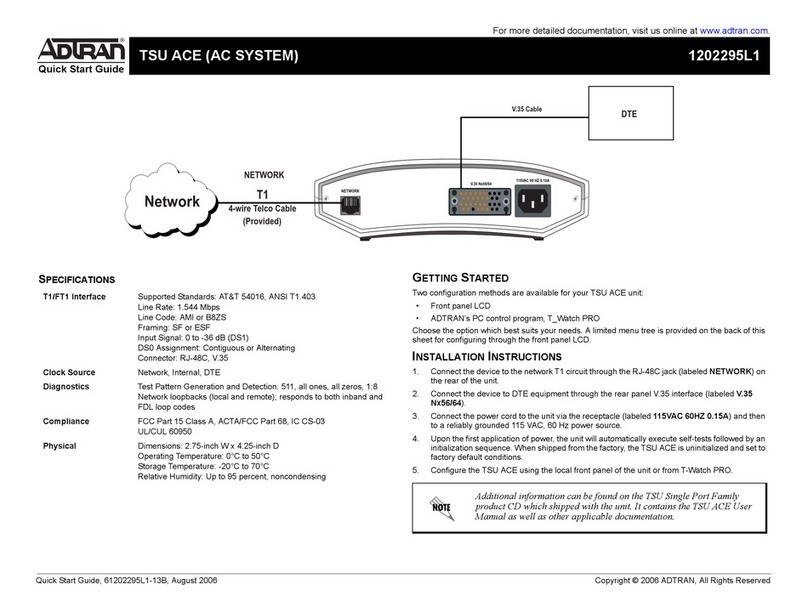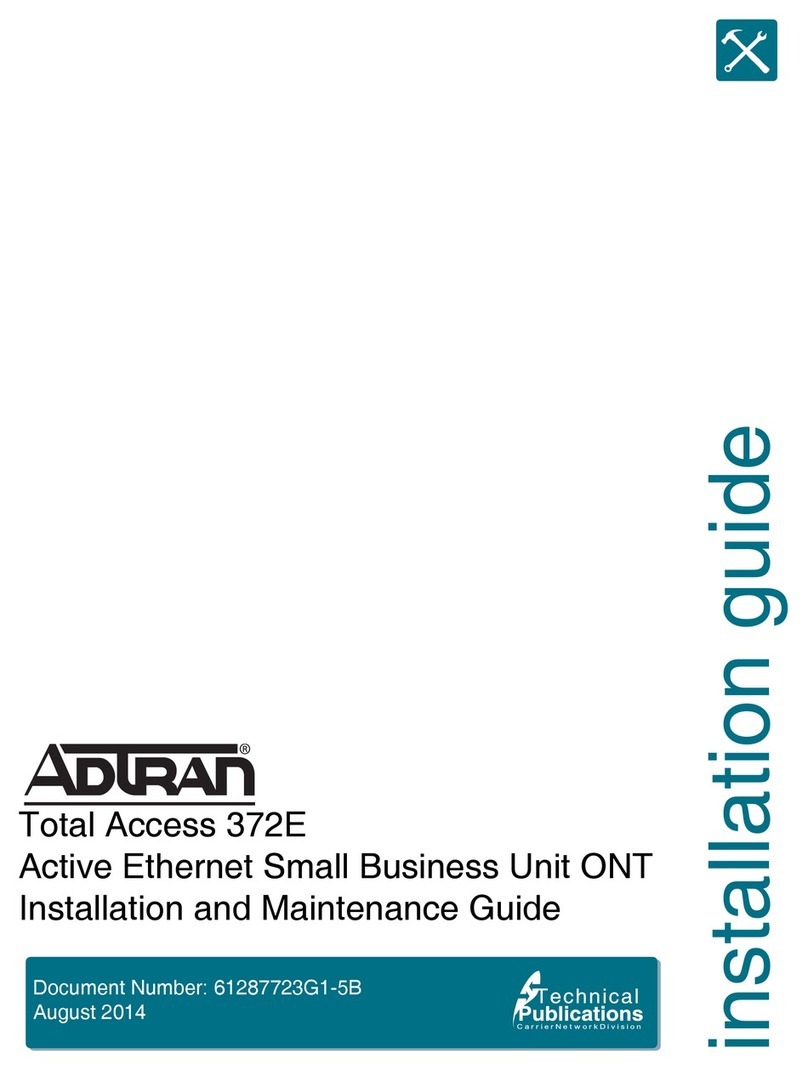uic
Start
DESCRIPTION
The ADTRAN®422G Gfast Bridge Customer Premises
Equipment (CPE) is a single-port unit with vectoring that allows
delivery of ultra-fast broadband speeds to residential customers
over existing copper wires. The 422G CPE is used to provide a
Gigabit Ethernet LAN interface to the end user.
Figure 1 shows the front and back of the 422G CPE.
Figure 1. ADTRAN 422G CPE
The following table lists the features of the 422G CPE illustrated in
Figure 1.
Power Connector
The power feed is +12 VDC from the included AC/DC adapter.
The adapter plugs into the POWER connector. The total power
consumption is less than 10 watts.
RJ-45 LAN Interface
The 422G CPE supports data service through one 10/100/
1000BASE-T Ethernet interface via an RJ-45 style connector.
RJ-11 Gfast Interface
The RJ-11 Gfast interface is used to connect the 422G CPE to a
wall phone jack. This provides Gfast capabilities using the existing
phone lines.
Number Feature
1LEDs
2 Gfast RJ-11 interface
3 Reset button
4 Ethernet 10/100/1000Base-T RJ-45 interface (LAN)
5 12 V power connection (Power)
Back
Reset Button
To reset (reboot) the unit, insert a small pin or the end of a paper
clip into the RESET opening and hold the button down for 10
seconds. The 422G CPE will automatically download the latest
provisioning after the reset process has completed.
INSTALLATION
Before installing the 422G CPE, inspect it for damage. If damage
has occurred during shipping, file a claim with the carrier and then
contact ADTRAN. For more information, refer to the warranty.
Installation Guidelines
Follow the guidelines below when installing the 422G CPE.
■Read all warnings and cautions in the 422G Gfast Bridge CPE
Safety and Regulatory Notice before installing the 422G CPE.
■Do not locate the 422G CPE in direct sunlight or next to any
thermal obstructions or source of moisture.
■Do not mount the 422G CPE higher than 9.8 ft (3 m) from the
floor.
■Locate the 422G CPE near the service entrance and near a
power location.
Installation Overview
Installation of the 422G CPE consists of the following steps:
■“Step 1: Position the 422G CPE”
■“Step 2: Connect the Ethernet Cable”
■“Step 3: Connect the Gfast RJ-11”
■“Step 4: Connect 12 VDC Power”
Installation Steps
Step 1: Position the 422G CPE
The 422G CPE can either be mounted on a wall or placed on a
desktop.
Gfast
422G CPE
Gfast Bridge CPE
June 2019
611321713F22-13B
P/N: 11321713F22