Cisco SPA122 ATA User manual
Other Cisco Modem manuals

Cisco
Cisco DPC3216 User manual

Cisco
Cisco LINKSYS ADSL2MUE User manual

Cisco
Cisco BWX360 WiMAX User manual

Cisco
Cisco DPQ2160 User manual

Cisco
Cisco DPC2203C Operating instructions

Cisco
Cisco DPC3202 User manual

Cisco
Cisco DPQ3213 User manual

Cisco
Cisco DPC2505 User manual
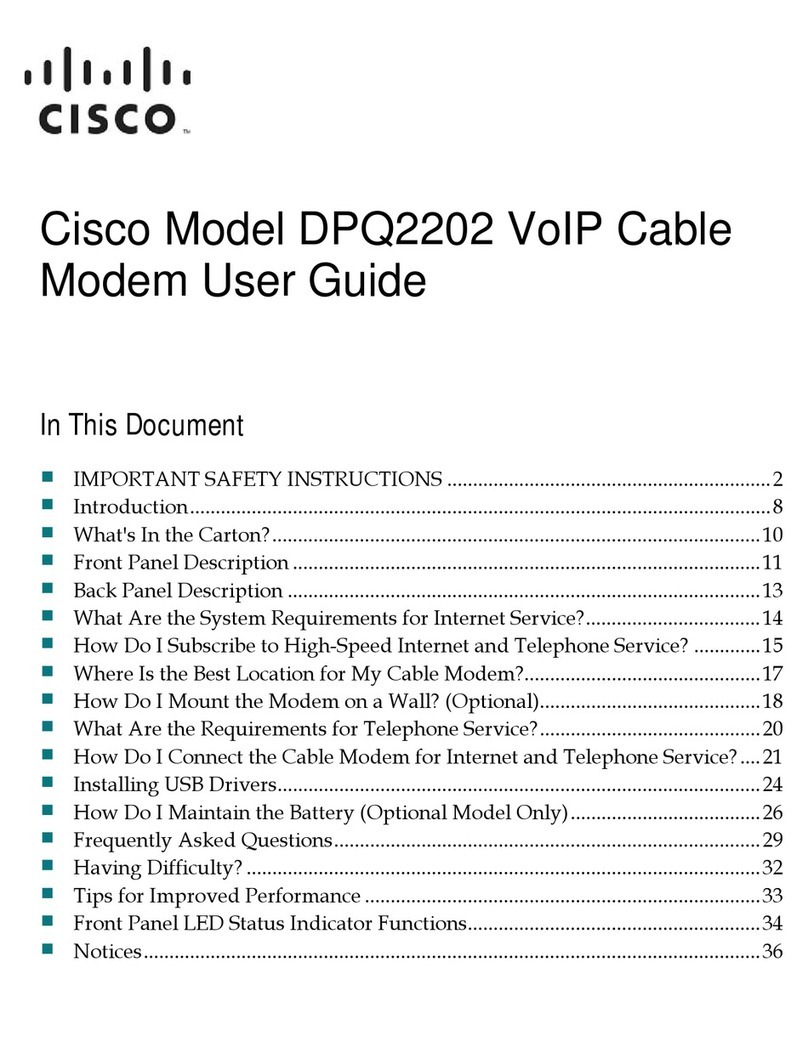
Cisco
Cisco DPQ2202 User manual
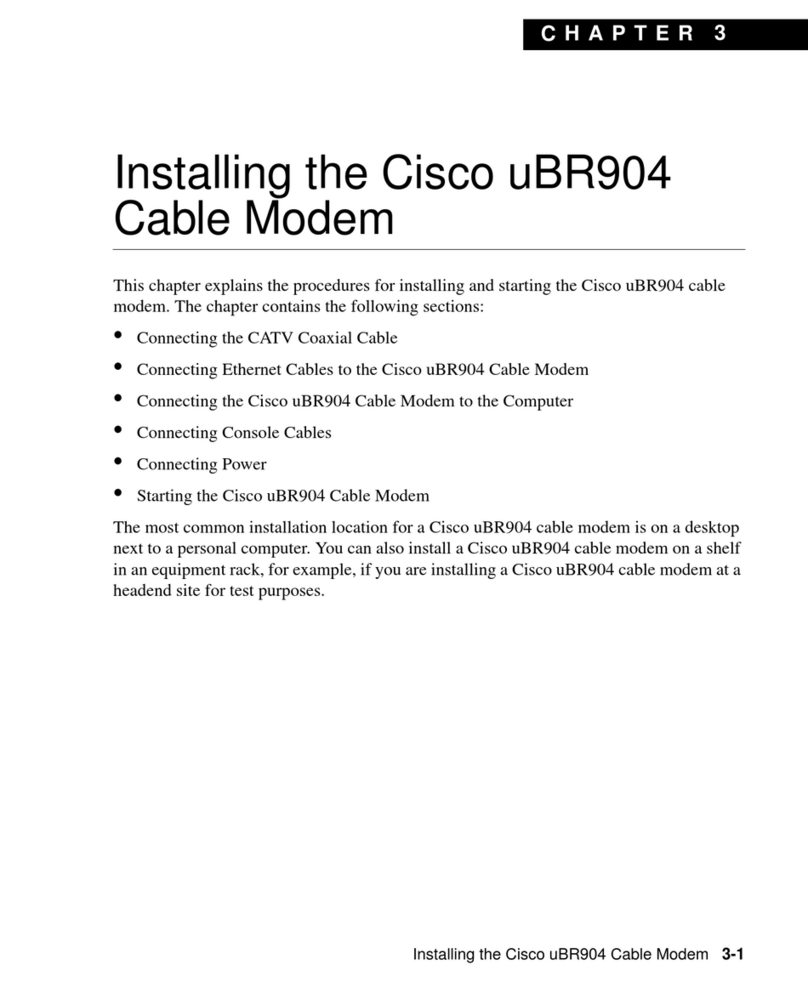
Cisco
Cisco uBR904 Instruction Manual

Cisco
Cisco DPC3000 User manual

Cisco
Cisco LINKSYS AM200 Original operating instructions

Cisco
Cisco DPC3848 Instruction Manual

Cisco
Cisco EPC3925 User manual

Cisco
Cisco SE680 WiMAX User manual

Cisco
Cisco DPC3848 User manual

Cisco
Cisco EPC3208G EuroDOCSIS 3.0 8x4 User manual
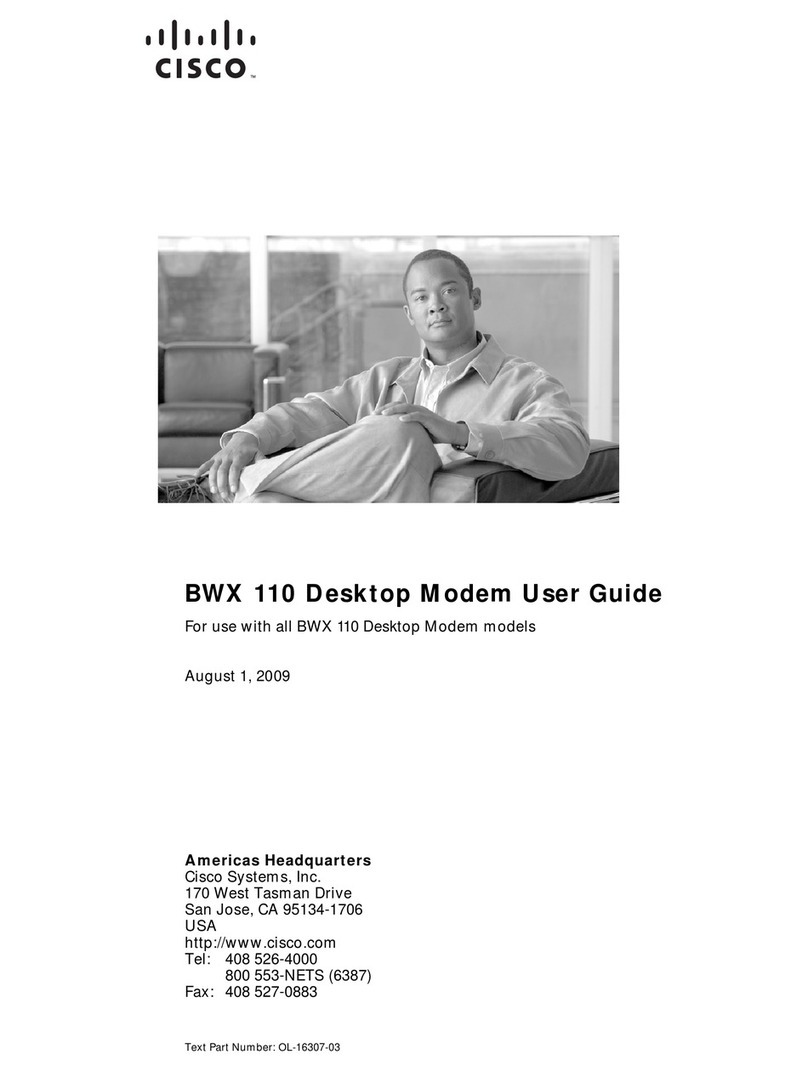
Cisco
Cisco BWX 110 User manual
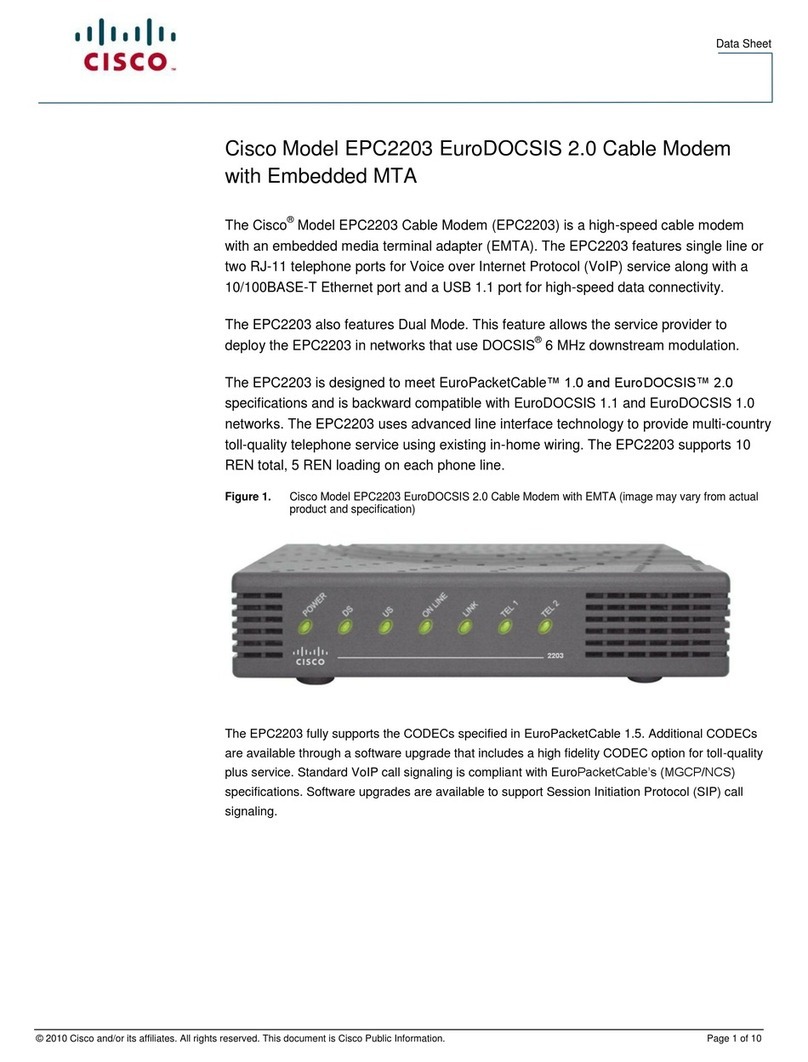
Cisco
Cisco EPC2203 User manual

Cisco
Cisco WRE54G User manual























