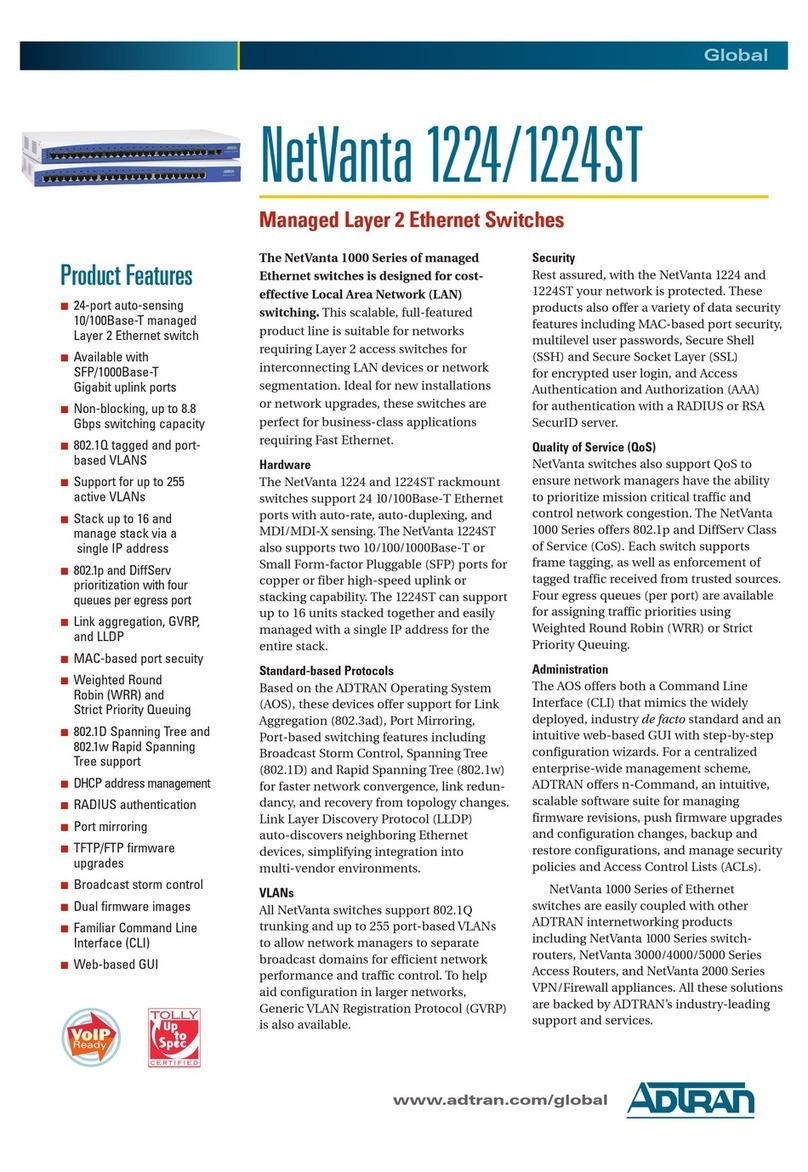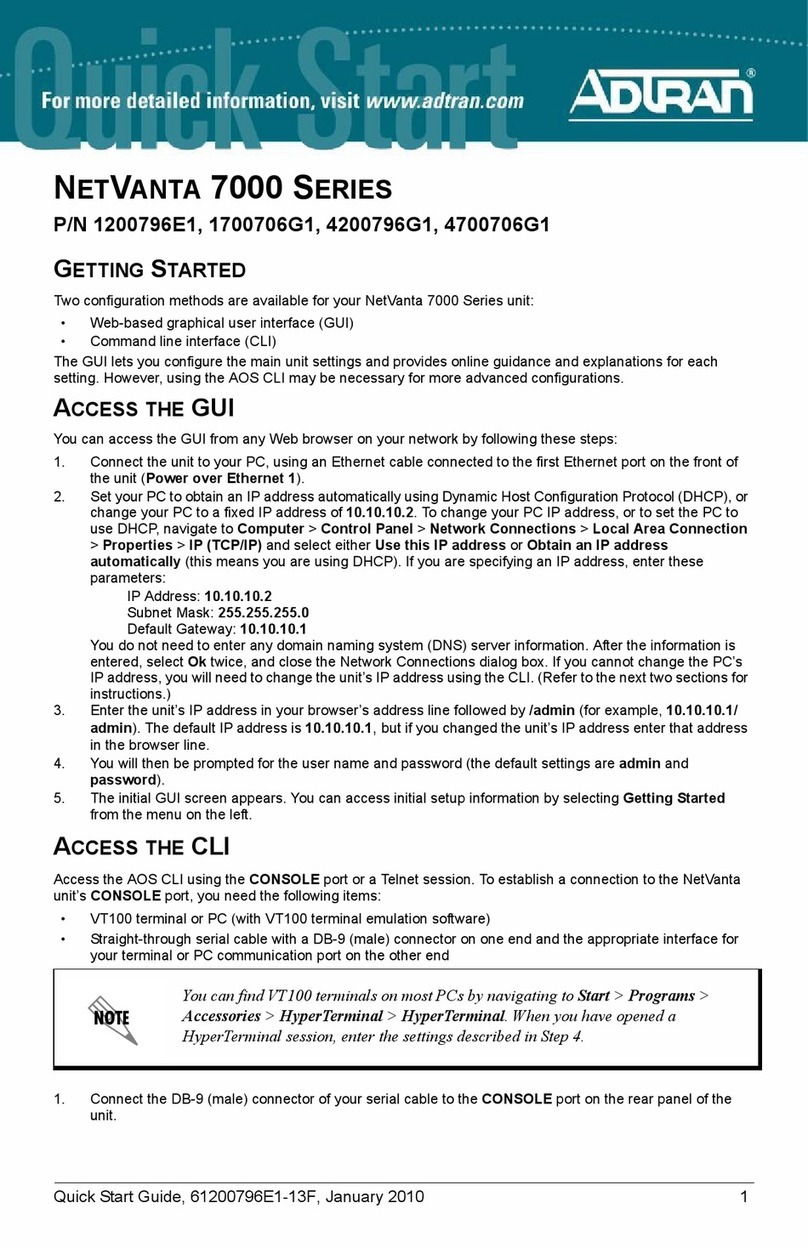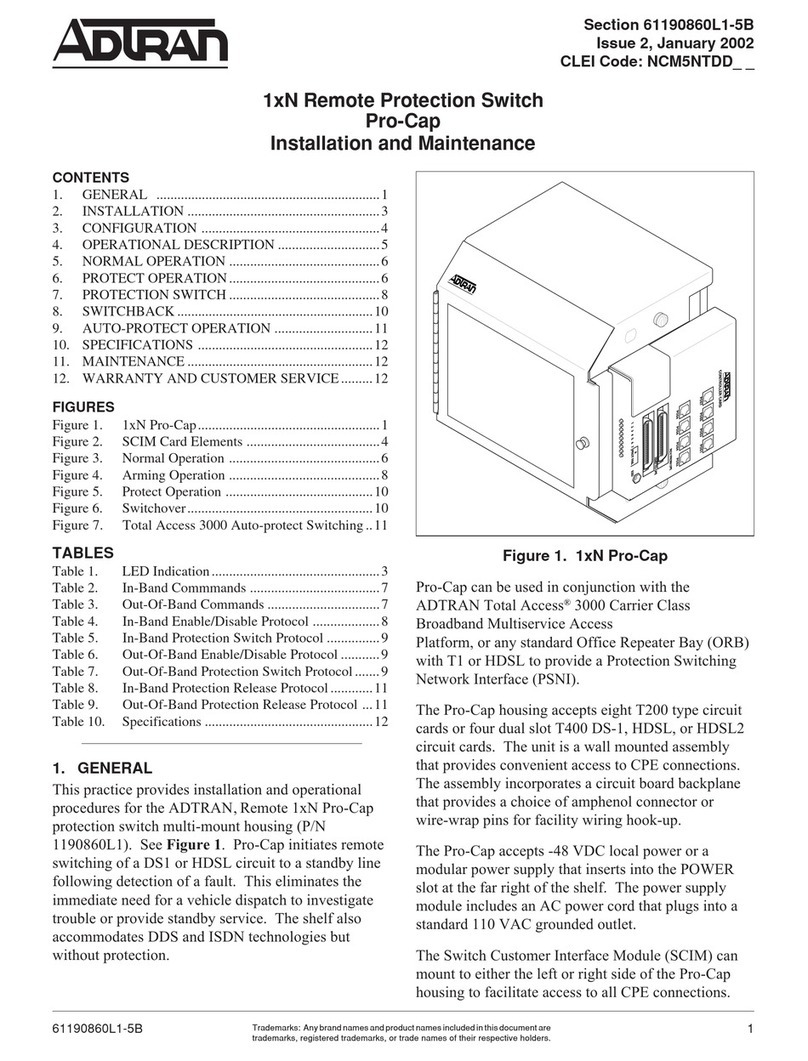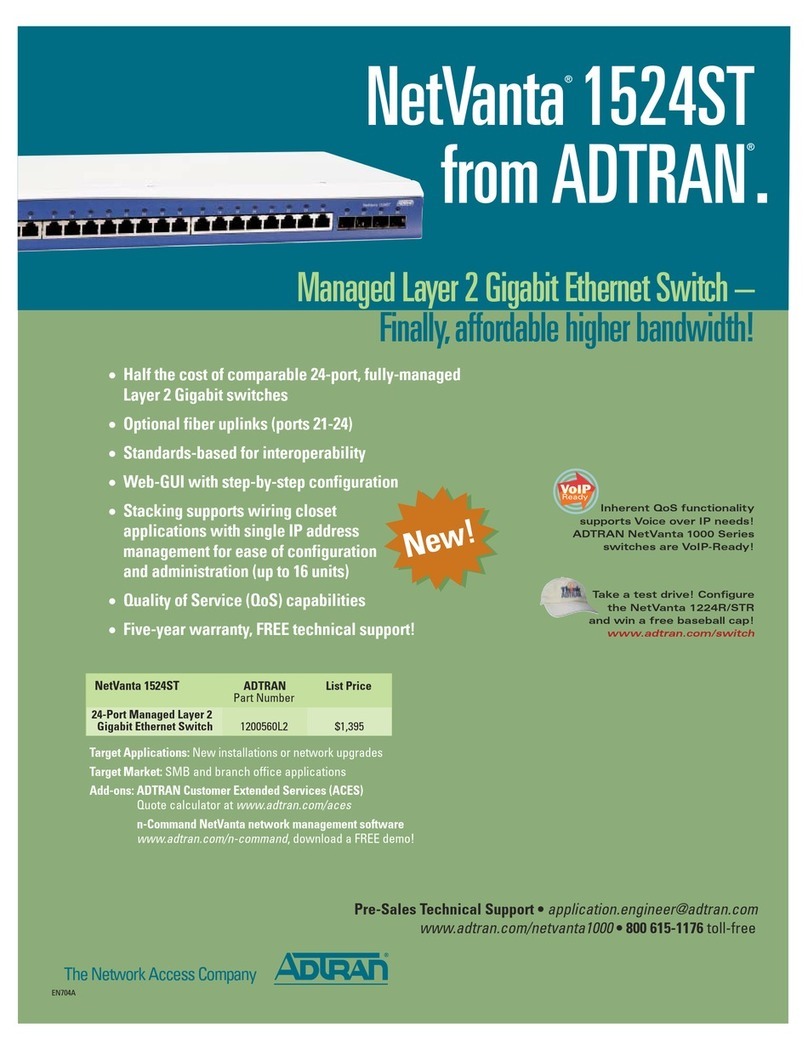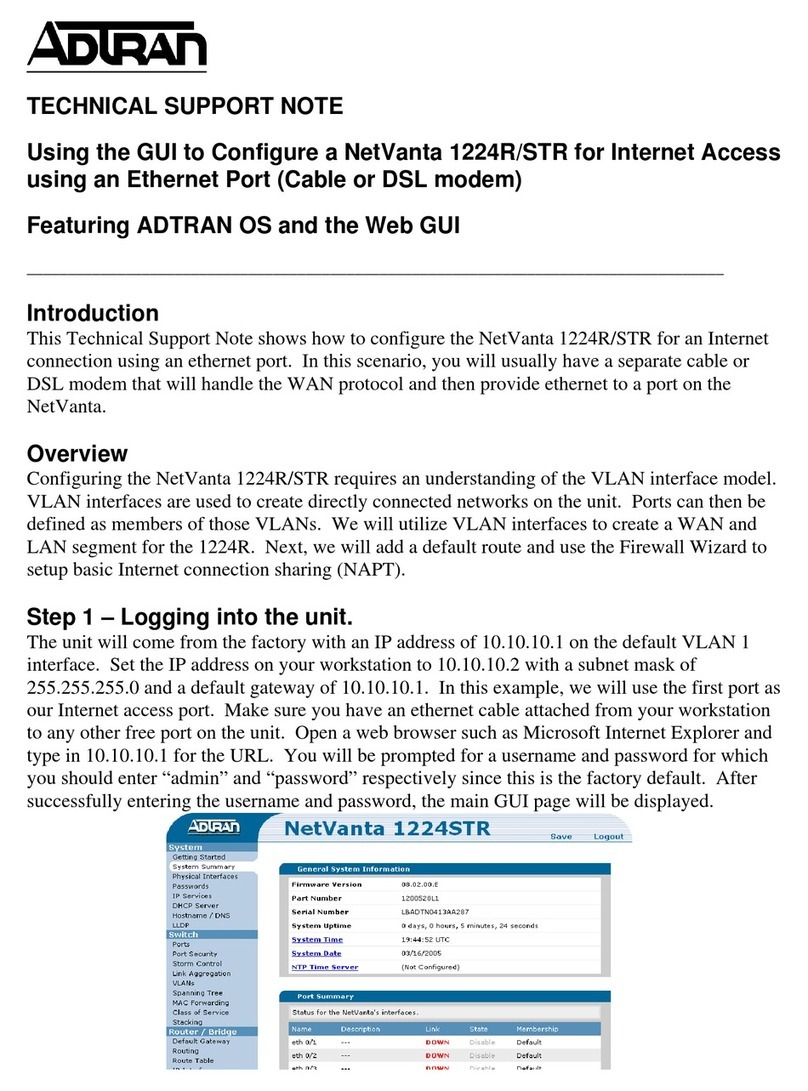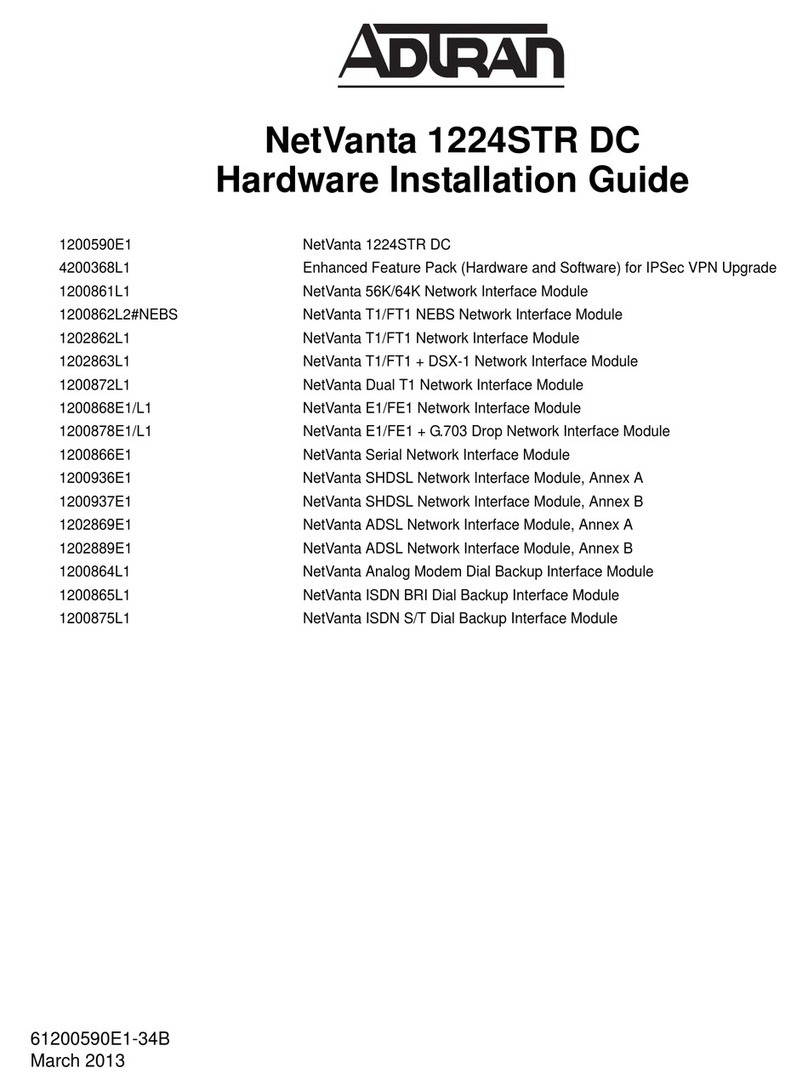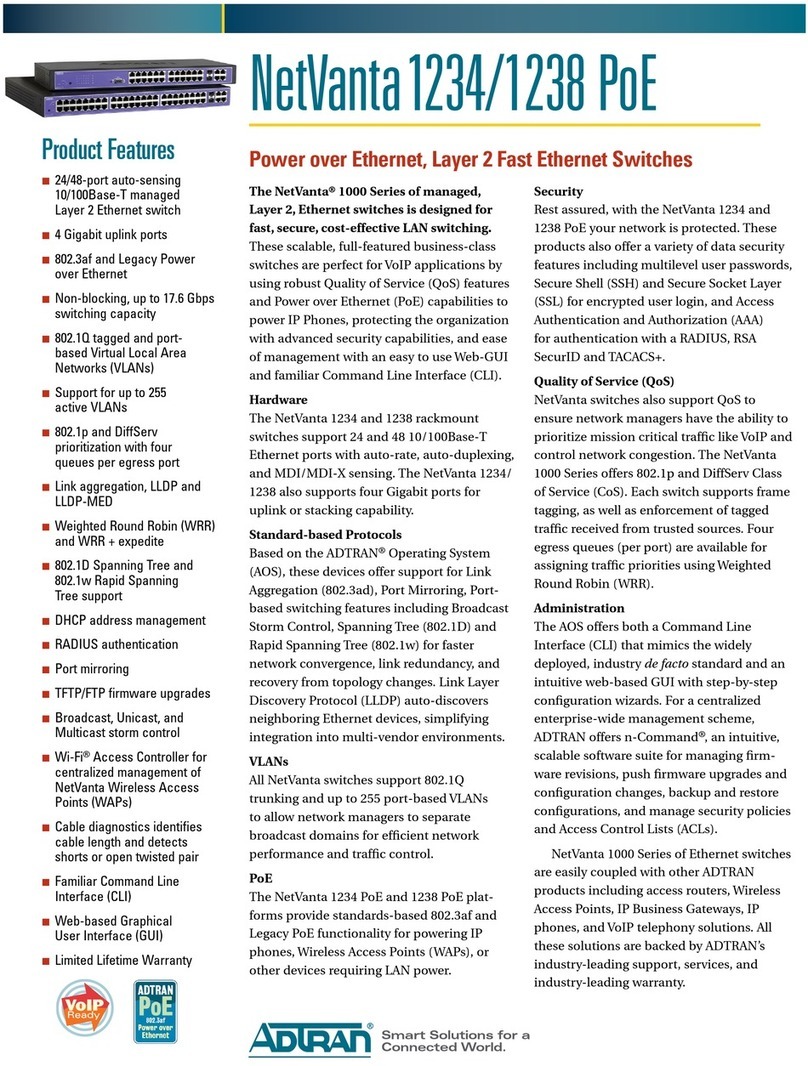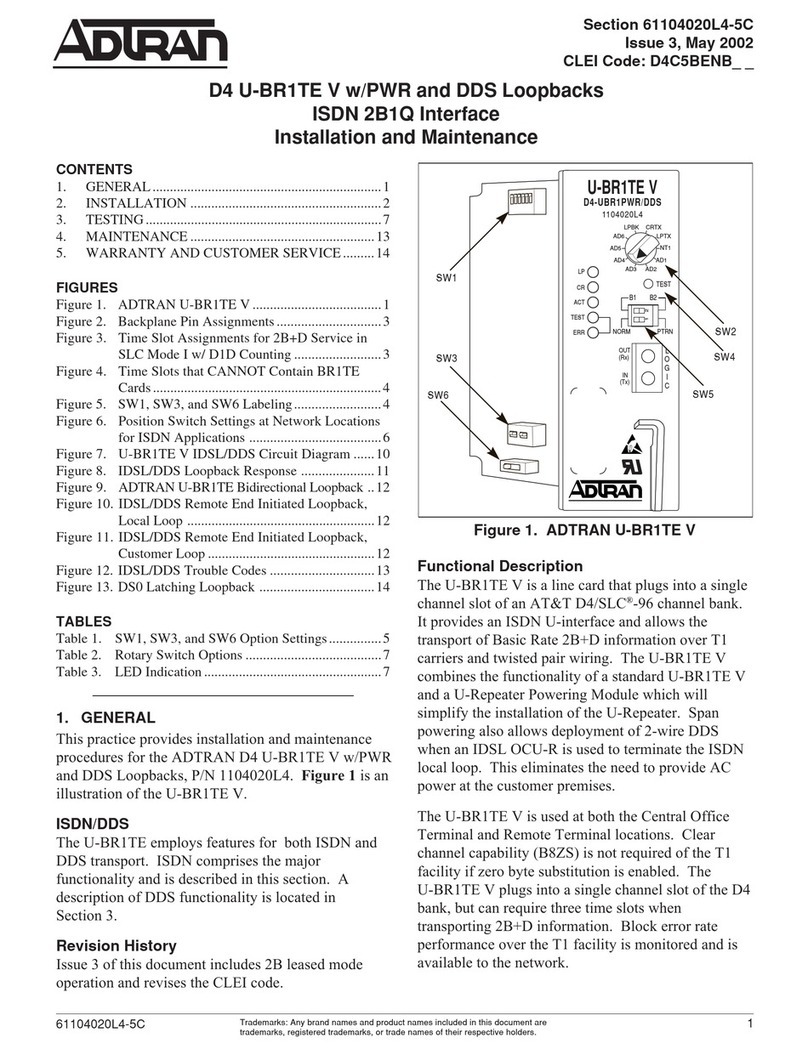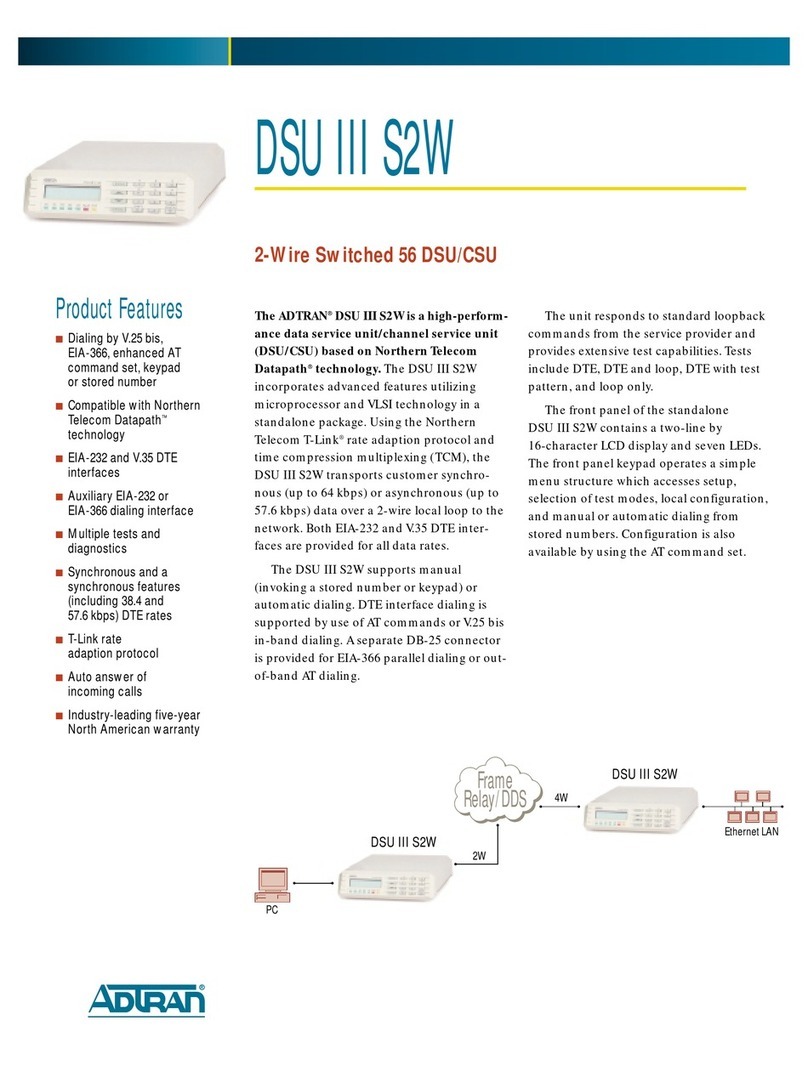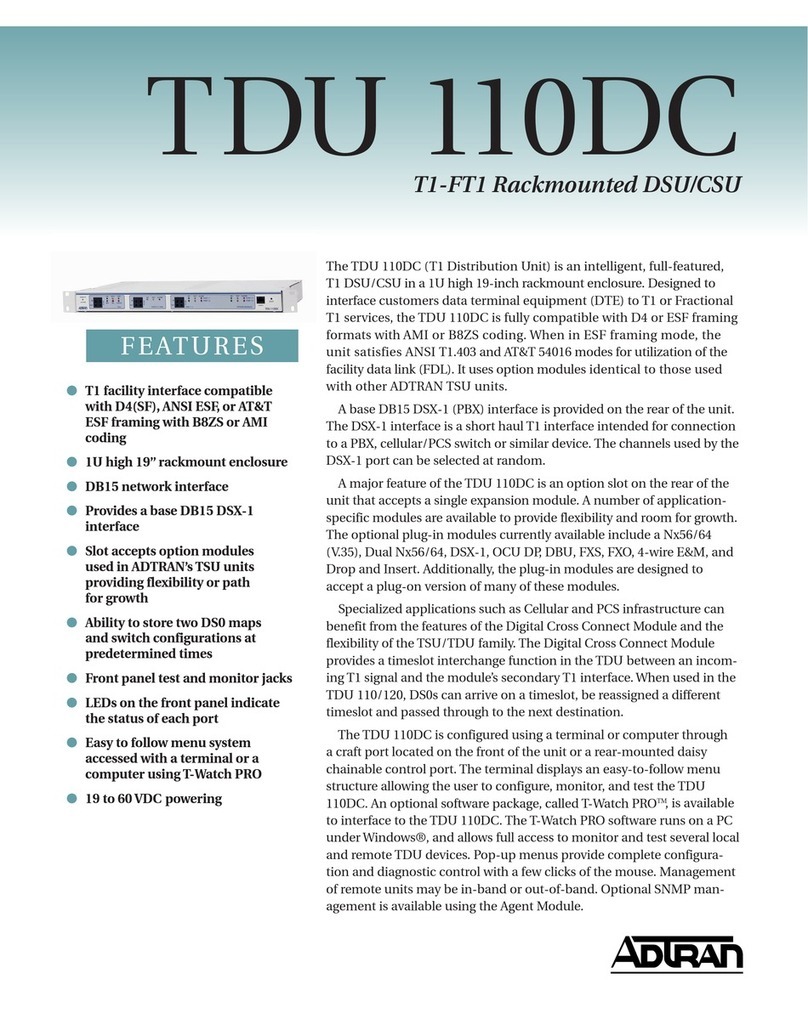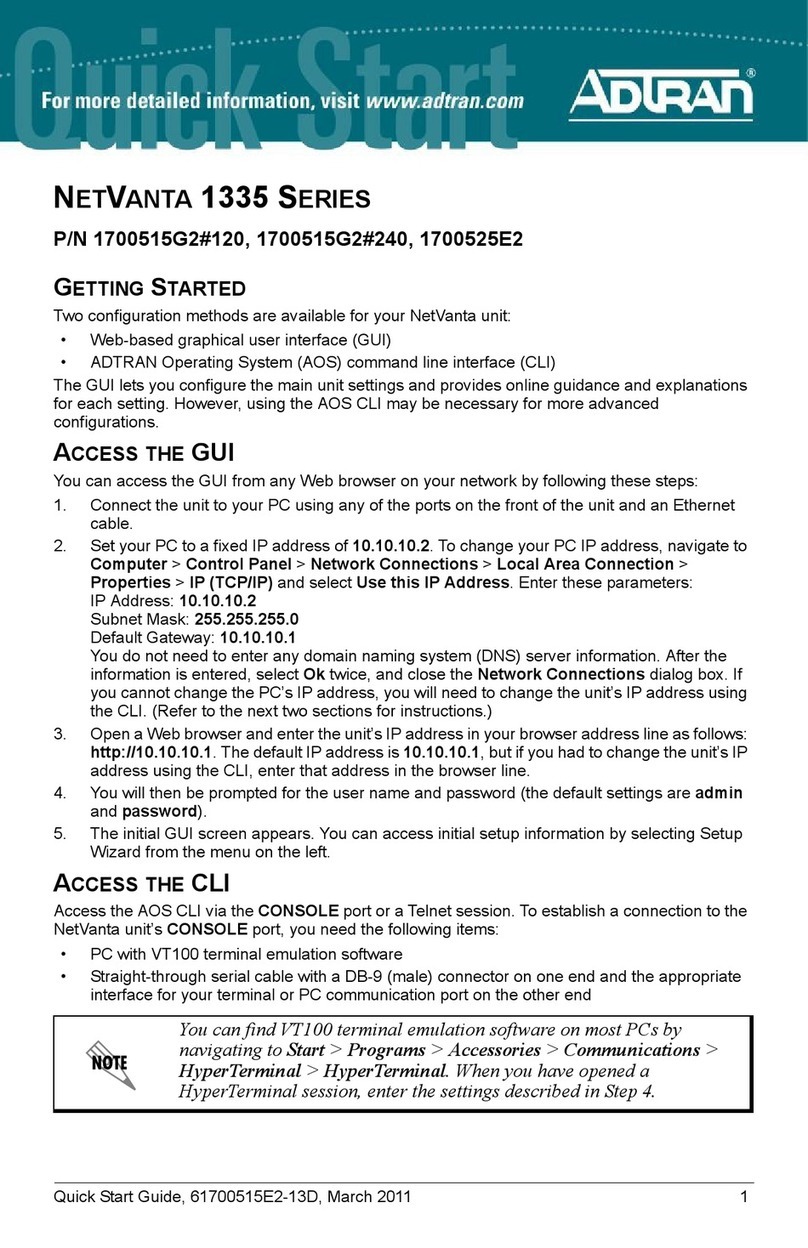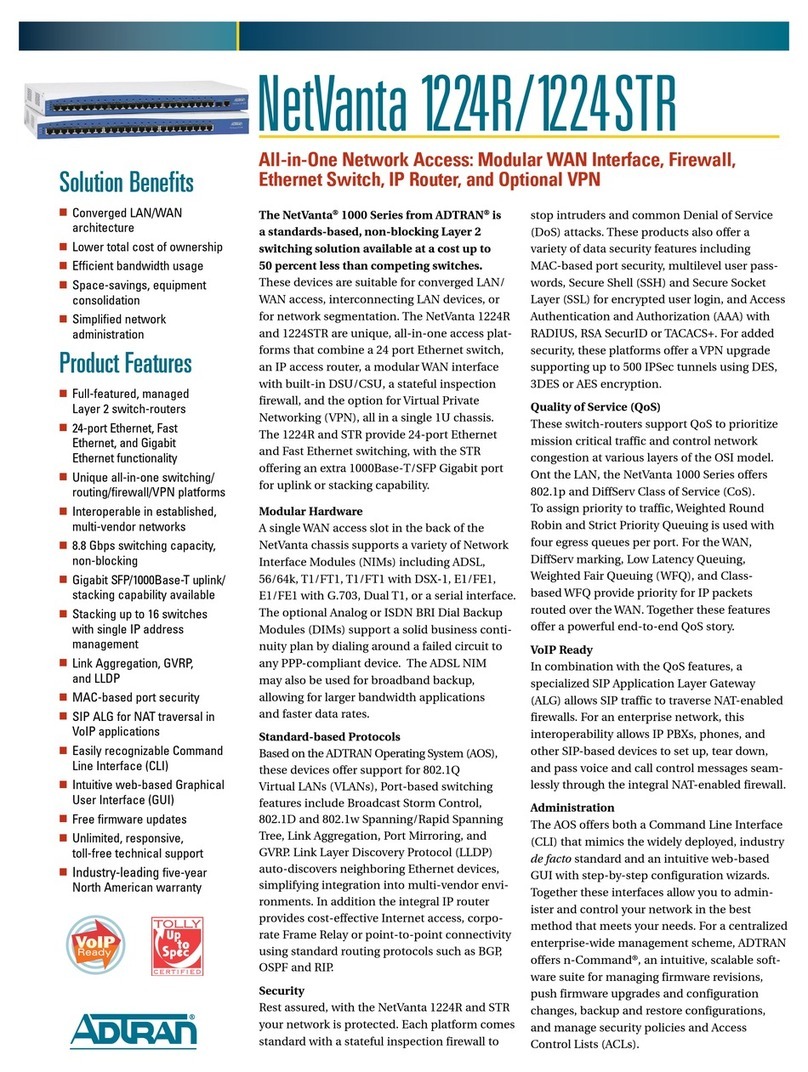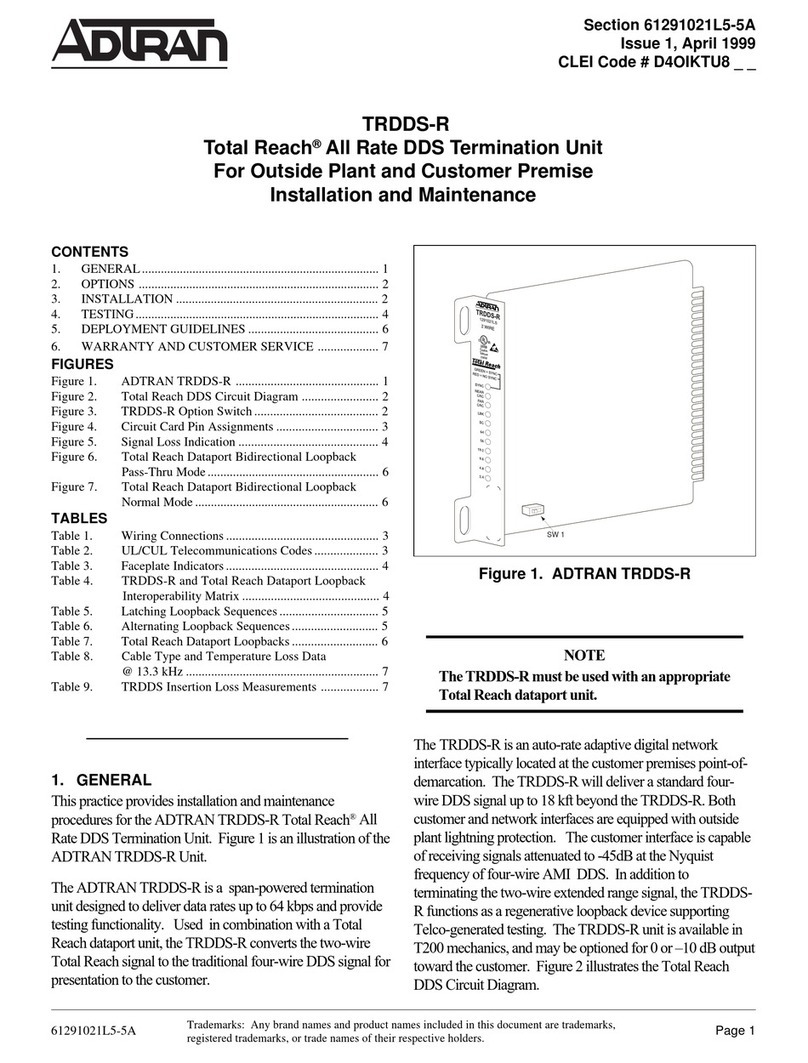Quick Start Guide, 61200570L1-13C, November 2006 Copyright © 2006 ADTRAN, All Rights Reserved
For more detailed documentation, visit us online at www.adtran.com.
Quick Start Guide
®
NetVanta 1224 Power over Ethernet Series P/N 1200530L1/1200570L1/
1200580L1/1200584L1
CONFIGURE THE UNIT’SIP ADDRESS
The following steps create an IP address and subnet mask for the virtual interface vlan 1. If you are
not sure what IP address to assign, please contact your network administrator.
1. At the # prompt, enter config terminal.
2. At the (config)# prompt, enter interface vlan 1 to access the configuration parameters for the
virtual LAN (VLAN) interface.
3. Enter ip address 10.26.12.12 255.255.255.0 to assign an IP address to the VLAN interface
using a 24-bit subnet mask.
4. Enter no shutdown to activate the virtual interface to pass data.
5. Enter exit to return to the Global Configuration mode.
ENABLE TELNET ACCESS
The following steps create a password of adtran for Telnet access. By default, Telnet access is
enabled with a password of password.
1. Verify that the prompt of your unit displays (config)#.
2. Enter line telnet 0 4 to change the configuration parameters for the Telnet sessions.
3. Enter login to initiate Telnet access.
4. Enter password adtran to change the login password for the Telnet sessions.
5. Enter exit to return to the Global Configuration mode.
6. Verify that the prompt of your unit displays (config)#.
7. Enter do write memory to save the current configuration.
The configuration parameters used in the examples outlined in this
document are for instructional purposes only. Please replace all
underlined entries (example) with your specific parameters to configure
your application.
Depending on your configuration, you may need to set a default gateway
as well using the (config)#ip default gateway command. If IP routing is
enabled on the unit, do NOT set a default gateway.
This note does not apply to the NetVanta 1224R PoE or 1224STR PoE
units with integrated routers.
For information on installing the VPN Accelerator Card, please refer to
the NetVanta 1000 Series Hardware Installation Guide on the
ADTRAN OS System Documentation CD included in your switch
shipment.
CONFIGURE YOUR APPLICATION
More detailed documentation for configuring your ADTRAN unit is provided on the ADTRAN OS
System Documentation CD included in your shipment. For more detail on hardware setup, refer to
the appropriate NIM Quick Start Guides and the Hardware Installation Guide. For more detail on
configuring your system, refer to the ADTRAN Operating System (AOS) Command Reference
Guide, configuration guides, and technical support notes.
ETHERNET PINOUTS
Pin Name Description
1 TX1 Transmit Positive
2 TX2 Transmit Negative
3 RX1 Receive Positive
4, 5 — Unused
6 RX2 Receive Negative
7, 8 — Unused
CONSOLE PINOUTS
Pin Name Description
1 DCD Data Carrier Detect (output)
2 RD Receive Data (output)
3 TD Transmit Data (input)
4 DTR Data Terminal Ready (input)
5 SG Signal Ground
6 DSR Data Set Ready (output)
7 — Unused
8 CTS Clear to Send (output)
9 — Unused
Important: For additional details on product features, specifications,
installation, and safety, refer to the appropriate Hardware Installation
Guide on the ADTRAN OS System Documentation CD shipped with the
base unit and available online at www.adtran.com.