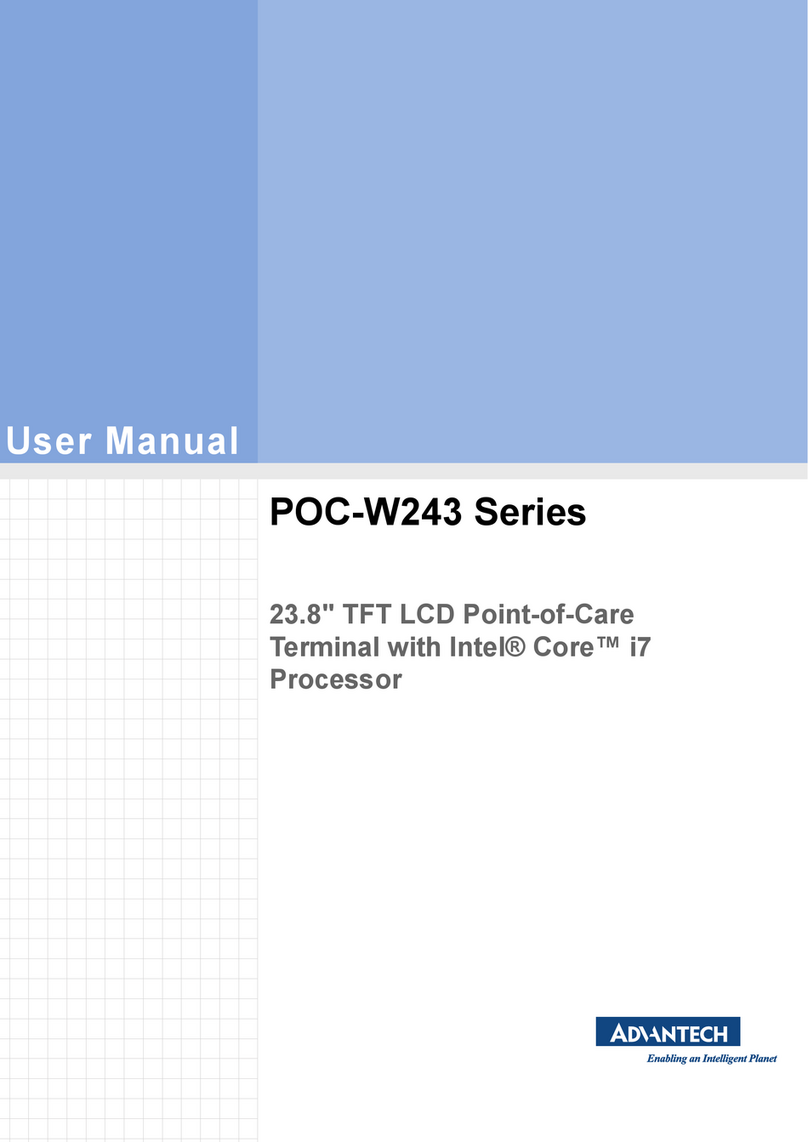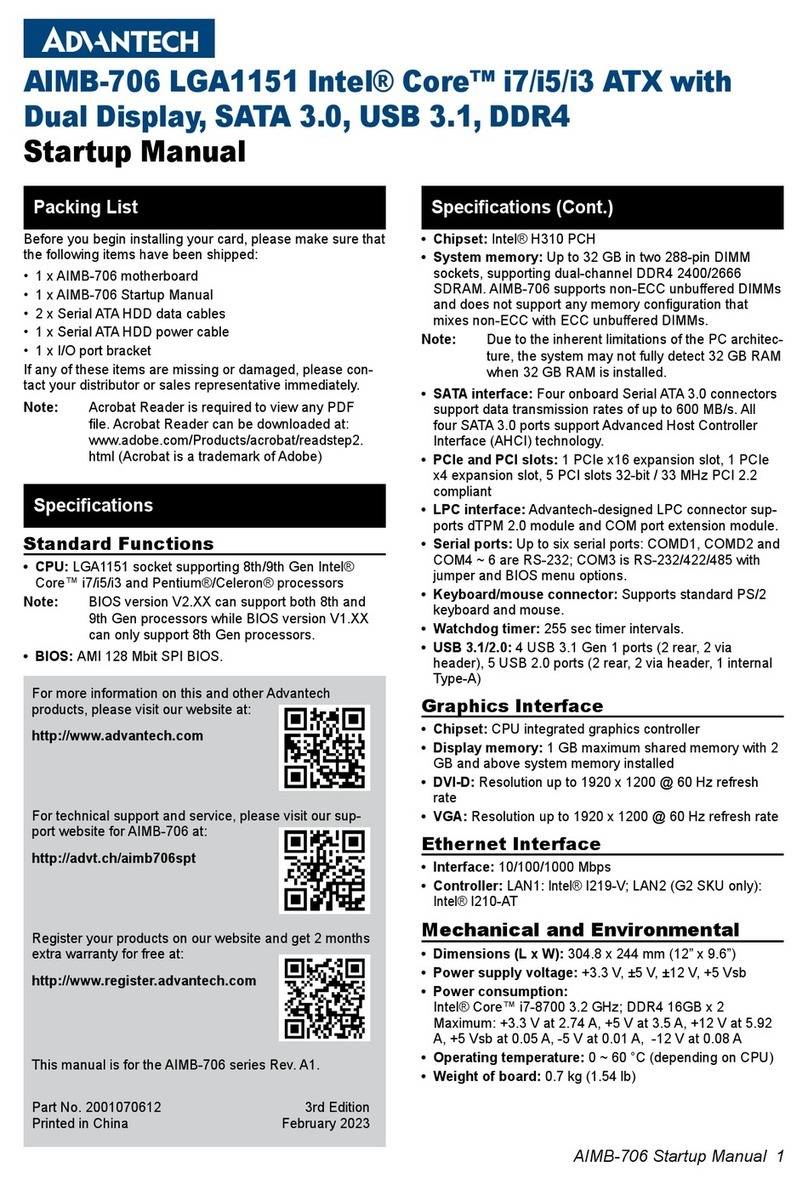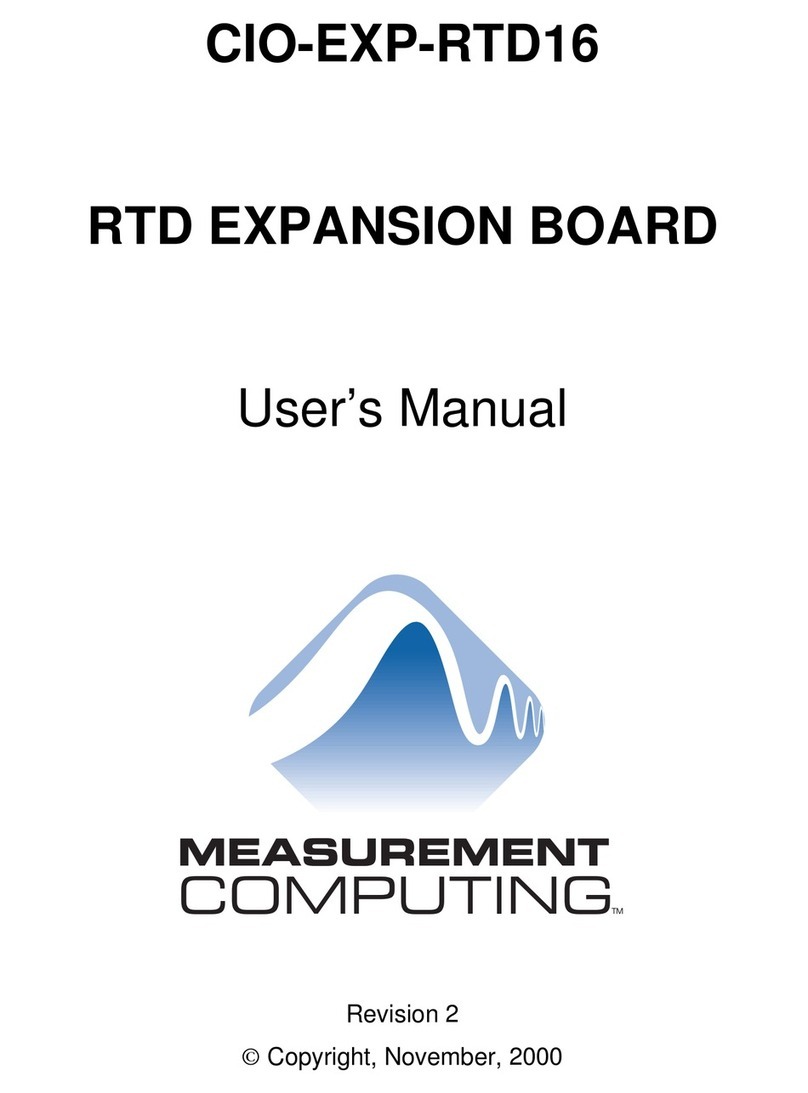Advantech EIS-D210 User manual
Other Advantech Computer Hardware manuals
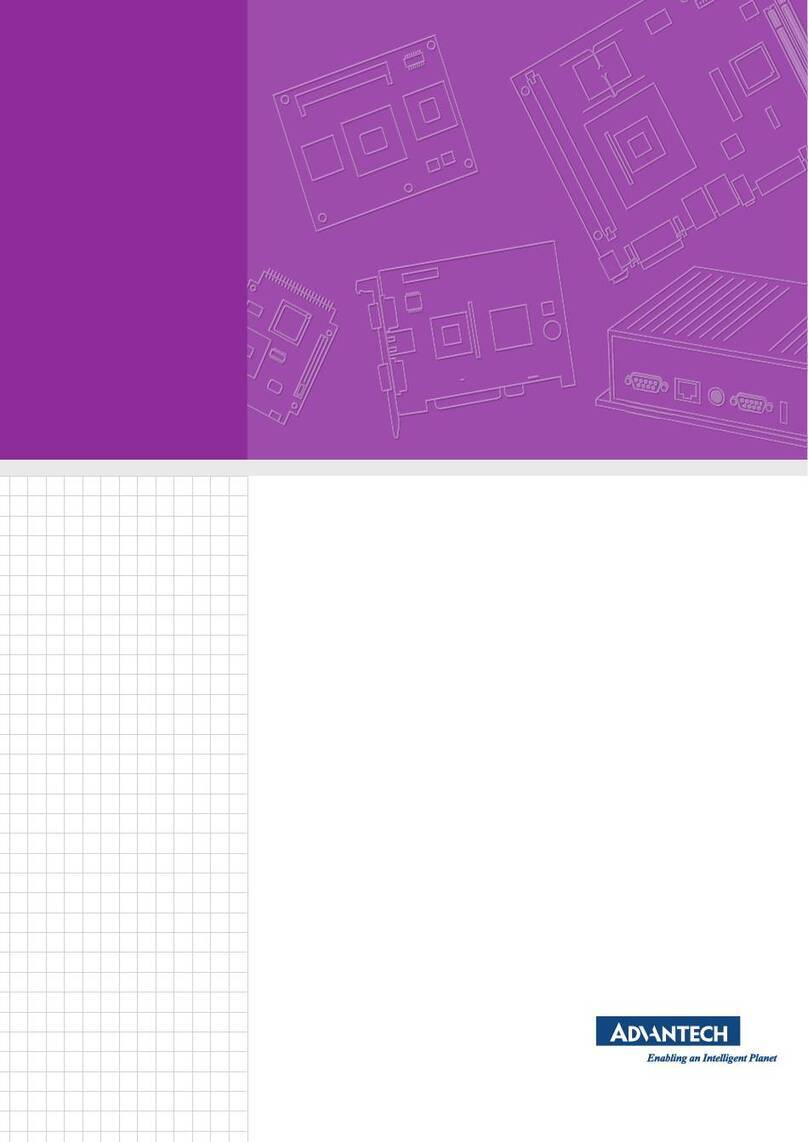
Advantech
Advantech AIMB-279 User manual
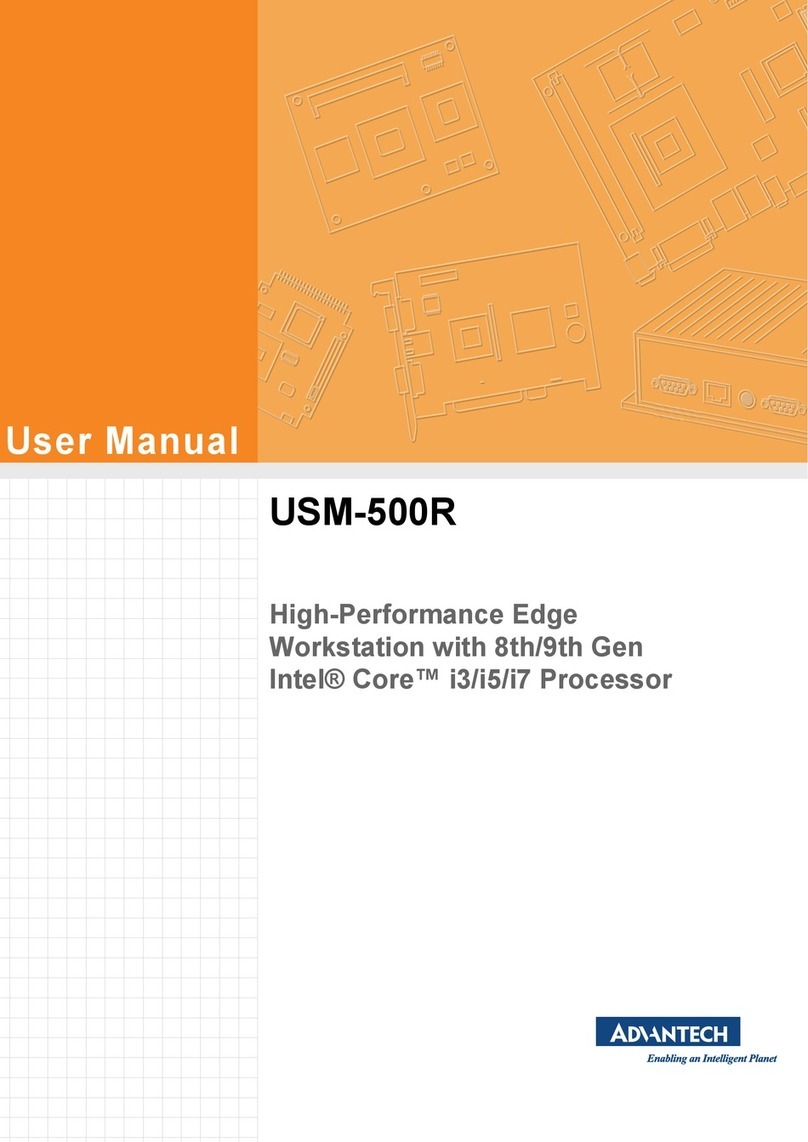
Advantech
Advantech USM-500R User manual
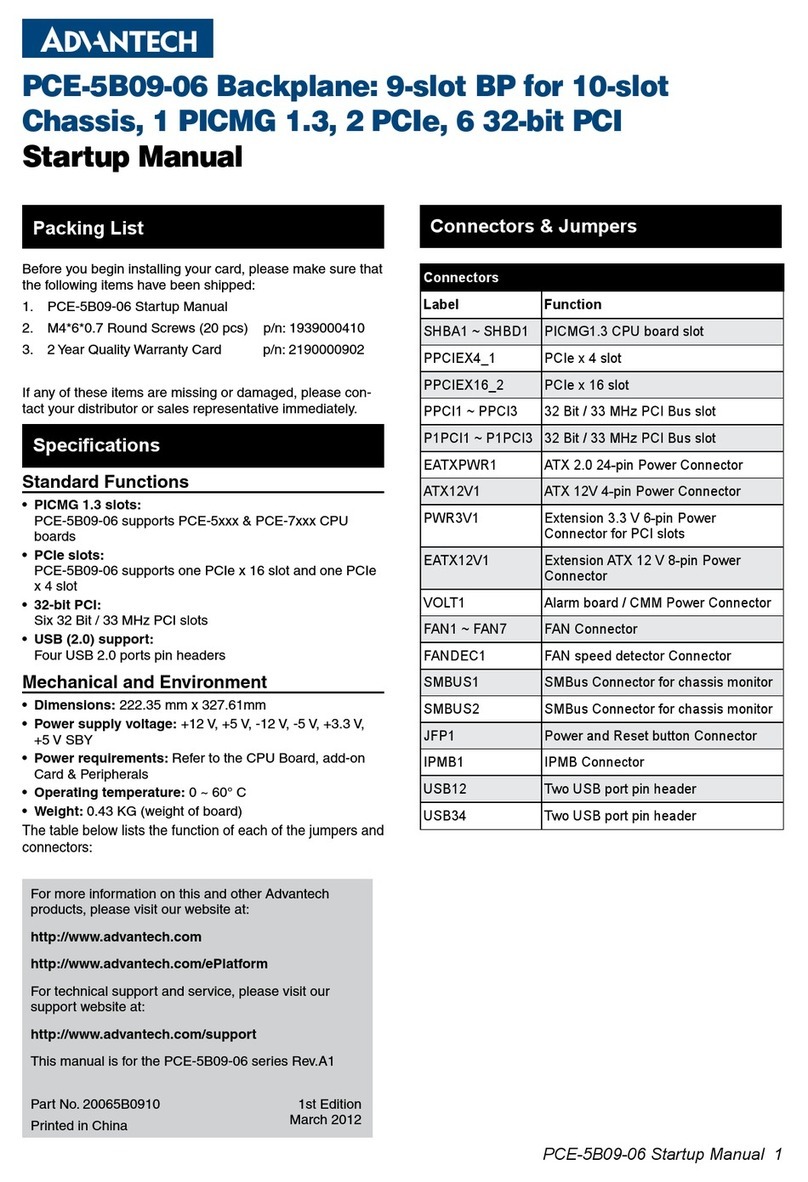
Advantech
Advantech PCE-5B09-06 Installation and operation manual

Advantech
Advantech ITA-2230 Series Installation and operation manual
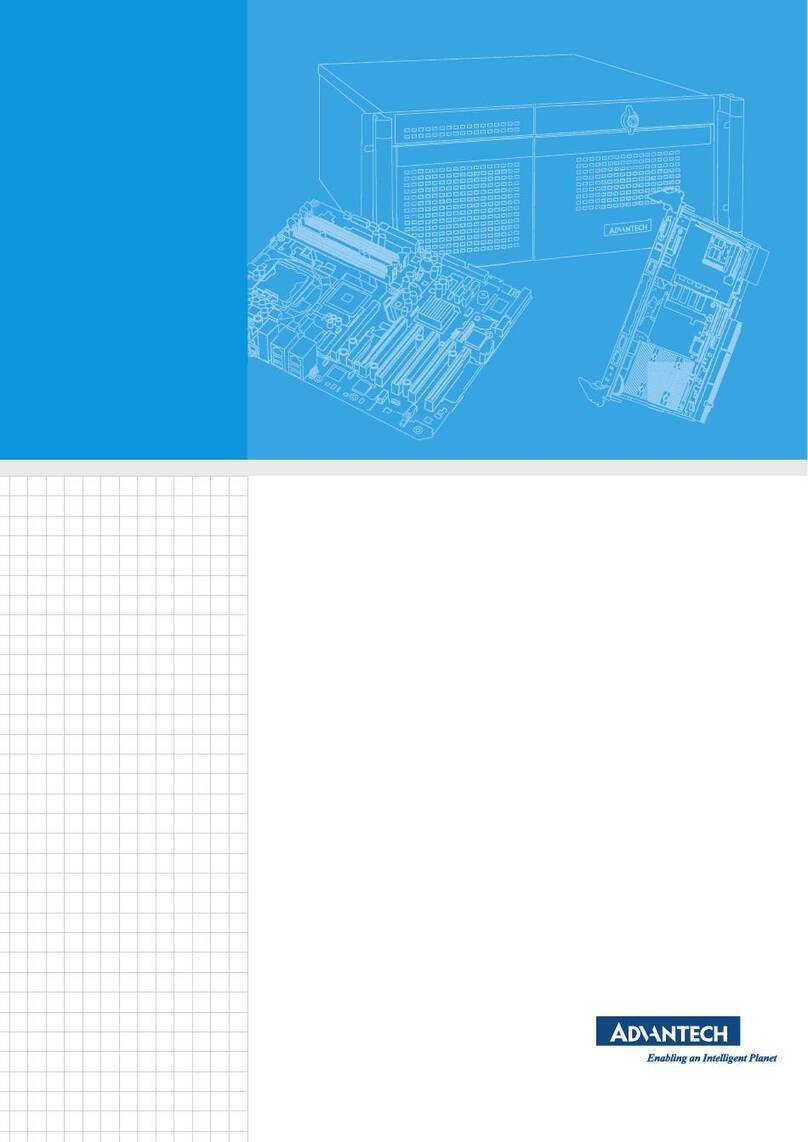
Advantech
Advantech PCE-2033 User manual

Advantech
Advantech SOM-6883 User manual
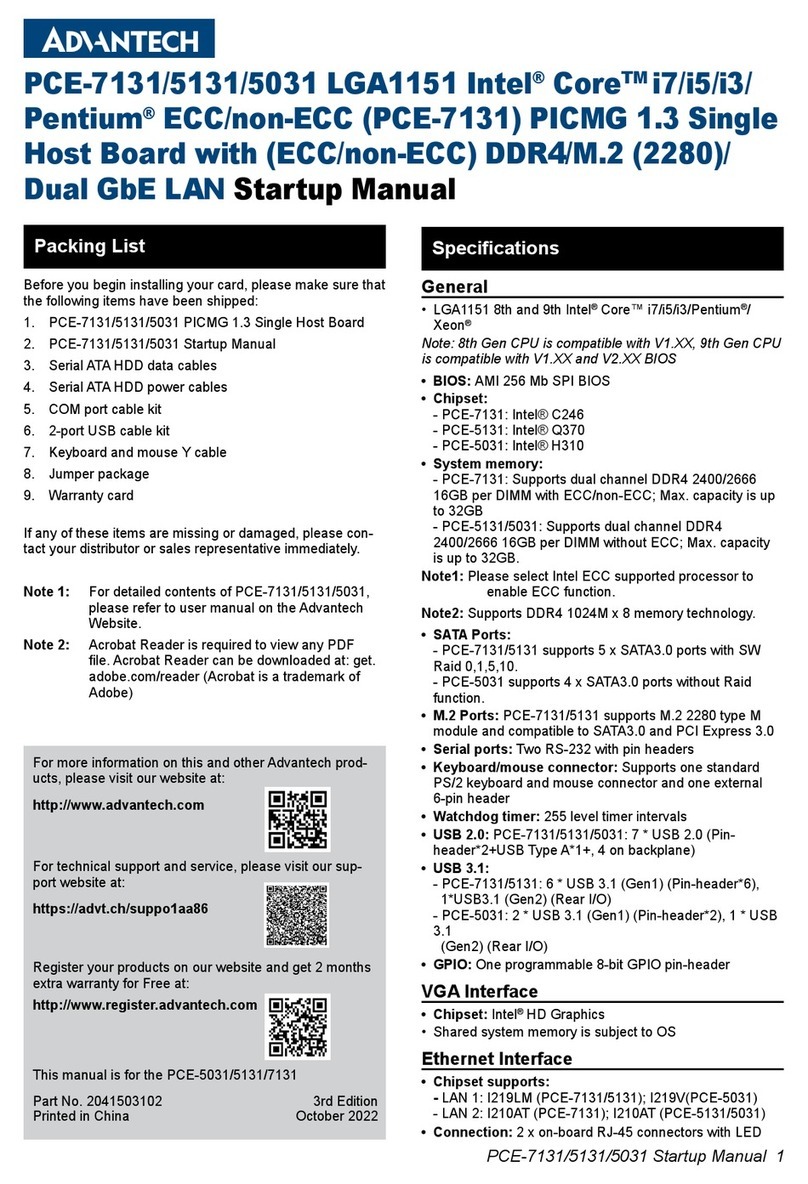
Advantech
Advantech PCE-7131 Installation and operation manual

Advantech
Advantech PCLD-8751 User manual

Advantech
Advantech PCM-3350 Series User manual

Advantech
Advantech UNO-2172 User manual

Advantech
Advantech PCIe-1674 User manual
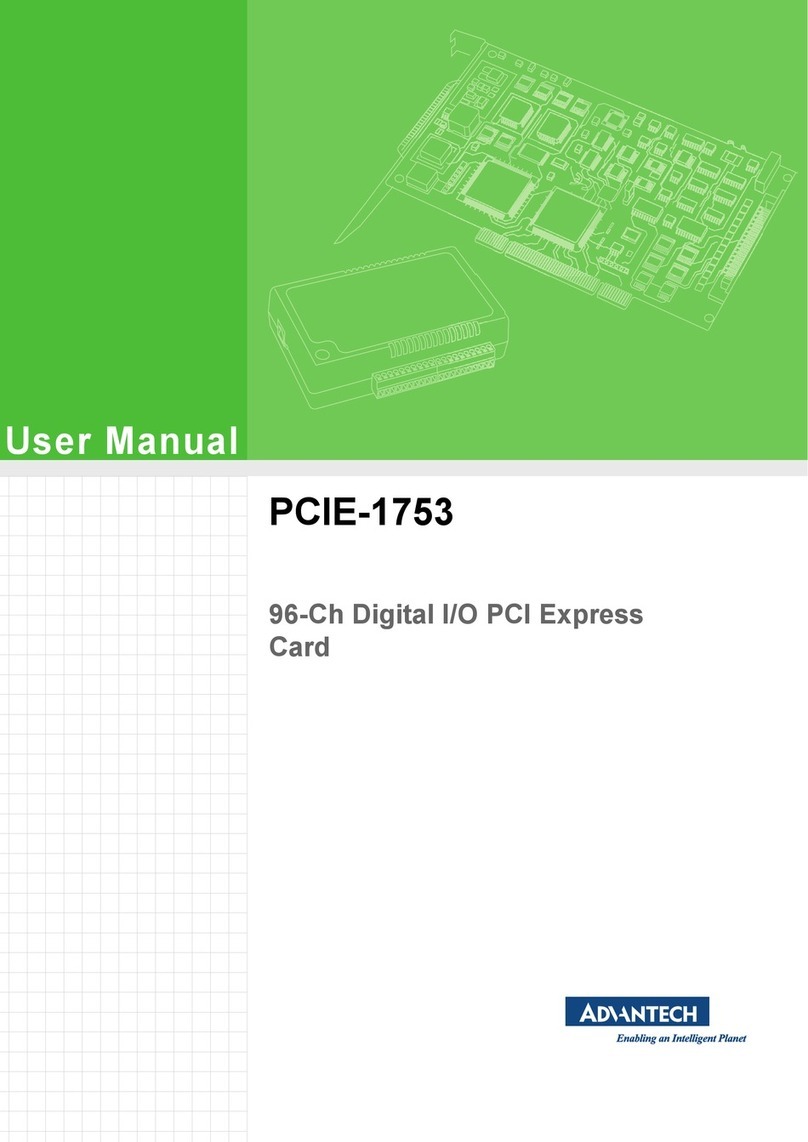
Advantech
Advantech PCIE-1753 User manual
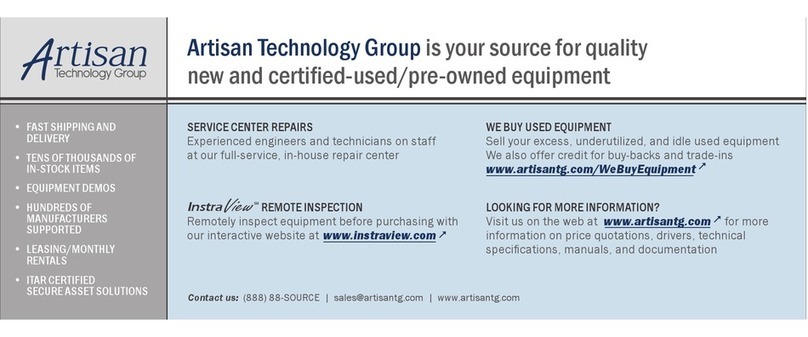
Advantech
Advantech PCA-6742 Series Installation and operation manual
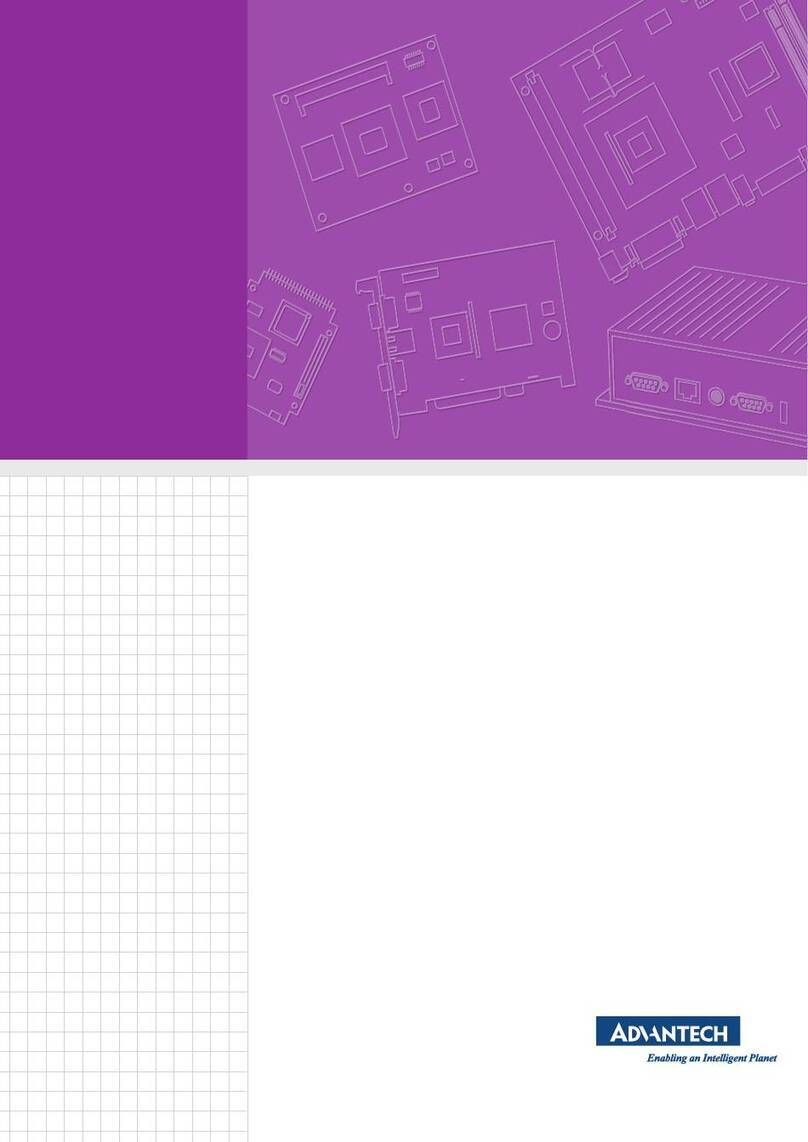
Advantech
Advantech AIMB-219 User manual
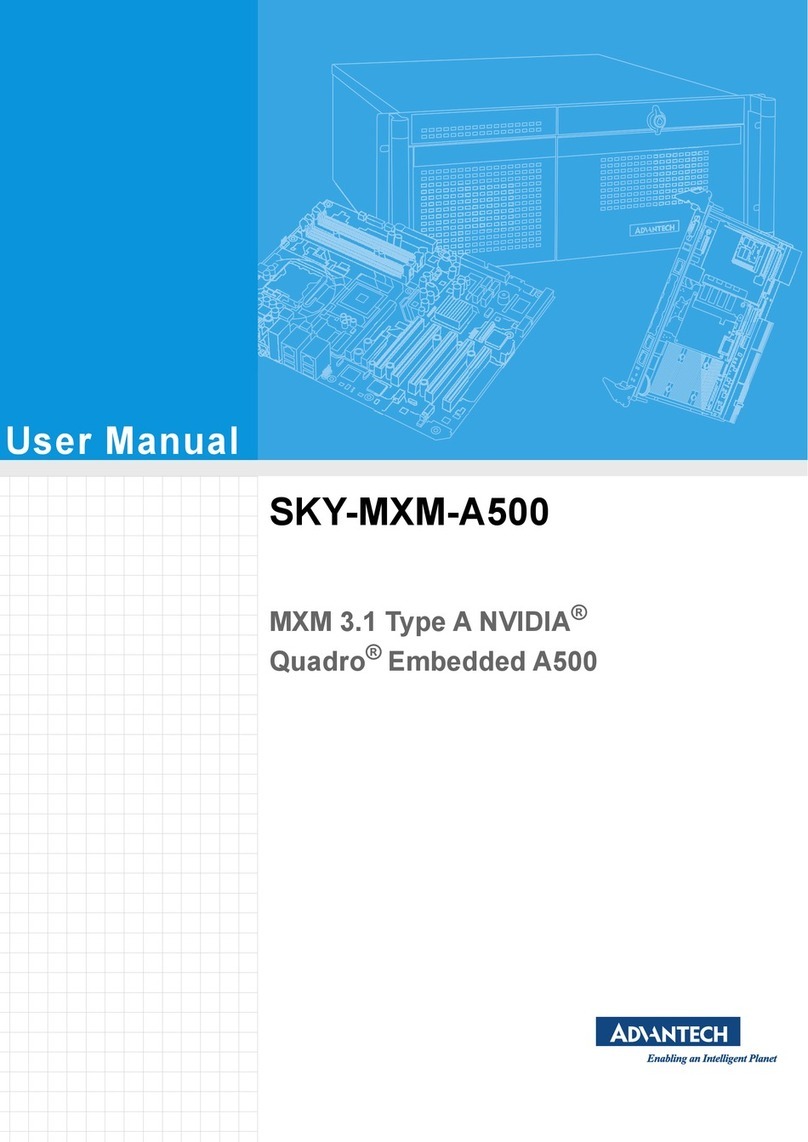
Advantech
Advantech SKY-MXM-A500 User manual
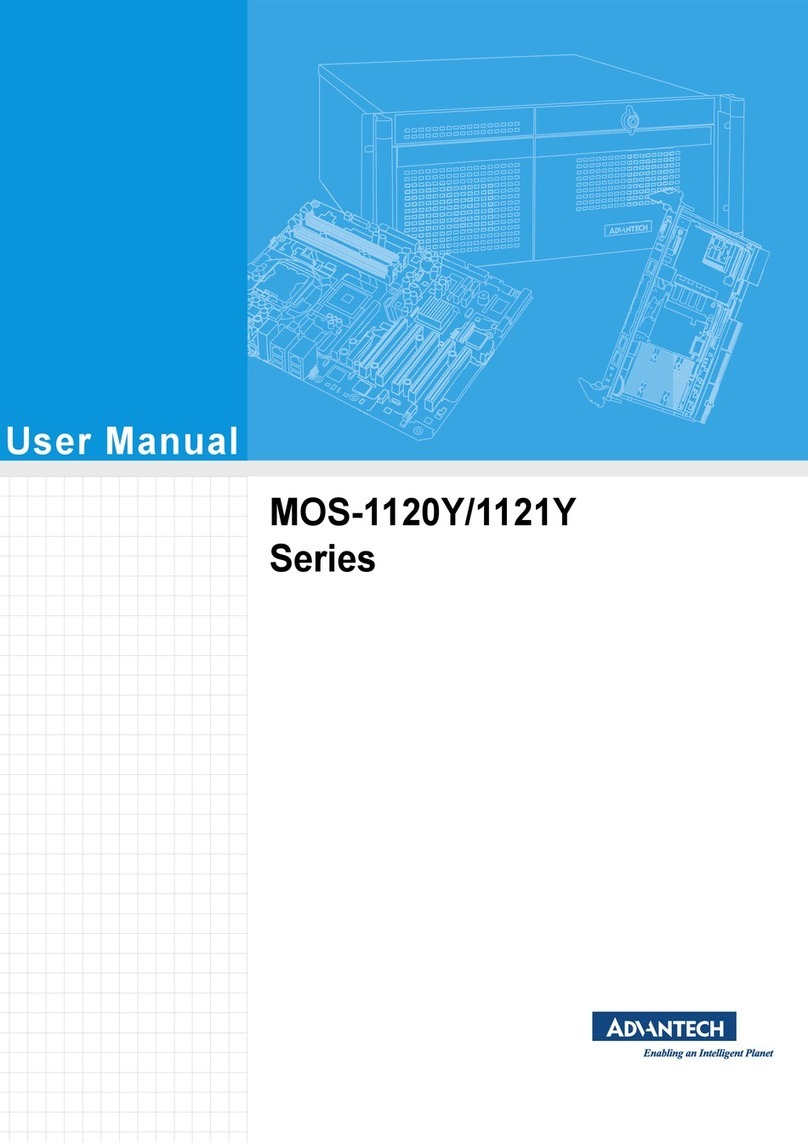
Advantech
Advantech MOS-1121Y Series User manual

Advantech
Advantech PCA-6003 User manual
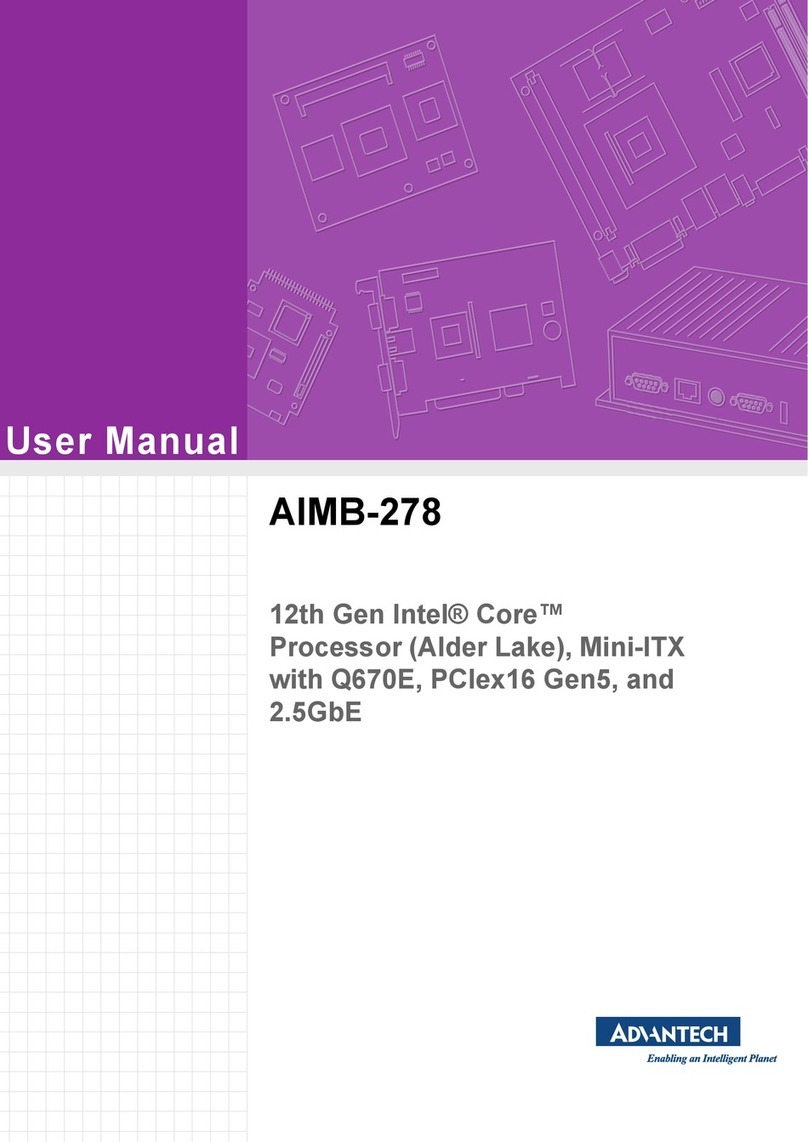
Advantech
Advantech AIMB-278 User manual
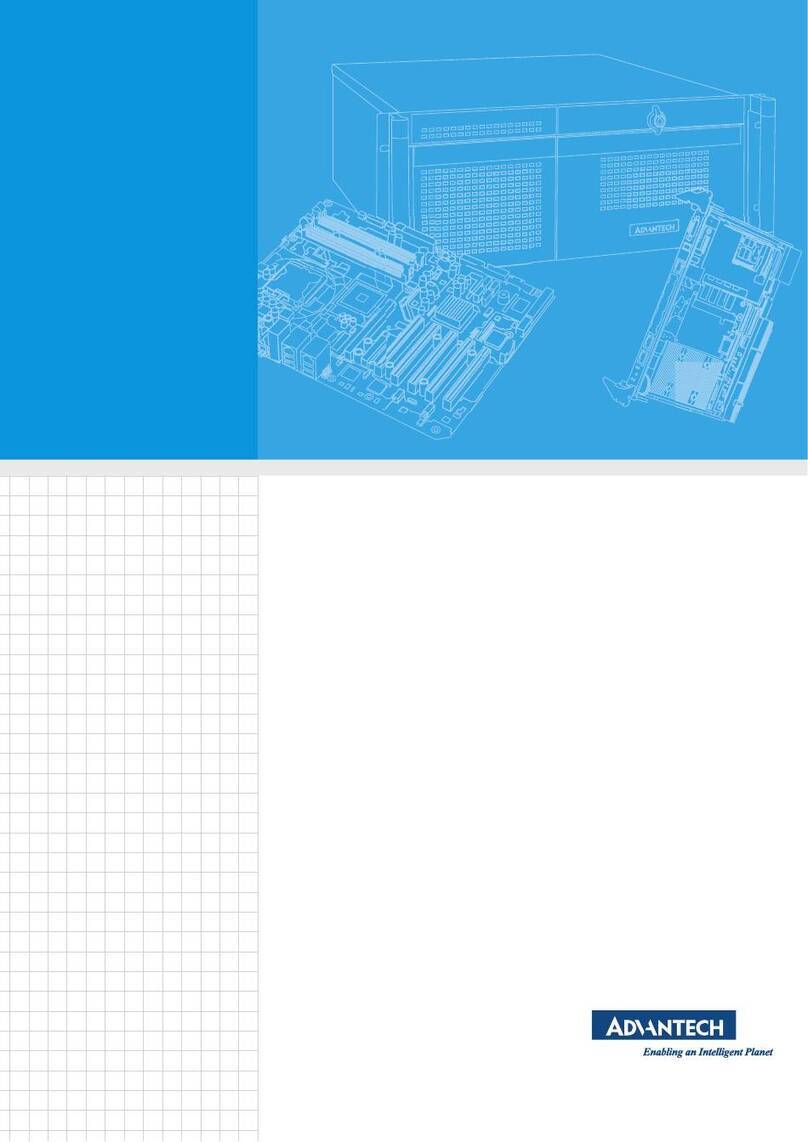
Advantech
Advantech MIC-715-OX User manual

Advantech
Advantech FWA-3033-00A1R Installation and operation manual
Popular Computer Hardware manuals by other brands

EMC2
EMC2 VNX Series Hardware Information Guide

Panasonic
Panasonic DV0PM20105 Operation manual

Mitsubishi Electric
Mitsubishi Electric Q81BD-J61BT11 user manual

Gigabyte
Gigabyte B660M DS3H AX DDR4 user manual

Raidon
Raidon iT2300 Quick installation guide

National Instruments
National Instruments PXI-8186 user manual