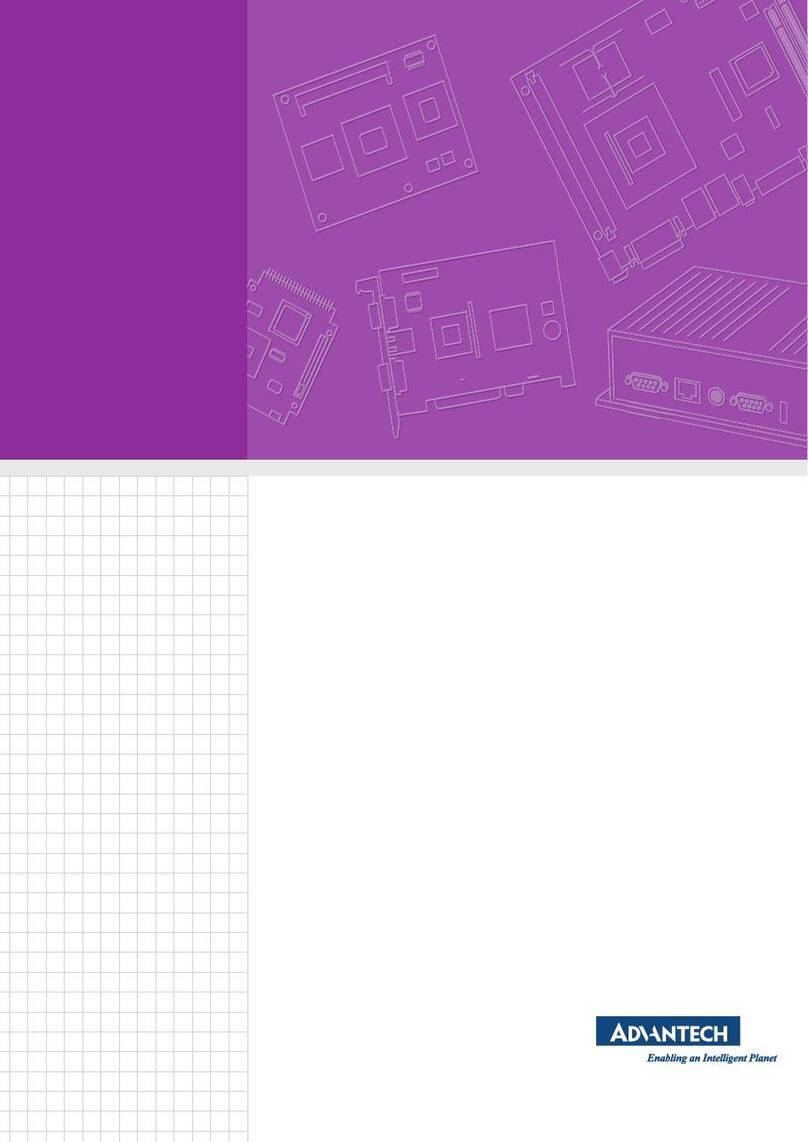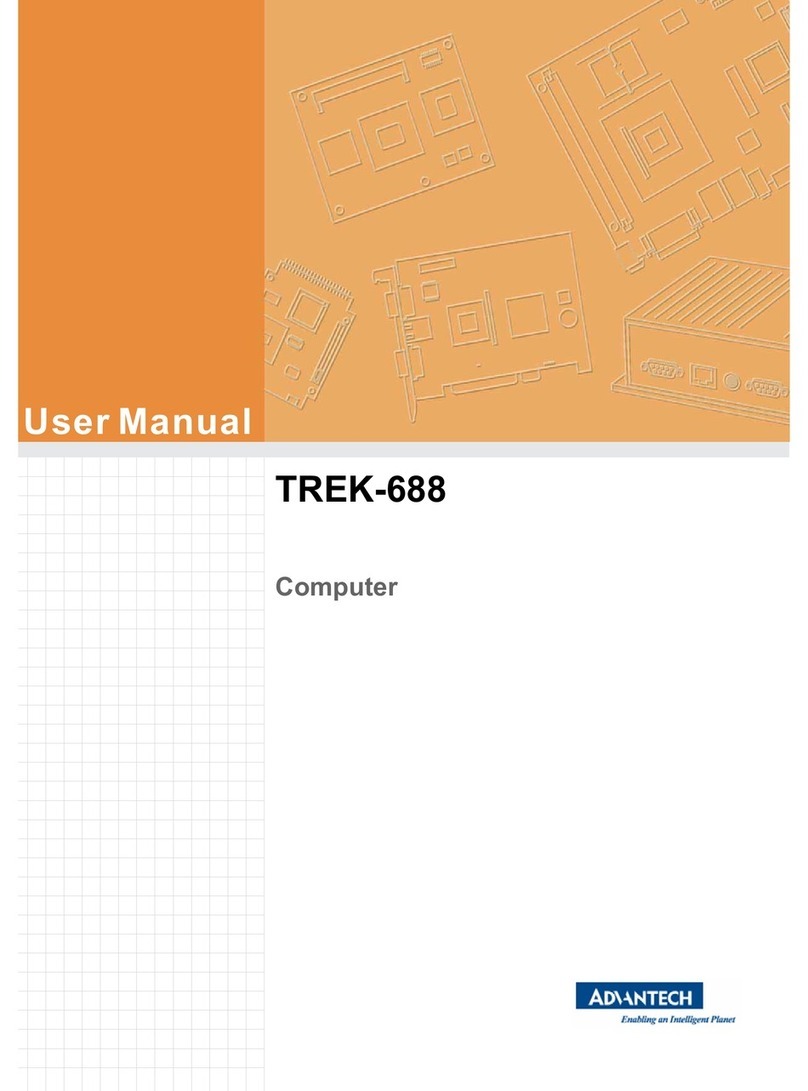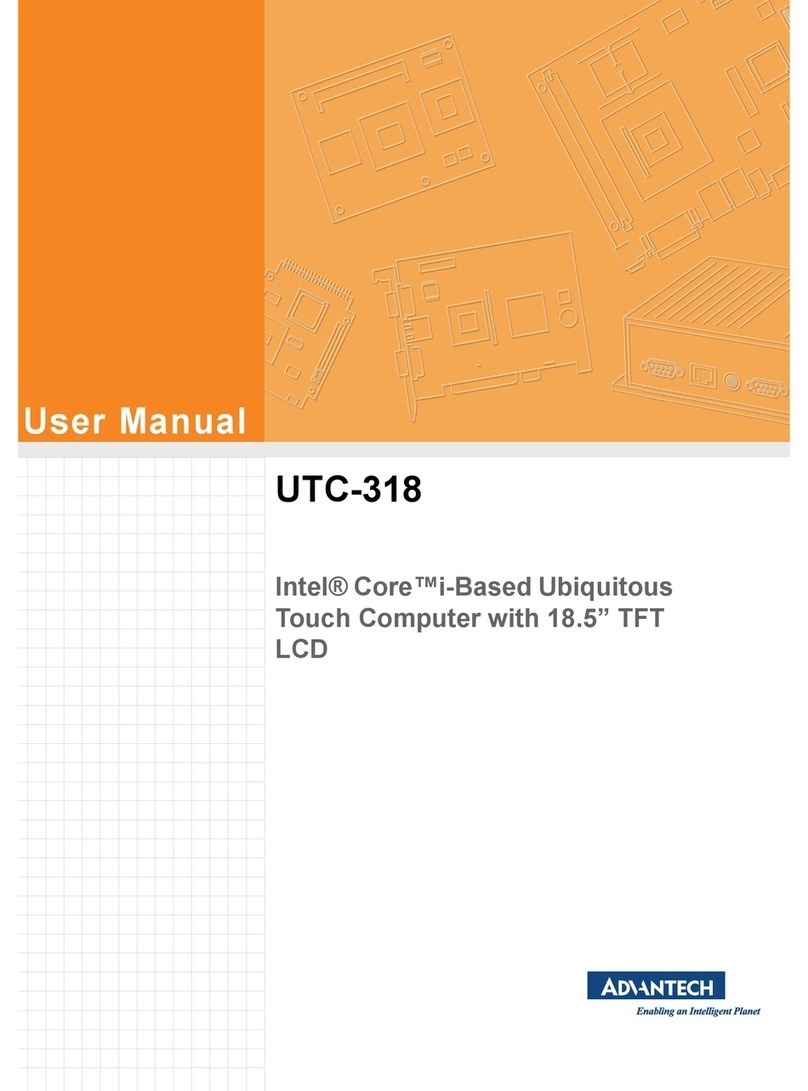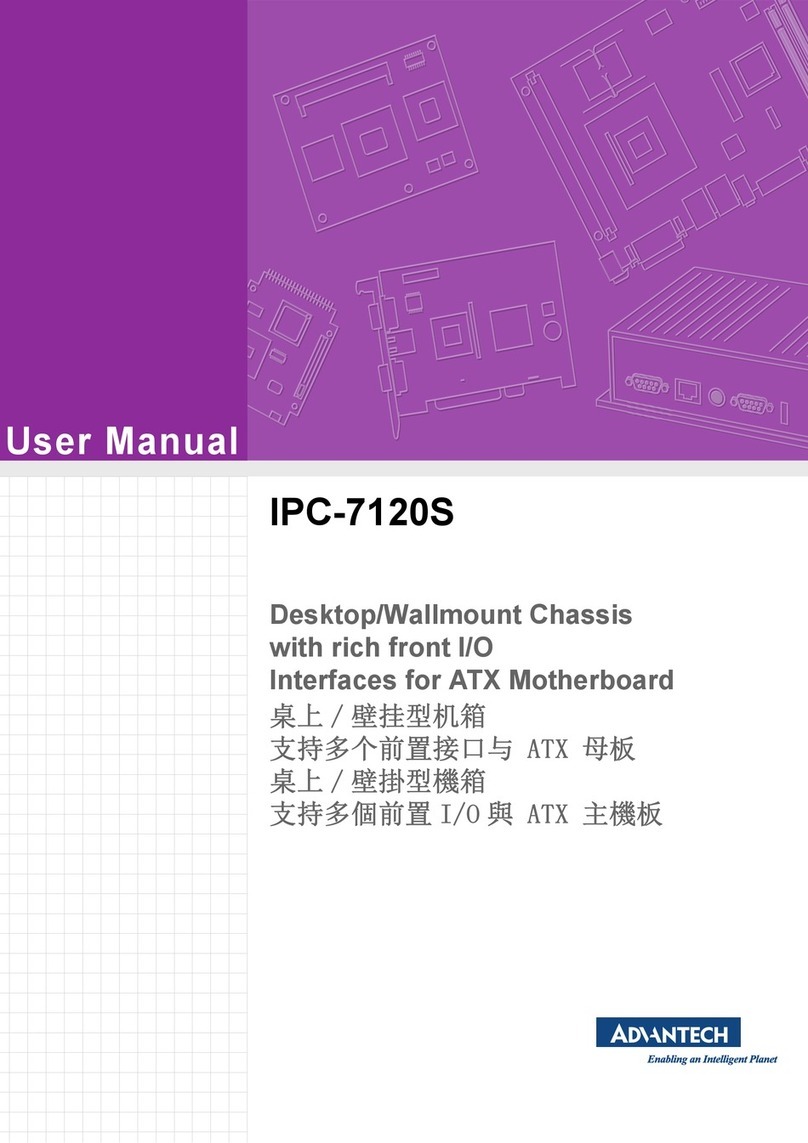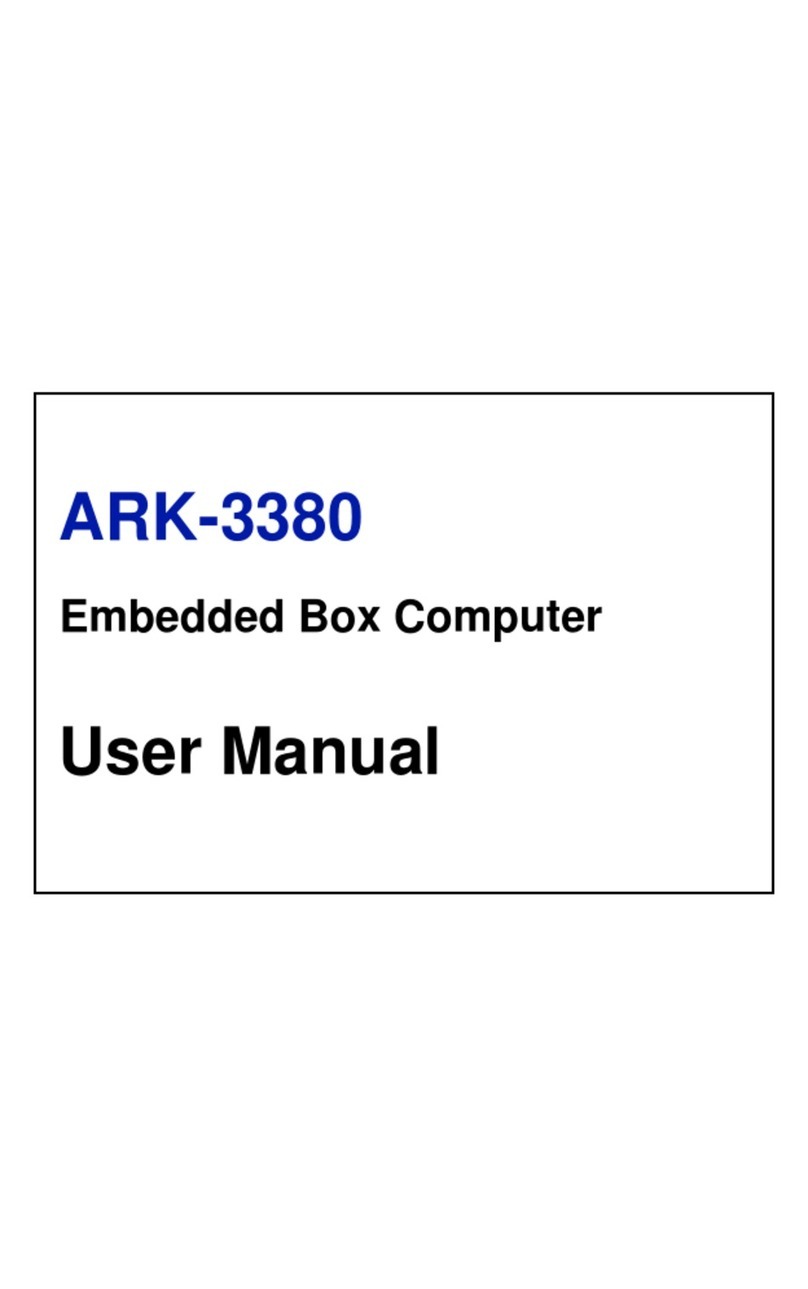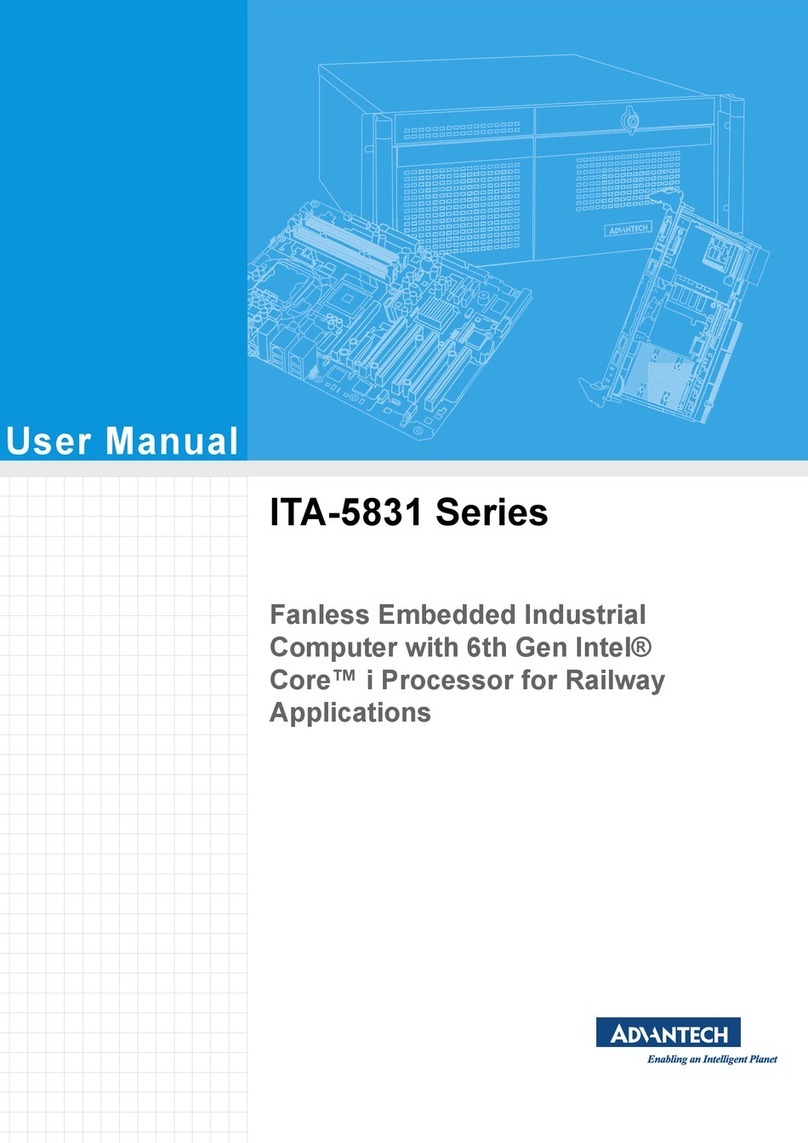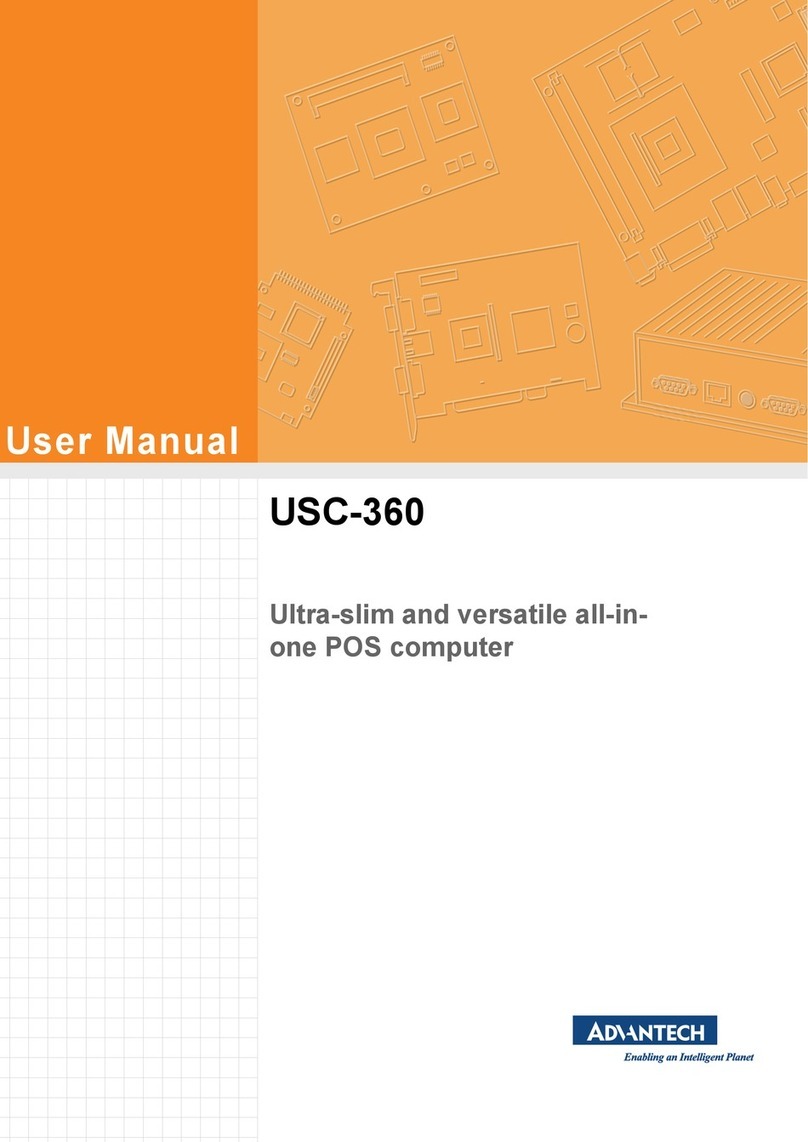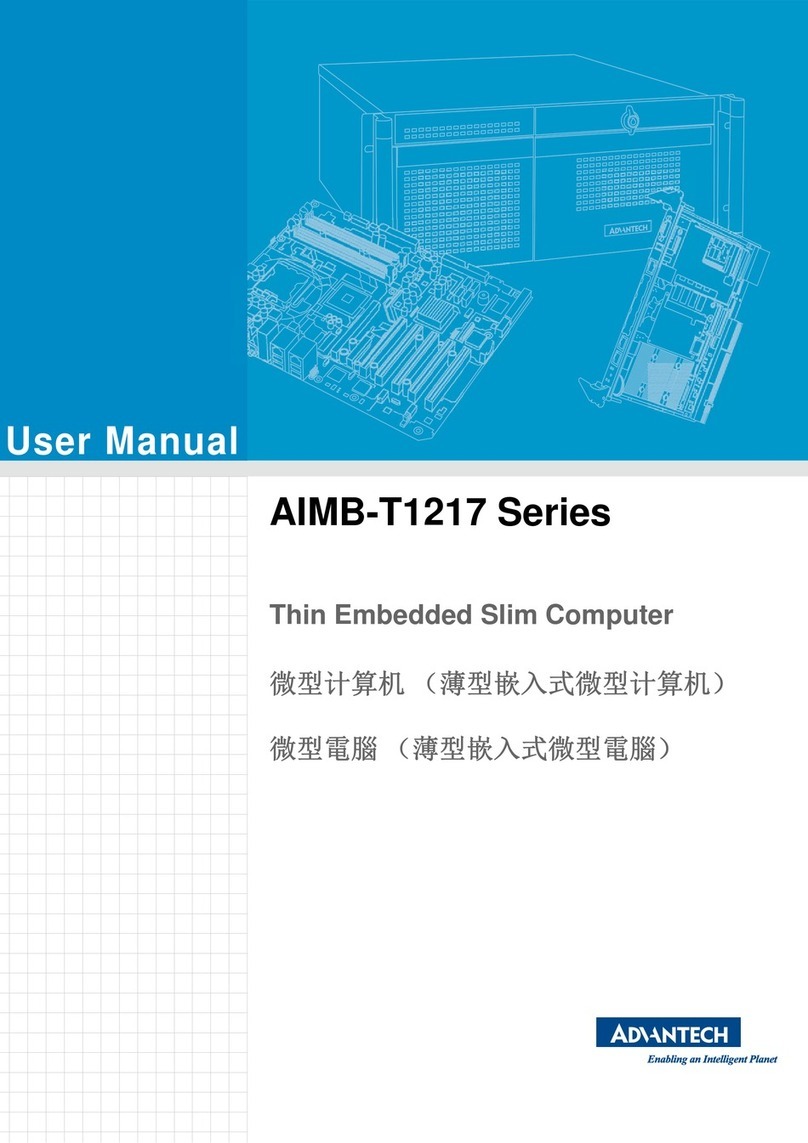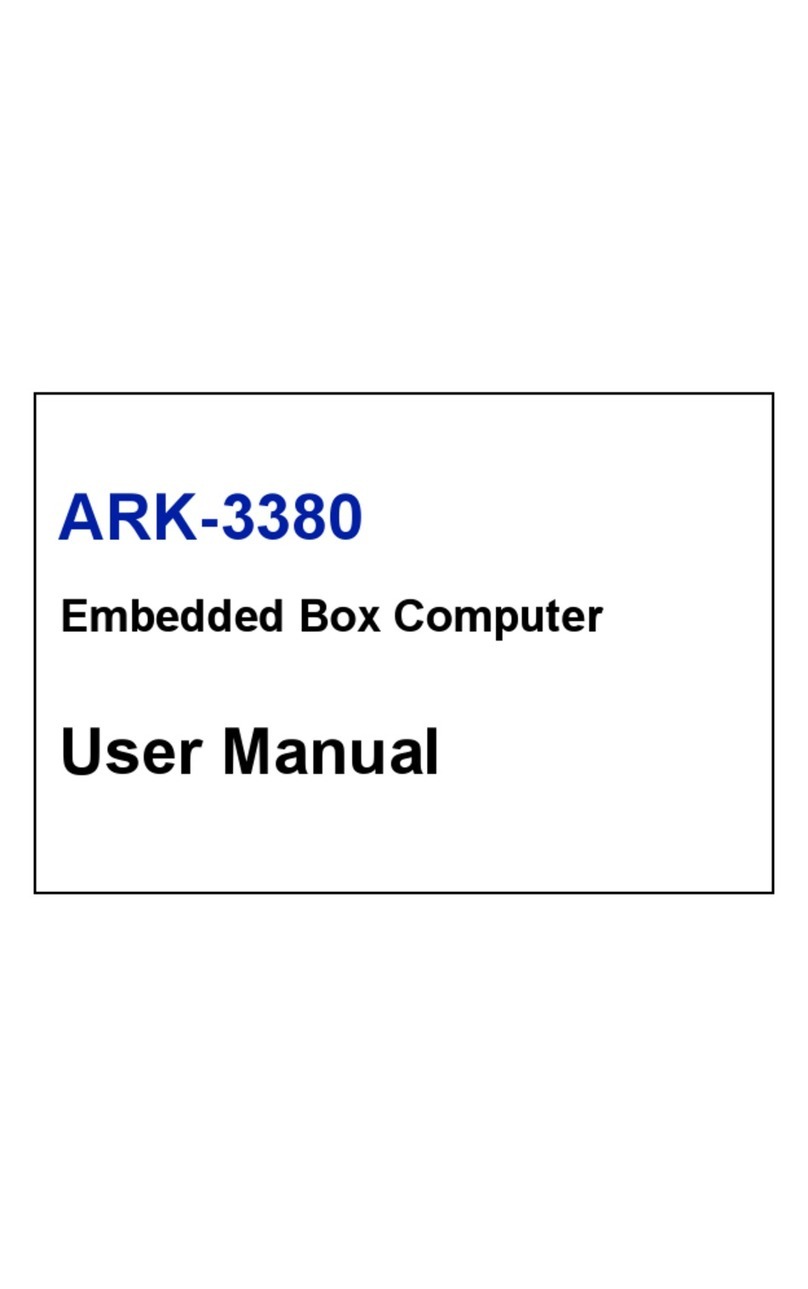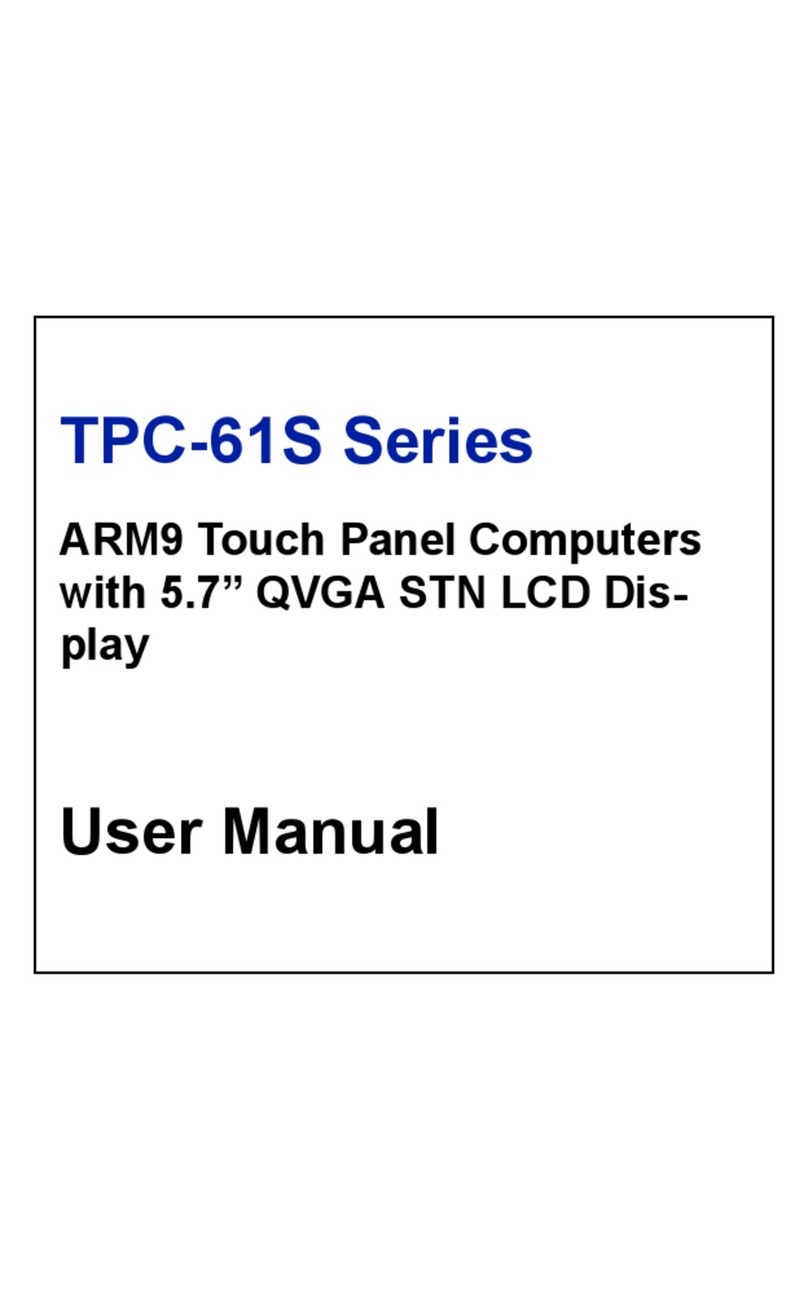ix UNO-3200G Series User Manual
Contents
Chapter 1 Overview...............................................1
1.1 Introduction ............................................................................................... 2
1.2 Hardware Specifications ........................................................................... 2
1.2.1 General ......................................................................................... 2
1.3 System Hardware...................................................................................... 3
1.3.1 I/O Interfaces ................................................................................ 3
1.3.2 Environment.................................................................................. 4
1.3.3 Expansion Board (Optional).......................................................... 4
1.4 Safety Precautions.................................................................................... 4
1.5 Chassis Dimensions.................................................................................. 5
Figure 1.1 UNO-3283G Dimensions............................................ 5
Figure 1.2 UNO-3285G Dimensions............................................ 5
1.6 Accessories............................................................................................... 6
Chapter 2 Hardware Functionality.......................7
2.1 Introduction ............................................................................................... 8
Figure 2.1 UNO-3283G Front View ............................................. 8
Figure 2.2 UNO-3285G Front View ............................................. 8
2.2 Serial Interface (COM1/COM2)................................................................. 9
Figure 2.3 Serial Interface (COM1, COM2) ................................. 9
2.2.1 RS-232/422/485 Interface (COM1 & COM2) ................................ 9
2.2.2 To switch the internal SW1/SW2/SW3 according to the placement
10
Figure 2.4 COM setting.............................................................. 10
Figure 2.5 COM1 RS422 Rx termination (pin1-pin2)................. 10
Figure 2.6 COM2 RS422 Rx termination (pin3-pin4)................. 11
2.3 LAN: Ethernet Connector........................................................................ 11
2.4 Power Connector .................................................................................... 11
2.5 USB Connector ....................................................................................... 11
2.6 Display Connector................................................................................... 12
2.7 RTC Battery ............................................................................................ 13
2.8 Power Button/Power Management ......................................................... 14
2.8.1 Power mode switch..................................................................... 14
Figure 2.7 AT/ATX Adjustment .................................................. 14
2.9 PCI Express Mini Card Socket................................................................ 15
Figure 2.8 PCIE mini card sockets placement........................... 15
2.9.1 iDoor Expansion Slot .................................................................. 15
2.10 PCIe/PCI Slot .......................................................................................... 15
2.11 SATA HDD/SSD Drive ............................................................................ 16
Figure 2.9 SATA Mode Selection .............................................. 16
Figure 2.10Detecting a RAID configuration ................................ 16
Figure 2.11Creating a RAID Volume .......................................... 17
2.12 Audio Jack............................................................................................... 17
2.13 LED Indicators......................................................................................... 17
Chapter 3 Initial Setup ........................................19
3.1 Connecting Power................................................................................... 20
Figure 3.1 Power Connector...................................................... 20
3.2 Inserting an iDoor Module ....................................................................... 20
3.3 Installing a Hard Disk .............................................................................. 22
3.4 Installing an Interface Card or CFast Card.............................................. 23