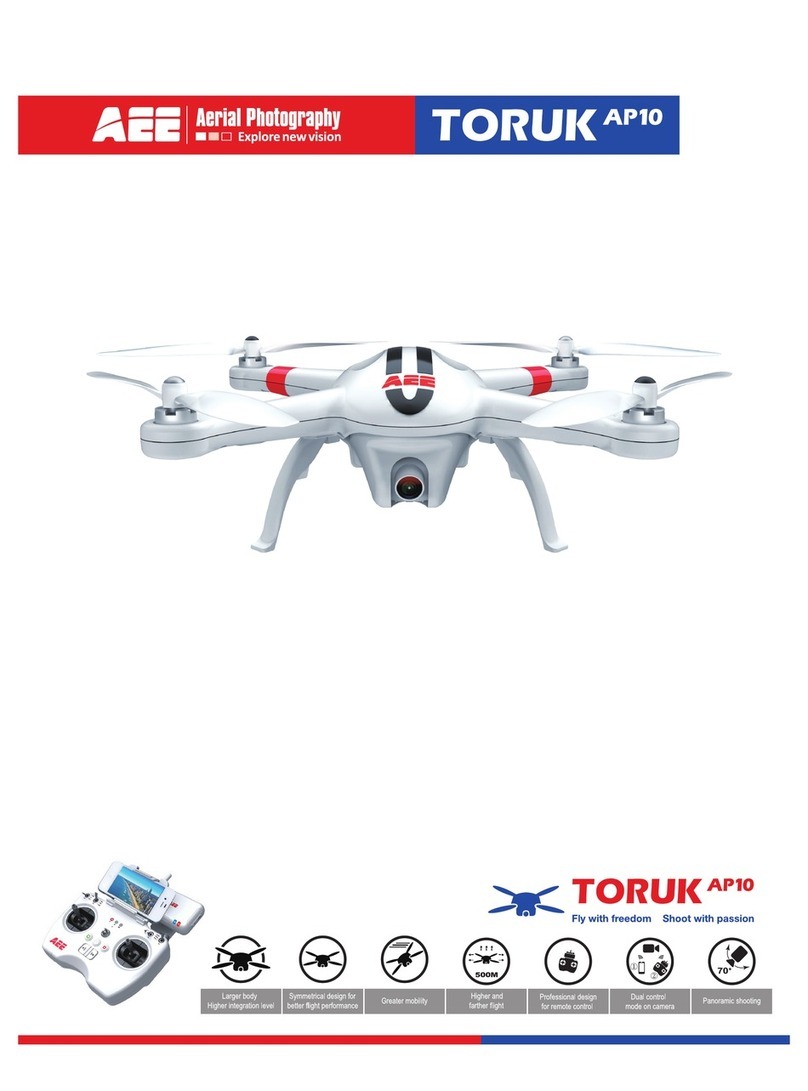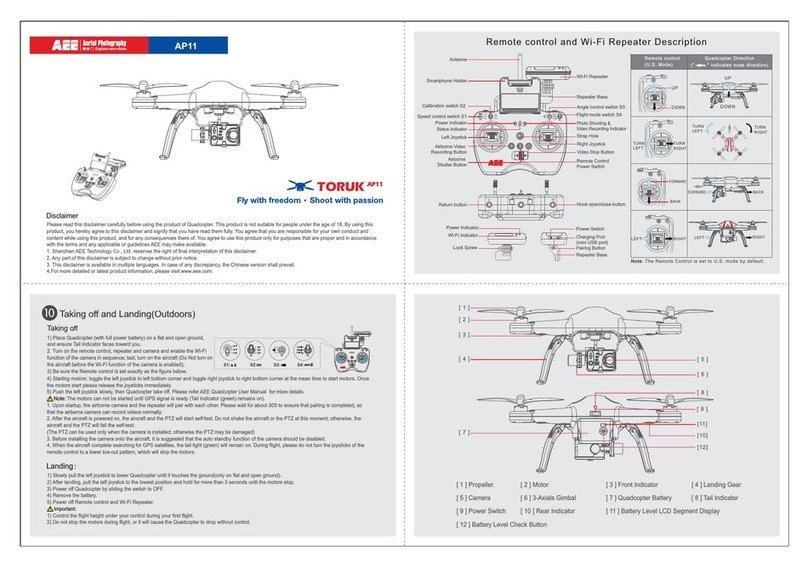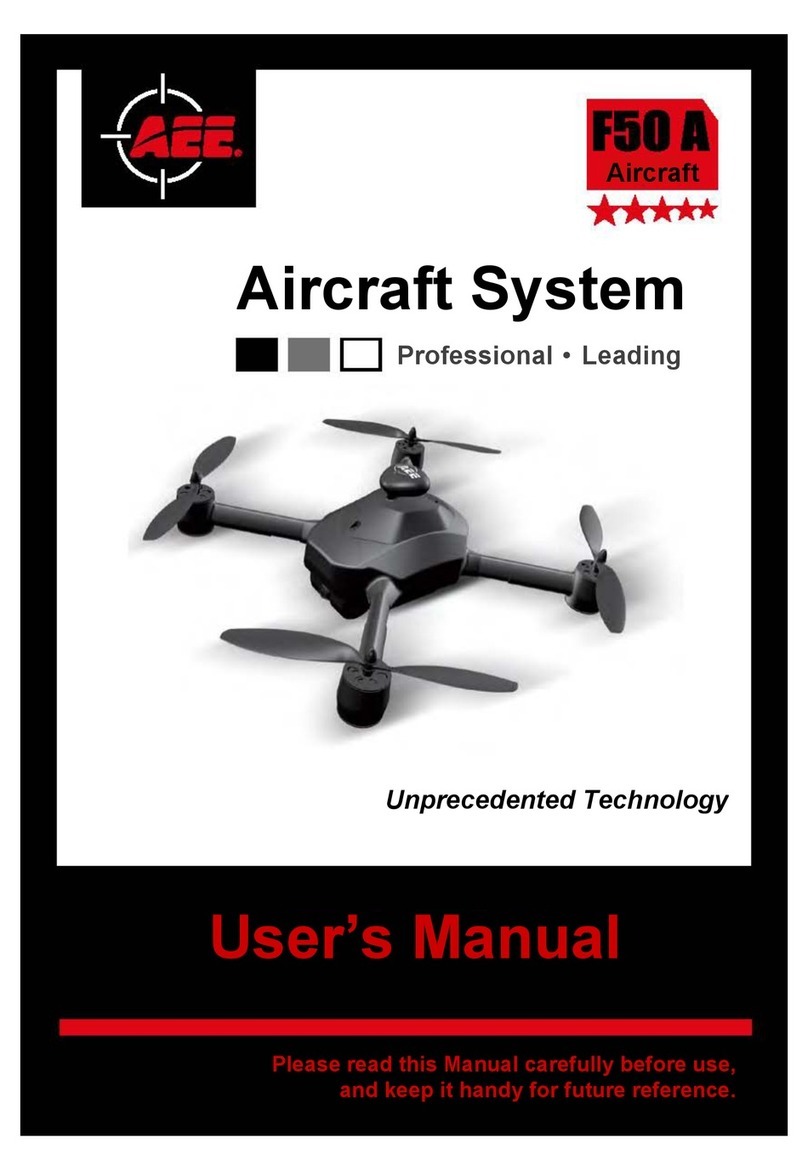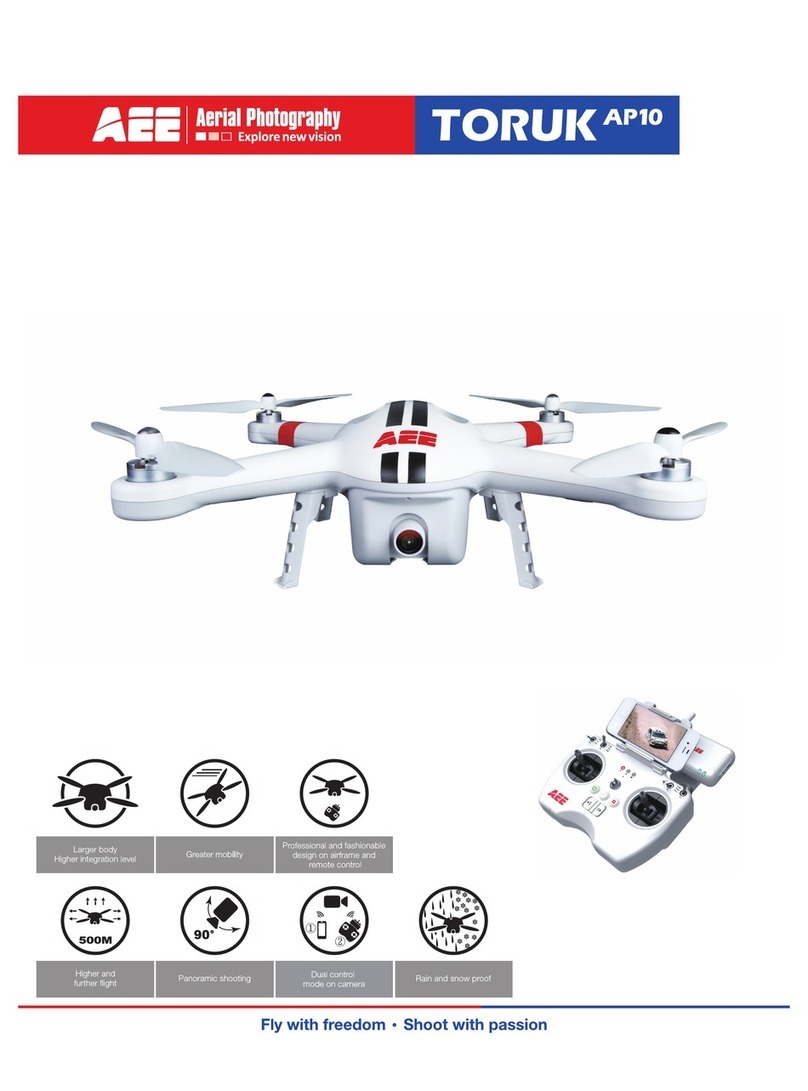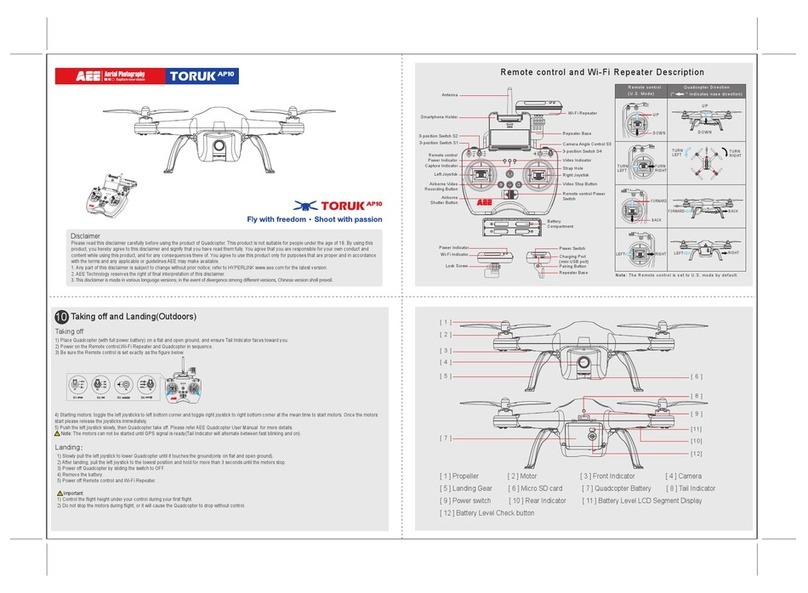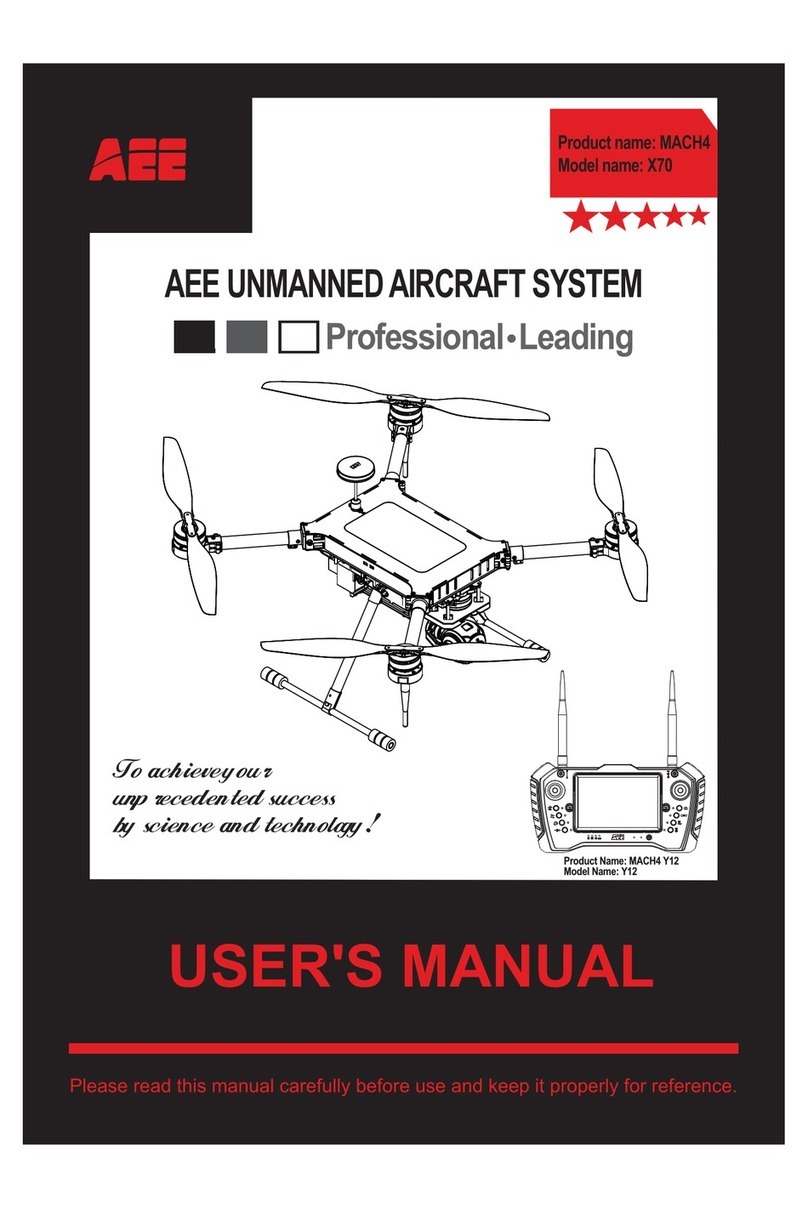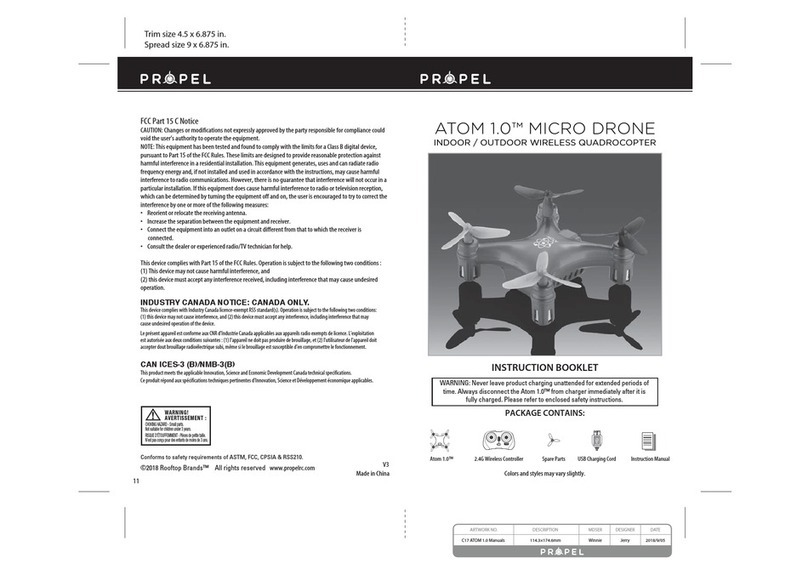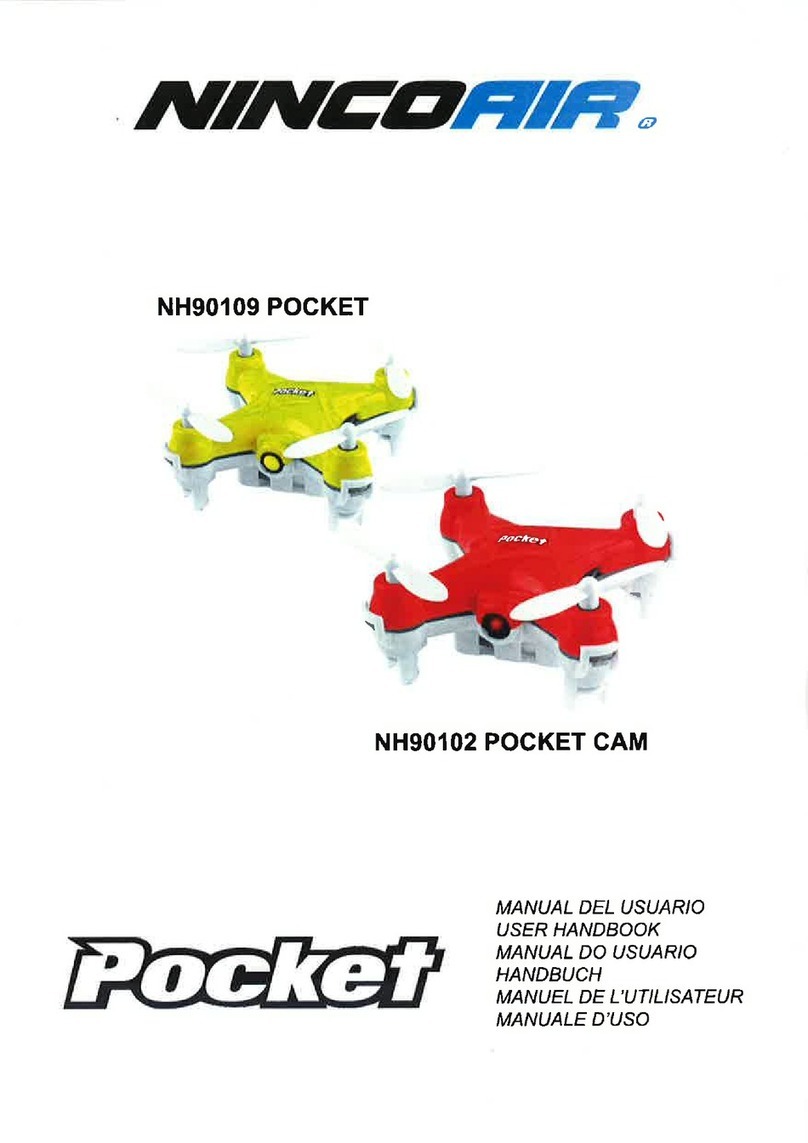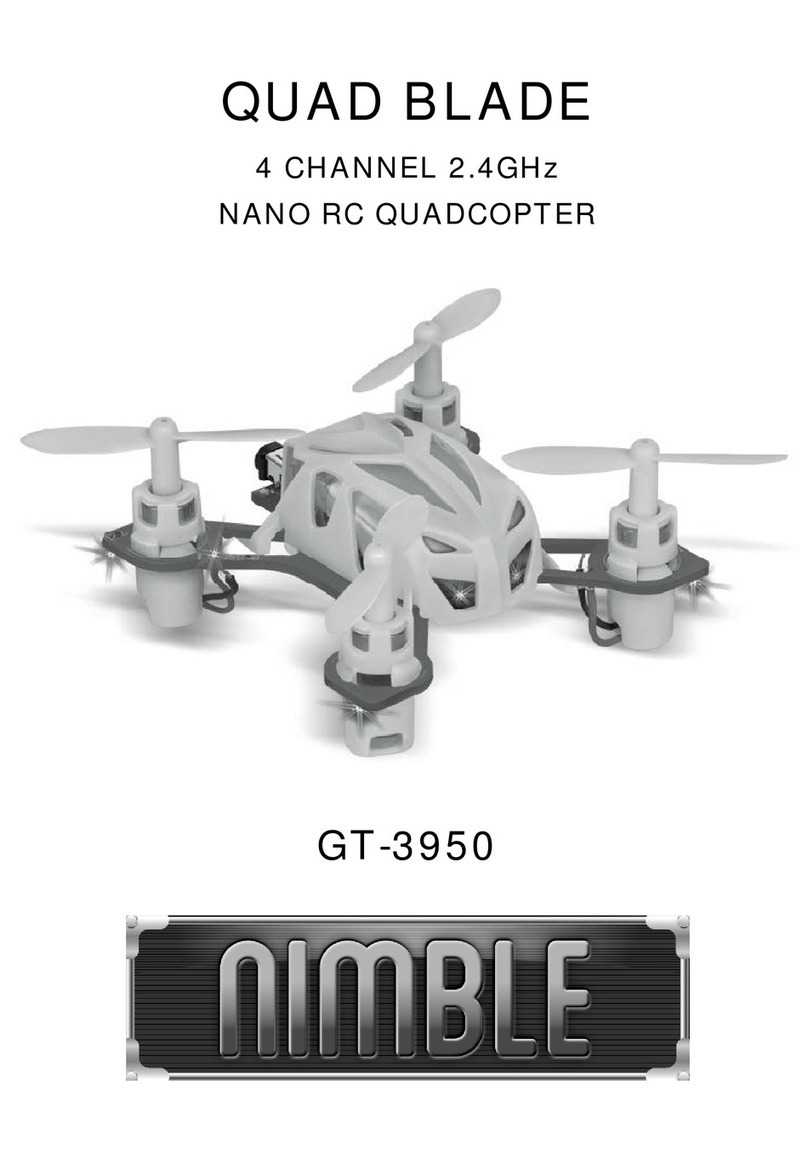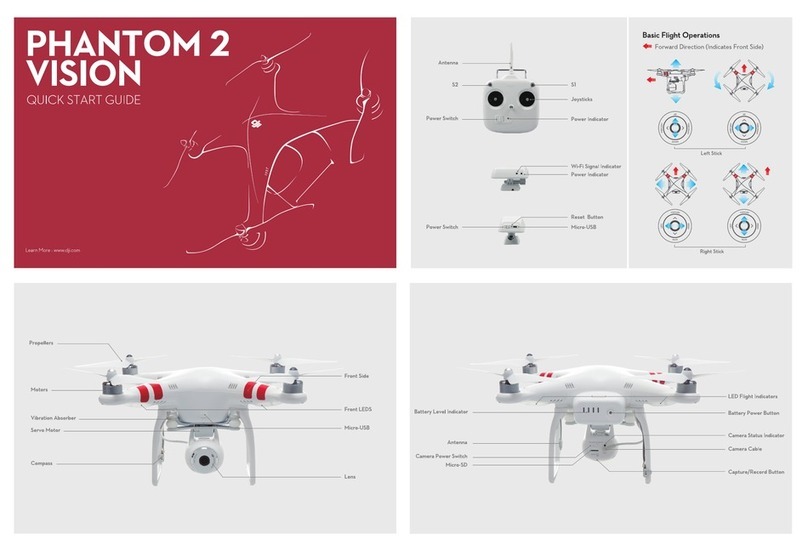AEE MACH I User manual

MACH I
Quick Start Guide
V1.2

Learn about Your MACH I
The MACH I is AEE’s portable smart mini drone that has been specially designed for
sele-lovers. It is equipped with a high-denition camera for 4K/@30fps and 1080P/
@30fps video recording and 13 million pixels photo shooting. Download MACH I App
(Android /iOS) to control MACH I with your smart phone.
Heat Vent
Micro-USB
LED Indicator
Visual Positioning Module
Charging Port
Camera
Power Switch
Motor
Propeller A
Propeller A
Battery
Propeller B
Propeller B
Bracket
1

After the end of ight, the second ight shall be carried out after the aircraft is cooled, so as to obtain
good ight performance and safety guarantee(Shutting down and pulling out the battery helps the
plane cool down quickly).
About how to use the battery in a safe way ,please see "MACH I Disclaimer and Safety Guidelines".
Reading tips: Warning
AEE MACH I App requires Android 4.3 or above;iOS 8.0 or above.
2、Charging
Insert the original charging cable into the charging port of the battery.
The LED indicator keeps on red when charging. It will turn to green when charging is
completed. Unplug the cable when the LED turns to green.
3、Install Battery
Please note the front and back side of the battery to ensure that the battery is correctly
inserted into the fuselage.
2
Instruction
Please do not use the battery which is heating just after charging.
Use Your MACH I
1、Download AEE MACH I App
Before using this product, Please go to APP store to download and install AEE MACH I
App.
4、Preparing to Take O
The working propellers may cause serious damage to the approaching objects, please keep more
than 2 meters distance from the drone to ensure safety.
To avoid any danger, please set up the protection ring before the ight.
LED Indicator

Long press the power button until the power indicator light ashes to blue . After 15
seconds, the “beep” sound comes out. The drone is switched on successfully.
Long press the power button until the power indicator light goes out. The drone
turns o.
A、Swith On/O
Swith O
Swith On
B、Ready to Fly
Launch the App, click “Enter Device“
button, follow the instructions into
settings and connect Wi-Fi between the
mobile device and the drone, then back
to the homepage of App and enter
control interface.
C、Compass Calibration
The drone is already calibrated in factory, Before the rst ight, suggest to calibrate the
compass again; otherwise the drone may not work properly and aect ight safety.
Frequent calibration of the compass can improve the reliability of drone.
Default SSID: MACH I xxxxxx,password: 00000000.it can be changed in Settings.
You can reset the password by click the power button 5 times after the drone is turnd on.
How to calibrate: Select "Calibration - Compass Calibration" in Settings of the upper right corner of
the ight interface, you can start to calibrate referring to the prompts.
The default Wi-Fi Frequency is 5.8GHz. You can switch it to 2.4 GHz by clicking the power button 3
times after the drone is turned on.
3
5、Fly
Take O
Click on the "Take O" button at the buttom of the screen, slide to the right
end, the drone will take o and rise to about 0.8 m altitude and hover.
Landing
During the ight, click on the "Landing" button and slide to the right end.
The drone will land in the place.
Return
During the ight in GPS mode,click the "Return" button, slide to the right
end, the drone will return to the point of departure.

Delayed Shooting: Long press the "Shutter" button in the upper right corner of the
ight interface to select the delay time.
Shooting:Click the "Shutter” button at the ight interface. Each time you click will
take one photo for default. User can modify the photo amount of continuous shooting in
“Camera Settings” .
Video recording:Click the "Video Recording" button to start recording. Click the
"Stop Video Recording" button to stop recording.
In joystick mode, user can adjust the joystick function button in “Settings-Custom joystick” interface
according to the user’s needs.
Propellers Forced to Stop
During the ight, such as in an emergency, you can click on the “Propellers
Forced to Stop” button, the drone will force the propeller to stop working.
With a certain risk and destructive, please use caution.
In the implementation of take o or landing or return operation, if the button does not slide to the
end, the slider will be automatically hidden, the corresponding operation will be not executed.
The returning drone will rise to the defaut return altitude of AEE MACH I App , please ensure no
obstacle in returning route.
8、Control Mode
Virtual Joystick Control with Smart Phone
Control the drone by dragging the two joysticks on the screen.
Drag the left joystick up/down, to
control the drone rising/falling, and
drag the joystick leftwards/rightwards,
to control the left and right rotation of
the drone to adjust the ight course.
Drag the right joystick up/down, to
control the drone forwards /backwards,
and drag the joystick leftwards/
rightwards, to control the left/right
movement of drone .
6、Shooting / Video Recording
Click the "Camera Mode" button at the ight interface, to switch shooting or video
recording.
4
In order to ensure the shooting quality, the rotation speed of the control aircraft will be reduced
automatically.
7、Setting
Users can choose prociency according to their needs :Novice, Skilled, Expert.
Users can choose the units according to their needs :Metric, Imperial.

5. The handle to turn it o
a. Click on the button ,The handle is disconnected from the app.
b. Press the "HOME" button for a long time to turn o the 2s.
8、Control Mode
Virtual Joystick Control with Smart Phone
Control the drone by dragging the two joysticks on the screen.
The connection is successful:The fourth indicator in the handle is blue.
Please be familiar with the button function corresponding to the handle and control
the stable flight of the aircraft.
Control with supplied BT Joystick
1. Turn on the aircraft, mobile devices connect to wi, enter the ight control interface
"setting", and change the control mode to "External” .
iOS
Boot:Hold down the“HOME+iOS” 2s,
Start the handle.The rst light in the
handle orange-ash.
Android
Boot:Hold down the“HOME+Android”
2s, Start the handle.The rst light in the
handle green-ash.
5
2. Starting handle
3. The handle is connected to bluetooth (ensuring that the bluetooth is switched on).
Enter the App ight control interface and click the button ,The system
automatically searches handle signal and connects,The button becomes blue ,
as shown below.
Only after the handle is disconnected from the APP can it be shut down successfully,
4. Handle other function keys
Take the American hand for example
Take O:
Landing:
Return:
Cancel Landing/Return:
Shutter/Video Switch:
Shutter/Video:
EIS Open/shut down:
L2+Take O
L2+Landing
L2+Down
L2+R2
L1
R1
EIS

Aircraft
Size:
Weight:
Max. Flight Duration:
Max. Using Altitude:
Max. Control Distance:
Wind Resistance Level:
Positioning System:
Hover Accuracy:
Wi-Fi Frequency:
Operating Temperature:
128x128x43mm (Excluding the propellers)
220g
<16 minutes
3000m
100m (In the open area without interference)
28km/h
GPS: GPS & GLONASS dual-mode satellite positioning
Visual Mode: optical ow + Infrared (illumination>15lux)
Vertical: +/-0.3m (Visual positioning); +/-1.0m (GPS)
Horizontal: +/-0.5m (Visual positioning); +/-1.5m (GPS)
Dierent environment suspension precision will be dierent
2.4GHz; 5GHz (According to dierent laws and regulations)
0-40℃
Camera
Image Sensor:
Eective Pixels:
Camera Lens:
Photo Size:
Video Recording:
ISO / EV Range:
Storage Format:
Storage Capacity:
USB Interface Type:
SONY1/3.06 inch CMOS
13 Mega Pixels
FOV90°
4K
1080p@30fps after EIS on 4K@30fps
Automatic
JPEG/MP4
16GB (including system le)
Micro-USB
Battery
Rated Capacity:
Rated Energy:
Nominal Voltage:
Battery Type:
1900mAh
14.44Wh
7.6V
LiPo 2S
Operating Temperature
(charge & discharge):
Max. Limited Voltage:
5-40℃
8.7V
App
App Name:
Image Transmission Resolution:
Supported Mobile Device OS:
AEE MACH I
VGA
Android 4.3 or above; iOS 8.0 or above
9、Appendix Specications
6
For the specic use and meaning of the icons in AEE MACH I App, please refer to the “Help” button
on the APP .
?

This quick start guide has the same legal eect as the disclaimer.
The instruction would be periodically updated.
Updates are subject to change without prior notice.
www.aee.com
Table of contents
Other AEE Quadcopter manuals