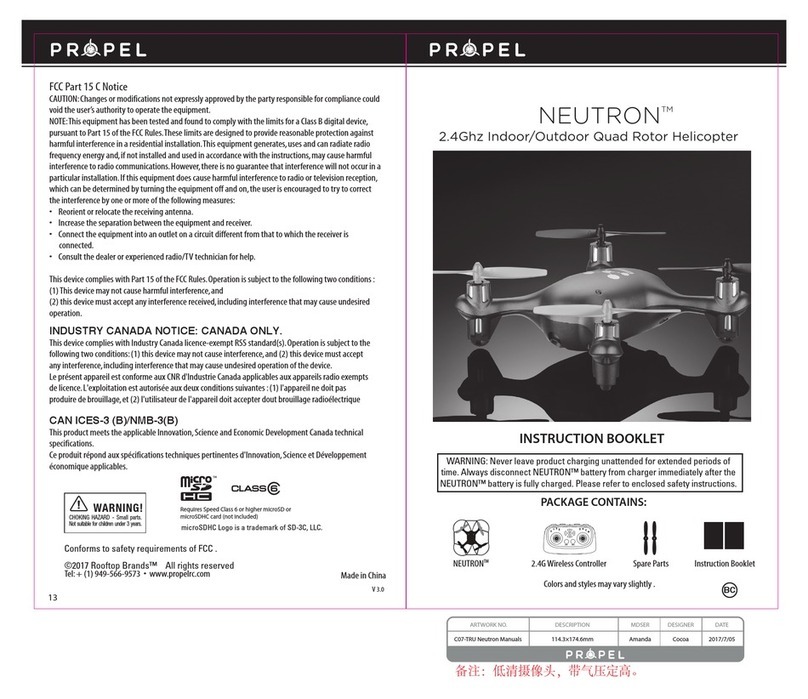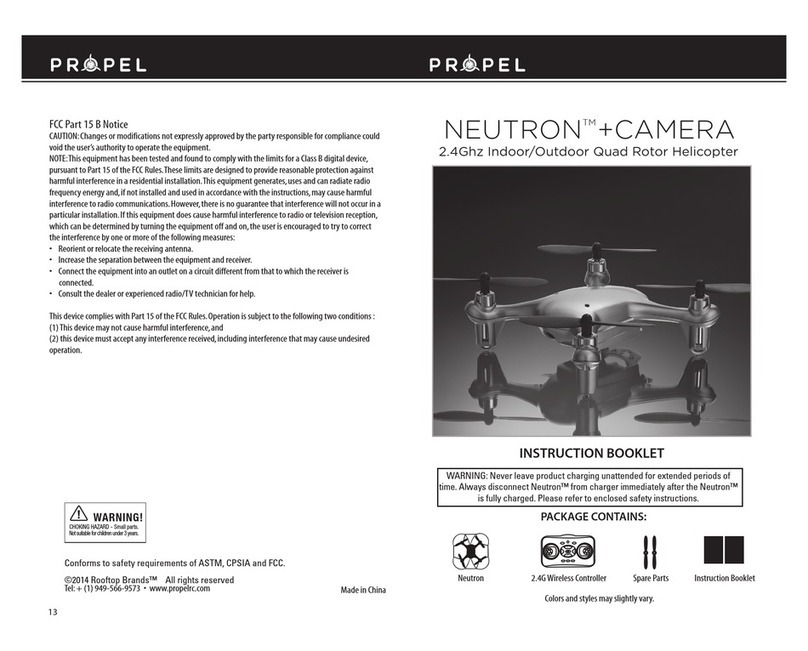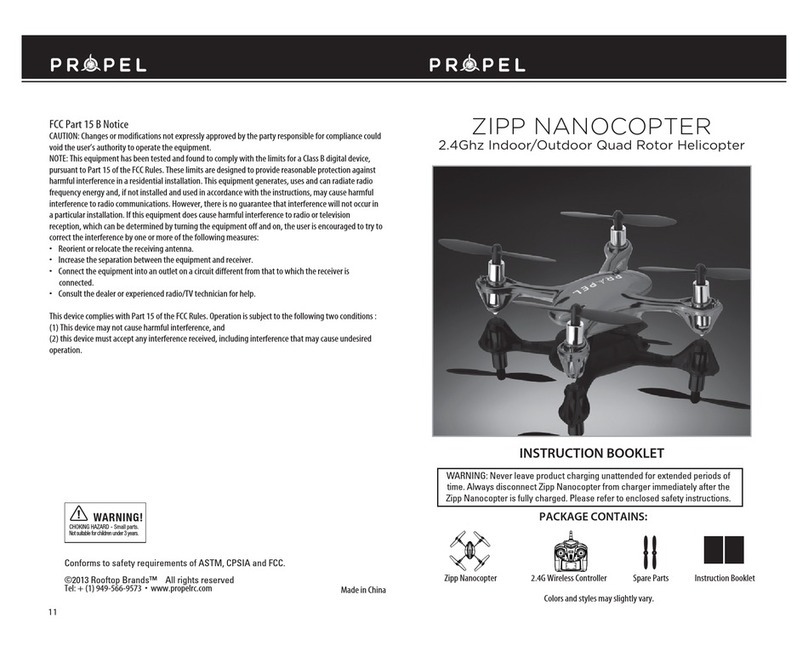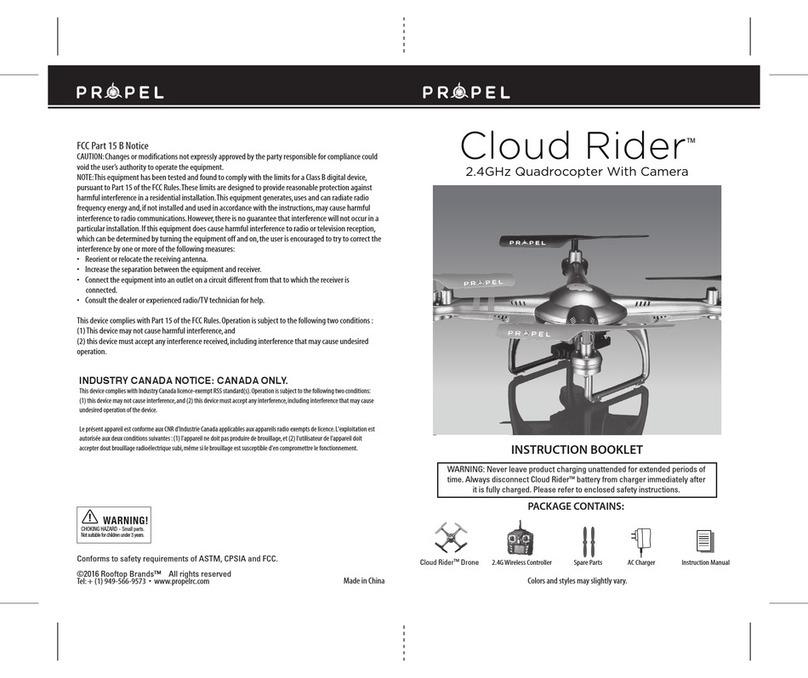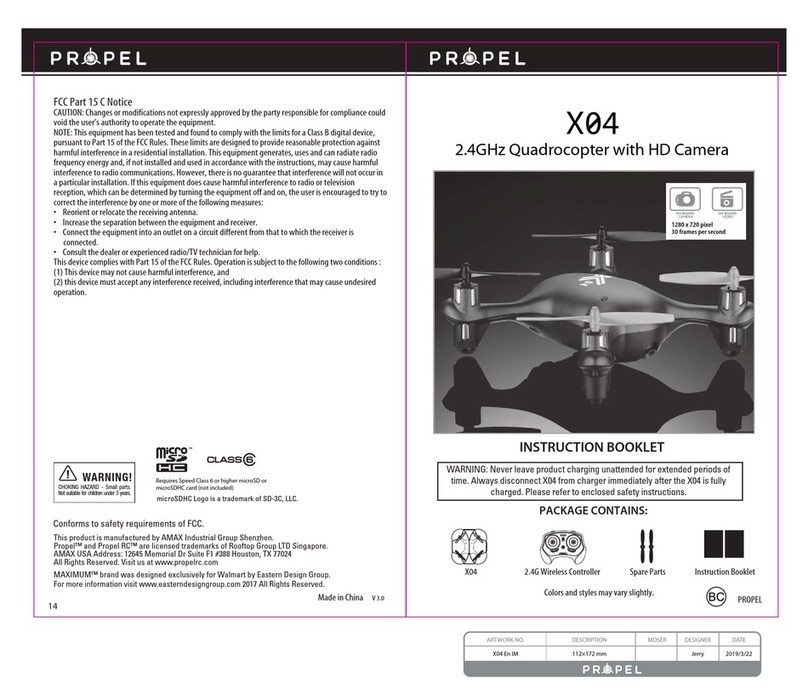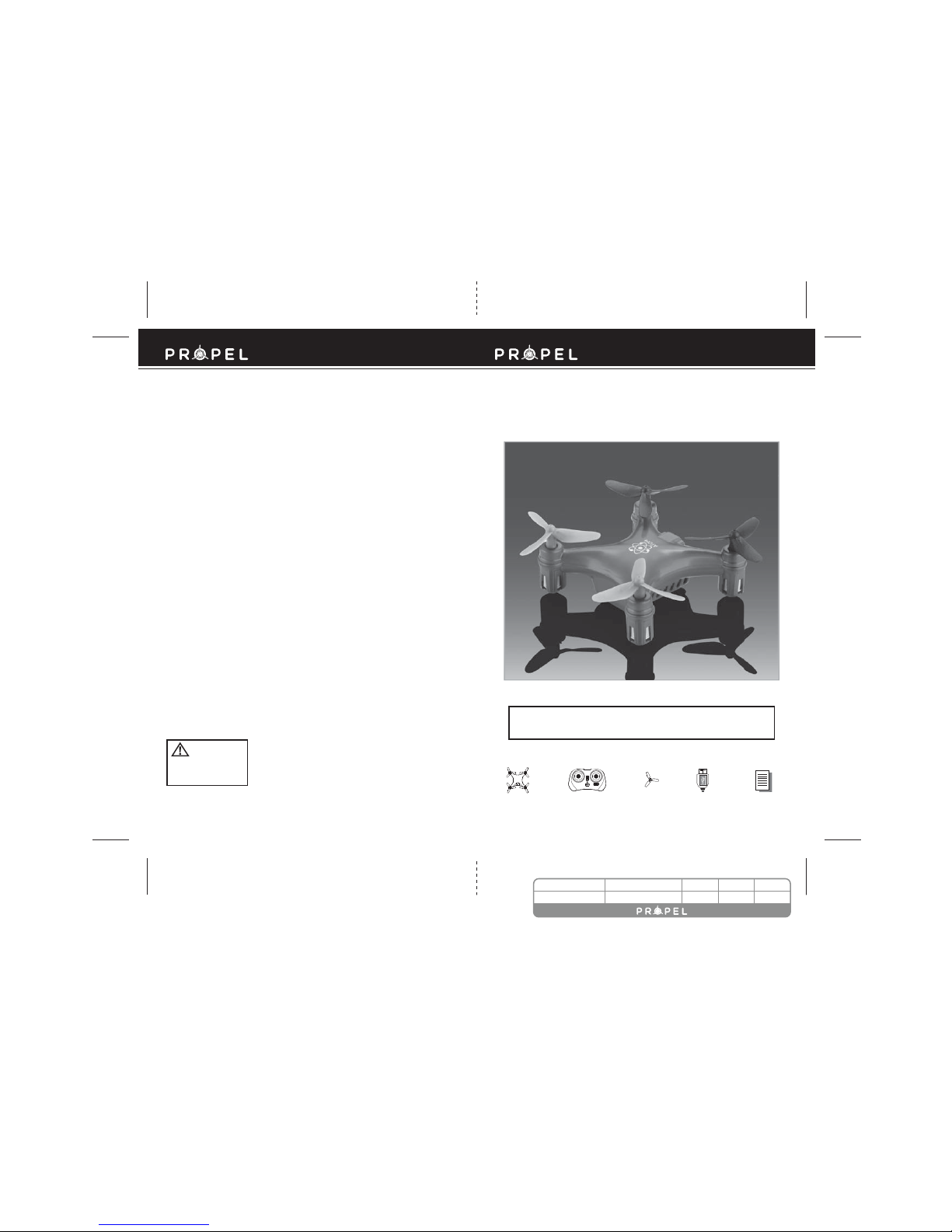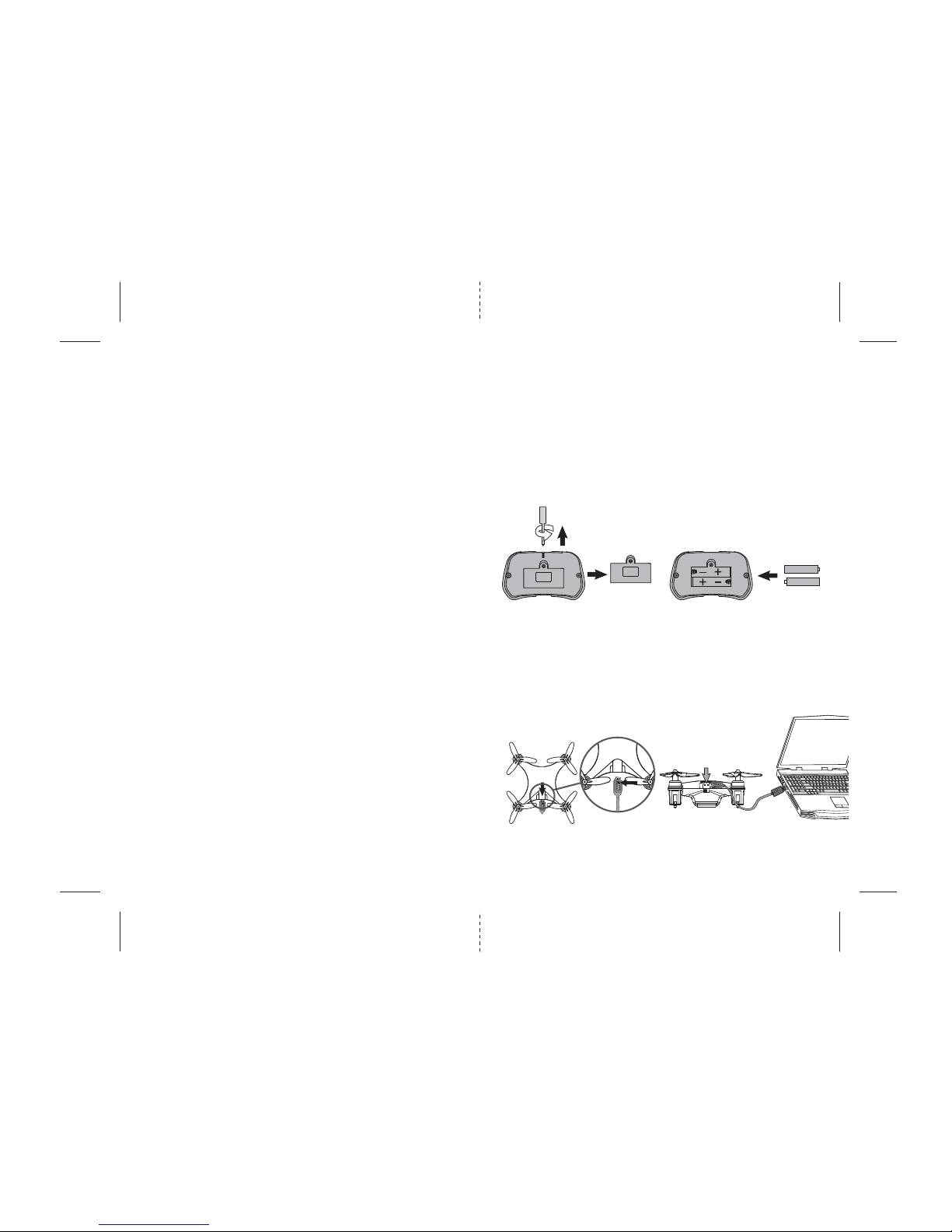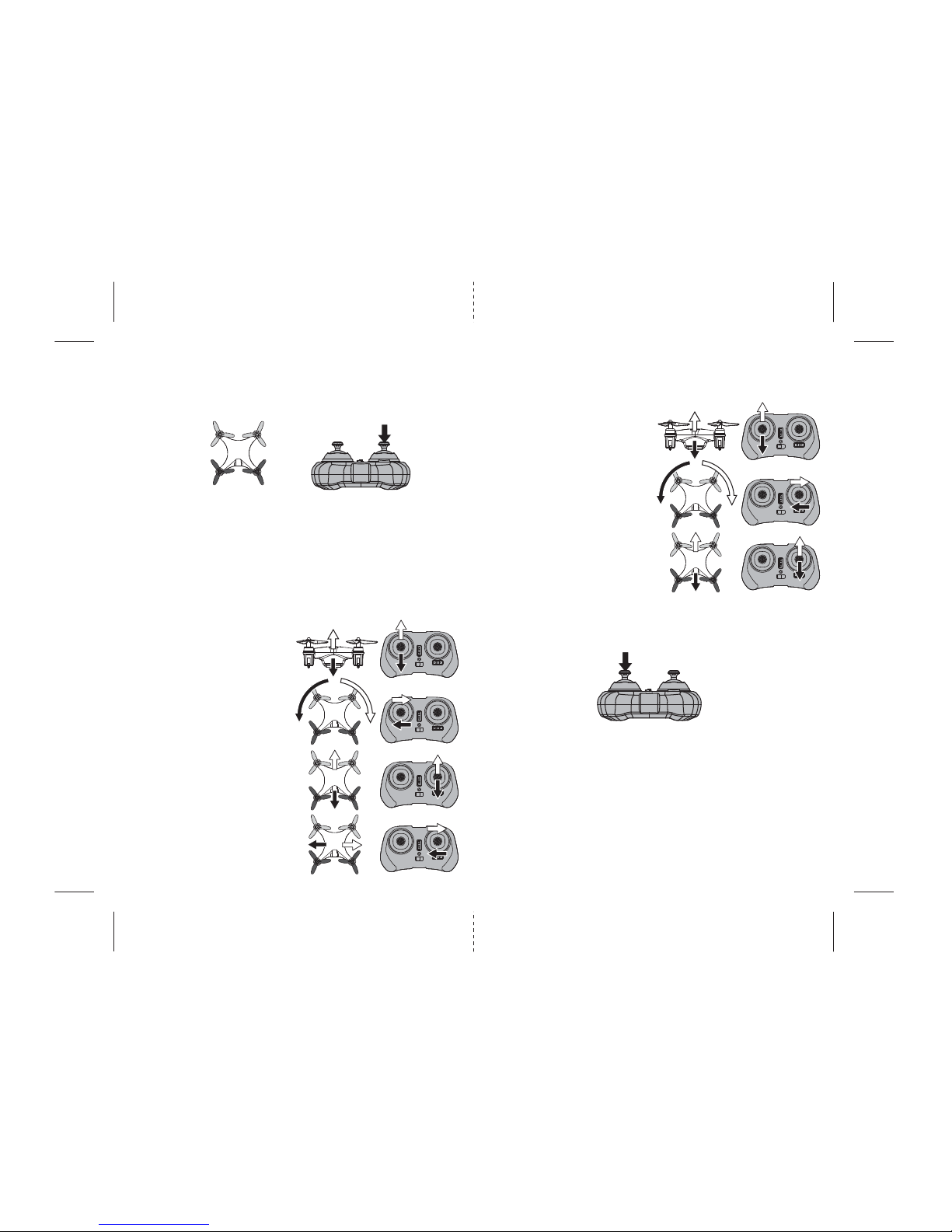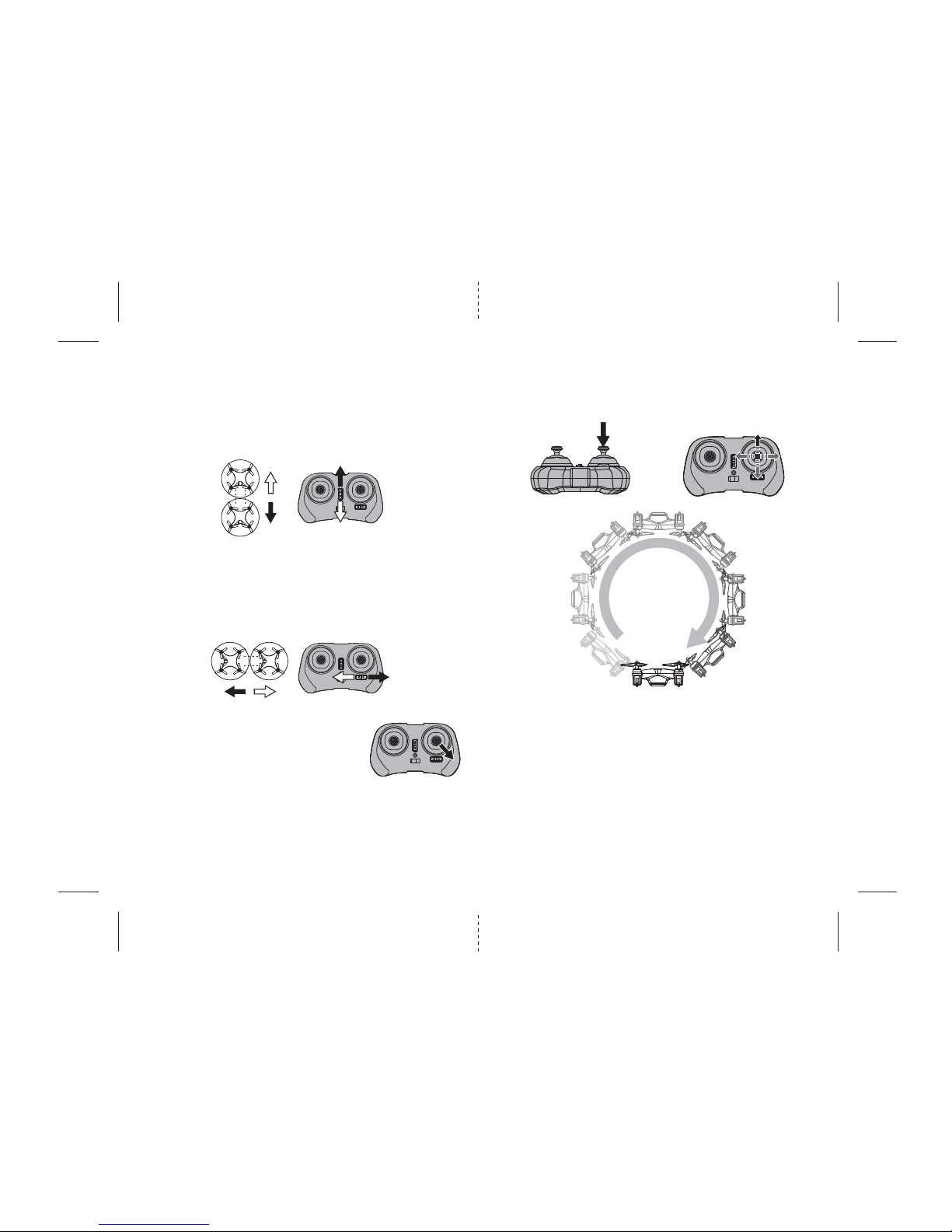G
H
I
J
N
5 6
4 CHANNEL FLIGHT CONTROLS (ADVANCED FLYING)
Below is a list of basic flight functions for your long-range remote control Atom 1.0™. While learning to
fly your Atom 1.0™ it is best to start in a large space until you get used to the basic controls. As you
master flying your Atom 1.0™ you can move to more advanced maneuvering techniques. Practice makes
PERFECT7HENYOUHAVETHESEBASICSTEPSDOWNYOUCANMOVETOTHENEXTLEVEL
Move the left Throttle stick upwards to increase the
speed of the propellers and the Atom 1.0™ will
accelerate upwards and ascend.
Move the left Throttle stick down to decrease the
speed and the Atom 1.0™ will decelerate and
descend (see diagram G).
While in the air, move the left Throttle stick left and
the Atom 1.0™ will rotate counter-clockwise.
Move the left Throttle stick right and the
Atom 1.0™ will rotate clockwise (see diagram H).
While in the air, move the right Direction Stick up
and the Atom 1.0™ will move forward.
Move the right Direction Stick down and the Atom
1.0™ will move backward (see diagram I).
While in the air, move the right Direction Stick left
and the Atom 1.0™ will bank to the left.
Move the right Direction Stick right and the Atom 1.0™
will bank to the right (see diagram J).
SWITCHING TO MEDIUM & HIGH SPEED MODE
To change the Atom 1.0’s flight speed from the default (low speed) to medium and high speed flight mode:
1. Sync your controller to Atom 1.0™ drone first.
2. Take off and hover in the mid-air.
3. Depress the control lever on the left side straight down as if pressing a button to switch modes (see
diagram N).
4. You will hear two beeps indicating that your drone speed changed to medium speed.
5. To change to high speed mode repeat step 3.
6. Three beeps indicates a speed changed to high speed mode.
7. To switch back to low speed repeat step 3 again, you will hear one beep indicating low speed mode.
8. Speed mode returns to low speed automatically once the remote is turned off.
RECOGNIZING THE FRONT & REAR OF THE ATOM 1.0™
Even though the Atom 1.0™ has four rotors, there is still a “front” or forward facing direction and "rear" or
backwards facing direction. The front and forward facing direction of the Atom 1.0™ is the side with two
gray propellers (see diagram E ). The rear and backwards facing of the Quadrocopter is the side with two
black propellers (see diagram E).
NOTE: The front of the Quadrocopter displays WHITE LED lights and the rear of the Quadrocopter displays
RED LED lights.
E
FRONT
REAR
K
L
M
3 CHANNEL FLIGHT CONTROLS (BEGINNER FLYING)
Below is a list of basic flight functions for your long-range remote control Atom 1.0™. While learning to
fly your Atom 1.0™ it is best to start in a large space until you get used to the basic controls. As you
master flying your Atom 1.0™ you can move to more advanced maneuvering techniques. Practice makes
PERFECT7HENYOUHAVETHESEBASICSTEPSDOWNYOUCANMOVETOTHENEXTLEVEL
Move the left Throttle stick upwards to increase the
speed of the propellers and the Atom 1.0™ will
accelerate upwards and ascend.
Move the left Throttle stick down to decrease the
speed and the Atom 1.0™ will decelerate and
descend (see diagram K).
While in the air, move the right Throttle stick left
and the Atom 1.0™ will rotate counter-clockwise.
Move the left Throttle stick right and the
Atom 1.0™ will rotate clockwise (see diagram L).
While in the air, move the right Direction Stick up
and the Atom 1.0™ will move forward.
Move the right Direction Stick down and the
Atom 1.0™ will move backward (see diagram M).
3/4 CHANNEL SELECT
Atom™ 1.0 allows you to control your micro drone in 3 channel mode (beginner) or 4 channel mode (advanced flying).
The Atom™ 1.0 default setting is 4 Channel mode.
To change to 3 Channel mode:
After syncing your quadrocopter, depress and hold the control stick on the right side straight down for 3 seconds, you will
hear a short beep first then a longer beep later which indicating the Atom™ 1.0 is now set to 3CH mode. (see diagram F).
To change back to 4 Channel mode:
Depress and hold the control stick on the right side straight down for 3 seconds again, you will hear a long beep
indicating the Atom™ 1.0 is now set to 4CH mode. (see diagram F).
F
Push Down and
hold for 3 seconds