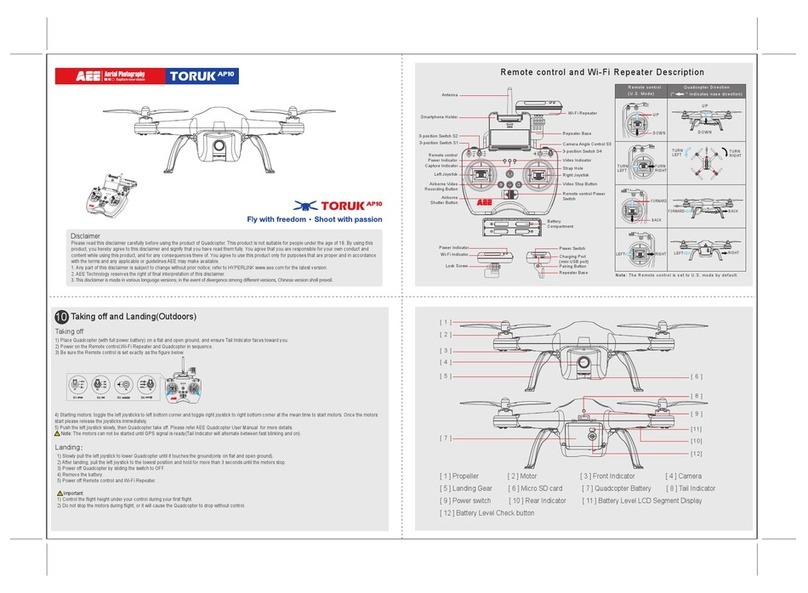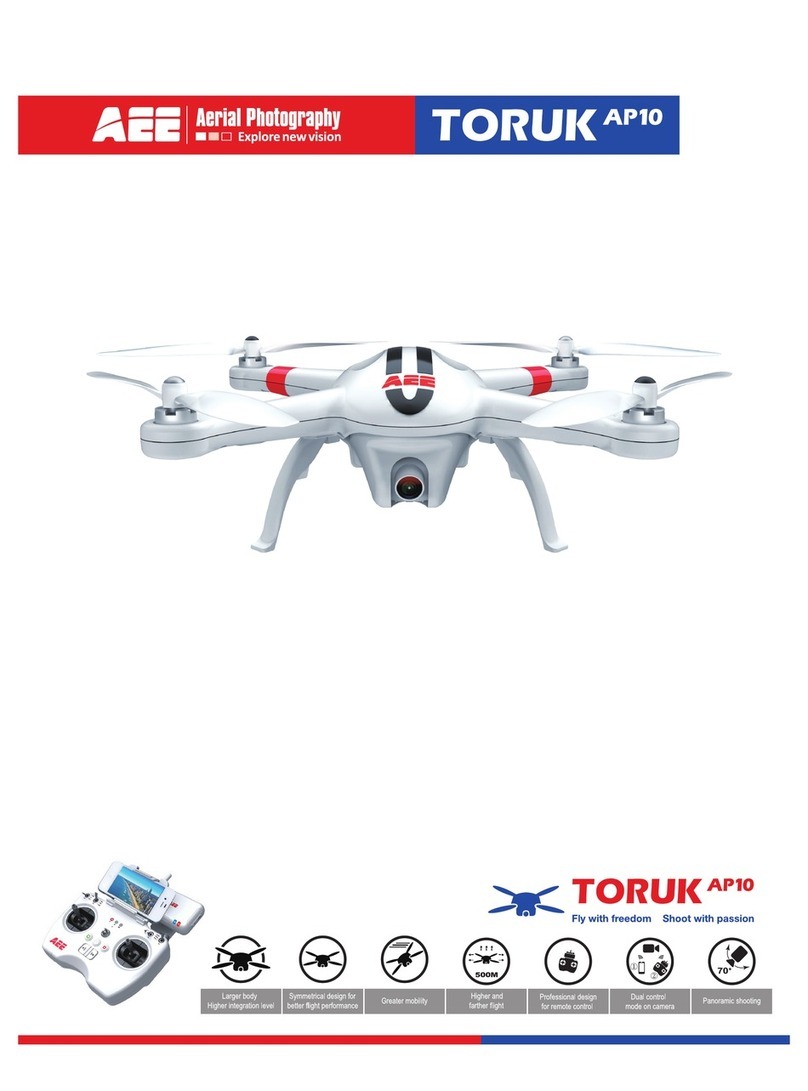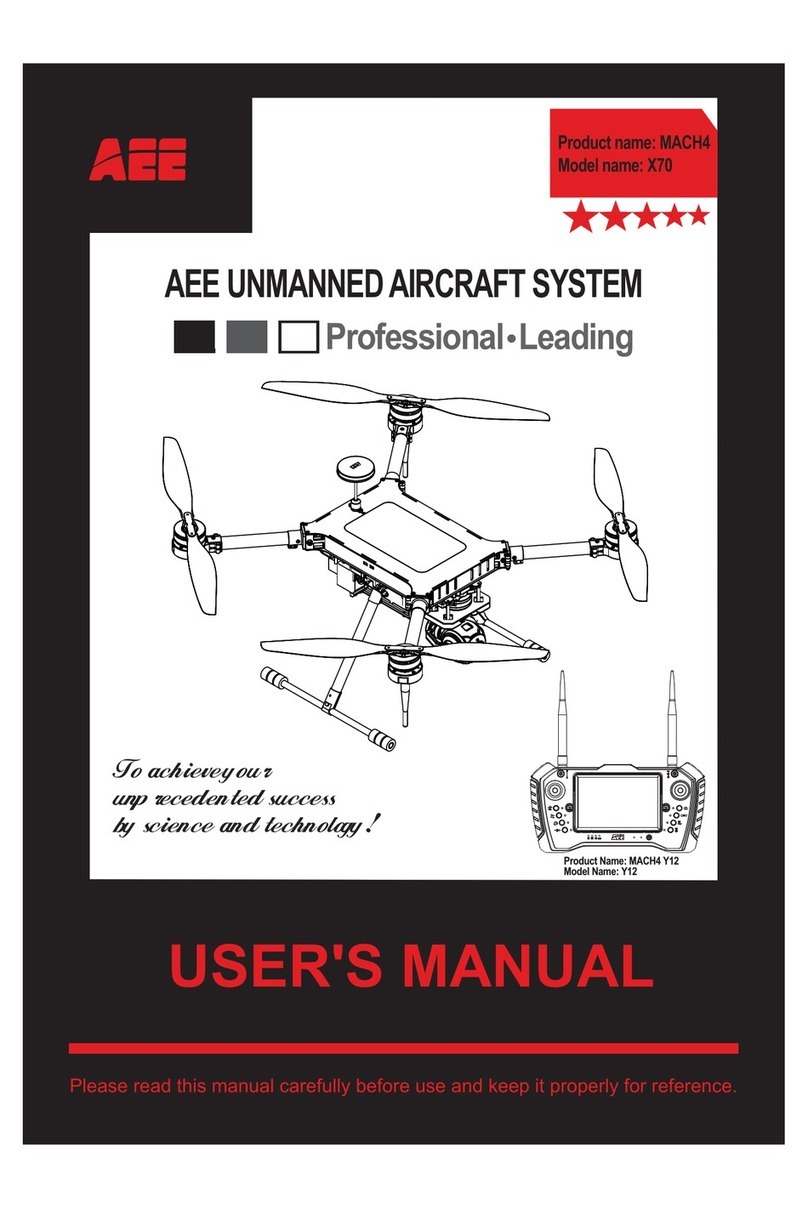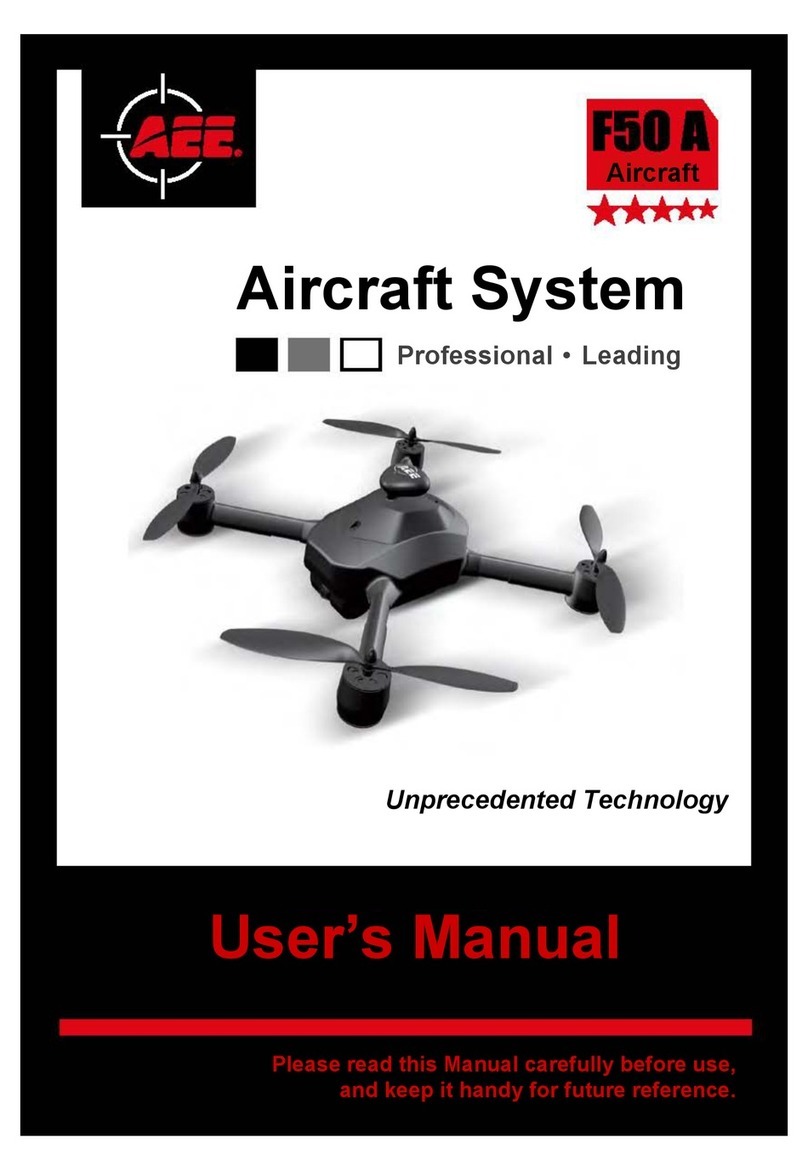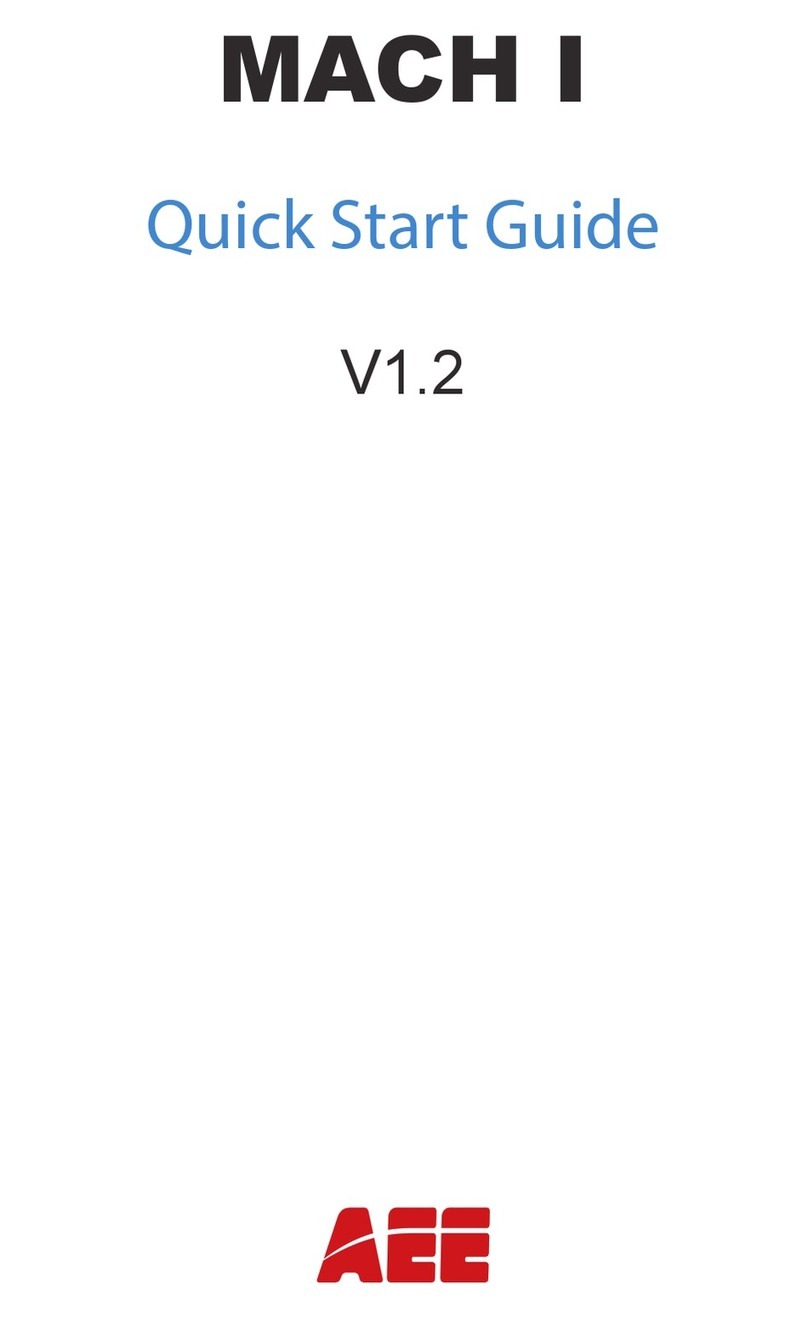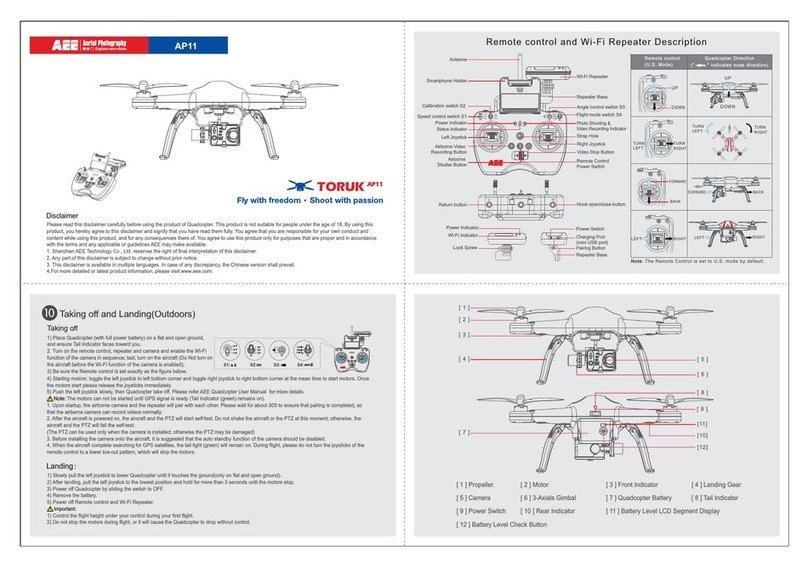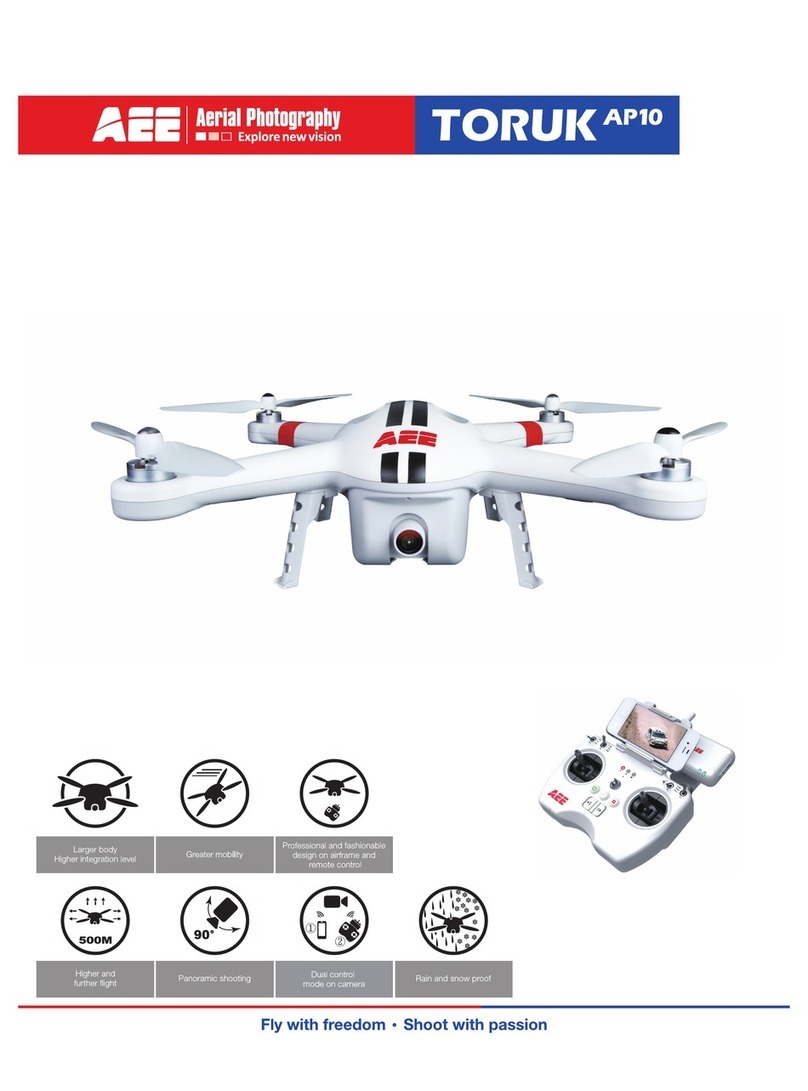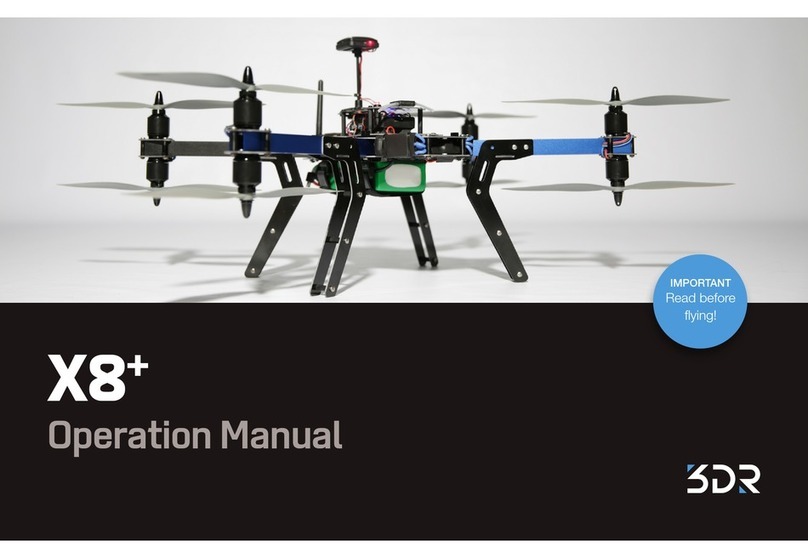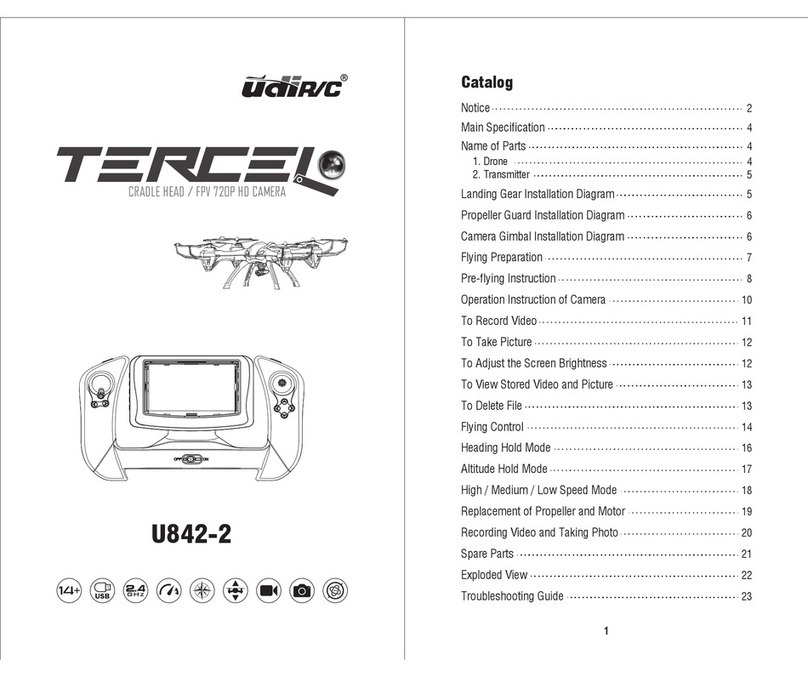AEE Toruk AP10 User manual

Larger body
Higher
1ntegrat1on
level
H1gher
and
further flight
Greater mobility
Panoram1c
shoot1ng
Profess1onal
and fashionable
des1gn
on
airframe and
remote control
Dual
control
mode on camera
Ra1n
and snow proof
Fly with freedom • Shoot with passion

AEE AP10 User Manual
V1.0 2014.07
Please carefully
follow
operating instructions in
this
"UserManual"
to
usa
the
AP1
0 product.
Please refer
to
separated Disclaimer
in
the
package.
Conventions
All
of
AP1
O's
features described in this manual, unlessparticularly
stated,
are described while the product is inthe operating mode.
DownloadAEE APP (iOS I
Android)
Please
download
the
AEE
AP
APP
to
simultaneously
wafl:h
livtl
video
when
using
AP10,
through
the
following
method.
AEEAP
iOS
6.1
or
above
111.ca•
&_
Whileflying the quadcopter,
if
it suddenlystarts to rain
or
snow, please land the quadcopterimmediatelyand wipe
it
clean
of
anyweather residue.
Shortperiods
of
time
in
raining and snowing weatherwill not cause serious defects
in
the product.

••.cam
Content
Conventions................................................................................................................................................................................................................................................1
DownloadAEE
APP
....................................................................................................................................................................................................................................1
Overview.....................................................................................................................................................................................................................................................3
1
Kit
conlents..............................................................................................................................................................................................................................................3
2 Packing List.............................................................................................................................................................................................................................................4
Preparations before use .............................................................................................................................................................................................................................5
1 Prepare the Battery .....................................................................................................................................................................5
1.1
Quadcopler Battery lntroduction...........................................................................................................................................................................................................5
1.2Charging the QuadcopterBattery.........................................................................................................................................................................................................6
1.3 Installing Quadcopter Battery...............................................................................................................................................................................................................6
1.4Caution .................................................................................................................................................................................................................................................7
2 Prepare the Quadcopter..............................................................................................................................................................7
2.1
Introduction...........................................................................................................................................................................................................................................7
2.2 Flight Control System...........................................................................................................................................................................................................................7
2.3 Flight Indicator......................................................................................................................................................................................................................................8
2.4 Micro
SO
Card
Slot...............................................................................................................................................................................................................................8
2.5 Onboard Camera..................................................................................................................................................................................................................................9
3 Prepare Propellers.......................................................................................................................................................................9
3.1
Introduction...........................................................................................................................................................................................................................................9
3.2 Installation
Method
.............................................................................................................................................................................................................................
10
3.3
Removing
Propellers ..........................................................................................................................................................................................................................
10
3.4 Precautions.........................................................................................................................................................................................................................................
10
4 Preparing the Transmitter.........................................................................................................................................................10
4.1
Introduction.........................................................................................................................................................................................................................................
11
4.2 Switching on the Transmitter..............................................................................................................................................................................................................
11
4.3Antenna Signal
DescrlpUon
...........................
000
oo.
0000
000
0000000
000
0000000
000
0000000
000
0000000
000
0000
000
oo.
0000
000
0000000
000
0000000
000
0000000
000
0000000
oo.
0000
000
oo.
0000
000
0000000
000
0000000
000
0000000
000
0000
000
oo.
0000
000
0000000
11
4.4 Transmitter Operating Instructions.....................................................................................................................................................................................................
12
4.5 Frequency Pairing between Transmitter
and
Receiver.......................................................................................................................................................................
13
5 Preparing the Repeater.............................................................................................................................................................
13
5.1
Introduction.........................................................................................................................................................................................................................................
13
WiFi
indicator............................................................................................................................................................................................................................................
13
Power Indicator.........................................................................................................................................................................................................................................
13
Pairing Button ...........................................................................................................................................................................................................................................
13
Code pairing .............................................................................................................................................................................................................................................
13
5.2
How
touse..........................................................................................................................................................................................................................................
14
Charging the Repeater.............................................................................................................................................................................................................................
14
Switching on the Repeater .......................................................................................................................................................................................................................
14
Check Battery status ................................................................................................................................................................................................................................
14
6 Downloading and Installing
AEE
APAPP ...............................................................................................................................
14
7 Connecting the Camera............................................................................................................................................................
15
Flying the Quadcopter..............................................................................................................................................................................................................................
15
Flying Environment Requirements ...........................................................................................................................................................................................................
15
Pre-ftig
ht
Check............................................................................................................................................................................
16
1
Compass
Calibration.................................................................................................................................................................
16
1.1
Calibration Procedures:......................................................................................................................................................................................................................
16
1.2Situations when recalibration is required............................................................................................................................................................................................
16
2 Starting I Stopping the Motor...................................................................................................................................................
16
2.1
Starting the motor...............................................................................................................................................................................................................................
16
2.2 Stopping the motor.............................................................................................................................................................................................................................
17
3.Basic Flight................................................................................................................................................................................
17
3.1
Basic Flight Procedures......................................................................................................................................................................................................................
17
3.2Aerial Photography Tips
and
Tricks....................................................................................................................................................................................................
17
4 Failsafe Protections ..................................................................................................................................................................
17
4.1
Scenarios
when
Quadcopter enters Failsafe mode............................................................................................................................................................................
17
4.2 Failsafe and Retum Procedura...........................................................................................................................................................................................................
17
4.3
How
toregain control
on
theTransmitter............................................................................................................................................................................................
18
5 Battery
Level
Alarm
Function...................................................................................................................................................
18
UsingAEE
AP
APP ......................................................................................................................................................................
18
1Download and lnsta11AEEAPAPP........................................................................................................................................................................................................
18
2 Connect
to
AP1
0 System Networlt........................................................................................................................................................................................................
18
3 StartingAEEAPAPP.............................................................................................................................................................................................................................
19
4AEEAPAPPMain Interface ....o
....
o
....
o
....
o
....
o
.....................
o
....
o
....
o
....
o
....
o
....
o
....
o
....
o
................
o
....
o
....
o
....
o
....
o
....
o
....
o
....
o
.....................
o
....
o
....
o
....
o
....
o
....
o
....
o
.....................
o
..
19
5 Video Interface......................................................................................................................................................................................................................................
20
6 Settings Interface...................................................................................................................................................................................................................................
20
Appendix .......................................................................................................................................................................................
22
1Dascription
of
Common Indicators .........................
....
....................................................................................................
....
.....................................................
....
..........
22
2 Specifications
....
.....................................................
....
....................................................................................................
....
.....................................................
....
..........
23
3
Common
Troubleshooting ......................................
....
....................................................................................................
....
.....................................................
....
..........
23
Limited
Warranty...........................................................................................................................................................................24
2

S1 S2 NULL
S3 S4
GPS
NRM

Quadcopter
Propellers
Motor
Camera
••.cam
10
AAbatteries
~
+
-I
4pes
Used
to supply Powerforthe
transmitter
11
UserManual D 1
pes
Includes
"AP10
UserManual"
12
Screws
~1111111111111111
1pes For
WIFI
Repeater
13
Strap
~~Dl
~
1pes Transmitter
strap
Possesses relevant
AP10 information
14
CD
1
pes
(optional)
15
Micro
SD
card D 1
pes
Installed within Miao
SD
card
slot
(optional)
• Theaccassorias you have
received
mayvary due to different customization, the package
is
subjectto change without further
notice.
2 Packing List
AP10
adopts a
high
standard integrated design,
and
is equipped with professional-grade airborne photography equipment
and
a
repealer.
II
can
provide excellent
aerial photographyfor outdoorlow-flying
or
large indoor
spaces.
Mer
receiving this
product,
you
need
to
conduct a simple installation process
to
fly yourQuadcopter
and
taka
aerial
pictures, and
the
Camera
will
automatically store images
in
the memory
card.
Users
can
control the Quadcopler
in
real
time
through
the transmitter,
and
can
viewflight video through smart phone devices. This product
is
suitablefor reaeational
or
commercial
photography applications, featuring
simple
and flexible
operating procedures, with stable
and
reliable performance.
Trw1
s
mltt.r
o.vlc.
Quadc:opt.r
Ext.mal
Components Quadcopt.r OperUing
Modu
Quadcopt.rlntamal Components
Transmiller
GPS
mode
Flight Control System
Airborne Camara Wi-Fi module
2
pes
throtUe
Joysticks, Normal mode
Power unit (motor & propellers) Receiver
multi-channel Null (Reserve)
ESC
(Electronic
Speed
Control)
4

Repeater mount
Transmitter
Repeater
smart devices mount
S1 S2 NULL
S3 S4
GPS
NRM

Battery level
Battery Level
Check button
Figure 4

[ 1 ]
[ 2
]
[ 3
]
[ 4
]
[ 5
]
[ 7
]
[ 6 ]
[ 8 ]
[ 9 ]
[ 10
]
[ 12
]
[ 11
]
111.ca•
1.4Caution
1)
Do
not
diractlypull
out
the Battery when the Quadcopteris switched on
as
it
may
damage the
Power
supplyconnector.
2)1f
the
Battery
is
not
used
for
a long time, it
is
recommended
to
discharge theBattery
to
40%-50% charge level, and store
it
in
a specified Batterybox. Discharge/
charge the Battery again
every
three months
or
so,
to
maintain Batterylife.
3)
Please replace
the
Battery after ithasbeen charged
at
least
300
times
or
more. Beforescrapping batteries
and
disposing them, pleasedischarge until the
Battery is fully depleted.
4)
Do
not
continua using the Battery
if
there is
any
expansion
or
damage
to
the
Battery surface,
as
it
may
catch fire
or
explode. Please replace the Batteryin such
cases.
5)
Do
not
charge swollen
or
damaged Battery.
6) Please payattention while charging batteries to prevent accidents. When charging
the
Battery, please
keep
the
Battery and chargerin a place where there are
no
flammable
or
combustible materials on
the
ground.
7)
Battery safety is
very
important. Please refer
to
the disclaimernotices
for
more precautions.
2 Prepare the Quadcopter
The
Quadcopterincludes
the
flight control system
and
an
airborne Camara
that
are
convenient to use.
2.1
Introduction
[ 1I Propellers
[ 41 Camara Lens
[ 71 Quadcopterbatteries
[ 10I
Rear
Indicator
2.2 Flight ControlSystem
[21
Motor
[51
landing
gear
[ 81Tail Indicator
[
11
IBattery level display
[
31
Front Indicator
[
61
Micro
SD
card slot
[
91
Power
switch
[ 121 BatteryLevel Checkbutton
AEEAP10 is designed with
AEE's
flight control system, which is
easy
to
operateand stable. Inaddition to supporting basicflight maneuvers such as climb, descend,
roll and pitch,
it
also supports failsafe protection, Batterylevel alarms,
smart
direction control and
other
functions.
Flight
control
system
component
moduln
Function
Mastercontroller Core module
of
the
flight control system. Connects all the modules and plays the role
of
centralized control.
GPS & Compass Used
for
positioning and navigating
the
Quadcoptsr.
Indicator lndicatss current status
of
flightcontrol systsm. Used to navigats during nightflying.
7

Front Indicator
Rear Indicator
Tail Indicator
••.cam
2.3 Flight Indicator
Thera are three typas
LED
Flight Indicators, the Front indicator, Rear indicator
and
Tail
indicator. When the
Quad
copterswitch is lumed
on,
the
LED
Flight Indicators
will be
on.
The
Front indicatoris green and the Rear indicator
is
red.
(Hereafterwewill use GreenI
Red
Indicator
to
desaibeFrontI Rear indicators respectively).
Function
Front
lnclc.tor
(green) Rear
lndic.tor
(red) Tall Indicator
(red)
Flight Navigation Instruclions Remains
ON
Remains
ON
1
11
level low Batteryalann Slow blink
(1s
ON,
1s
OFF)
Slow blink
(1s
ON,
1sOFF)
2"" level low Batteryalann Fast blinktwice at 1second intervals Fast blinktwice at 1second interva
ls
Barometerabnonnal stale Remains
ON
Slow blinkonce at3 second intervals
GPS
abnonnal state Remains
ON
Fast & slow blinktwice
at
3 second intervals
Compass abnonnal state Fastblink Remains
ON
Compass needs calibration Slow blink Remains
ON
Accelerometer abnonnal state Fastblink Fast blink
Accelerometer needs Switches ON-+OFF-+Switches
ON
Switches ON-+OFF-+Switches
ON
calibration
Gyro
abnonnal state Remains
ON
Fast blink
Gyro
needs calibration Remains
ON
Slow blink
Transmitter Paired with
AP1
o Fast blink
GPSready itwill alternate between fast
blinking and on
If
the barometarlaccelerometar/gyroscope/GPS/compass malfunctions, please ratum the deviceto dealerforrepair.
2.4 Micro
SD
Card Slot
Before usingAEE
AP1
0
to
taka pictures
or
record videos, please insertthe Micro
SO
card into the
card
slot while the Power is
OFF.
AEEAP10 Micro
SD
card
supports maximum 32GB capacity cards.
8

S1 S2 NULL
S3 S4
GPS
NRM

Auxiliary wrench
Unlock direction

[ 1 ]
[ 3 ]
[ 4 ]
[ 5 ]
[ 8 ]
[ 9 ]
[ 12
]
[ 16
]
[ 17
][ 18 ]
[ 15 ]
[ 13 ]
[ 10 ]
[ 7 ]
[ 6 ]
[ 2 ]
[ 11
]
[ 14 ]
S1 S2 NULL
S3 S4
GPS
NRM
(tilt up)
stop (medium)
(tilt down)
GPS
NRM
NULL
S1 S2 NULL
S3 S4
GPS
NRM

••.cam
4.4 Transmitter Operating Instructions
Joystickbackto canter/neutral: Throttle Joystick
of
thetransmitter
is
sat atthe canter position.
Joystickdeviation Distance:
The
Distance the transmitter Joystick deviates
from
the Joystick center position.
Transmitter(U.S. Mode) Quadcopl8rdirection
PosiUon-1
Posltlon-2 Posltlon-3
/
/
w\
I '
I I
' I
' I
,'
Posilion-1 Position-2 Position-3
•
In
GPS
mode, when
all
Joysticks arein the
neu
t
ral
position, the Quadcoptar hovarsat a fixed-point.
Control Method
TheLeft Joystickcontrols Quadcopterelevation.
Push
the Joystick up, the Quadcoptar rises. Pull the
Joystick down
end
the
Quadcopterdescends.
Keep
the Joystick atthe oenter position,
and
the Quadcopter
hovars
at
thatparticular height.
Push
the Left
Joystickupwards ovar the oentered position
to
make
Quadcoptartake offfrom the ground. (Please push the
LeftJoystick slowly
to
prevent the Quadcopterfrom
suddenlyand unexpectedly rising).
TheLeft Joystickalso controls the
Quad
copter
rudder.
Push
the Joystick left
and
the Quadoopter
rotates counterclockwise.
Push
theJoystickright, and
the
Quad
copter rotates clockwise.
If
the Joystick
is
centered, the Quadooptarflies
in
the samedirection
without rotating.
The Joystickcontrols the rotating angularvelocity
of
the Quadcopter.
Move
the
Joystickto increase
Quadcoptarrotation velocity.
TheRight Joystick controls the Quadcoptar's front &
back till. Push the Joystick
up
and
the
Quadoopter
will tilland fly forward. Pull theJoystick
down
and
the
Quadcoptarwill tilt
and
fly backward.
The
Quadcopter
will keep
level
and straight
if
theJoystickis centered.
Mova the Joystickfasterto increase the tiltangle
(maximum
is
35 degrees},
and
fasterflight velocity.
TheRight Joystick also controls the Quadcopter left
& righttill.
Push
theJoystickleft
and
the Quadcoptar
will tilland fly left. Push the Joystick right and the
Quadcopterwill tilt
and
fly right. The Quadcopterwill
keep
level
and straight ifthe Joystick
is
cantered Mova
the Joystick faster
to
increase thetillangle
(maximum
Is
35 degrees},
and
fasterflight
velocity.
S2
is
used
to
calibrate the left
and
right joysticks.
Toggle
S2
to the position
3,
and
tum
on
thethe
transmitter. Then move
both
joysticks clockwise
and
counterclockwise
twloe,
ensuring
each
rotaUon
reaches the maximum degrees. Afterwards, release
thejoystick& and toggle
52
to
the
position
1.
The
video
recording indicator(green} will light
up
for3 seconds to
indicate the completion
of
the calibration.
S4
switch isthe
Hight
mode toggle switch.
Position 1 (GPS)
is
GPS
mode, Position 2 (NRM}
is
Normal
mode,
Position 3 (NULL) is Reserved function.
•
In
Normal mode, when all Joysticks are in the neutral position, the Quadcopter remains level, but may drift in a horizontal direction.
12

[ 1 ]
[ 2
]
[ 3
]
[ 4 ]
[ 5 ]
[ 6 ]
[ 7 ]

••.cam
2)When WiFi repeater's blue lightindicatoris on,
the
repeater is working normally. Toggle
52
switch
on
the transmitter to the canterposition then toggle back to
"OK".
3)
Press
the
repeater pairing button
for
3s. The WiFi repeater blue lightindicatorslow blinks (0.3s on, 3s
off).
Thisindicates the repeater has successfully paired
with
the
onboard Camera.
If
pairing fails, please repeat procedures 2 and
3.
5.2
How
to
usa
Charging the Repeater
Connect therepeaterto the mini USB port through
the
repeater adapter
to
charge
the
repeater. Ittakes about 2 hours to fully charge.
• Beforeeach flight,
make
sure
the repeater has sufficient charge.
Switching on the Repeater
1)
Toggle repeater Powerswitch
to
ON
to
switch on
the
repeater.
2)Waituntil
the
WiFi
indicator blinks blue, indicating
that
the
repeaterworks properly.
3)
Whileusing this process, ensure the repeater's
LED
side faces you, and tryto ensure that visibility between
the
repeater and Quadcopter
is
unobstructed,
to
obtain maximum communication Distance.
•
Mer
the flight
is
completed,
in
addition
to
switching
orr
the Quadcopterand transmitter,
be
sure
to
tum
orr
the
repeater,
or
else
the
repeater's Batterywill
be
depleted.
Check Battery status
In
AEE
AP
APP
Camerainterface, you can display and
vi-
AP10 Powerinformation.
You can
see
AP10
Power
information on
the
upper
left
comer
ofthe Camera interface.
6 Downloading and Installing AEE
AP
APP (iOS I Android)
Download and installation methods:
iOSAndroid users, please search "AEE AP"
in
the
App
Store, and download and install
the
app on
your
smartdevices.
Compatiblesmartdevices
iOS (system version iOS6.1
or
above): Applicable
for
iPhone 4s, iPhone
5,
iPhone5s, iPhone 5c, iPod Touch 4 and iPod Touch 5. iPad 3, iPad
4,
iPad mini and iPad
Air
can also
be
used. Android (Systemversion 4.0
or
above), Applicable
for
mainstream modelscan
be
used.
• AEE will continue
to
update
on
futuresupport
for
moretypes of
smart
devices.
14

7 Connecting the Camera
The procedures
to
connect the Camera and thesmart devices are as follows:
1)
Tum
on the transmitter
and
repeater.
2)
Tum
on
AEE
AP10.
3)
Tum
on
WiFi
on
the smart devices. Wait for approximately
30
seconds,
and
select•
AEE_AP
..... •from the WiFi network list.
• Please
make
surethatthe smart devices close
to
the
Wi-Fi
repeaterin order
to
gat batter performance ofvideotransmission.
NO
SIM
<Settings
WI
·A
Wi·FI
CHOOSE A NET
WORK
...
aee-ceo
aeemgr·fl03·new
0702
AE
E_AP
****
Oth
er
...
--
II
..-
<D
II
•
<D
II
..-
<D
II
•
<D
Selectthis network
and
enter the password "AEE12345" tojoin the
network.
4)
Touch
the
AEE
AP
APP
to
launch
the app as
shown
in
the
below
figure.
111.ca•
Tap
•
~
•
to
establish connection
between
the smartdevices
and
Camera (Andriod users skip this
step).
After a successful connection the
app
will navigate to
theAPP preview interface.
If
you
can
see the real-time
Camera
preview
on
screen, then the smart devices has successfullyconnected with the Camera.
• Ifthe connection fails, please check
if
your networkconnection is
working
properly
and
tryto connect again.
Flying the Quadcopter
Mer
installation,
please
conductflight training (for example: Flightsimulatortraining
or
profassional training).
Please
use the
Quad
copter
an
in
appropriate flying
environment
Flying Environment Requirements
1)Do
not
use
the Quadcopter
in
inclement
weather,
such
as
strong
winds (wind speed 4 and above),
snow,
rain
and
fog.
2)
Select
an
open
area
with
no
tall buildings
as
the
flying
site. Presence
of
a large number
of
a steel buildings
in
the area will affect the
compass.
3)
While flying the
Quad
copter,
please
stayawayfrom obstacles,
people,
Power
lines,
trees, shelters, bodies
of
water,
etc.
4)
Do
not
fly
in
a complexelectromagnatic environment (such as near
mobile
phone
base
stations
or
towers) to avoid transmitter interference.
5)
This product cannot
be
used
in
theAntarctic
and
ArcticCircle.
6)
Do
not
fly
in
restricted orno-fly
zones
and
abide by relevant laws
end
regulations.
15

S1 S2 NULL
S3 S4
GPS
NRM
S1 S2 NULL
S3 S4
GPS
NRM
T
oggle Left Joystick to left bottom corner
T
oggle Right Joystick to right bottom corner
S1 S2 S3 S4
S2
S1 S3 NULL S4
GPS
NRM
NULL
S4
GPS
NRM

S1 S2 NULL
S3 S4
GPS
NRM
S1 S2 NULL
S3 S4
GPS
NRM
S1 S2 NULL
S3 S4
GPS
NRM

••.cam
•
To
ensurethe Quadcoptersuccessfullyflies
back
to the Home Pointwhen it is
in
Failsafe mode, pleasetake-off onlyafterthe Quadcopter's GPS successfully
connectsto the satellite.
• The
Quad
coptercannot automatically avoid obstacles
in
ilspath when itis flying
in
Failsafe mode.
4.3 Howto regain control
on
the Transmitter
When the Quadcopteris oul
of
control, toggle lhe S4switch on the transmitter several times
to
switch flight mode. When the signal is restored, thetransmitter will
regain control,
and
you can continue to use the transmitter to operate the Quadcopter.
5 Battery Level Alarm
Function
When QuadcopterBattery Power Is
low,
It
has
lnsuflldent Power
and
you mustland It as soon as possible,
or
else
It
may lose Power completely and crash,
damaging
the
Quadcopter
or
create a dangerous situation.
In
ordertoprevent dangercaused
by
low Battery, the Quadcopter has a two-level Battery
alanm
function.
Level1 is a Low Poweralarm and Level 2 is a Severe
Low
Power
alanm
thatis indicated by the flight indicator lights.
Low
Power
alanm
Flight
Indicator
light
statUI
Low
Powsr
rllk
prompt
2 Front Indicatorand 2 Rear IndicatorSlowBlink In level 1
alanm
condition, Quadcopter flies normally for few minutes
and
then initiates
level
1 alarm Level 2 alarm. Be cautious while flying, keep the Quadcopterwithin sight and
do
not to fty
(blinks
on
and off
in
1sintervals}
too
high
or
toofar.
In level 2 alarm condition, Quadcopterflies normally for few minutes and then initiates
Level 2 alarm 2 Front Indicator 2 Rear IndicatorFastBlink (blinks Failsafe mode
and
commences
to
automatically land. Undersuch a situation, please
twice within 1s} return and land the Quadcopter as safely as possible, and do not push thethrottle hard
or
make
big
movements duringflight.
During low-Power automatic landing, you
can
regain control
of
the Quadcopter byswitching the flight mode. However,
do
notdo
so
repeatedly, as it
may:
1} Reduce battery service life due tooverdischarge.
2) Quadcoptermay crash due to lnsuflldent Power.
UsingAEE
AP
APP
TheAEE
AP
APPIs primarily used to control the
Quad
copterCamera. Itcan be used to configure video and Camera parameters, control the Camera angle and
capture images
and
videos.
It
can also display Quadcopterstatus parameters.
1 Download and InstallAEE
AP
APP
To
use
theAEE AP APP, please download theapp and install iton your smart device.
Please ensure your smart devices is conneclad to the internet, enterthe "App Store", type
"AEE
AP • in the search field and search.
You
will find the application icon
shown in the search results and follow the prompts tocomplete installation.
2 Connect
to
AP1
0 System Network
Beforeyou start using the
APP,
you
need
to
connectto the
AP1
0 system network. The specific procedures are as
follows:
Navigate to smartdevices "Settings"- "Wi-Fi" page. Locate the •
AEE_AF-""
network
in
the "Select Network" list.
Select this network, enterthe password (default password
Is
"AEE12345"), and connect.
• Please makesura that cell phone close to the Wi-Fi repeater
in
orderto get betterperformance
of
video transmission
NO
SIM
--
<
Se
ttings
Wl
·
FI
Wi·FI
CHOOSEA NETWORK...
aee-ceo i
...
<D
~r
·
fl03-oew
i
...
<D
0702
i
...
<D
AEE
_A
P*
***
i .
<D
Othe
r
...
18

[ 1 ]
[ 2 ]
[ 3 ]
[ 9 ]
[ 5 ]
[ 4 ]
[ 6 ]
[ 7 ]
[ 8 ]
[ 10 ]
[ 12 ]
[ 11 ]
Other manuals for Toruk AP10
6
Table of contents
Other AEE Quadcopter manuals
Popular Quadcopter manuals by other brands

UBSAN
UBSAN ZINO MINI PRO user manual

Lynx Heli Innovations
Lynx Heli Innovations ZAP 4 STD user manual
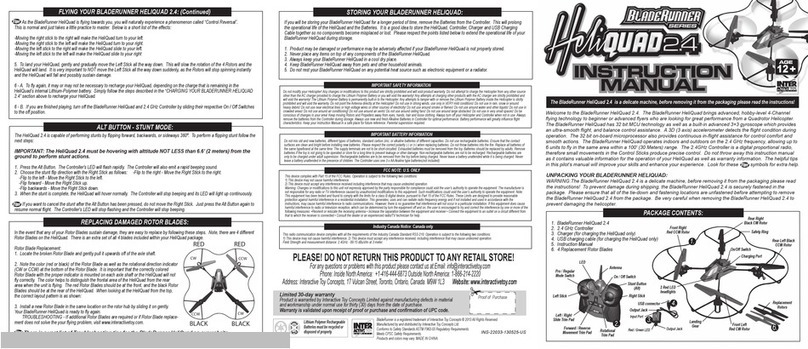
INTERACTIVE TOY CONCEPTS
INTERACTIVE TOY CONCEPTS BladeRunner HeliQuad 2.4 instruction manual

Parrot
Parrot BEBOP 2 DRONE user guide

Jamara
Jamara Alien Attack V2 Instruction
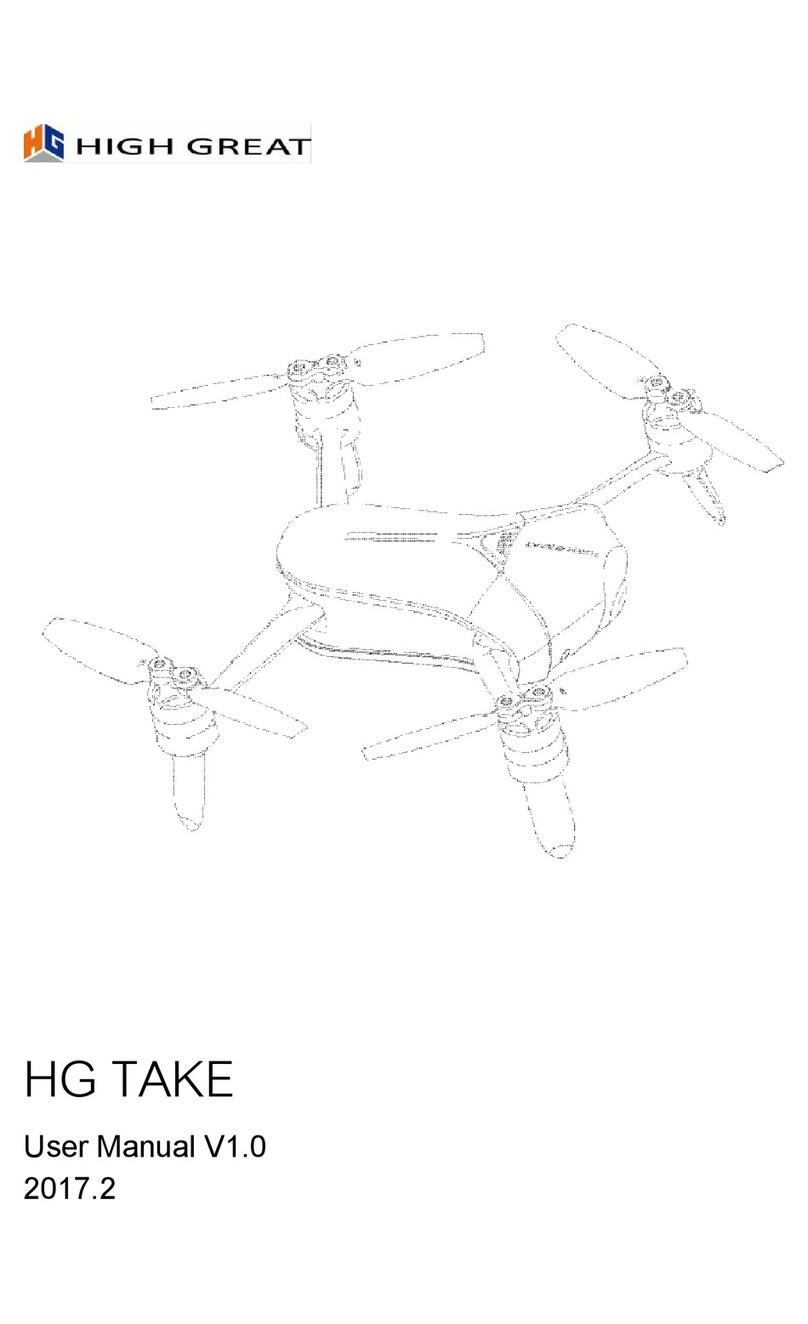
High Great
High Great HG TAKE user manual