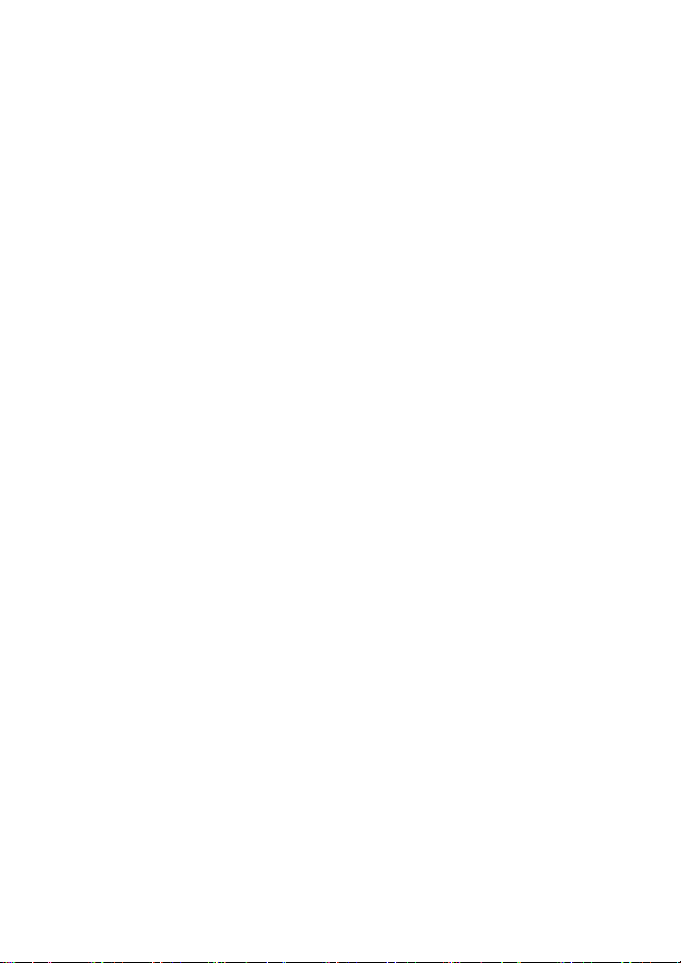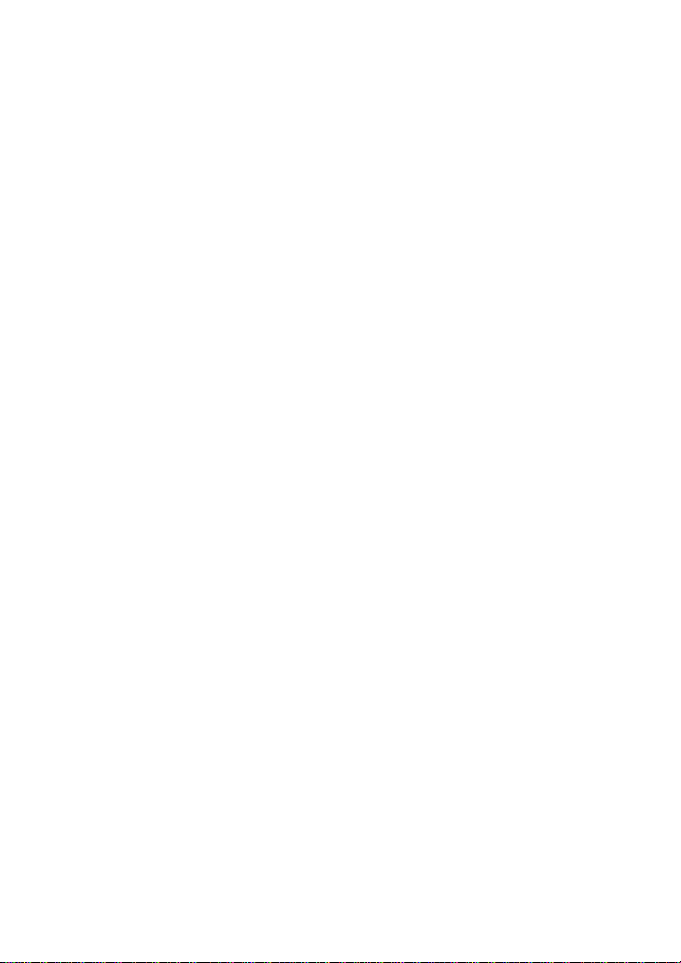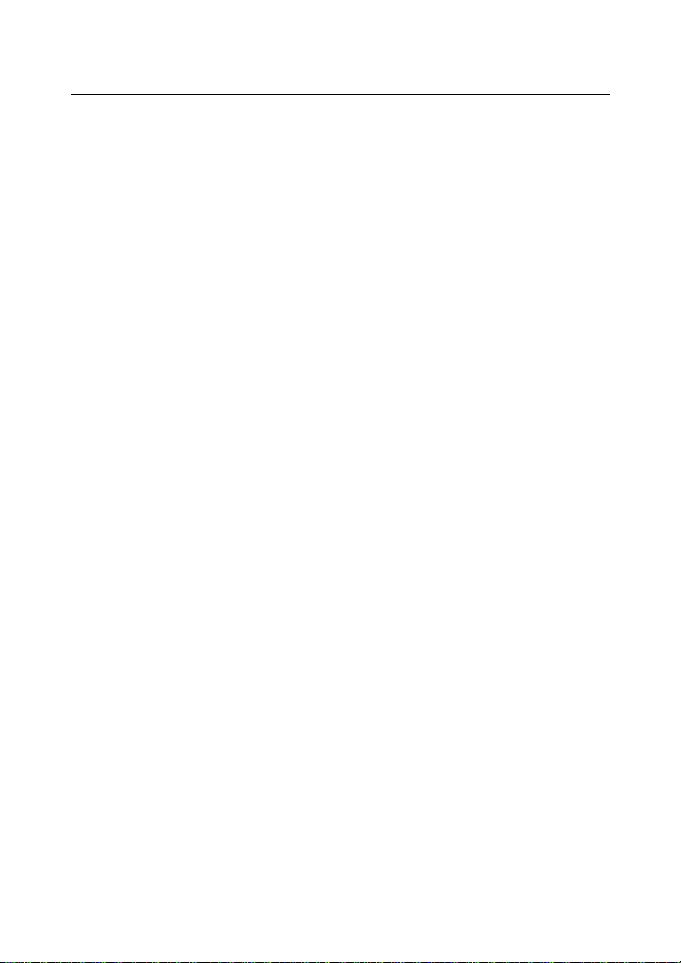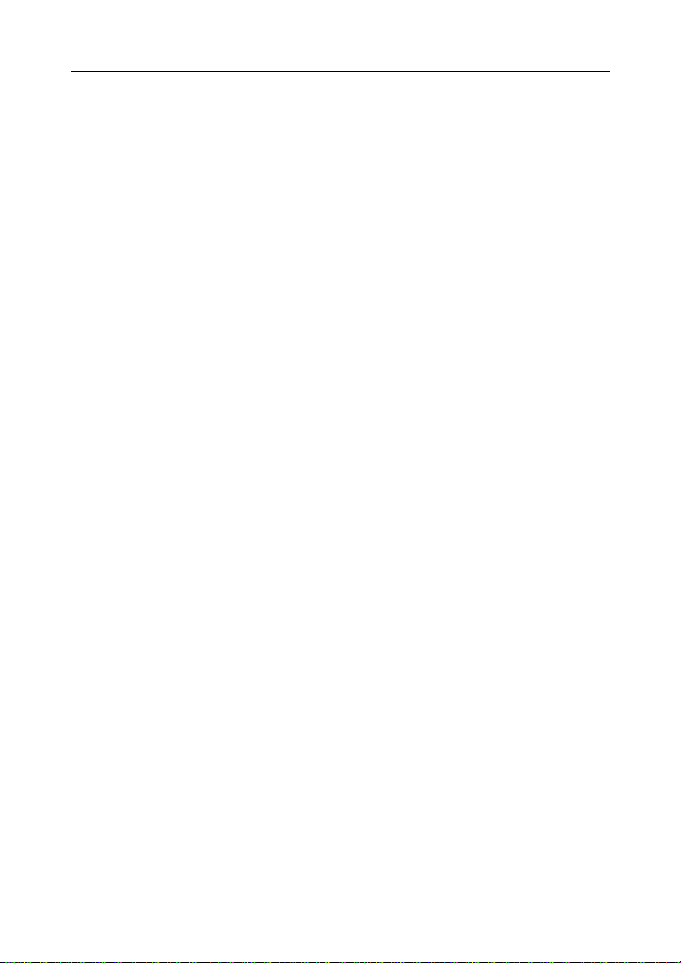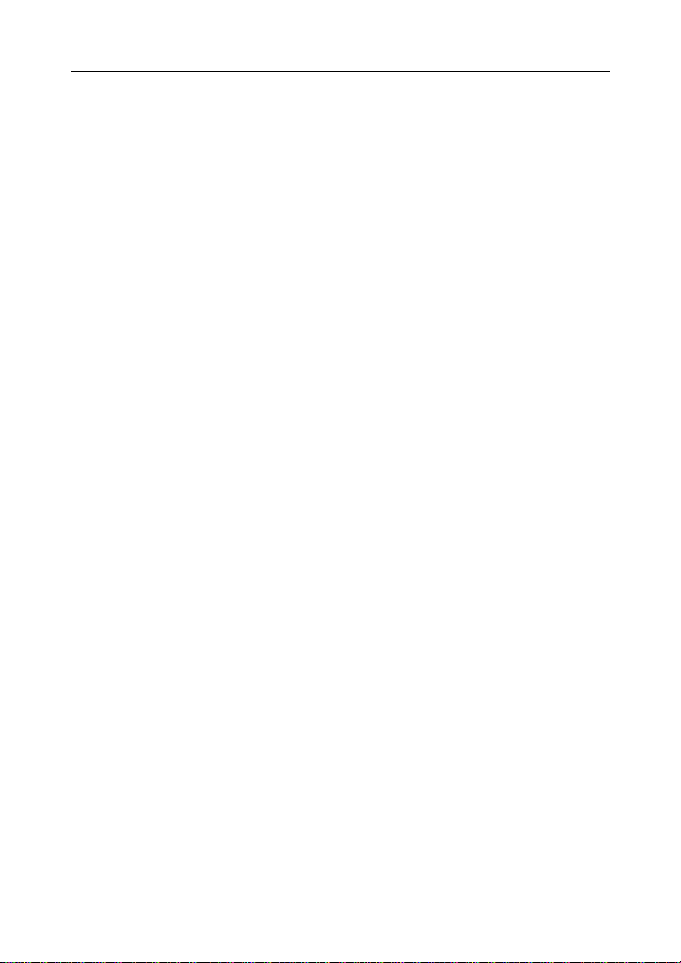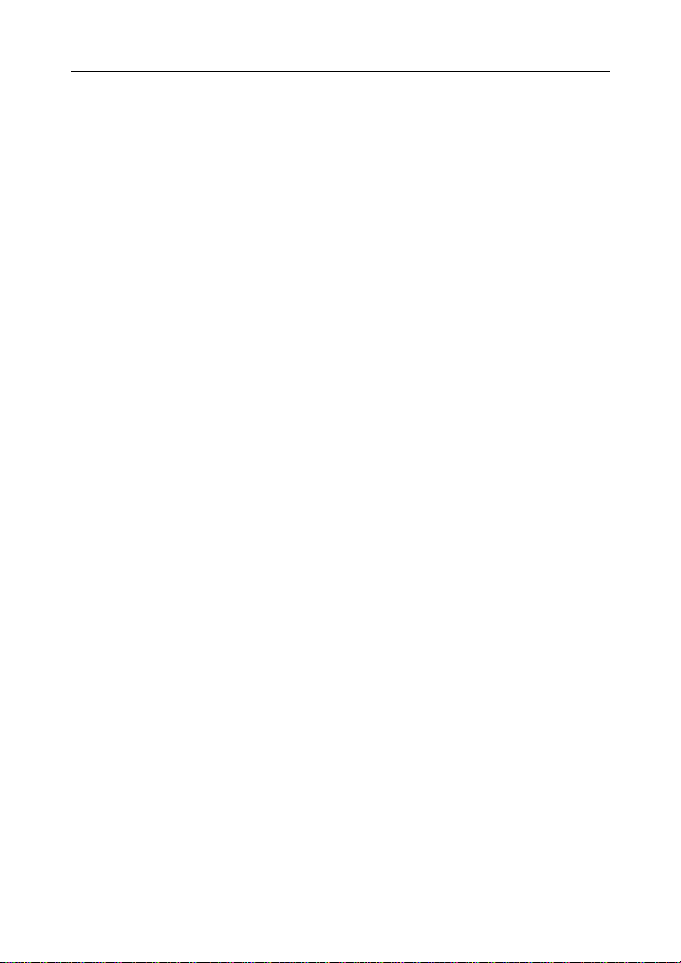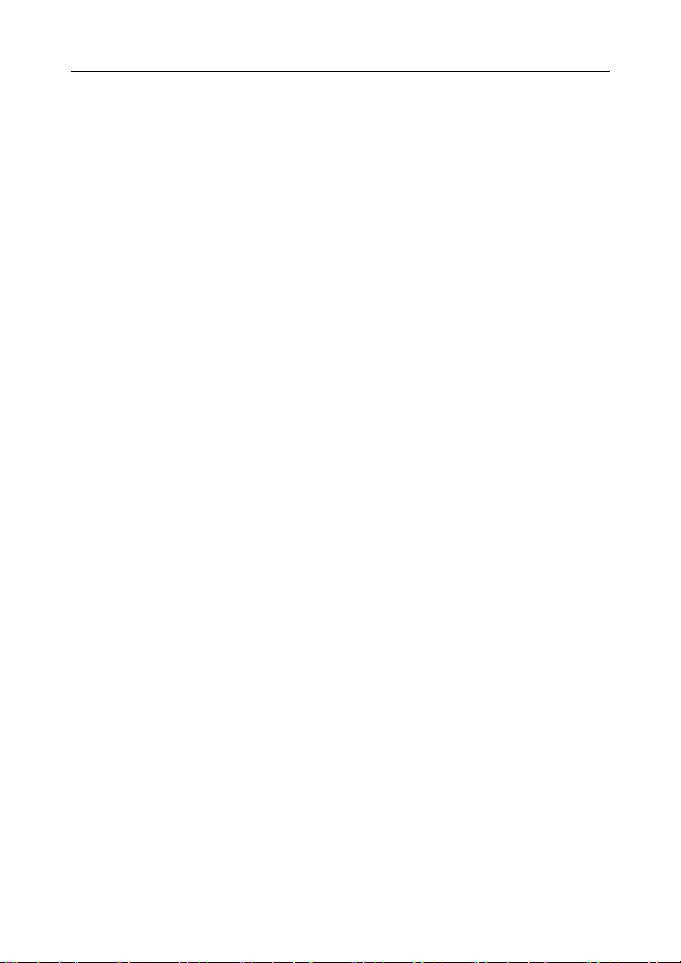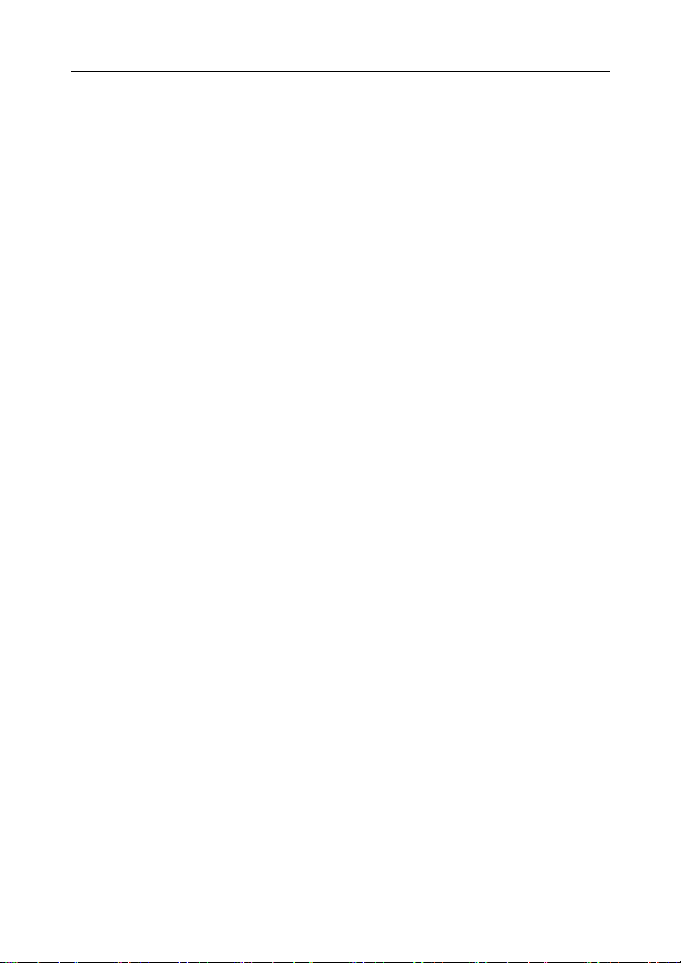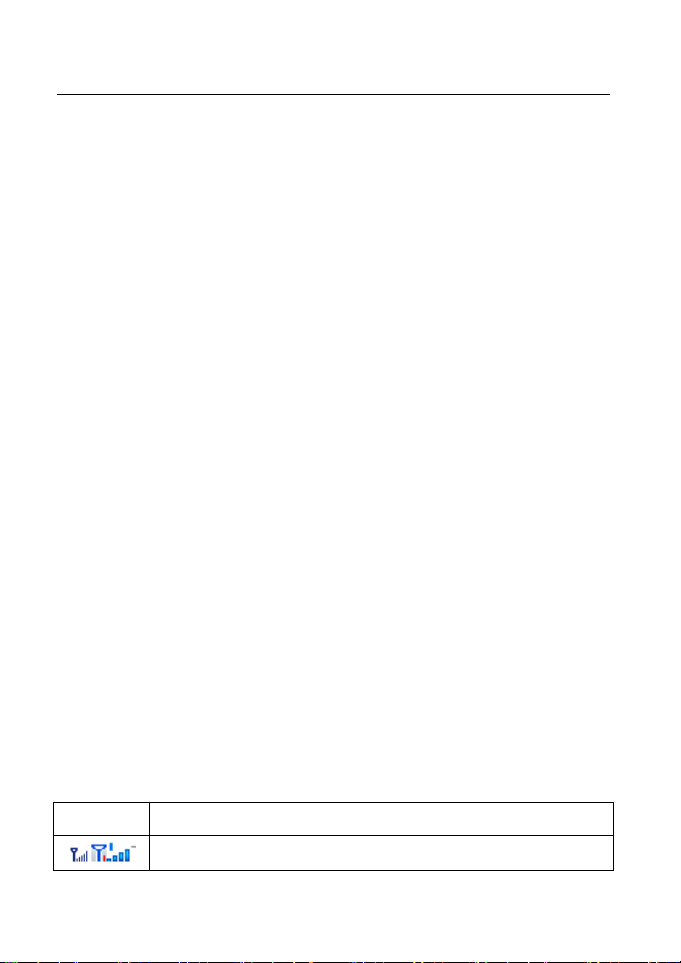5
manufacturer or local dealers for the influence of
mobile phone upon the pacemaker and other
medical electronic device.
Please don’t strike the LCD screen heavily or use it
to strike other things, or the LCD screen may be
damaged and the liquid may leak out. The liquid
entering into eyes may cause the danger of
blindness, in this case, never rub your eyes with
hands, just wash with clean water and then go to the
doctor immediately.
Please don’t dismantle or re-equip the mobile phone,
or it may cause damages, electronic leakage and
circuit trouble.
In few circumstances, the use of the mobile phone
in some cars may influence some electronic
equipment. At this circumstance, please don’t use
the mobile phone for security.
Please don’t use something with sharp-point such as
needle, pen point to press the keys, or it may cause
damages to the mobile phone or disoperation.
If the antenna is broken, please don’t use the mobile
phone, or it may cause personal injury.
Keep the mobile phone away from the magnetic
substances like mag-cards, etc., as the radiated
waves of mobile phone may clear the information