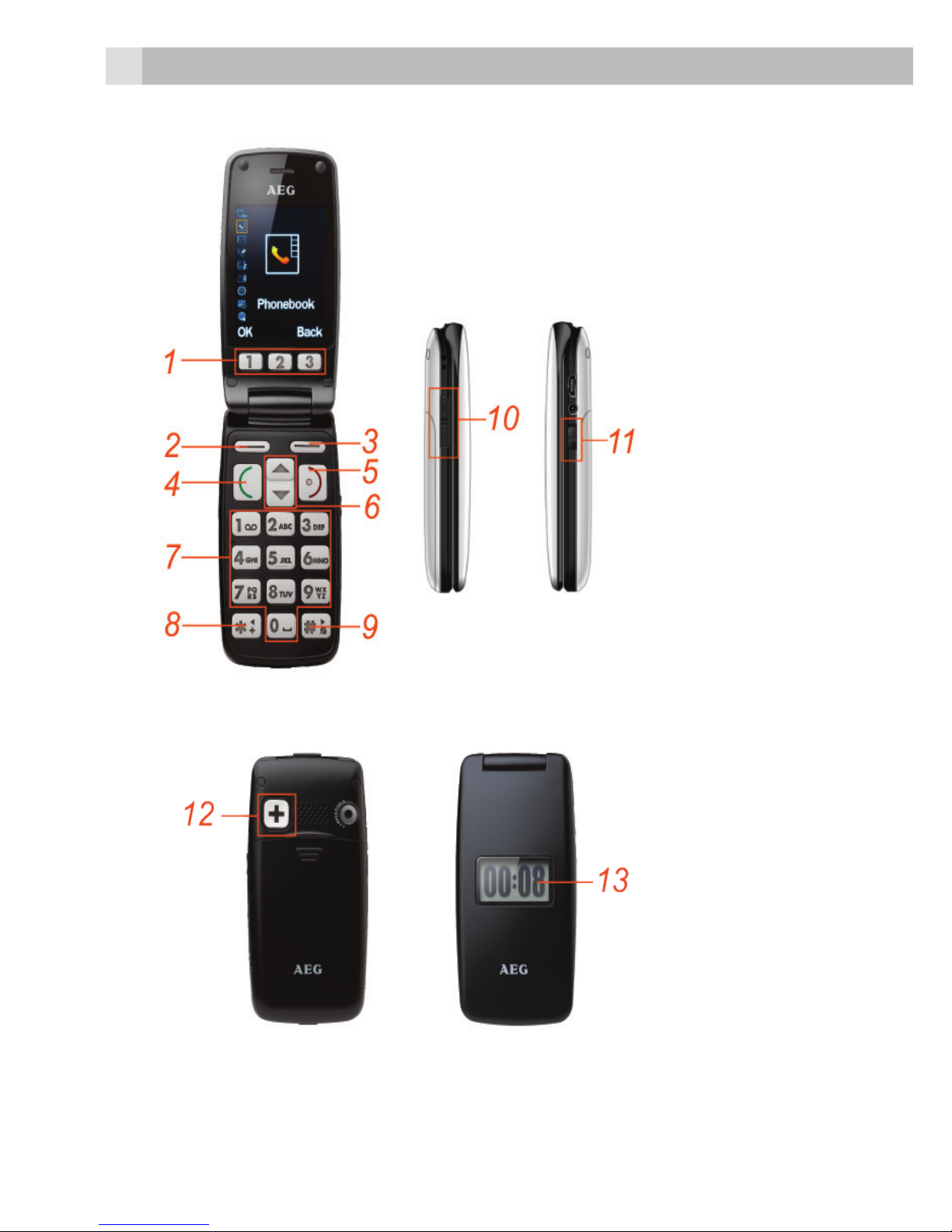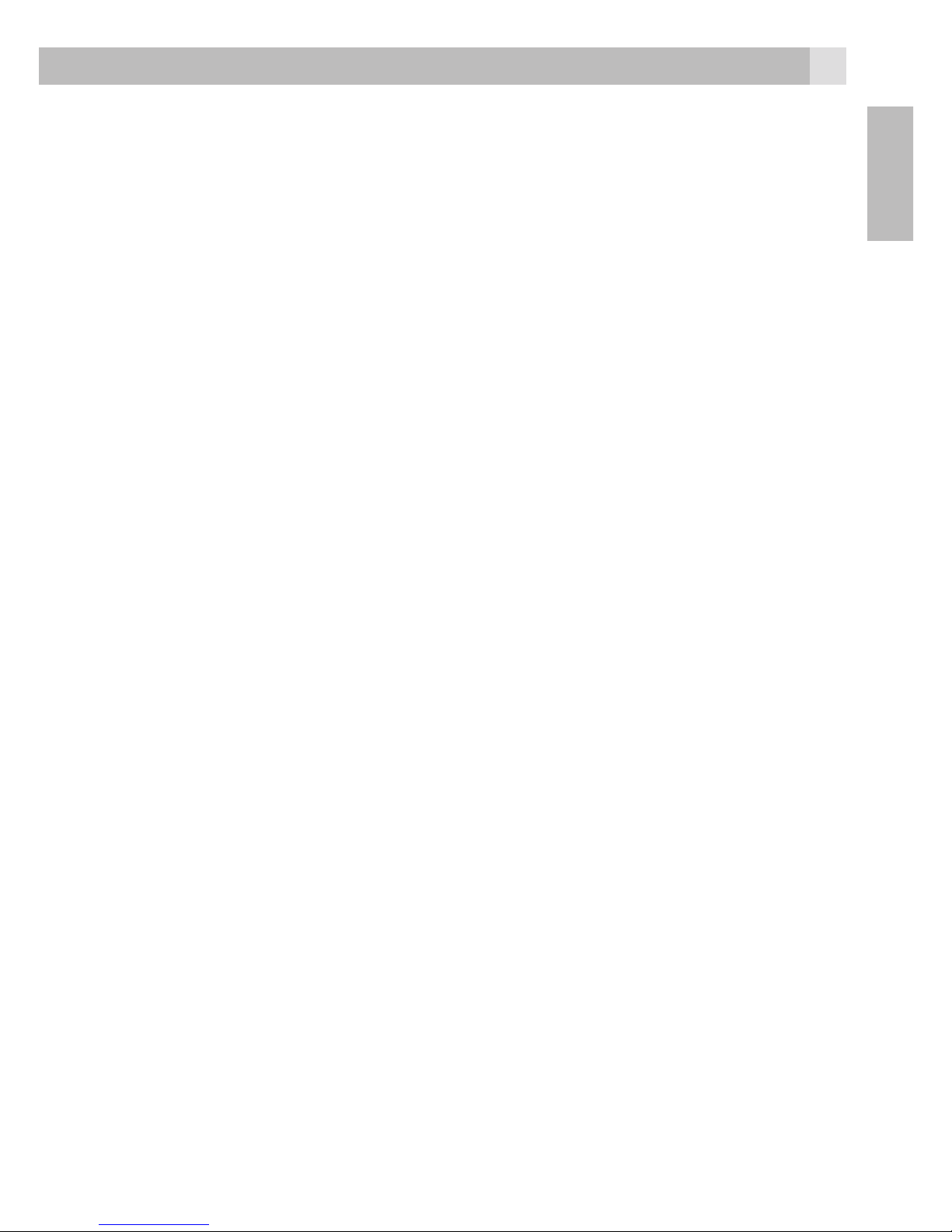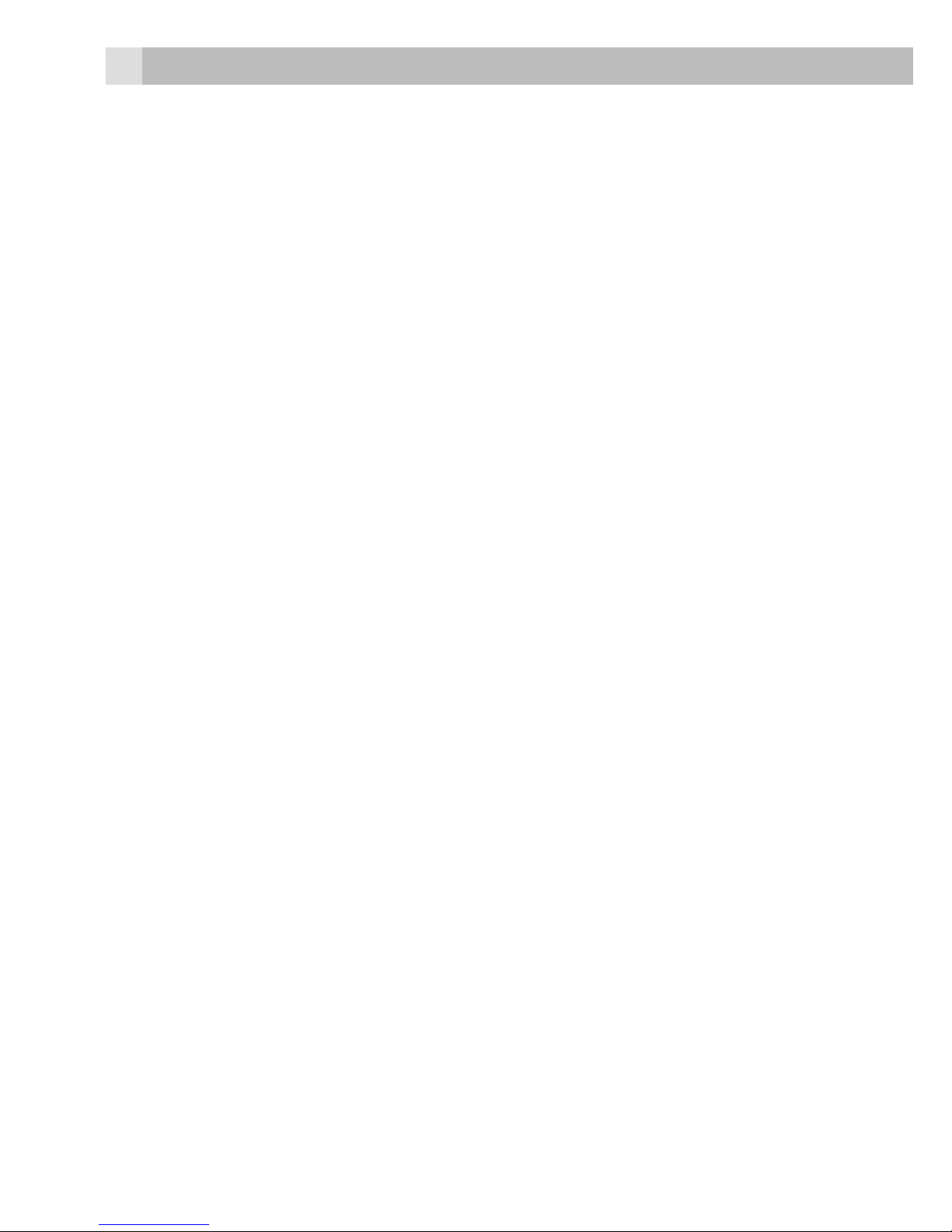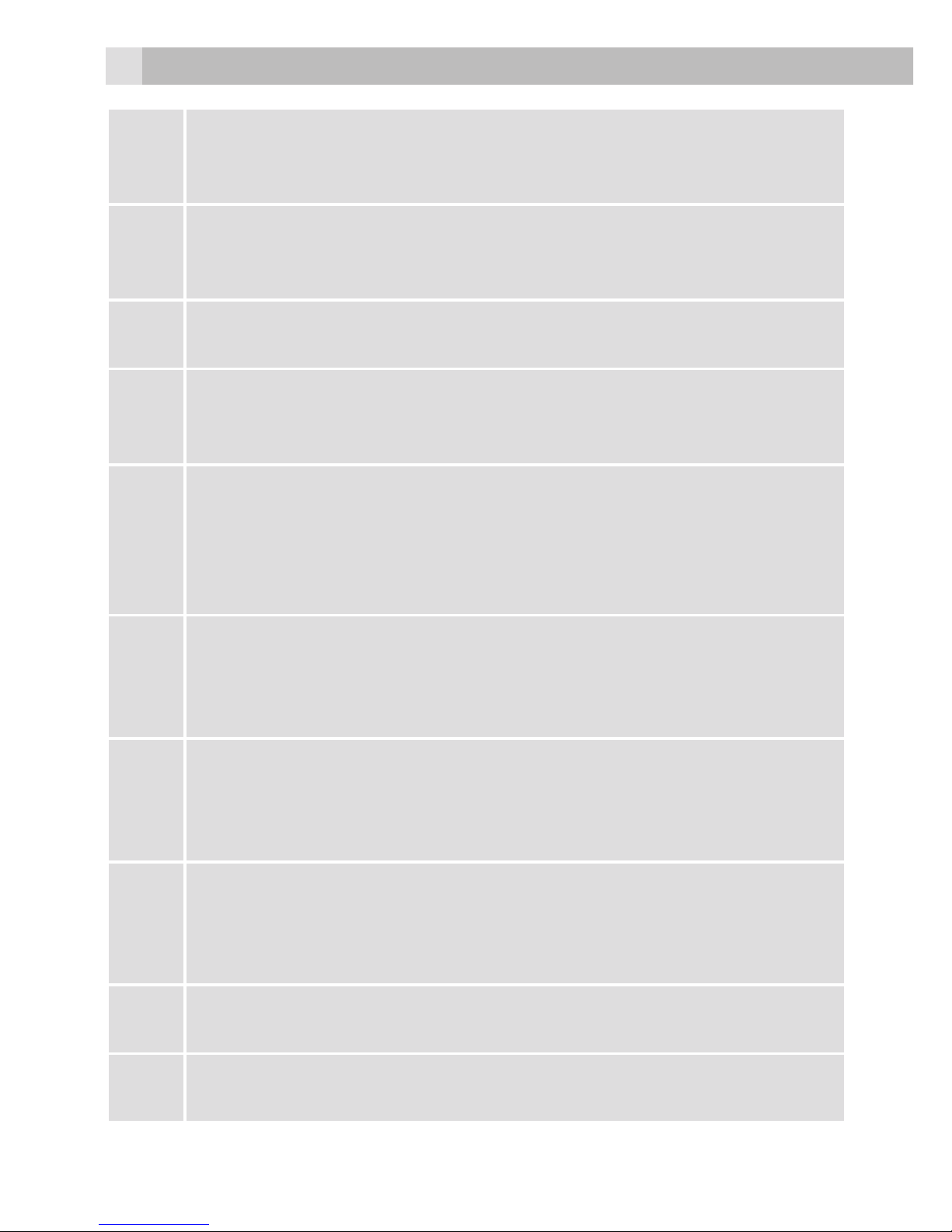4
2.2 Charging your battery
Your device is powered by a rechargeable battery. The full performance
of a new battery is achieved only after two or three complete charge and
discharge process. The battery can be charged and discharged hundreds
of times but it will eventually wear out. When the talk and standby
times are dramatically shorter than normal, replace the battery. Only
using approved batteries and recharge your battery only with approved
chargers designated for this device.
If a replacement battery is being used for the first time or if the battery
has not been used for a long period, it may be necessary to connect the
charger, disconnect it and then reconnect it to begin charging the battery.
Disconnect the charger from the phone after charging. Do not leave a
fully charged battery connected to a charger, since overcharging may
shorten its lifetime. If left unused, a fully charged battery will lose its power
over time.
If the battery is completely discharged, it may take a few minutes before
the charging indicator appears on the display or before any calls can be
made.
Use the battery only for its intended purpose. Never use any charger or
battery that is damaged.
Do not short-circuit the battery. Accidental short-circuiting will occur when
a metallic object such as a coin, clip, or pen causes direct connection of
the positive (+) and negative (-) pole of the battery. This might happen, for
example, when you carry a spare battery in your pocket or purse. Short-
circuit may damage the battery or the connecting object.
Not leave the battery in hot or cold places, such as in a closed car in
summer or winter conditions, this may reduce the capacity and lifetime of
the battery. A device with a hot or cold battery may not work temporarily,
even when the battery is fully charged. Battery performance is particularly
limited in temperatures below zero.
Do not dispose of batteries in a fire as they may explode. Batteries
may also explode if damaged. Dispose of batteries according to local
regulations. Please recycle it when possible. Do not dispose as household
waste.
Note:
Actual life time of the battery varies with operation mode, network
settings and call settings.