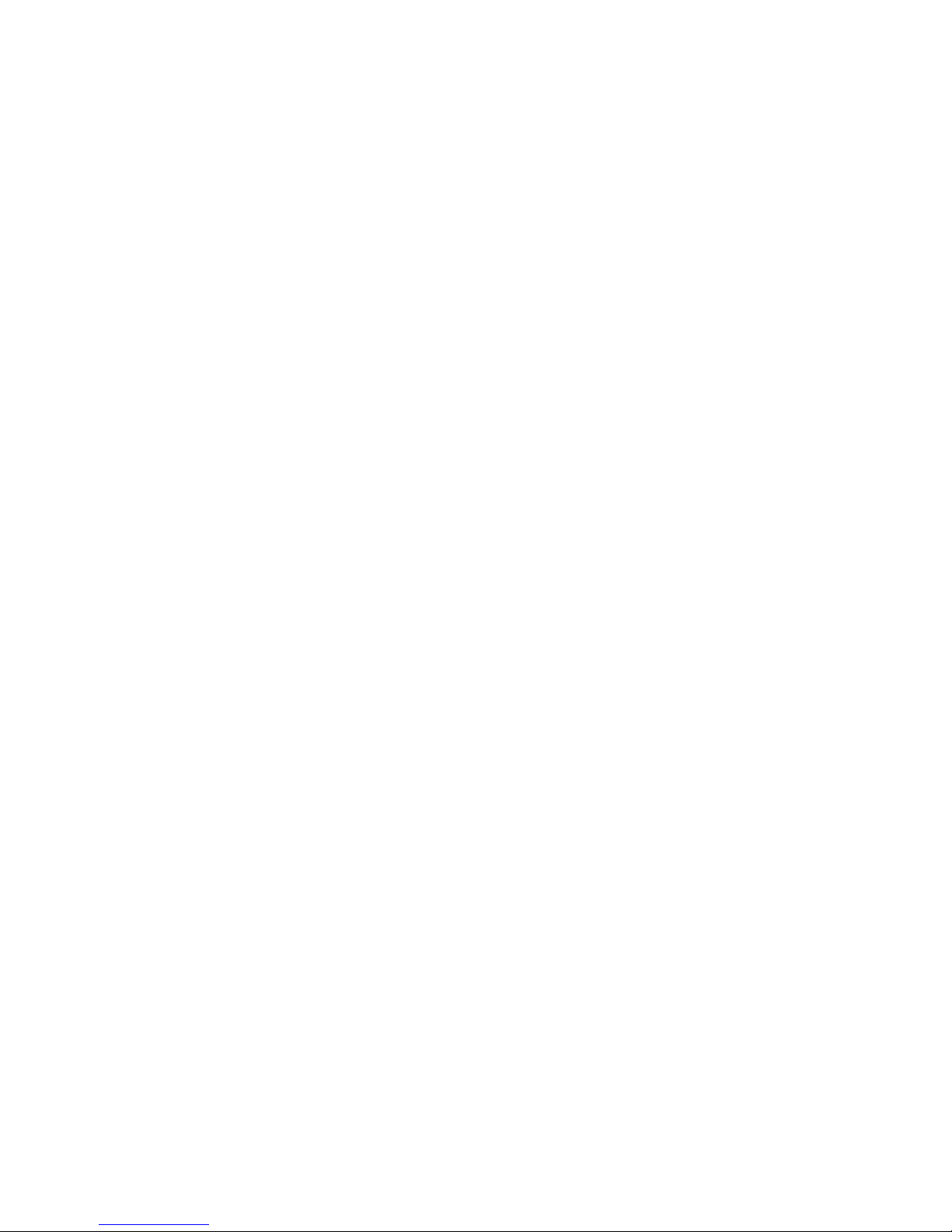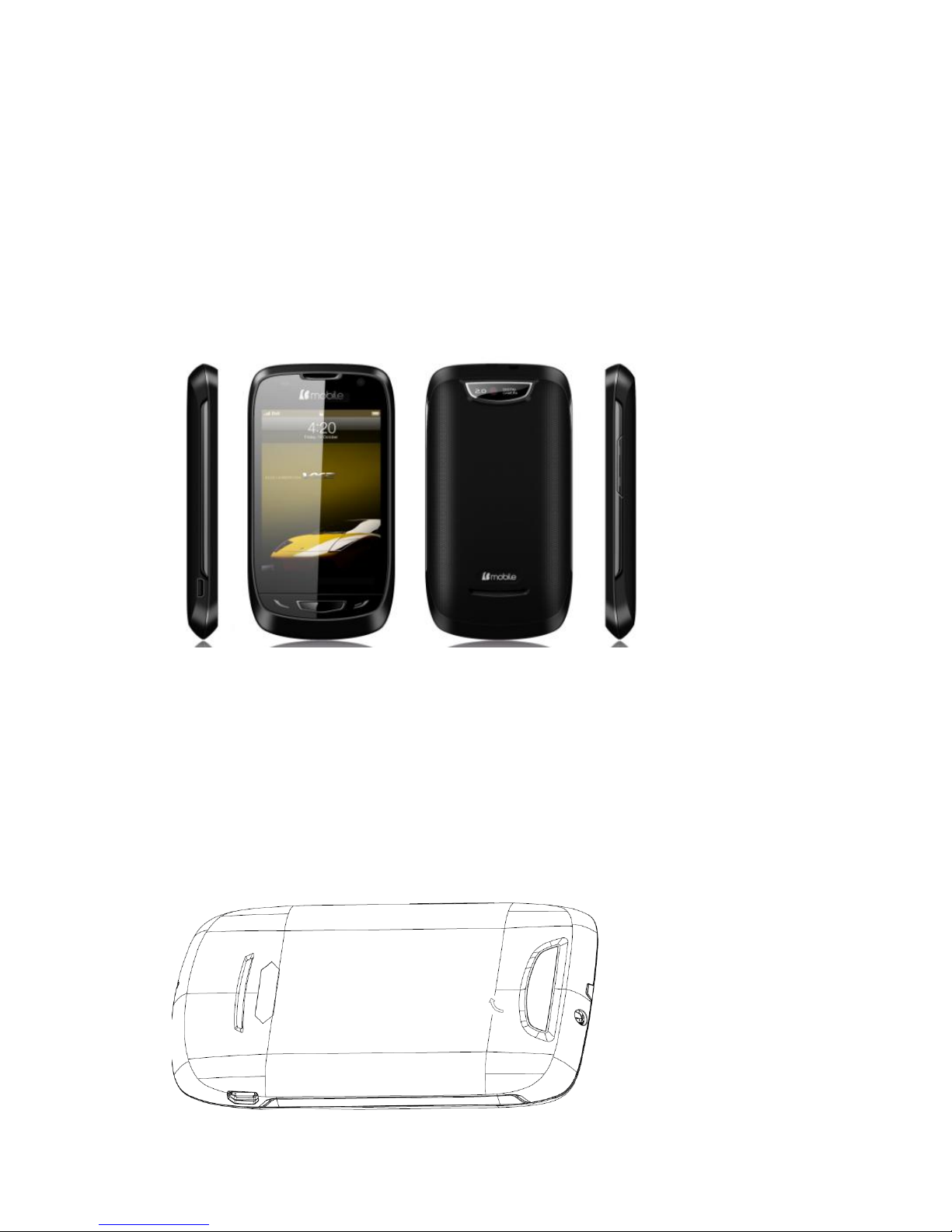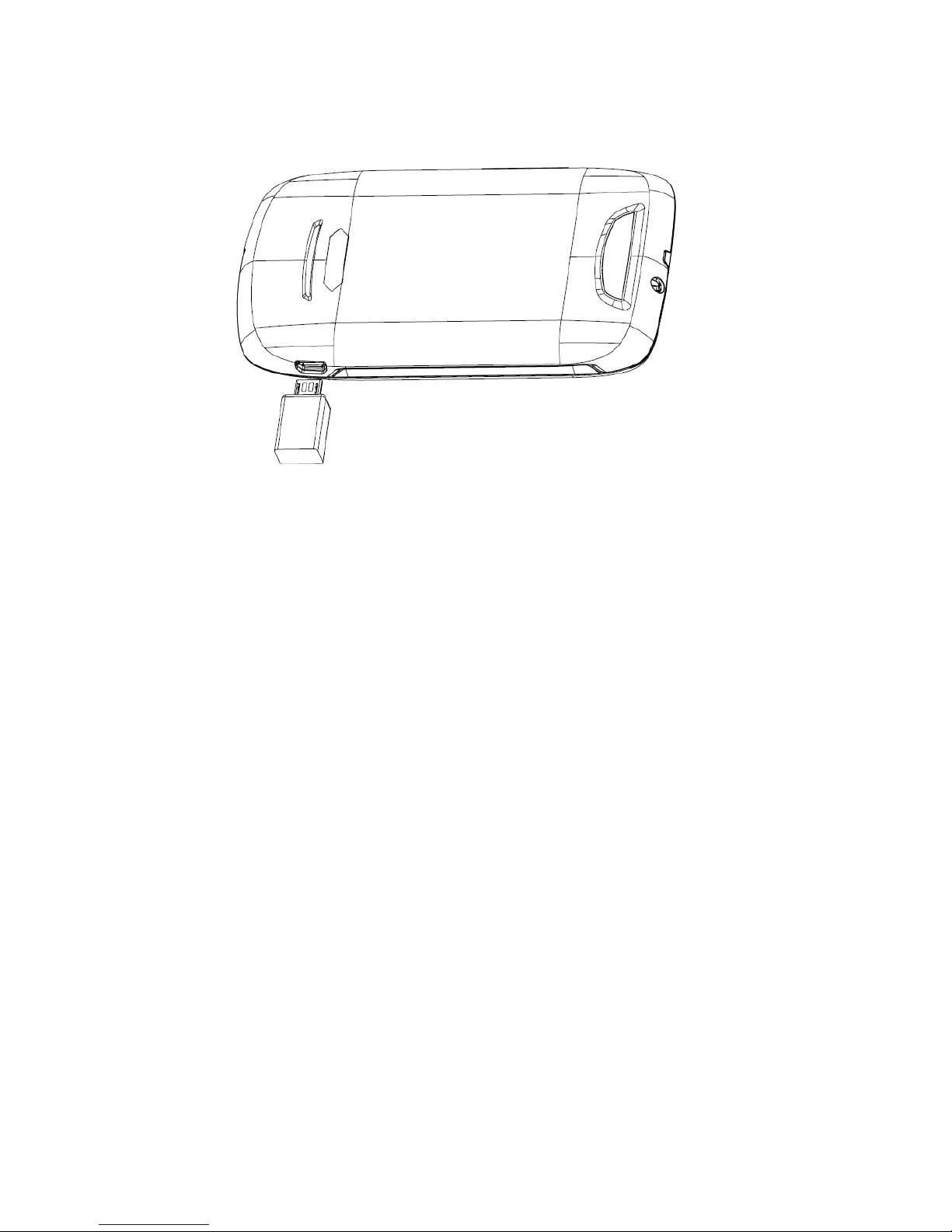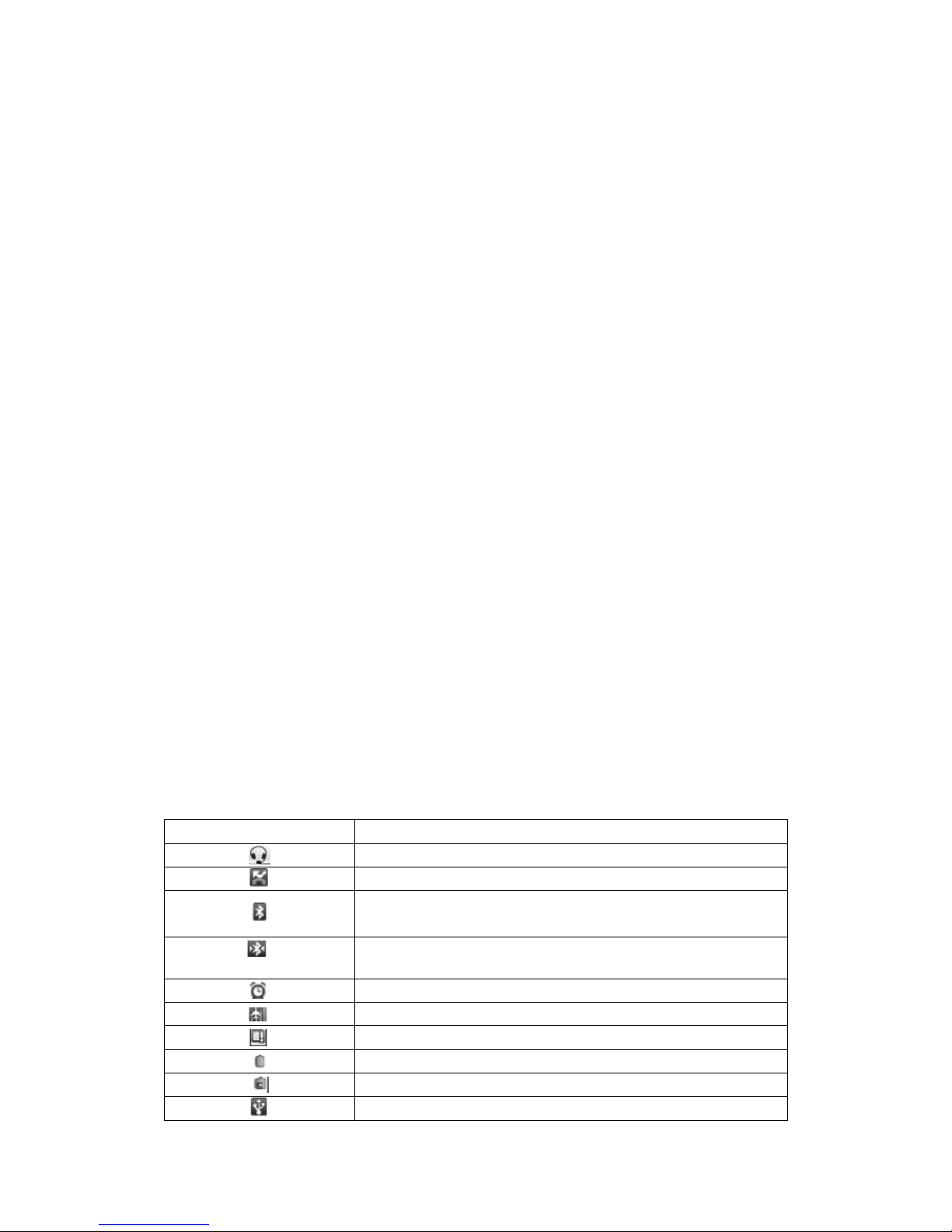Preface ..............................................................................................................................................1
Get to know your device...................................................................................................................4
Phone appearance......................................................................................................................4
Install SIM card , memory card and battery..............................................................................4
Charge the battery.....................................................................................................................6
Getting started...................................................................................................................................7
Getting to know the idle screen.................................................................................................7
Lock or unlock the touch screen and keys ................................................................................8
Synchronize data.......................................................................................................................8
Access recent applications ........................................................................................................8
Opening the Notifications panel................................................................................................8
Phone status icons.....................................................................................................................8
Enter text...........................................................................................................................................9
Android keyboard type..............................................................................................................9
Phone calls......................................................................................................................................10
Making calls............................................................................................................................10
Answer a call...........................................................................................................................10
Reject a call.............................................................................................................................10
Call an international number...................................................................................................10
Use the headset........................................................................................................................10
Use options during a voice call...............................................................................................10
View call logs .........................................................................................................................11
Contacts...........................................................................................................................................11
Create a contact.......................................................................................................................11
Find a contact..........................................................................................................................11
Create a group of contacts.......................................................................................................11
Copy contacts..........................................................................................................................12
Import or export contacts........................................................................................................12
Downloads ......................................................................................................................................12
Messaging.......................................................................................................................................12
Email...............................................................................................................................................13
Gmail ..............................................................................................................................................14
Send an email message ...........................................................................................................14
View email messages ..............................................................................................................14
Organise email by labels.........................................................................................................15
Account Synchronize......................................................................................................................15
Configuring account sync and display options .......................................................................15
Browse ............................................................................................................................................16
Twitter.............................................................................................................................................17
Facebook.........................................................................................................................................17
Skpye ..............................................................................................................................................17
WhatsApp .......................................................................................................................................17
Ebuddy............................................................................................................................................17
Maps................................................................................................................................................17