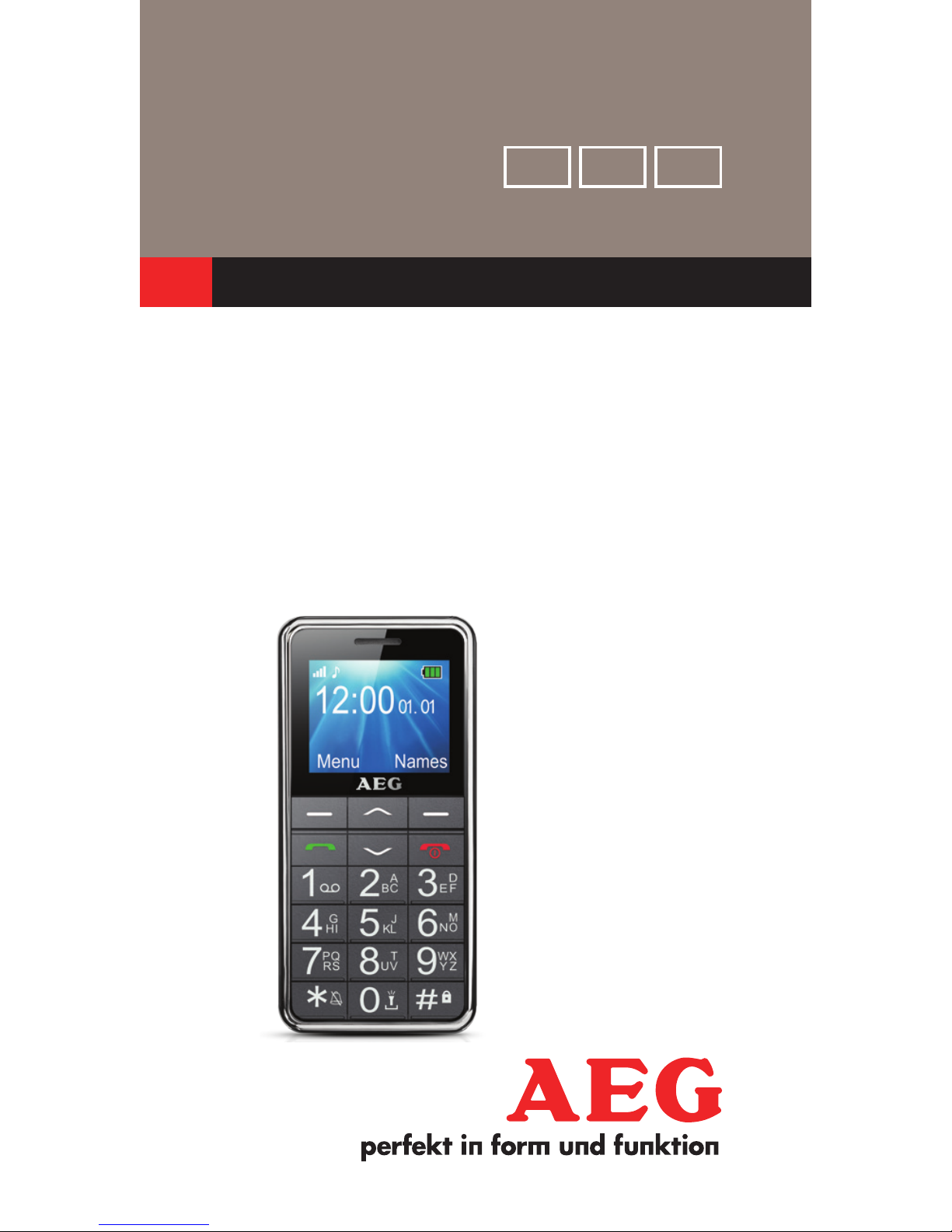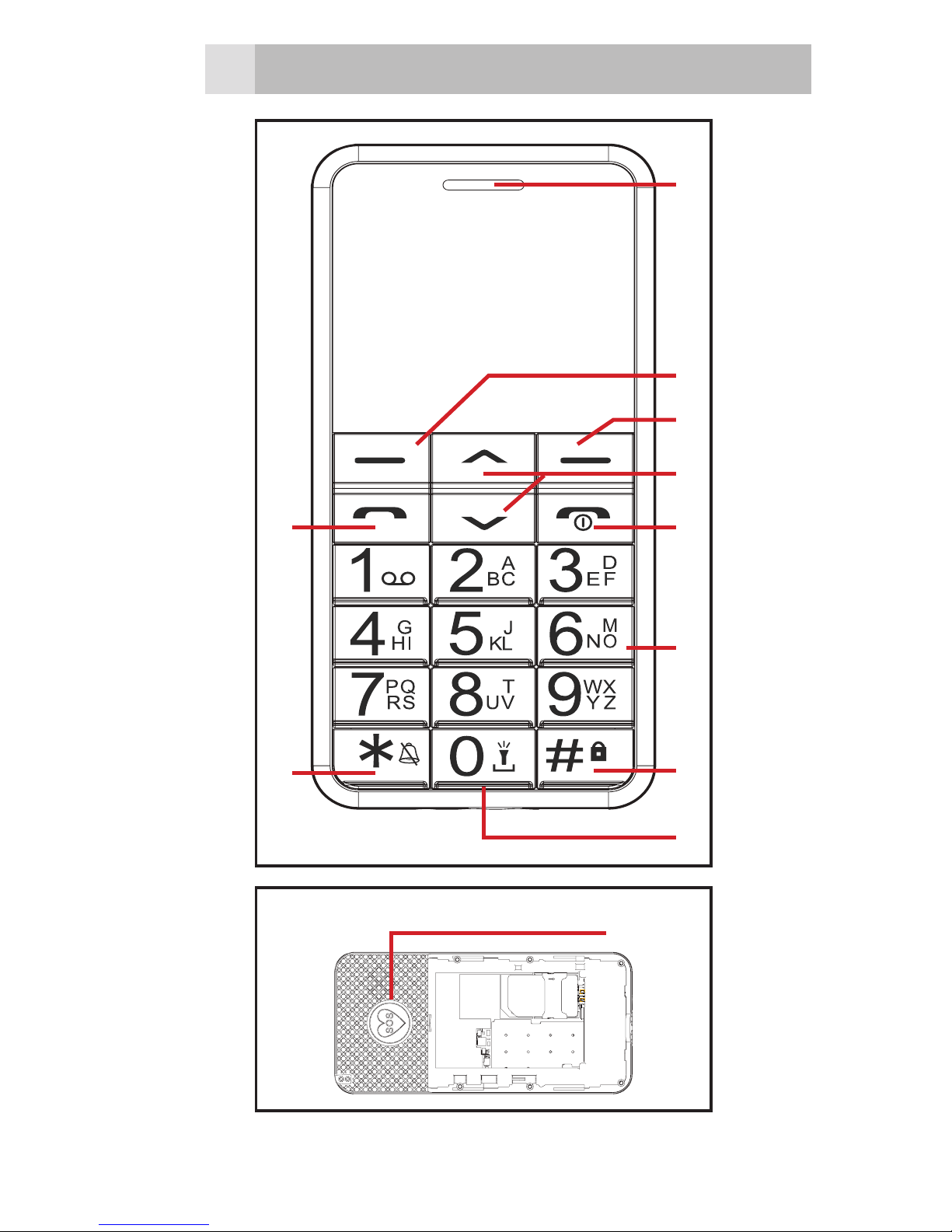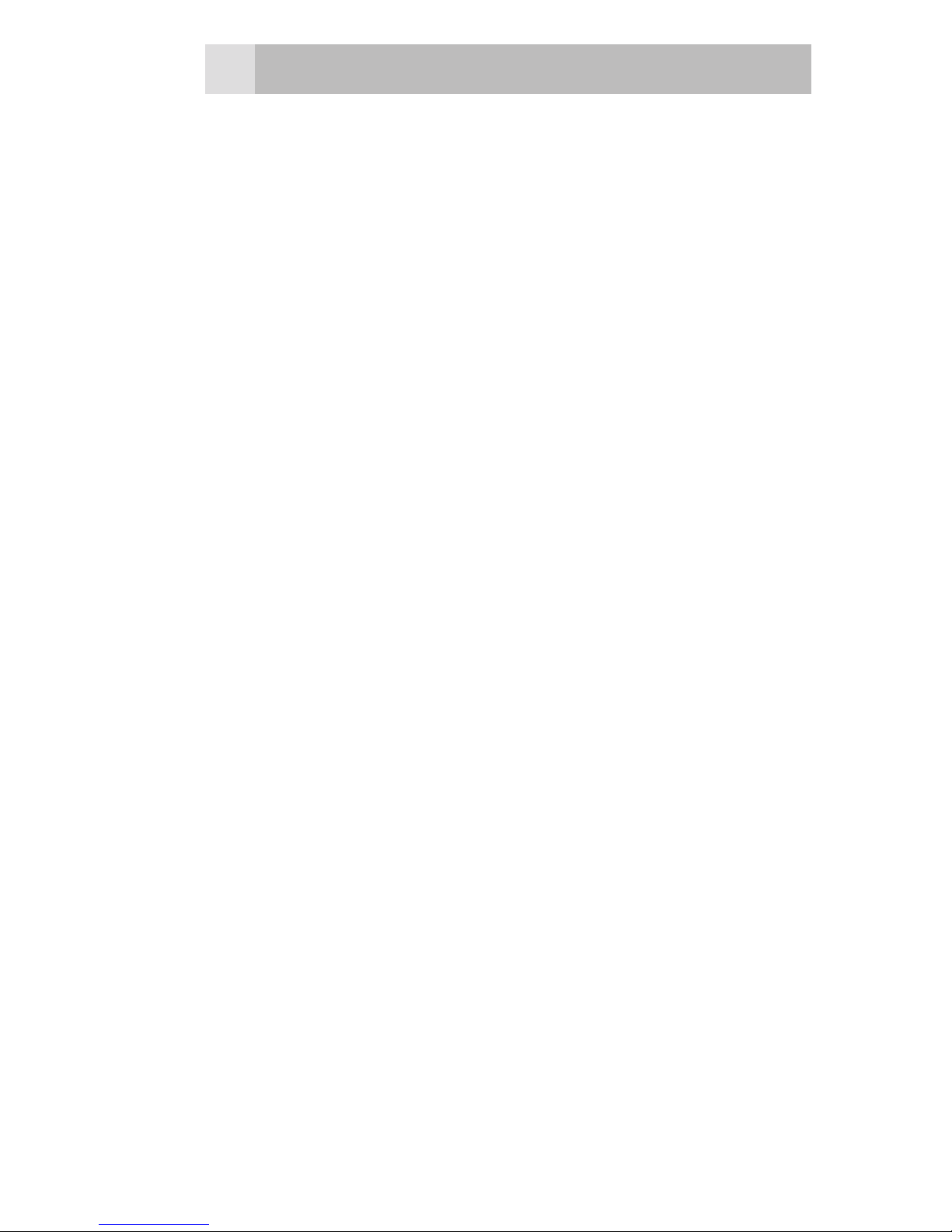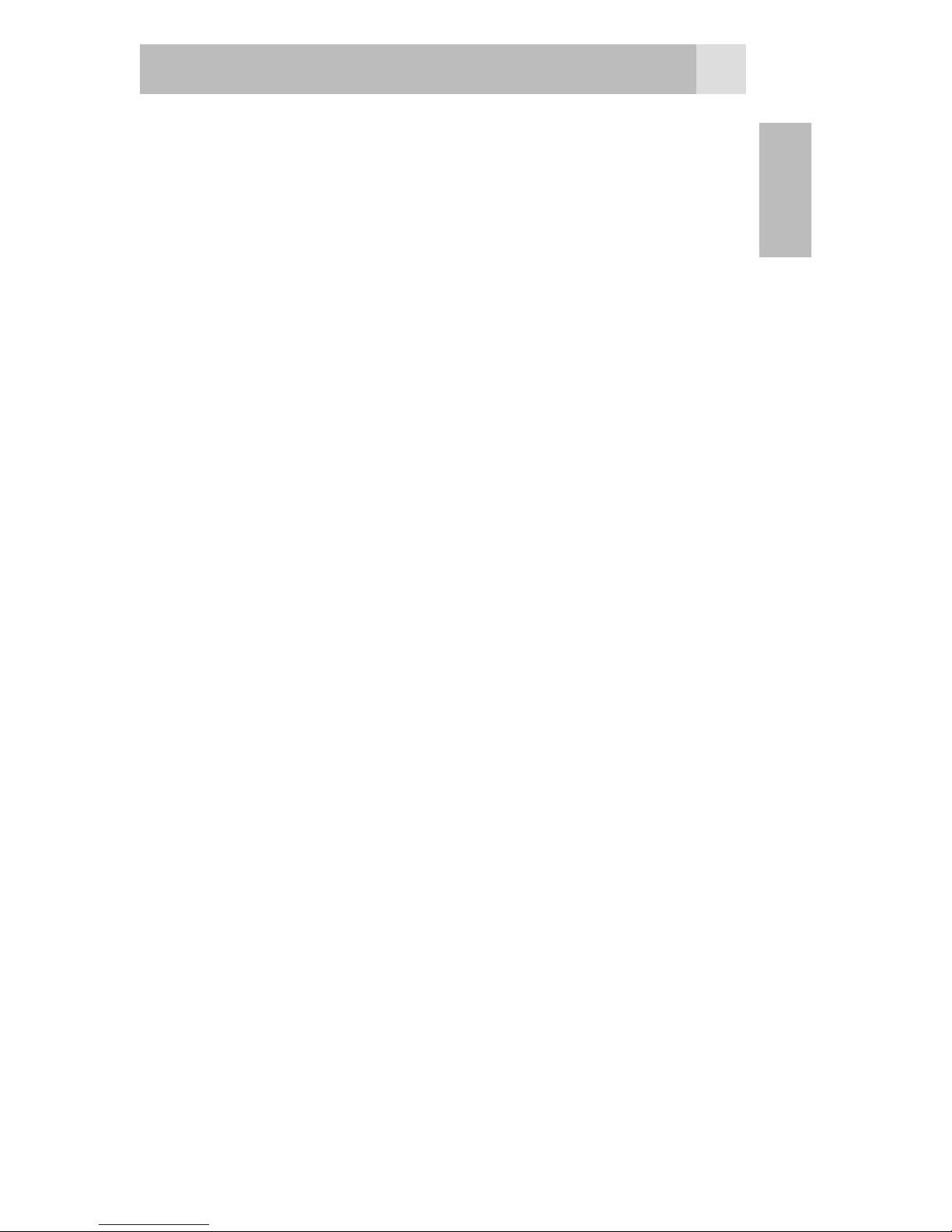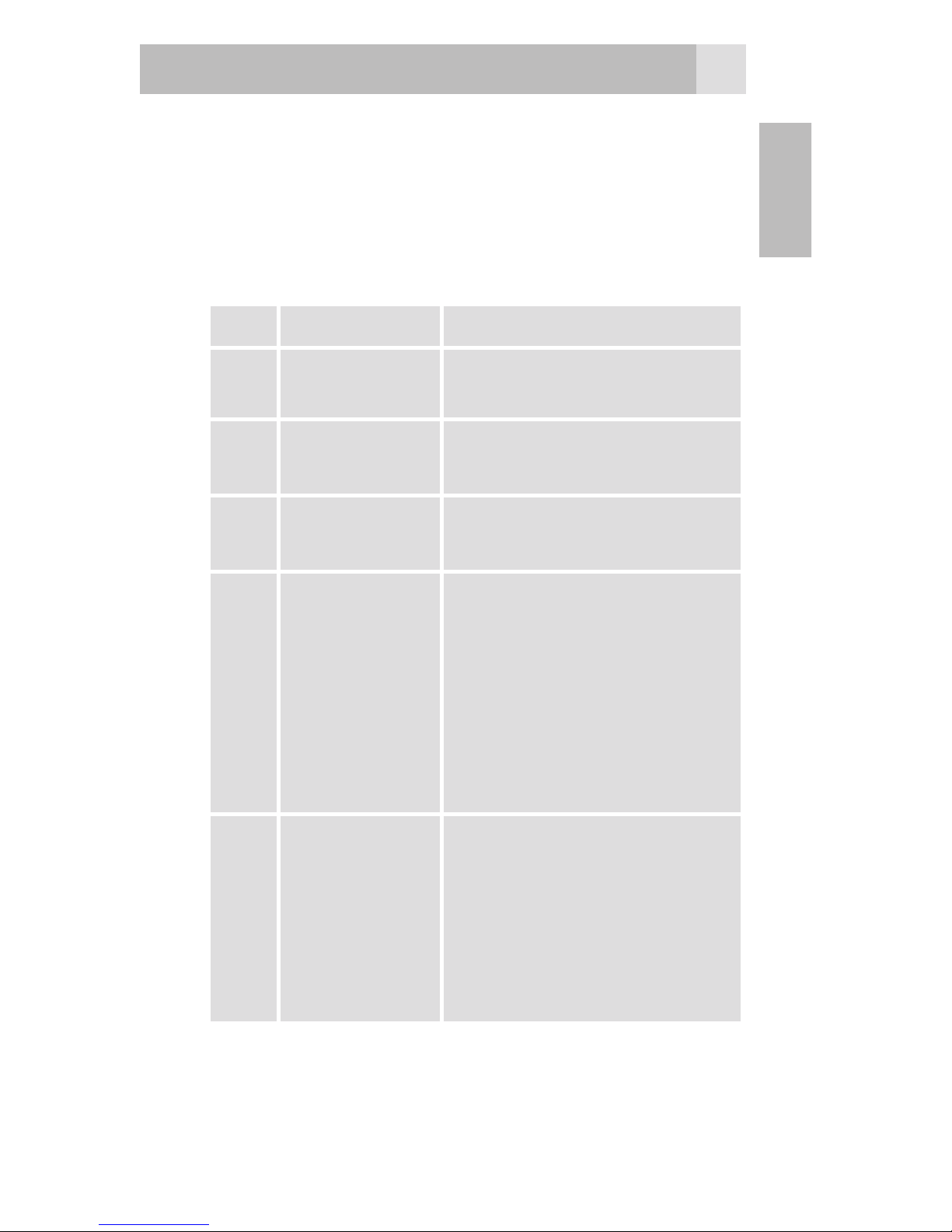6
2.2 Pacemaker
Pacemaker manufacturers recommend
a distance of at least 15 cm. between
a mobile phone and a pacemaker to
avoid the risk of interference with the
pacemaker. These recommendations
are in accordance with independent
research and recommendations from
Wireless Technology Research. People
with pacemakers should:
•notcarrytheunitinabreastpocket
•hold the unit against the ear on the
opposite side from the pacemaker to
reduce the risk of interference
If you suspect that there is a risk of
interference, turn off the unit and move
it further away.
2.3 Areas with explosion risk
Always turn off the unit when you
are in an area where there is a risk
of explosion and follow all signs and
instructions. An explosion risk exists in
the places that include areas where you
are normally requested to turn off your
car engine. Within such an area, sparks
can cause explosions or fire which can
lead to personal injuries or even death.